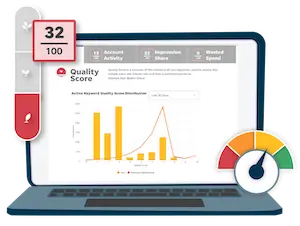Google Ads Bid Management Guide
Google Ads bid management is the process of raising and lowering your keyword bids to ensure you’re making the most of your Google Ads budget. Bid management is important because your bids are one of the factors that determine when and where your Google ads show up in search results, as well as how much you pay per click.
Bid management can be tricky for beginners, and even advanced users can get overwhelmed if they’re working in very large ad accounts.
In this article, we’ll provide some easy strategies for Google Ads bid management, including tips from the experts.
How to Set Your Initial Google Ads Bids
The best way to start when it comes to bidding in Google Ads (formerly known as AdWords) is to use all the data at your disposal.
One of the best places to get started is the Keyword Planner. Not only does this free tool, available in your Google account, help you to identify new keywords, it also provides a “suggested bid” for each of these terms, based on your ad serving settings. To make the most of it, start by entering your custom targeting information into the Keyword Planner.
We recommend that you start by viewing each keyword’s estimated first page bid, then bump it up by 20-30% to aim for the middle of the page.
This is a good way to make sure your ads have visibility, but aren’t at the top right off the bat (which could drive up your Google Ads costs). From there, you can work your way to higher positions by working to improve Quality Scores or gradually bumping up your bids.
Adjusting Your Google Ads Bids
Depending on your goals, your bidding strategies will differ drastically. One common goal when it comes to bid management is the desire to lower your cost per action, or CPA.
Your CPA metric is how much your business pays in order to attain a conversion. Based on your sales, operating costs and margins, you should have a good idea of what you want to be paying per conversion. Of course, even if you achieve this, it never hurts to aim for an even lower CPA.
To find your current CPA, all you need to do is divide your total costs by total conversions for a given period.
CPA = Cost / Conversions
Now let’s break down that CPA formula—cost is actually number of clicks multiplied by your CPC, and conversions are the number of clicks multiplied by conversion rate.
Cost = Clicks x CPC
Conversions = Clicks x Conversion Rate
If we remove clicks from the equation, you’ll discover that CPA can also be found by dividing CPC by conversion rate.
CPA = CPC / Conversion Rate
Therefore, CPA multiplied by conversion rate will give you your CPC.
CPC= CPA x Conversion Rate
Bottom line: If you know your goal CPA and your current conversion rate by ad group, you know what you should be willing to pay for a click to the keywords in that given ad group. This will help you determine your AdWords bids.
When to Raise and Lower Your Ad Bids
If your goal is to lower your ad group-level CPAs, let your keyword-level CPAs dictate when it’s time to adjust your bids. Of course, your actions will differ on a keyword-by-keyword basis, but here are a few examples.
- If a keyword’s CPA is lower than your goal and is appearing in a low position, increase the bid. This will raise your ad position, giving your ad more visibility and likely more clicks and conversions.
- If a keyword has a high CPA and is consistently appearing in a top position, it may be time to reduce your bids. While you’ll see fewer conversions come through, this step will drive down your CPAs considerably.
For more helpful advice on how to manage your Google Ads bids, check out our interview with 18 top AdWords experts on how they manage bids, whether or not to use automatic bidding, and more.
For more help with managing your Google Ads account, try our Free Google Ads Performance Grader for an instant audit and actionable report!