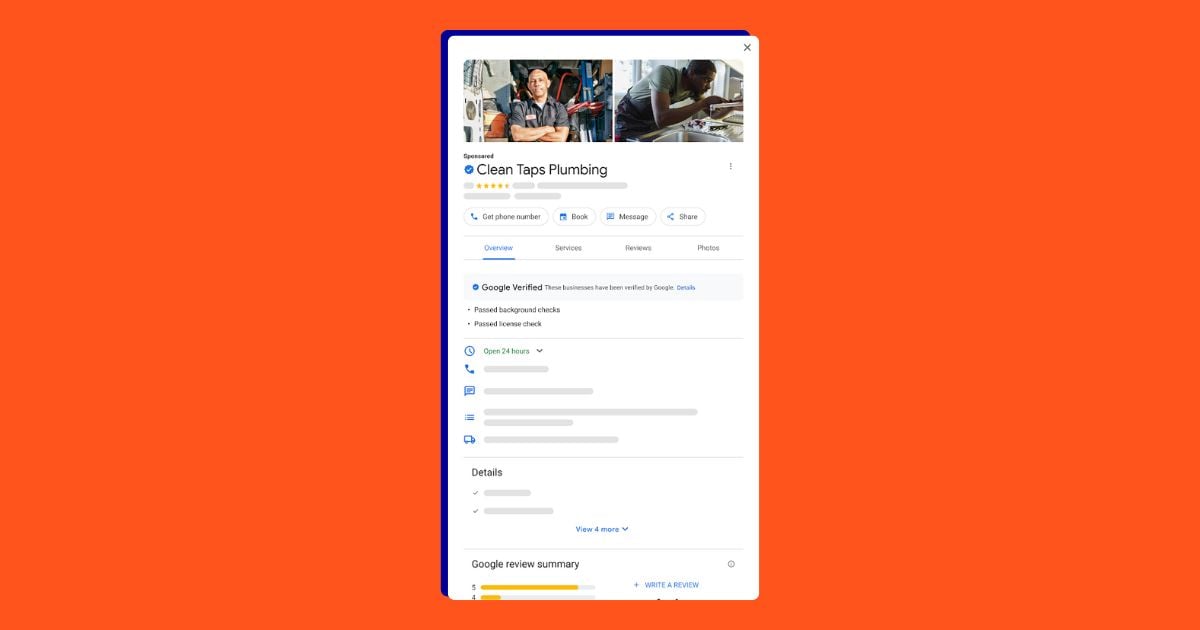Are you familiar with Keyword Planner? The AdWords Keyword Planner is an incredibly useful and powerful keyword research tool, built into the AdWords interface, that combines two of the most popular former Google Ads tools, the Google Keyword Tool and the AdWords Traffic Estimator, and adds to it a wizard-like integrated workflow to guide users through the process of finding keywords for creating new Ad Groups and/or Campaigns.
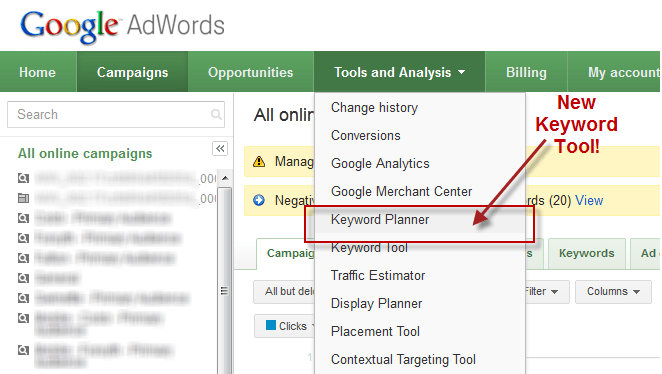
You’ll find the AdWords Keyword Planner under “Tools and Analysis.”
In this article, you’ll get a complete rundown of all the features available in Keyword Planner plus tips on how to use Keyword Planner for your own keyword research for SEO, PPC and other marketing campaigns. Let’s go!
Getting Started With AdWords Keyword Planner
The AdWords Keyword Planner supports three key use cases:
- Search for keyword and ad group ideas
- Enter or upload keywords to get estimates
- Multiply keyword lists to get estimates
The functionality is exposed via a wizard-like interface, as shown here:
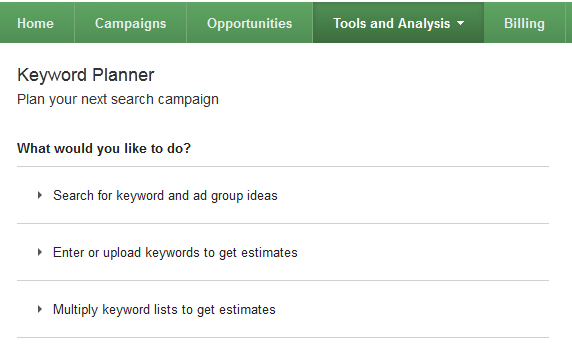
AdWords Keyword Planner functionality.
Searching for Keyword and Ad Group Ideas Using Keyword Planner
Adding keywords to your account based on Google suggested keywords is the primary use case. The Keyword Planner (illustrated below), provides a robust keyword workbench for researching and picking keywords to add to your AdWords account.
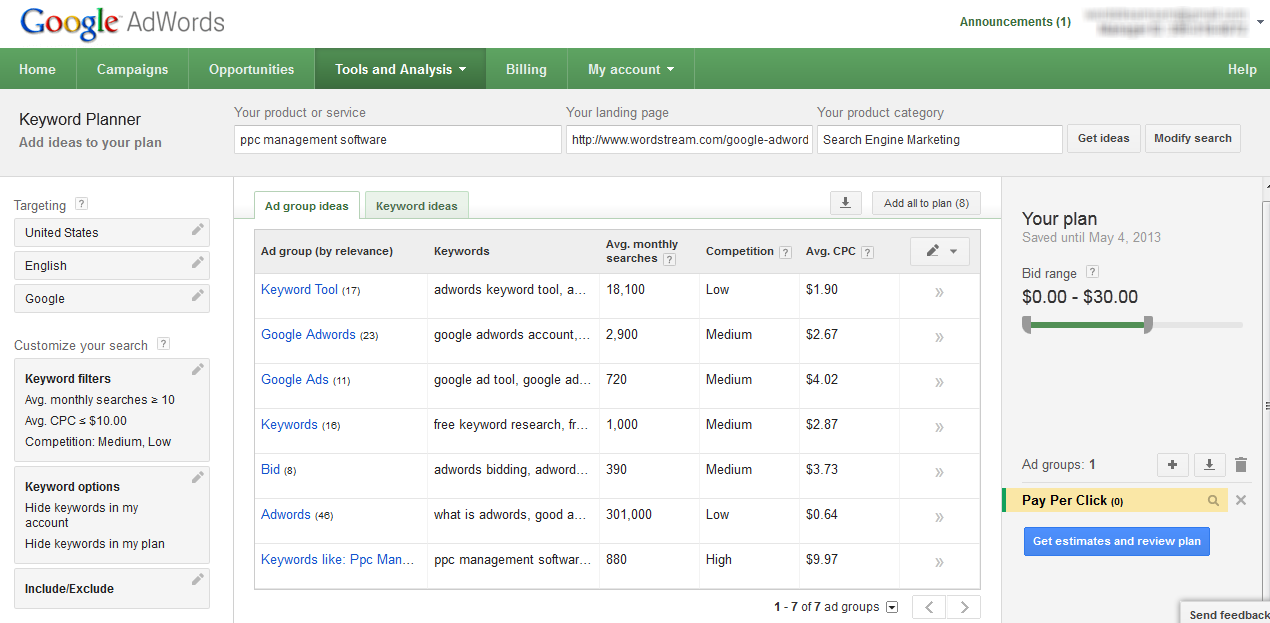
AdWords Keyword Planner User Interface.
Using the Keyword Planner Tool you can:
- Look for keyword and ad group ideas: Brainstorm keyword ideas based on individual keyword ideas, or based on your landing page, a product category, or any combination of the above.
- View keyword statistics and performance estimates: Specify targeting options that you select such as country, language and search network to inform your keyword estimates.
- Filter keywords: You can narrow your keyword list based on various criteria, such as average CPC and average monthly search volume. You can also include or exclude keywords containing specific terms, and exclude keywords that are already in your AdWords account.
Please note that AdWord’s Keyword Planner returns exact match search traffic. For phrase and broad match search traffic, try these Google Keyword Planner tips.
List View vs. Grouped View and “Your Keyword Plan”
Keywords in the Keyword Planner appear either in list view or in grouped view, which is sort of analogous to the concept of keyword niches and keyword lists that we’ve long supported in WordStream’s own keyword tools.
Additionally, you can add individual keywords or keyword groupings to “Your Plan,” which is sort of a temporary storage area for saving interesting-looking keywords and keyword groupings for later.
The Keyword Planner maintains state for the duration of your session – keywords that you add are saved while you’re in the process of looking for keywords.
Finally, when you’re done finding keywords, click on the “Get Estimates and Review Plan” button.
Getting Estimates and Reviewing Your Keyword Plan
The next step of the Keyword Plan process involves setting a keyword bid and daily budget for your portfolio of keywords and keyword groupings.
Since keyword volume and CPC bid estimates vary wildly based on your budget, bid, location, and other factors, it’s important that you provide Google with some information to customize your estimates.
For example, you could enter in a bid of $40 and a daily budget of $1,000.00 and based on those settings, the Keyword Planner will generate detailed daily estimates for clicks, impressions, average ad position, and costs, as shown here.
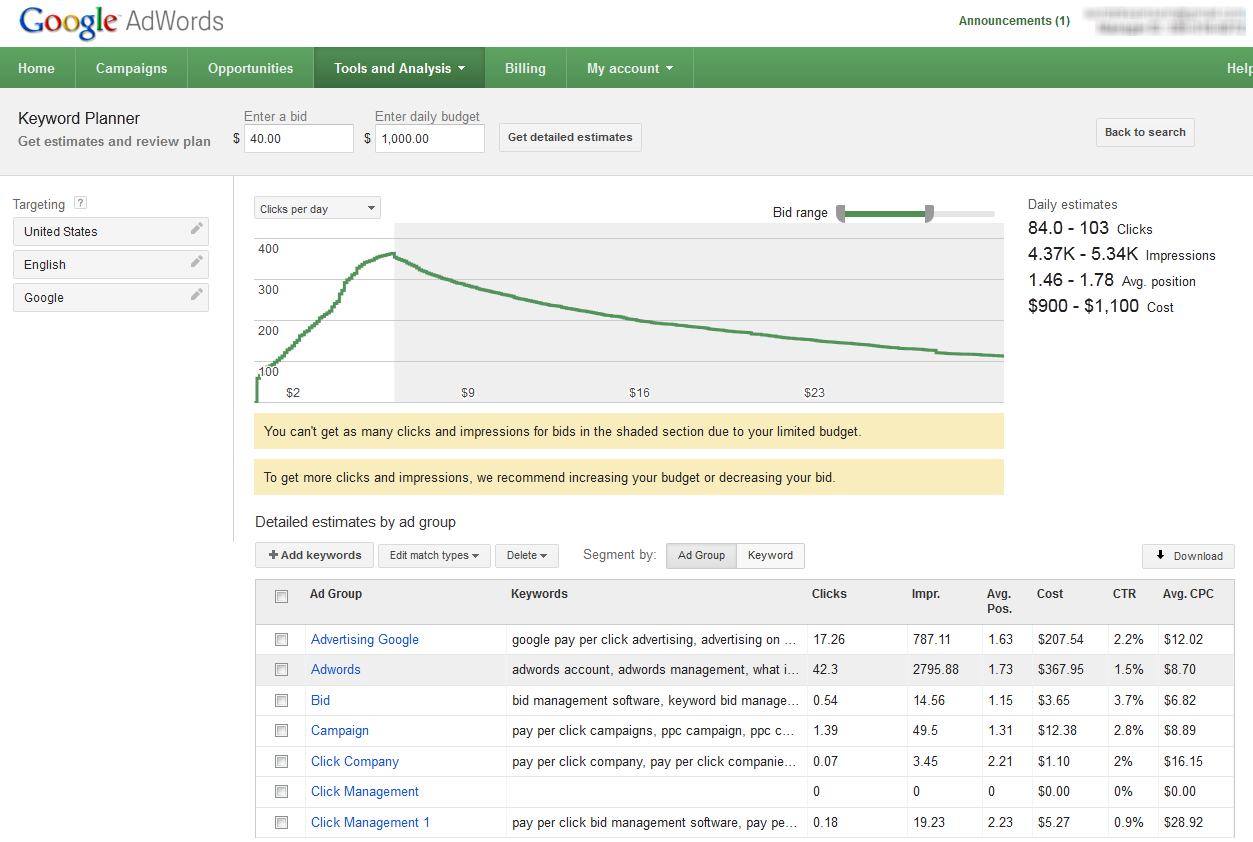
AdWords Keyword Planner’s generated daily estimates.
Enter or Upload Your Own Keyword List in Keyword Planner
Sometimes in search marketing, you’re lucky to have your own analytics data, for example, a list of top keywords that generate conversions for your website. If you’re this fortunate, it would definitely make sense to use those battle-proven keywords rather than the generic keyword suggestions you get from the Google Keyword Suggestion Tool. Here’s what that looks like:

Google Keyword Suggestion Tool.
When you press the Get Estimates button, you’ll be brought to the same keyword workbench area; the only difference is that you’ll be looking at your own keyword list, rather than the generic keywords suggested via the Google Keyword Tool.
Multiplying Keyword Lists Using Keyword Planner
A completely new feature in Keyword Planner which isn’t available in either the existing Google Keyword Tool or AdWords Traffic Estimator tools is the ability to mash up and multiply keyword lists. For example, you might want to multiply a bunch of names of cities and towns with different action words to come up with all the different keyword permutations, as shown here:
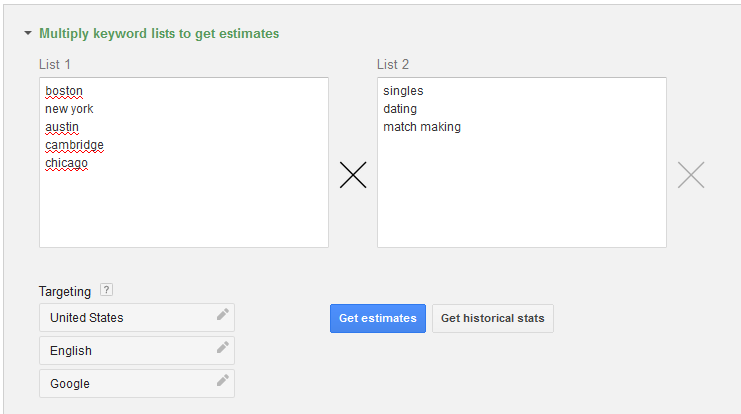
Multiplying Keyword Lists Using Keyword Planner.
You can add up to 3 lists to mash up, and clicking on the Get Estimates button brings you to the same keyword workbench area.
5 Top Keyword Planner Tips
The Keyword Planner is an amazingly powerful tool for marketers, but as with any tool, it takes skill and experience to use effectively. Whether you’re just getting started with keyword research or you’re a seasoned PPC marketer, the following Keyword Planner tips will help you get the most out of this versatile tool.
1. Compare Keyword Volume Changes Over Time
Seasonality is a major factor in PPC and paid social advertising. Trending topics, newsworthy events and discussions, and seasonal keywords can all vary widely in volume depending on the time of year, and the Keyword Planner allows you to compare keyword search volume across two time periods, such as seasonal keywords from the previous two holiday seasons.
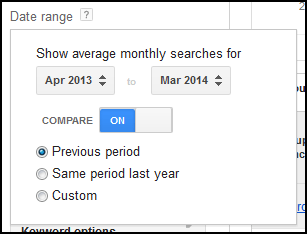
Compare keyword sets across time periods with Keyword Planner.
This information can be invaluable when launching seasonal or time-sensitive campaigns, so be sure to evaluate whether last year’s hottest keywords are similarly popular before you bid.
2. Use Competitive Intelligence to Identify Keyword Themes
Sometimes, the most valuable keyword research data comes from our competitors. You can use the Keyword Planner to identify potential keyword topics by entering the website of your competitors and searching for keywords by theme.
Simply enter the URL of the site you wish to evaluate, then look at the results:

Using Keyword Planner for competitive research.
In this example, “Social Strategy” is a strong keyword topic that Buffer is targeting to great effect, as we can see in the figure below:
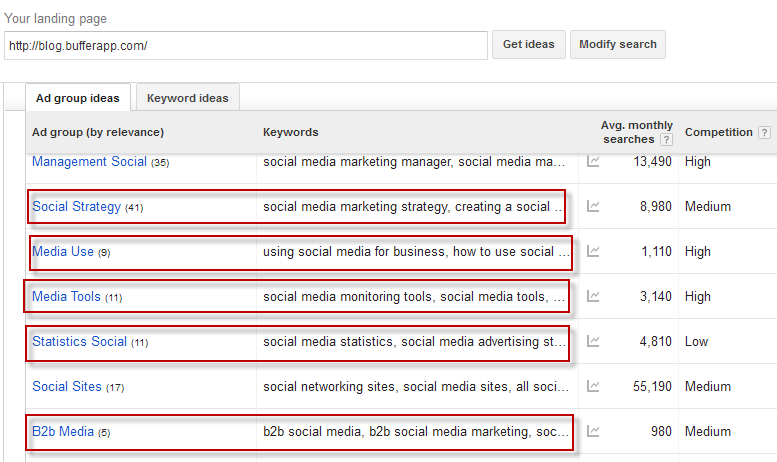
Identify themes with Keyword Planner.
If you were in a similar business as Buffer, this would be a great place to start when identifying new areas to focus on in your PPC and paid social campaigns, or when searching for potential new ad groups.
3. Use Wikipedia as a Starting Point for Keyword Research
Nobody knows your business better than you – with the possible exception of Wikipedia.
When conducting keyword research for a new campaign, leverage the power of the Keyword Planner and the wealth of information offered by Wikipedia to find new keyword ideas.
Let’s say you’re in the logistics management business. You want to identify potential new keywords to bid on in AdWords, and you feel like you’ve found, and subsequently bid on, all the terms that are relevant to your business. To check to see if you’ve missed any potentially valuable keywords, enter the relevant Wikipedia page into the Landing Page section of the Keyword Planner:
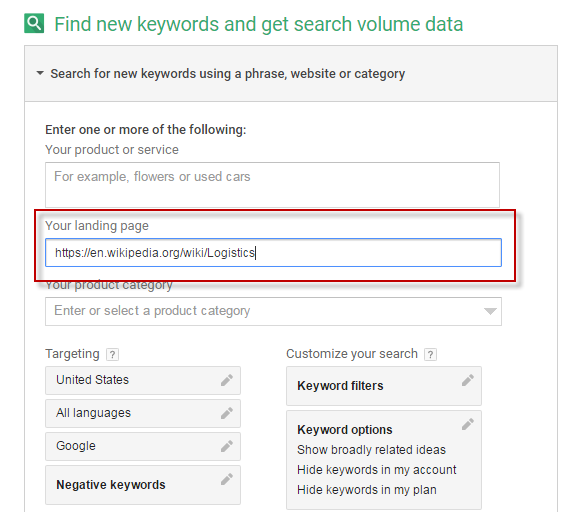
Wikipedia is a great resource for keyword research.
You’ll then be presented with a list of potential keyword ideas based on the content of the page. Given how accurate the Google spiders are, this list is incredibly valuable, especially if you’re operating in a highly niche vertical or deal with unusually specific products or services:
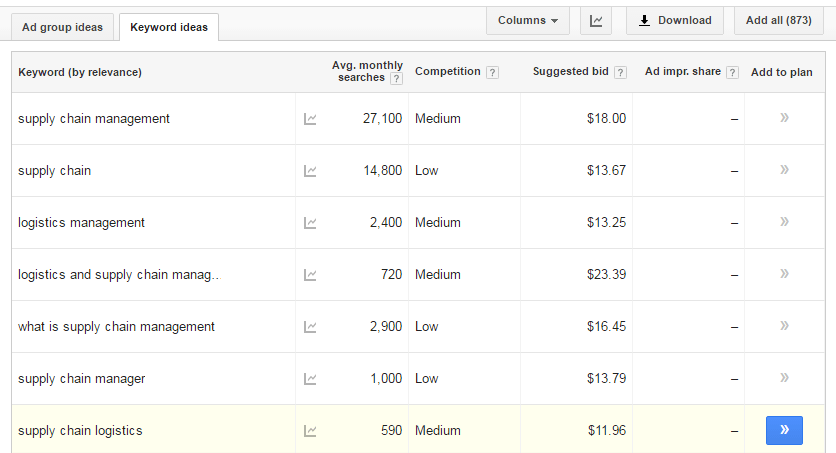
Keyword ideas within AdWords’ Keyword Planner.
This technique can also yield valuable insight into the intent behind some of the keywords that are relevant to your business. For example, you could offer educational content that explains “what is supply chain management”, or write a blog post that explains the responsibilities of a “supply chain manager”.
However you choose to use it, this tip can be extraordinarily useful to marketers of all disciplines.
4. Visualize Mobile Traffic Trends
Device segmentation is crucial in today’s multi-device, always-on world. However, merely knowing how much of your total traffic comes from mobile isn’t enough – you have to know which keywords are proving popular with mobile searchers so you can bid appropriately.
Take the example below, for the keyword “24 hour locksmith”:

Visualizing traffic across months and devices using Keyword Planner.
As you can see, mobile volume for this keyword is almost double the desktop search volume for this term. This strongly signifies the intent behind this search, as the vastly larger mobile search volume suggests that people are searching for 24-hour locksmiths from their mobile devices as they may have been locked out of their home. As such, you’d want to structure your bidding strategy accordingly to account for the disparity between mobile and desktop search volume.
5. Go Beyond Competition Data by Exporting Keyword Planner CSV Files
When evaluating the competitiveness of keywords, the Keyword Planner helpfully offers some guidance on how competitive – and, therefore, potentially expensive – certain keywords are. However, this isn’t as helpful as it sounds, as there are only three levels of competitiveness offered within the Keyword Planner: Low, Medium, or High. This is great if you only need a cursory glance at how competitive a keyword is, but if you need more accurate data, you’ve got to get creative.
To see exactly how competitive a keyword is, export the search data from Keyword Planner as a CSV file that can be opened in a spreadsheet application. Once you’ve done this, you’ll notice that the Low, Medium, and High competitiveness data has become a numerical value between 0 and 1, as shown below:
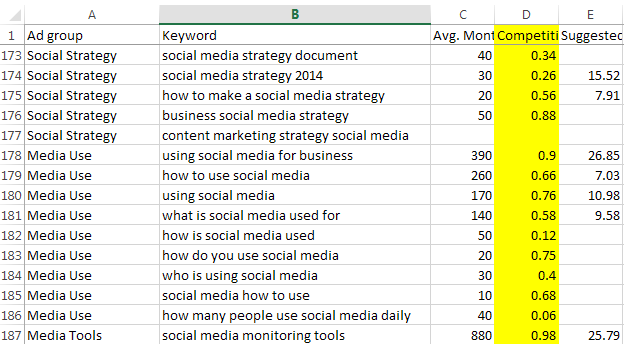
Calculate keyword return by exporting data as a CSV file.
Based on this number, we can calculate which keywords offer the greatest potential return by using a simple calculation.
In the example above, you’ll see that the keyword “using social media for business” has a competitiveness score of 0.9 – very high in comparison to some of the other terms in this report. We can also see that the average monthly search volume is 390, and that the recommended bid is $26.85. With these figures, we can apply the following formula:
390 x 26.85 / 0.9 = 11,635
Using this calculation, the higher the end figure, the greater the potential return offered by that keyword. This can be remarkably useful if you’re bidding on similar terms, or need to know with more accuracy how competitive keywords might truly perform.
Summary: The AdWords Keyword Planner
The Keyword Planner tool supports various workflows for building ad groups and ad campaigns either starting from scratch, or based on your existing lists, and provides a more cohesive user experience than previous AdWords keyword tools by integrating the keyword selection, keyword grouping, keyword analysis and filtering aspects of the keyword selection workflow. I’m a big fan!