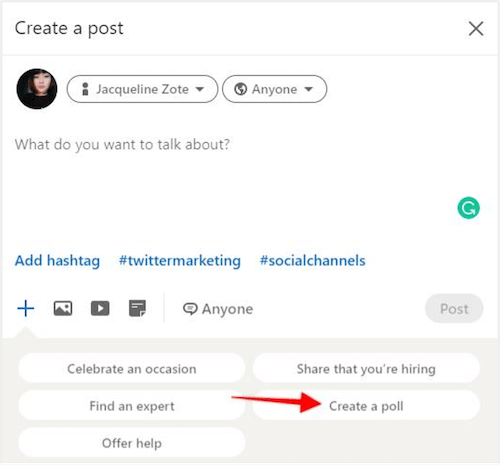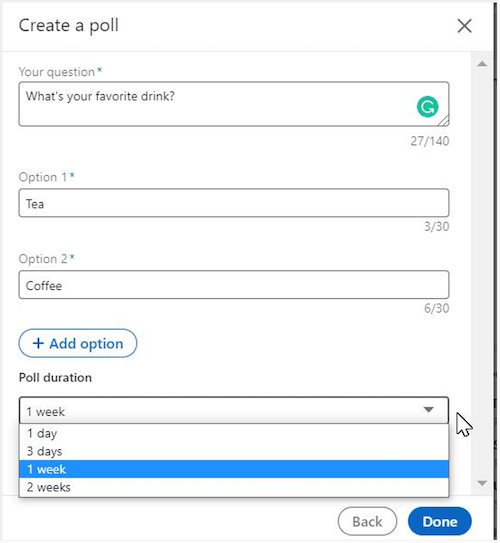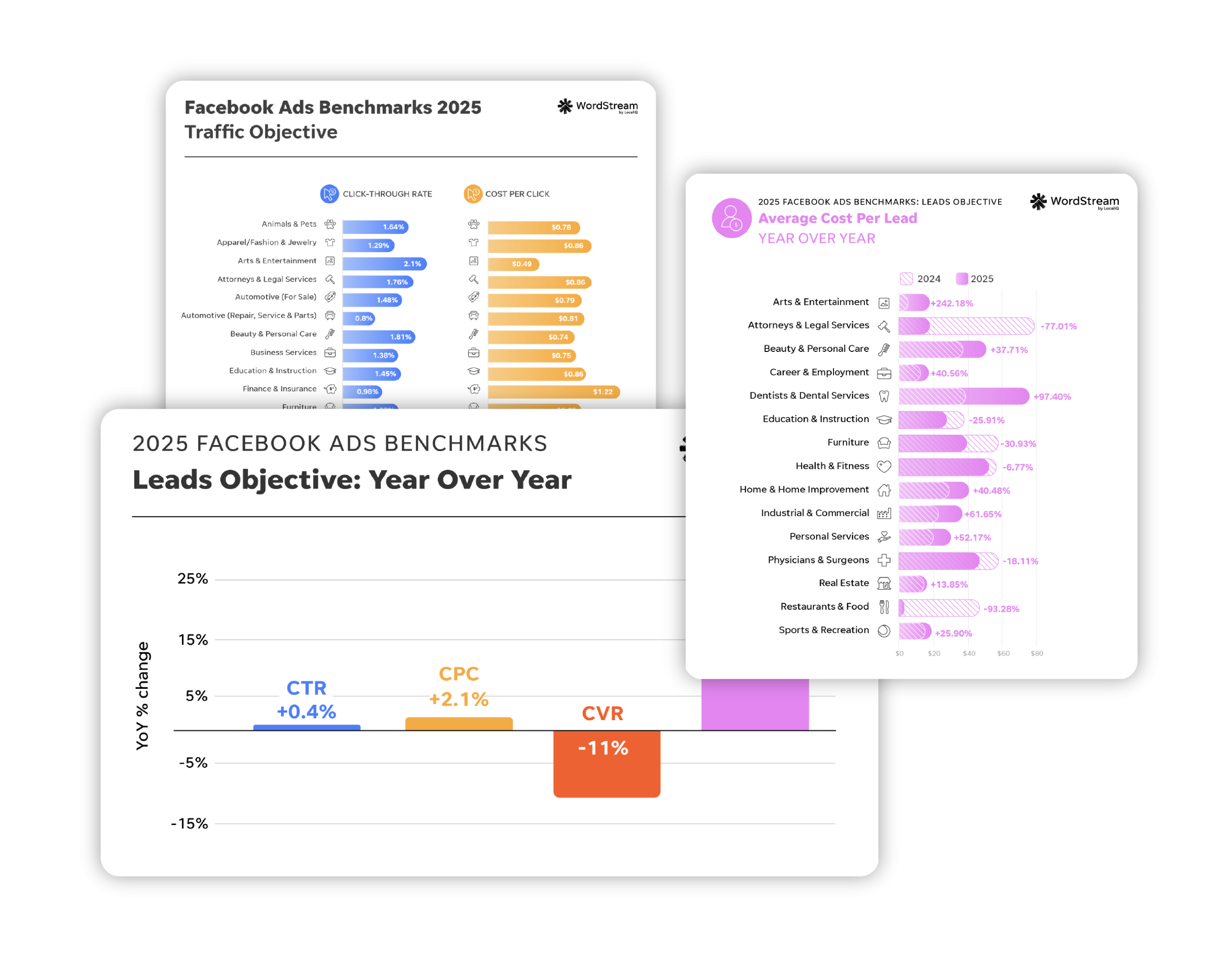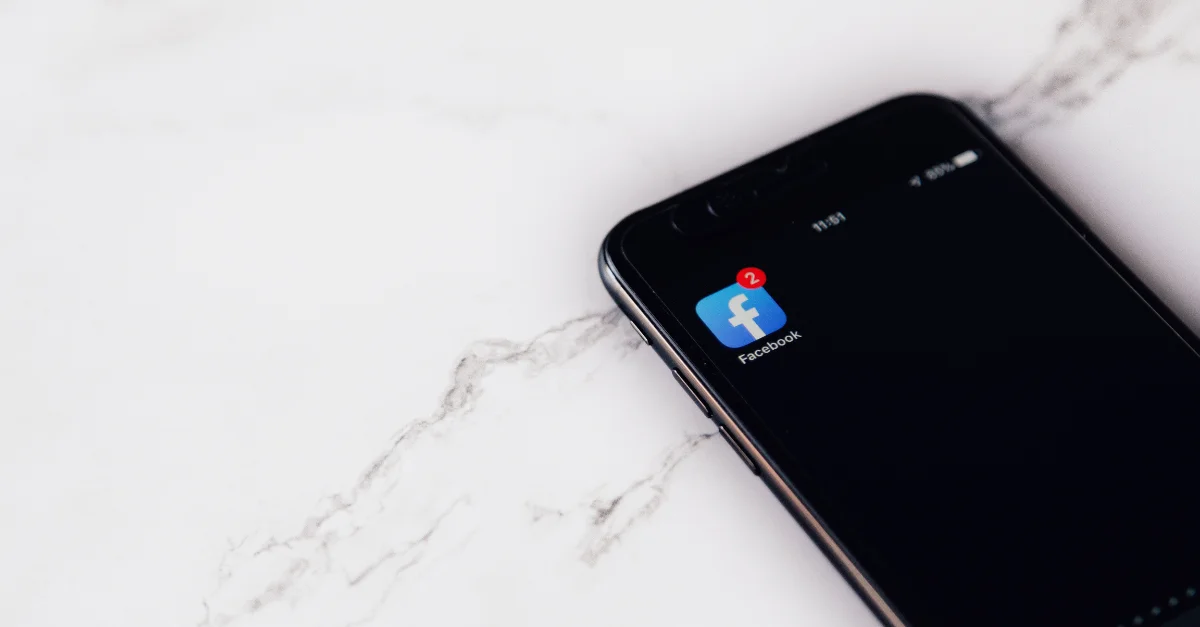LinkedIn is a thriving platform that millions of professionals use to keep up with their industry, find jobs, grow their skills, and build their networks—making it a powerful marketing tool for B2B businesses, no matter how big or small.
There are a number of ways to use LinkedIn to market your business, but your first and foremost priority should be getting your company page right.
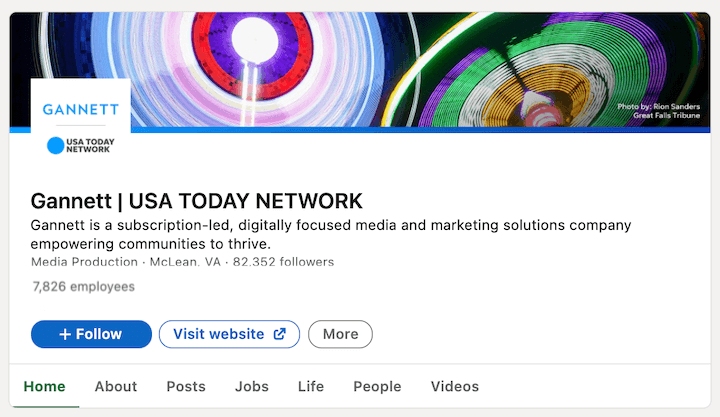
Luckily, over the past year or two, LinkedIn has introduced several features to aid in your LinkedIn marketing efforts. So today, we’re going to be covering:
- How to create a complete LinkedIn company page
- 10 LinkedIn marketing features you need to be using
- Four examples of LinkedIn company pages
Why create a LinkedIn company page?
With 756 million members making over one billion interactions each month, a great company page is your access point into this powerful community. It gives a snapshot of your business, including company details, products and services, and culture. You can use it to:
- Demonstrate thought leadership.
- Educate and inspire your audience.
- Express your brand voice and values.
- Attract top talent.
- Build a community.
- Network effectively
- Improve your discoverability on Google
- Show prospects the people behind your company
In fact, LinkedIn is the top content distribution channel for 94% of B2B marketers. But with so much happening on the platform, you need to create your company page the right way to stand out from all the noise.
How to create a LinkedIn company page (the right way)
To create a LinkedIn company page, make sure you’re logged into your personal account. Then go to https://www.linkedin.com/company/setup/new/ and let the platform walk you through the setup.
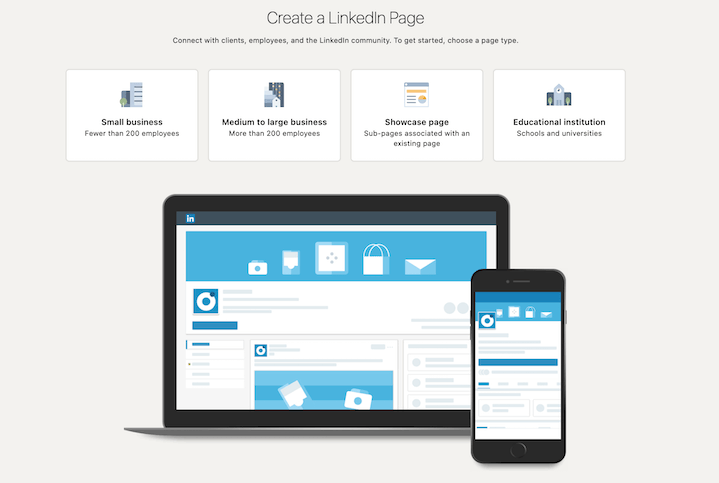
Make sure you complete every section (including the banner) so you can get discovered by more of the right people and build your network of followers, connections, customers, and employees.
Here’s what a complete page will include:
- LinkedIn public URL
- Tagline
- Description
- Profile photo (your logo)
- Cover photo
- Website
- Location
- Phone number
- Industry
- Company size
- Company type
- Year founded
- Specialties
- Hashtags (though relatively uncommon on LinkedIn)
So let’s look at VentureFizz’s LinkedIn company page:
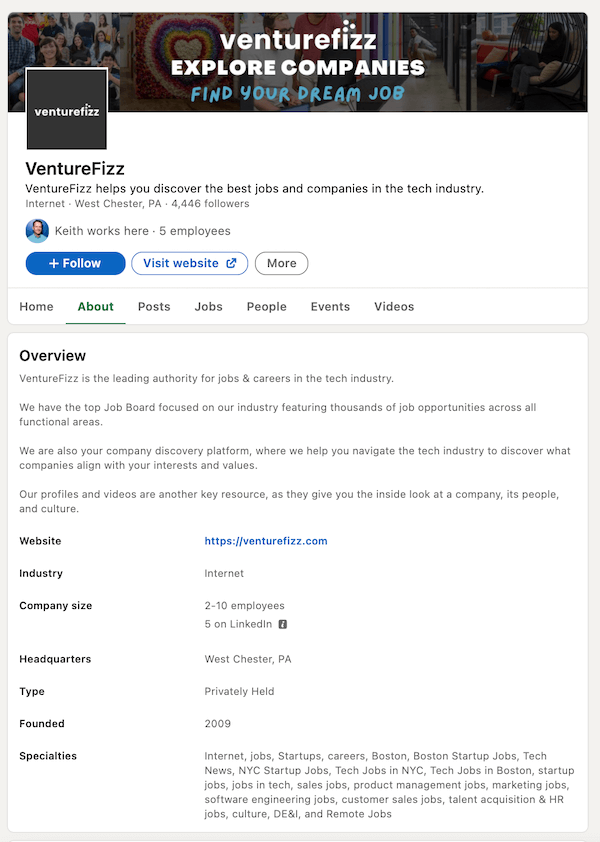
From this snapshot, we can quickly learn that VentureFizz is a small, private, Pennsylvania-based company that helps professionals to discover the best jobs and companies in the tech industry.
And as you carry out your marketing activities, you’ll populate the rest of the tabs on your company page, including:
- Posts
- Jobs
- People
- Events
- Videos
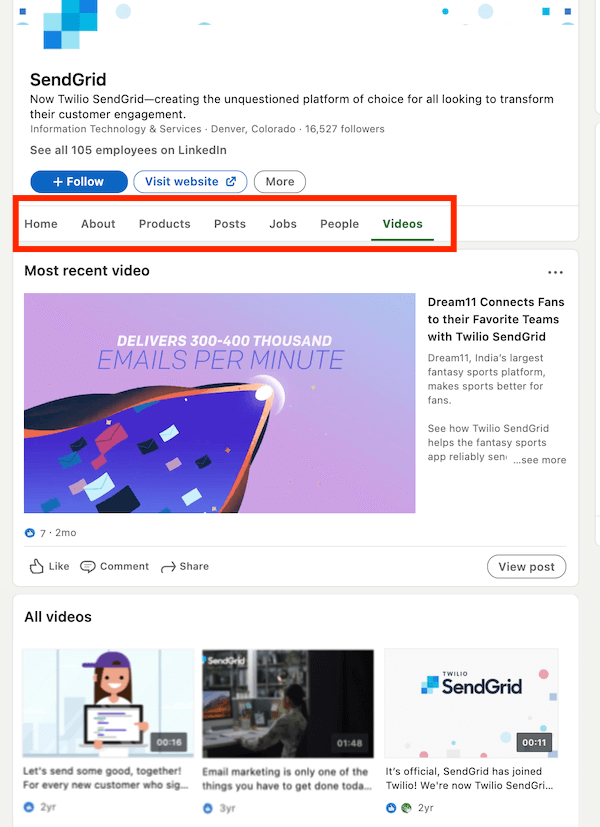
Okay so now that we’ve walked you through the basics, let’s get into the features and some more examples.
10 LinkedIn company page features you need to be using
Here are 10 powerful features you should be using on your LinkedIn company page so your business can attract followers, employees, and customers.
1. LinkedIn Stories
Like most other major social media networks, LinkedIn has now adopted stories, which refresh every 24 hours. Their twist to this is to “Share what’s happening in your professional life.”
Use this post type to share tips, updates, and hiring alerts, as well as to express your company culture. This feature also lets you add stickers or overlay text to your video or image, and followers can respond to your story through direct messages—making it even easier for you to start a conversation.
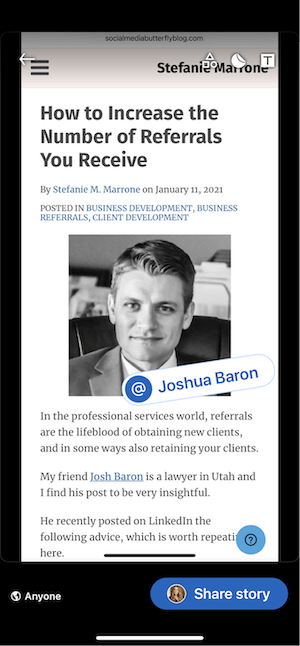
If you want to spice up the video further, you can use one of my favorite video editing tools called Movavi to create the video offline and then upload the story to Linkedin. Most people don’t realize it, but this is what the more successful creators do to make their videos stand out on places like Instagram Reels and TikTok.
How to create a LinkedIn story:
- On your homepage, tap on the “+” sign on your profile.
- Upload a video or image from your gallery. Alternatively, you can record a new one.
- Add stickers or text to your video or image.
- You have the option to mention any relevant profiles.
- Hit “Share Story”, and you’re done.
You can also add a call to action to your stories. For instance, if you’re able to offer a white paper to individuals who are interested in how your company can help them, you’d tell them to give their email address for access and then use email marketing software to automate a follow-up process to convert them to a customer.
Get more LinkedIn Story tips and ideas here.
2. Featured Posts
The Featured Posts section is only available for individual accounts, but since your account impacts the way others see your business, we’re including it. Use it to highlight your best work and showcase your expertise and thought leadership.
Here’s a great example of featured posts by Akvile DeFazio, president of Akvertise, Inc.
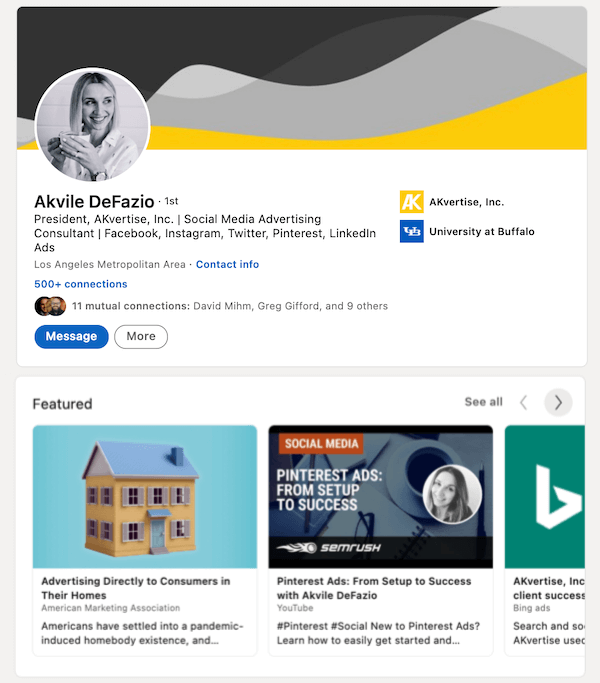
You can either link to content you’ve created that’s already on the web, or upload media like PDFs, slide decks, photos, etc.
How to add LinkedIn Featured Posts:
- Click on your profile page.
- On the “featured” tab, click the plus icon.
- Choose the content type (posts, articles, links, media)
- Provide the required information.
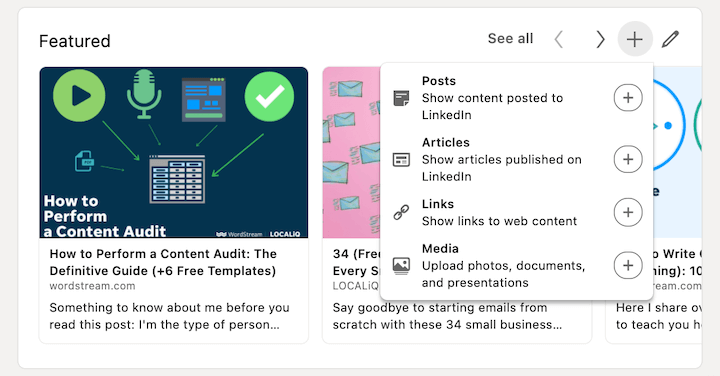
There is no limit to how many featured posts you can add, and you can reorder or delete them directly on your profile page.
3. Polls
LinkedIn polls are a great engagement tool where you can get quick feedback from your audience. Use it to find out the type of content your audience would like to see more of, or to identify the latest trends in your market so you can make better-informed decisions.
Below is an example from Drift, which uses LinkedIn polls to ask interesting, hypothetical questions that effectively get the audience involved:
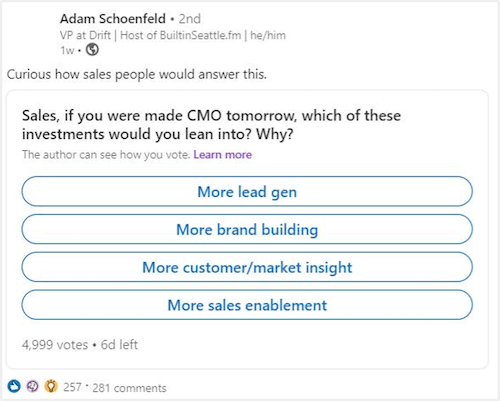
How to create polls on LinkedIn:
- Go to your feed page.
- Click the “+” icon to add a new post.
- Click that three-dot icon to view more options.
- Select “Create a poll.”

- Next, add the question and answer options (max four options), and choose a duration for the poll (one day, three days, one week, or two weeks).

- Finally, click “Done” and share your poll as a regular post.
4. Events
LinkedIn’s Events feature can help you boost the visibility of your online and offline events and get more people to sign up.
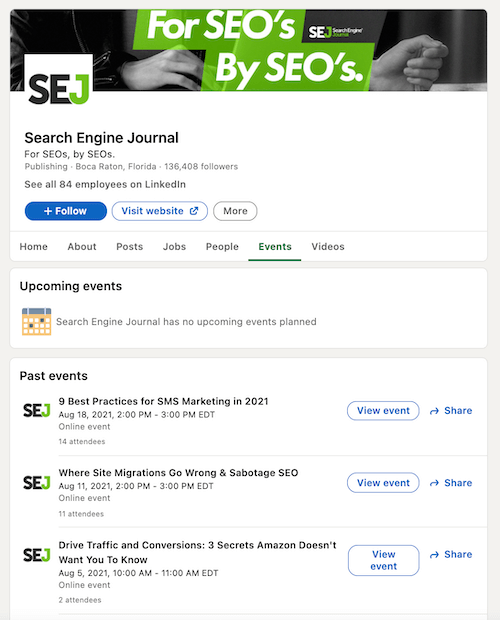
You can make your event public or make it private and send individual invitations to the people in your network.
How to create a LinkedIn event:
- On your homepage, navigate to the Events tab located on the left side.
- Click the “+” sign next to “Events.”
- Add the details of your event, including the name, organizer, date, broadcast link, time, descriptions, etc.
- Select event visibility.
- When you’re done, click “Create”.
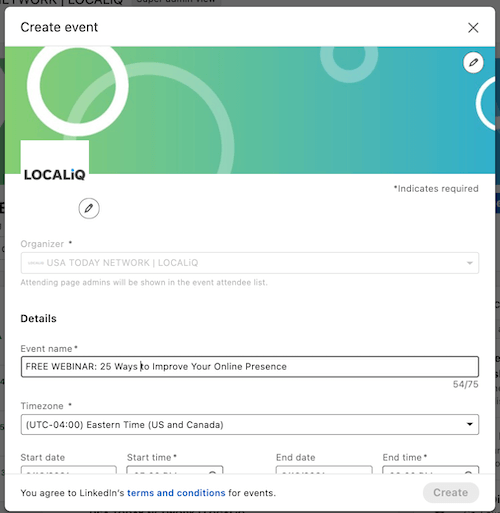
To give your event more reach, retarget the people who attended your previous events to promote your upcoming ones.
5. Audience and comment privileges
This is yet another great feature from LinkedIn that rolled out in January 2021 and allows you to adjust audience privileges on individual posts. You have five options for customizing post visibility, which are displayed under “Who can see your post?” section:
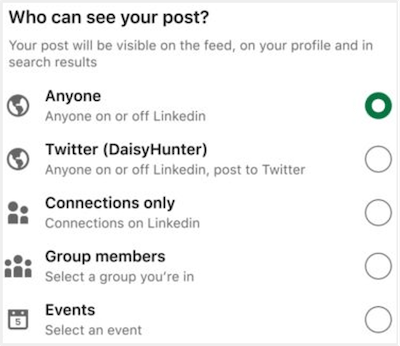
There are also three options to customize comment permissions, and these appear under “Who can comment on your post?”
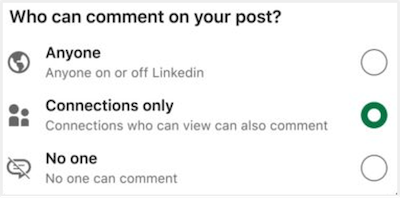
6. Name pronunciation
Name pronunciation allows you to record how your name is pronounced and display the audio clip on your profile so others can listen to it. Granted, this isn’t necessarily for Linkedin Company pages, but it can be quite important.
This feature promotes inclusivity and is helpful to use before speaking to investors, potential customers, partners, and more.
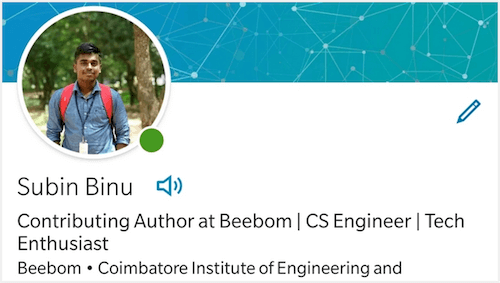
How to record your name on LinkedIn:
- Go to your profile page.
- Click on the “Edit” icon.
- Click “Add Name Pronunciation.”
- Next, tap the “Record” icon and record your name.
- If you want to re-record, simply click “Retake.”
- Once happy with your recording, click “Apply.”
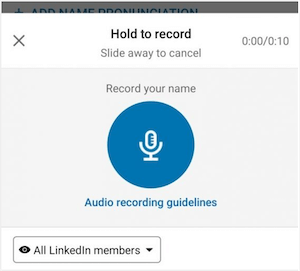
7. Reactions
With LinkedIn’s new “Reactions” feature, you no longer get a one-dimensional view of how users engage with your content. In addition to “liking” your post, they can now also:
- Celebrate
- Show support
- Give some love
- Find it insightful
- Express their curiosity
So for example, you may get the “Support” reaction when you share news about your charitable efforts. This gives you a more well-rounded understanding of how people feel about your content.
To use post reactions, simply hover over “Like” and all the reaction symbols will popup as shown in the image below:
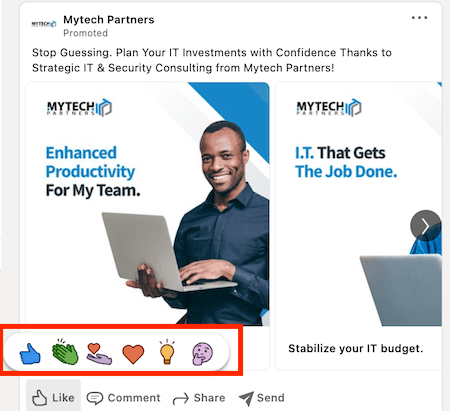
8. Organic “carousel” posts
Before this new feature came around, whenever you wanted to share a series of images organically in a post, you had to upload it as a gallery, which was hard to navigate.
Now, you can share a multi-page PDF document on the platform and it will display it as a scrollable carousel.
This format makes it a lot easier to tell a coherent, engaging story or set of tips.
The example below shows a State of the Connected Customer report shared as a document by Salesforce, which previews in a convenient carousel format so people can easily scroll through it.
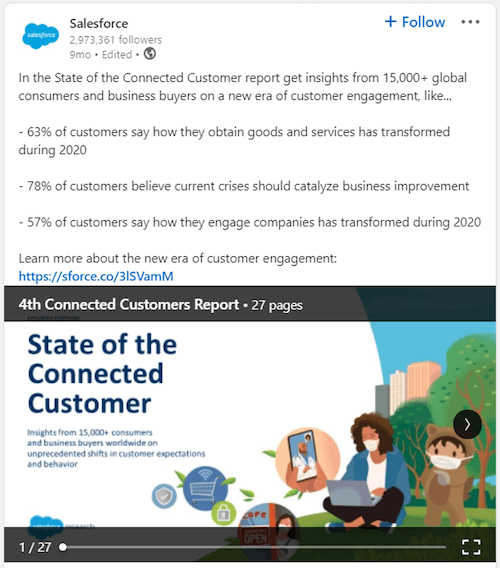
How to create an organic carousel post on LinkedIn:
- Click on the option to create a new post.
- Select the document icon.
- Choose which document you want to share.
- Add a document title.
- To save and publish, click “Done.”
9. LinkedIn Live
These days, live video is pivotal for social media marketing and engagement. That’s why so many people greeted the new LinkedIn Live feature with enthusiasm.
Compared to native videos on the platform, live videos from the same broadcasters receive up to 7x more reactions. They also get up to 24x more comments, which is something that marketers looking to boost real-time engagement will appreciate.
Use it to conduct interviews with industry experts, run Q&A sessions, share your latest case study, or talk through a benchmarks report. You can even use LinkedIn Live to broadcast product launches and live events, like BMW did:
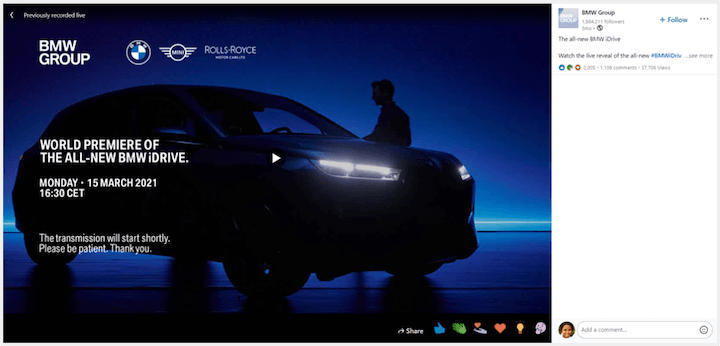
Just keep in mind that this feature isn’t yet available to everyone. You must apply in order to get access.
10. Lead gen forms in product pages
Product pages, a feature that was added in 2020, allow brands to promote specific products so organizations can provide overviews, showcase product reviews, and answer questions in one centralized place.
Thanks to a recent addition to the platform’s features, brands can now add lead generation forms directly to product pages on LinkedIn.
These forms can autopopulate with user information at the click of a button—a feature that most marketers will appreciate as it helps to improve conversion rates.
Great examples of LinkedIn company pages
Here are three fantastic examples of LinkedIn company pages, as well as a brief explanation of what makes each of them great. Use them as inspiration to help you capitalize on the opportunities offered by these new LinkedIn company page features.
1. Unilever
Unilever is a consumer goods company that specializes in food and drink, as well as beauty, cleaning, and personal care products. With over 15 million followers on LinkedIn, they must be doing something right.
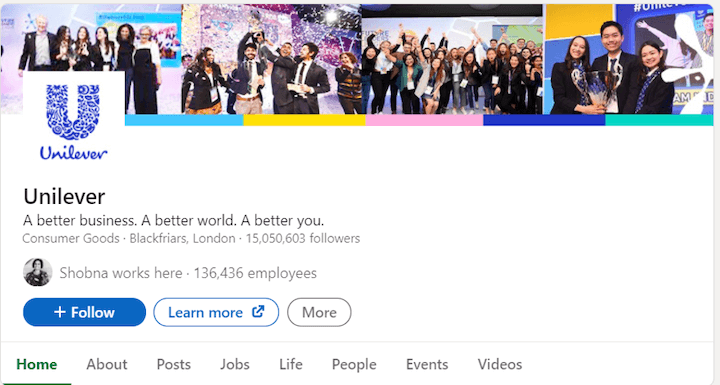
View Unilever’s LinkedIn company page here.
What makes this page so great?
Unilever’s LinkedIn company page is an excellent expression of its core values and mission statement. There are partnerships, employee stories, articles about the company’s nonprofit efforts, and content that celebrates other companies making a difference in the world. Check out their colorful and attractive “Life” tab:
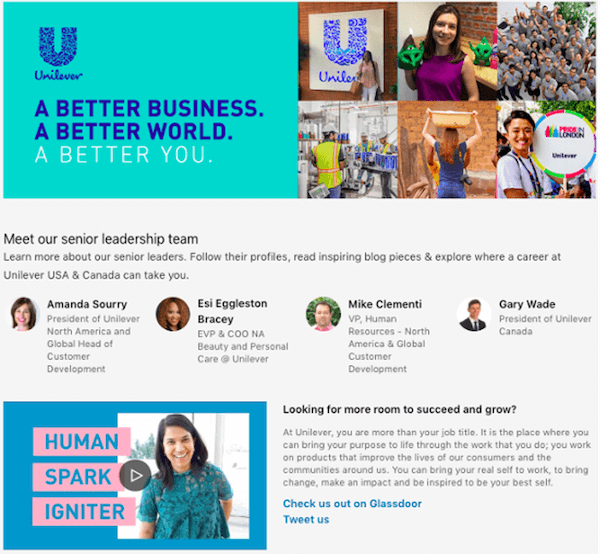
View Unilever’s LinkedIn company page here.
This LinkedIn page does a great job of showcasing Unilever as a great company to partner with or work for.
2. Jabil
Jabil also keeps a finger on the community’s pulse and uses its LinkedIn company page to shares its nonprofit initiatives—in particular, participating in a wide range of local events for the American Heart Association, breast cancer research, Veterans Day, and more.
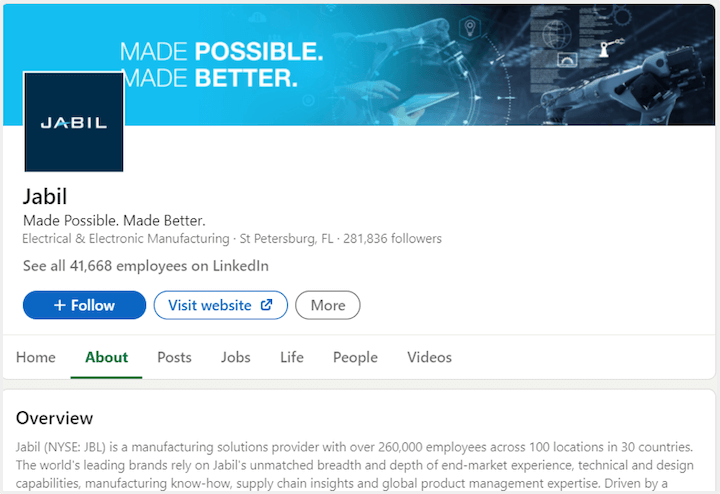
View Jabil’s LinkedIn company page here
What makes this page so great?
One of the things that make this page so awesome is that it showcases diversity in the company’s workforce.
It elevates employee faces and voices and puts a spotlight on their community work. The company also regularly shares inspiring and heart-lifting quote cards on their page, which helps to keep users engaged and coming back for more.
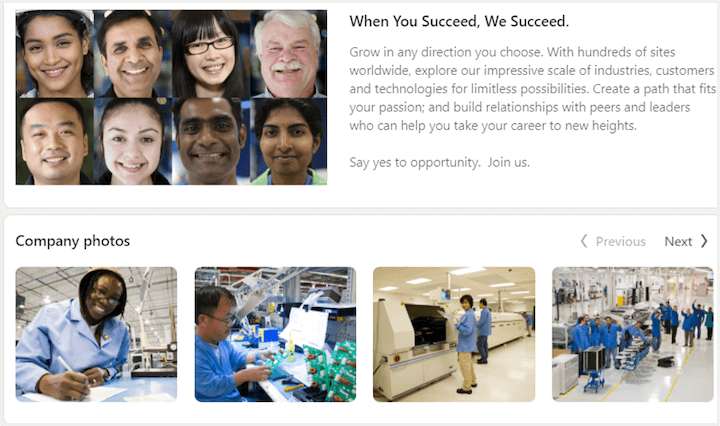
View Jabil’s LinkedIn company page here.
3. Coca-Cola
Coca-Cola’s LinkedIn company page regularly highlights content from its widely successful digital magazine that has turned out thousands of stories since its launch nearly a decade ago.
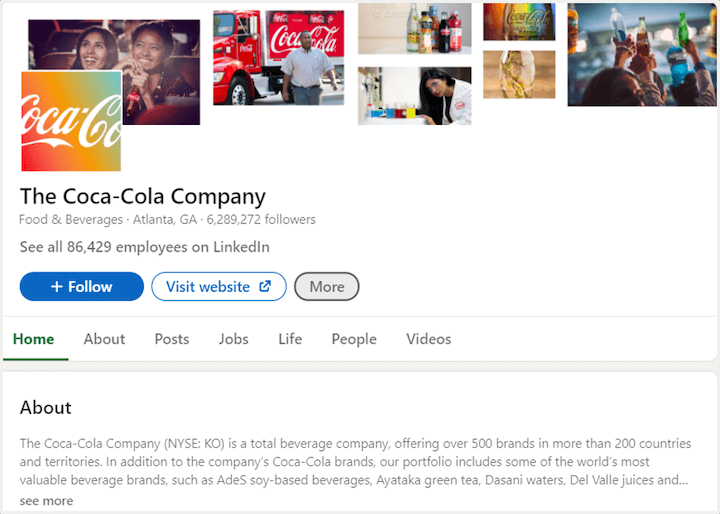
View Coca Cola’s LinkedIn company page here.
What makes this page so great?
While you may see more consumer-focused content from Coca-Cola on Facebook, it shares more business innovation, jobs, and workplace content for its older and more professional audience on LinkedIn, as evidenced by the Life section on their LinkedIn company page:

View Coca Cola’s LinkedIn company page here
Get more out of your LinkedIn company page
Marketing and advertising on LinkedIn makes a lot of sense whether businesses use it to attract prospective employees, investors, partners, or customers. But, to get the most out of the platform, you need to have a stand-out company page. So make sure you populate every section and make use of these features!
- LinkedIn Stories
- Featured Posts
- Polls
- Events
- Name pronunciation
- Comment and visibility restrictions
- Reactions
- Organic carousel posts
- LinkedIn Live
- Lead forms
Your turn. Which of these new LinkedIn company page features are you going to capitalize on first? Let us know in the comments below!