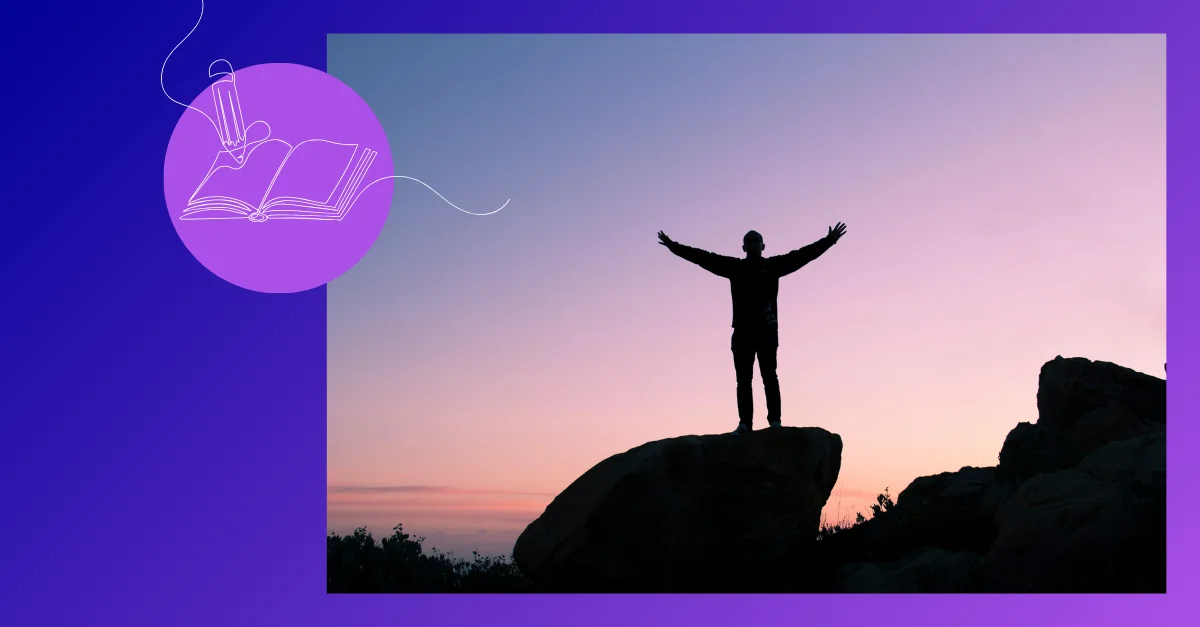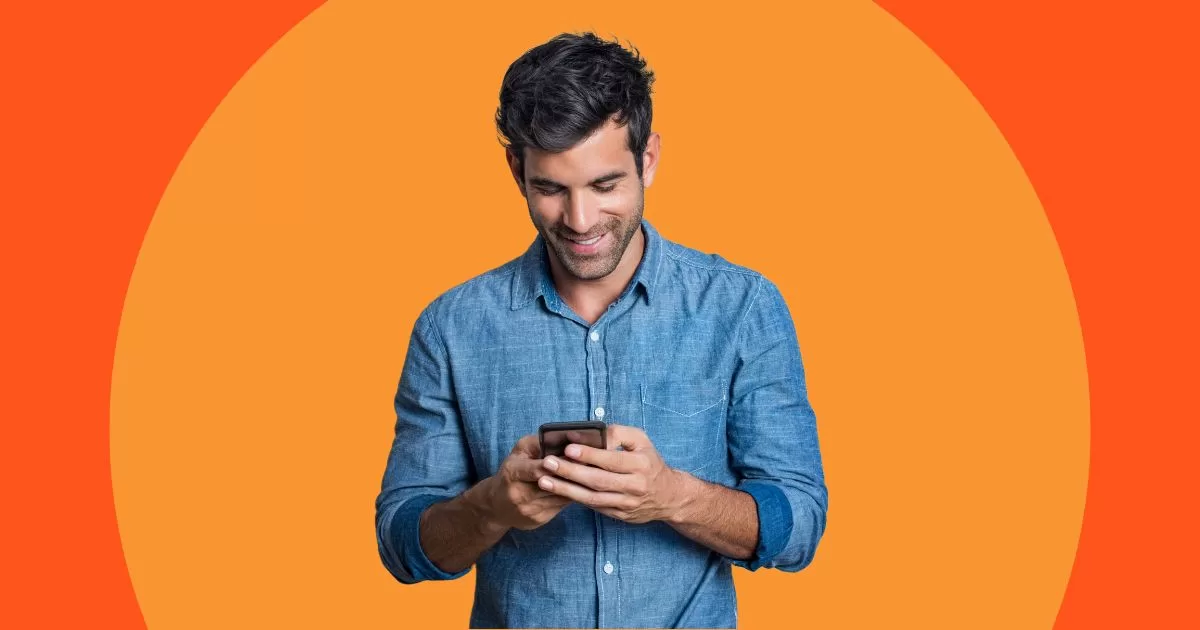Why just market … when you can remarket?!
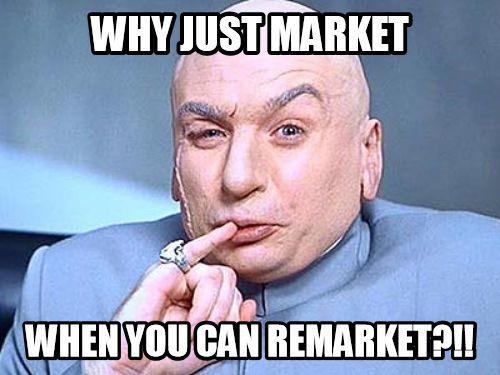
We recently shared The Complete Guide to Google Ads Remarketing Best Practices – but it wasn’t 100% complete because it didn’t cover remarketing with YouTube videos.
Using YouTube videos is the next step in the evolution of remarketing. As Google continues to try and make searching (and advertising) a more visual and interactive experience, video ads are primed to fill this void. Remarketing with YouTube videos will allow you to:
- Grab your potential customer’s attention and explain to them why your product is beneficial.
- Step outside of the 70-character limit of conventional text ads and push beyond the dull, static nature of image ads.
- Connect more directly with customers by explaining and demonstrating your product or service in a 30-second clip rather than a sentence or two.
By combining these video ads with remarketing, you will be able to reach very qualified leads and potential customers. This blog post will outline and explain how to set-up Remarketing with YouTube videos so you too can start advertising with them!’
In this article I will walk through how to set up a YouTube remarketing campaign in Google Ads (AdWords), so you can start reaching your next customers with video.
Related: What is AdChoices?
Setting Up Your YouTube Remarketing List
First, we will need to go to the Video Campaigns section in Google Ads:
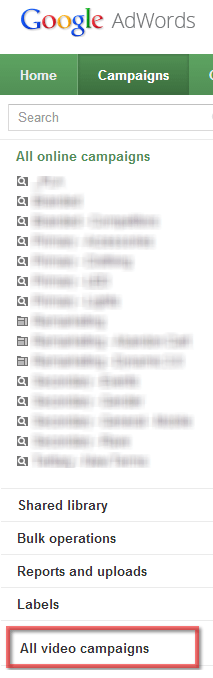
Next we will need to choose which campaign will be used for remarketing, either selecting a current one or creating a new one. In this instance I created a new campaign called “Remarketing – Chroma.” If you are starting with a new campaign please create it before moving onto the next steps.

Once you have either created or selected the campaign remarketing will be applied to, it is time to set remarketing up! Click on the campaign you have chosen to use for video remarketing and then click into the “Targets” tab, then click “Show More Criteria.”

Then you will see an option that says “Remarketing Lists.” Click that option, then click “Add Remarketing Lists.”
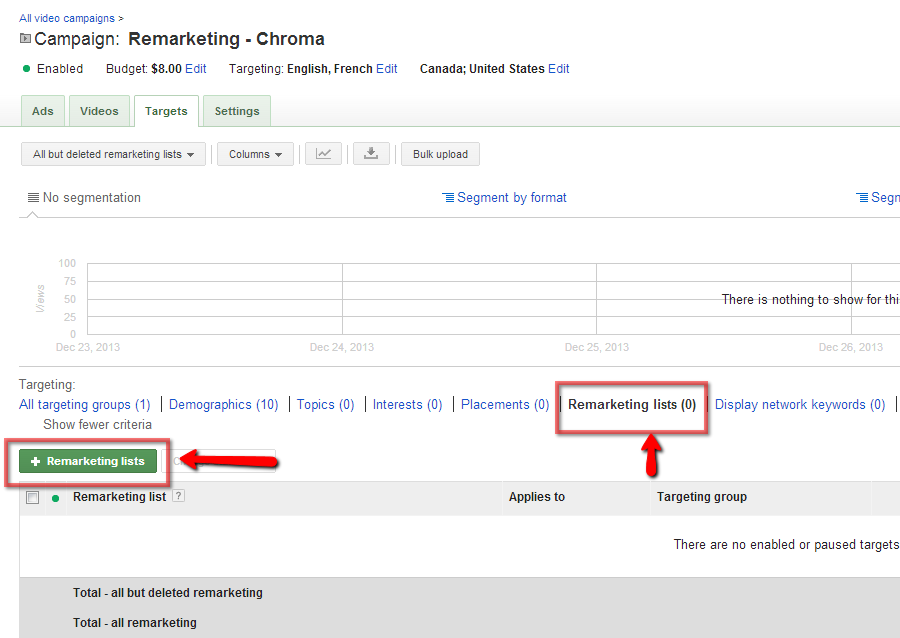
A menu will pop-up which allows you to select which remarketing list(s) will be added as the targeting method. Go through this menu and select the remarketing list or lists that will be used and add them into the targeting group by clicking the “Add” button. Once you have added all the lists that will be used, click the “Add Remarketing Lists” button to save your targeting.

Once everything has been saved and added, your targeting should look like this:

Congratulations, you have successfully created a remarketing list target for Video Campaigns!
Creating Video Ads for YouTube Remarketing
Now onto the final step, making your remarketing ad! First, make sure you are still in the remarketing campaign you just made or selected that has the remarketing list in it. Next, click on the “Ads” tab and then click “Add Video Ad.”
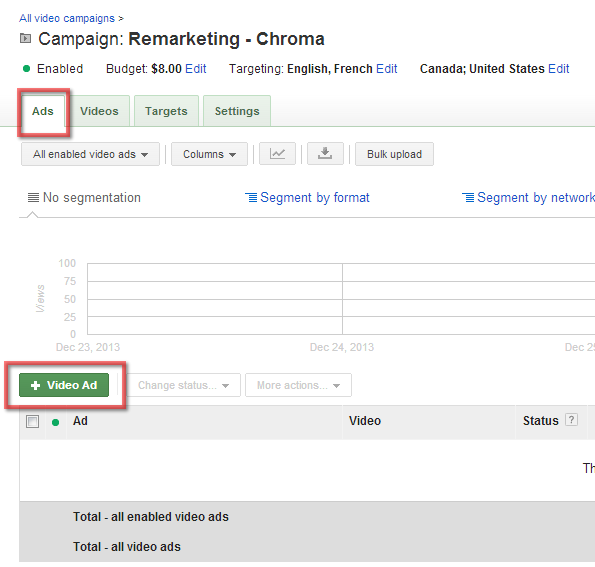
You will then be taken to the new ad screen, where we will select the YouTube video to use in the ad. Click the “Select A Video” button.
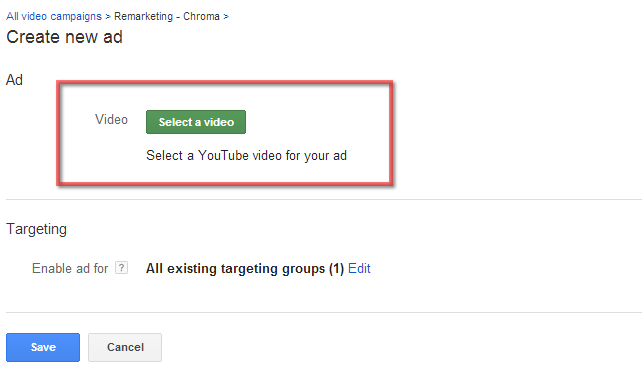
Once you have clicked the “Select A Video” button, you will either need to select a video from your YouTube channel, if it has been synced with your account, or upload a video by copying and pasting the video’s YouTube URL. (NOTE: You must own the rights to the video or have been given express permission to use the video by the owner.)
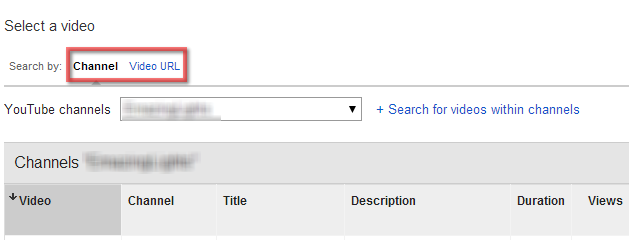
After you have selected the video you will be using, make sure to create the ad itself by filling all applicable fields (Headline, Description, URL, etc.) and saving it.

You have now successfully made a remarketing campaign using YouTube videos! Your campaign should start getting views a couple hours after creation.
And here are six more Youtube advertising tips.