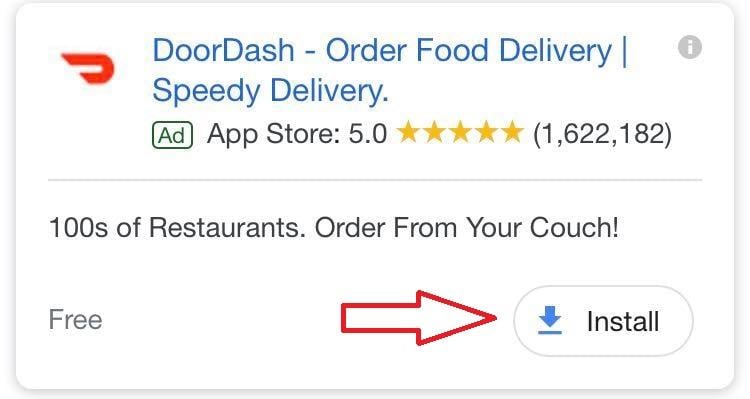
When the topic of advertising on Google comes up in conversation, folks are often talking about either lead generation or ecommerce. Rarely do people hear the term “PPC” and think about mobile apps.
Well, that’s kind of silly. Between Android and iOS, there are millions of mobile apps out there. And if yours is one of them, you need a streamlined way to advertise across Google Ads’ various properties if you want to succeed.
That’s where app campaigns—launched in 2015 as universal app campaigns—come in.
The basics of Google Ads app campaigns
A Google Ads app campaign is an automated campaign type that enables you to drive both installations (typically shortened to “installs”) and in-app conversion actions. As far as placements go, an app campaign connects you to users across Google Search, Google Display, YouTube, and Google Play.
Basically, once you’ve submitted a couple lines of ad copy, some visual assets, a campaign objective, a budget, and a bid, Google Ads automatically generates your ads and optimizes them according to network. As time goes on, Google Ads takes note of which copy/visual combinations drive the best results and prioritizes those over others.
App campaign objectives
When selecting an objective for your app campaign—which will dictate how Google Ads goes about bidding and audience targeting—you have two options:
- Cost per install (CPI): This tells Google Ads to drive as many installs as possible given the constraints of your budget. Your bid should be the amount of money you’re willing to pay for each install.
- Cost per action (CPA): This tells Google Ads to drive as many installs as possible from the people who are most likely to take valuable (revenue-generating) in-app actions given the constraints of your budget. Your bid should be the amount of money you’re willing to pay for each in-app conversion action. If you choose this campaign objective, you first need to set up conversion tracking so Google Ads can collect data on the users who complete particular in-app conversion actions.
Conversion tracking for app campaigns
In order to drive as many installs as possible from valuable prospects, Google Ads needs to keep tabs on the conversion data of your current users who drive revenue. By tracking a diverse variety of actions that users take within your app, you create a rich database that Google Ads can use to optimize according to your in-app action goals.
Google Analytics for Firebase is a free tool that measures app usage data and tracks user engagement. You get unlimited reporting on hundreds of in-app conversion events and the ability to segment your user base according to behavior—and subsequently target them.
Conversion window refers to the amount of time it takes a prospect to take a conversion action after clicking your ad. If a desired conversion action takes place within the conversion window, it can be attributed to whatever ad the prospect clicked. You can set any conversion window you want, but the default is 30 days.
How to create a Google Ads app campaign
To get started with your first Google Ads app campaign, sign into Google Ads and select Campaigns from the left-hand menu. Click the + button to create a new campaign and select the App option on the far right side.
Then, select your app’s platform (Android or iOS), enter your app’s name, and select it from the list that Google Ads generates.
After you’ve named your app campaign, it’s time to submit your ad copy. You’ll need four independent lines of text that can be rotated in any order. These lines should be 25 characters or shorter, and at least one of them should be 20 characters or shorter to account for smaller device screen sizes.
Next, it’s time to submit your visual assets. You can upload as many as 20 of these. Remember: Google Ads will test different combinations of these visual assets and ad copy in order to find your top performers. There are three types of visual assets you can submit:
- Images (.jpg, .png, gif)
- YouTube videos
- HTML5
If you don’t have any assets to upload, Google Ads will pull some from within your app and use them for your ads.
Once that’s taken care of, tell Google Ads which languages and geographic regions you want to target. Obviously, mobile apps aren’t limited by geography in the same way physical businesses are. Nonetheless, it’s unlikely that your app will appeal to users from all kinds of different cultures. Make sure to put some thought into your location constraints.
Finally, optimize your campaign for either Install Volume or In-App Actions (see the previous section of this post for more details on the distinction). Note that the latter campaign goal is only available to advertisers who’ve set up in-app conversion tracking.
Set your target bid, click Save & Continue, and you’re ready to go!










