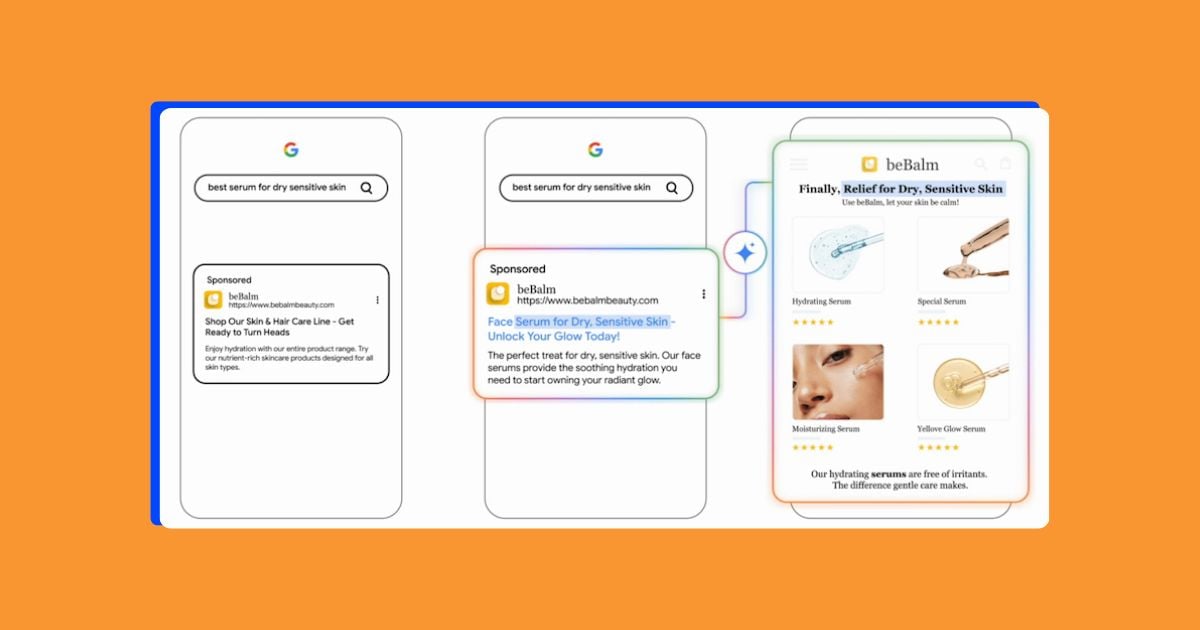Despite running on the same Google Ads platform, there are quite a few things that are different from search campaigns to display, video, and Performance Max, so they require their own audit process. In the sections below, I’ll walk through what I look at and pay attention to while auditing these campaigns and talk about some common red flags that pop up time after time.
Contents
How to audit Google Ads PMax, video, and display campaigns
Here’s how to audit your media-rich Google Ads campaigns in five steps.
🚨 Get an instant Google Ads account audit using our Free Google Ads Grader!
1. Ask yourself: Do your campaign settings match your goals?
I always start an audit at the highest level, ensuring that the settings at the account and campaign levels align with the client’s stated goals for the account.
Conversion tracking
Are the conversion actions being attributed to the right campaign? I usually start by looking at a breakdown of the conversion actions for the recent history of the account.
Under segment, hover over conversions, then choose conversion action.
![]()
You’ll then see a line item below each campaign with all of the conversion actions that were tracked to that campaign in the date range you’ve selected. Do these match what you’re trying to achieve with PMax, display, and video ads? If not, we likely have more work to do.
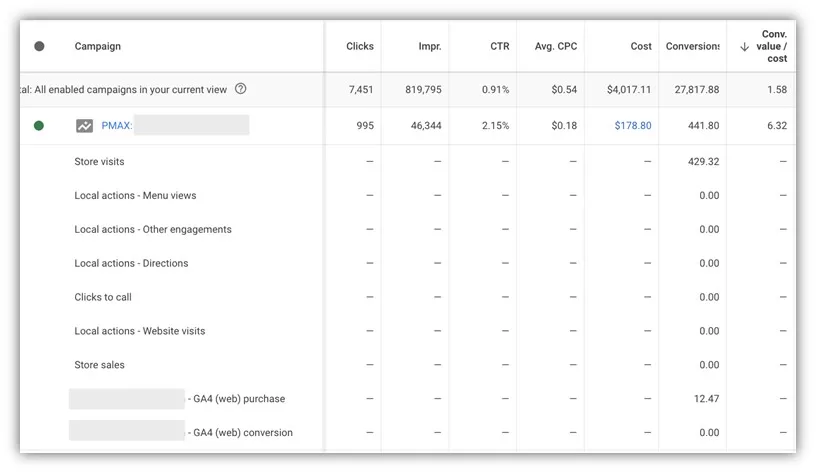
One thing to note is just because these campaigns don’t have a conversion action associated with them in this view doesn’t mean that they’re not able to generate them. Let’s say these campaigns were also supposed to be able to generate clicks to call, but we’re not seeing that in this first view.
To check on that, and any other conversion actions, we need to go to the goals section, click on conversions, then go to summary.
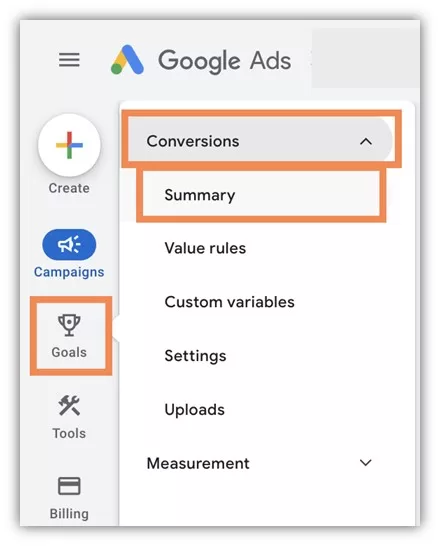
Once we’re on this page, we can see lots of different settings for conversion tracking and you can check on any individual actions you think should be included in conversions.
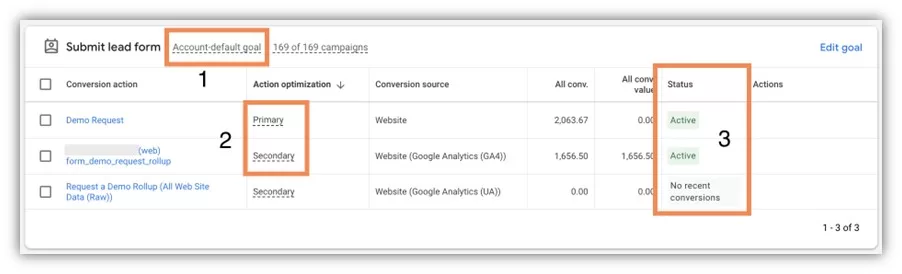
I won’t spend any time on how all of the conversion tracking works in Google Ads. You can learn more about that here. Instead, let’s focus on what all this means in an audit:
- Account level goals: What is being prioritized across the account? What actions are the main focus? What are we trying to accomplish with this account default setup?
- Primary versus secondary conversion actions: Which actions are set to primary and used as conversions as well as included in bidding? Which actions are set as secondary and are only used for layered insights? Are these set up the way they should be based on what you know about the account and their goals?
- Status: Are any of the conversion actions, specifically primary actions, broken or have no recent conversions? Can we conclude that tracking is set up and working properly or is there something that needs to be fixed?
Campaign level goals
No matter what I find in the conversion goals section, I also do a spot check to see if any campaigns are using campaign-specific goals, meaning they don’t follow the account default goals and instead rely on a custom setup for that campaign.
To check this, head into the campaign settings and under the conversion goals section, see if it says account default or campaign specific. Depending on what you find there, you may need to go back to the conversion goals manager and make sure all conversions are tracking properly
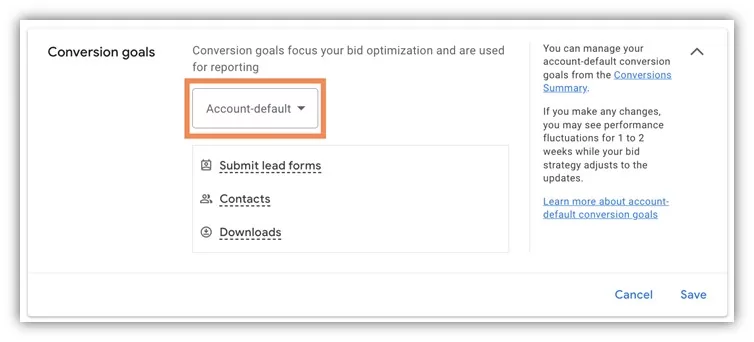
Bidding strategies
Now that we understand what the goals are for the account and/or campaigns, how do the bidding strategies match up with those priorities?
There are quite a few different bidding strategies within Google Ads and each has its own use case. The challenge of auditing an account is to determine if the bidding strategies being used are helping or hurting the campaigns.
This would be far too long of a post if I went into detail on every bid strategy. I’ve actually already outlined what I think are their pros and cons here. Here’s what you should be thinking about when evaluating a bidding strategy in Google Ads:
- Realistic expectations: The first thing I do when I look at bid strategies is to see if people have realistic ideas of what they can achieve. While we all might want to have 900% ROAS on our PMax campaigns, that’s simply not always possible. Each account is different, but I try to get a realistic idea of what is possible for performance based on what’s happened in the account in the past and make some assumptions. Oftentimes, people will come to us with an audit request and tell us they’re not getting volume for their campaigns, only to find out they have unrealistically low target CPAs set. When Google can’t find success at the levels you provide, it will throttle ad service and cut back impressions until invariably it stops serving altogether. Realistic expectations not only are good for actual expectation setting about your potential performance, but they also help you get the most from the smart bidding algorithms.
- Conversion goal match: Does the bidding strategy line up with the stated goals? For example, if your main focus for a campaign is ROAS but you’re using target impression share bidding, you may want to evaluate that choice. That doesn’t mean it won’t work, but if performance wanes, that bid strategy isn’t designed to bring you back on track to where you want to be.
- Conversion volume: Unfortunately, those with more volume will always have an easier time using the machine learning associated with automated bidding. There’s simply more for the platform to learn and infer. If your conversion goal isn’t getting at least 30 conversions in 30 days, you may want to reevaluate and come up with a hybrid conversion strategy, shift to an action a little further up the funnel, or maybe even test a manual approach.
Budget settings
Lastly, I check out the budget settings. With Google Ads, you can set either a daily or lifetime budget at the campaign level, or you could group campaigns together using a shared budget across all campaigns. Depending on what the account goals are, one option might be better suited than another. Here’s what I’m looking for when analyzing budgets:
- Is there enough budget to support the number of campaigns that are active in the account? Should campaigns be consolidated or leverage a shared budget?
- Is there enough budget being allocated to the individual campaigns to hit the stated goals?
- Are the budget distributions across campaigns in line with performance? I.e. Do the campaigns with better performance have more budget while the underperformers have less?
- Are there campaigns that are budget-capped that need an increase to perform better?
2. Check how you’re reaching your target audience with PMax, display, and video campaigns
Once I’m finished with the conversion goals, budgets, and bidding, I move into the targeting of the campaigns. Who is the account targeting and how are they reaching them? For these types of campaigns, there are all sorts of targeting options we can use. Let’s take a look at a few of them.
Individual targeting options
The most basic form of targeting for display and video campaigns will be using audiences or content targets. These can be either the preset audience targets like in-market or affinity audiences from Google or the advertiser’s own lists like website visitors or customer uploads. With content targets, we’re focusing on the placement of the ad itself rather than the person. Think of groups of websites based on the topics they cover or the content on the page itself.
These can be found by navigating to the audiences, keywords, and content section in the interface, then selecting either audiences or content and reviewing the data found there.
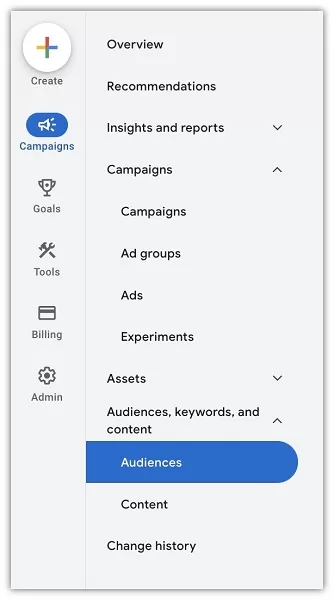
As I mentioned, there are lots of different targeting types for these campaigns and there are subtypes as well. Within Audiences alone, there are six different types to choose from:
- Detailed demographics
- Affinity
- In-market and life events
- Your data segments
- Combined segments
- Custom segments
For content targets, there are only three to choose from as you can see below.

But potentially more importantly, at the top of that image, you can see in the settings for targeting versus observation. Effectively, this tells Google whether you want to exclusively target only people in those audiences or look at that content, or if you want to simply have a new line of data broken out for them so you can observe how they perform compared to the other targeted users. Hence the name observation.
This may come as no surprise, but there’s no right or wrong group of users to target. What I’m more focused on is the way they’re going about it and if it’s going to be effective.
Here are the things I’m looking for when evaluating individual targeting settings for audiences and content:
- Do the groups of users they’ve created make sense? Are there logical breaks in the patterns or are they throwing everything at the wall in the same ad group and hoping something works?
- Are they using targeting options that are too broad for the audience they’re trying to reach? Are they missing more specific targets that could yield better results?
- On the flip side, are they being so controlling with targeting that the audience is prohibitively small? Is there potential to expand in a targeted way and still see results?
Optimized targeting
As a quick expansion option for individual targeting, Google prompts advertisers to opt into optimized targeting.
As you can see below, this setting is recommended by Google and they claim that accounts that use this see an average improvement of 50% in conversions with a comparable ROI. That’s…a pretty big claim. It’s likely true, but I’m weary of it since it’s never worked in one of my accounts.

That said, I do check the performance of the expanded targeting if it’s being used by viewing the audience performance table on the audiences tab. You can select the metrics to view and on the far right, you’ll see the expansion and optimized targeting group compared to your other targets.
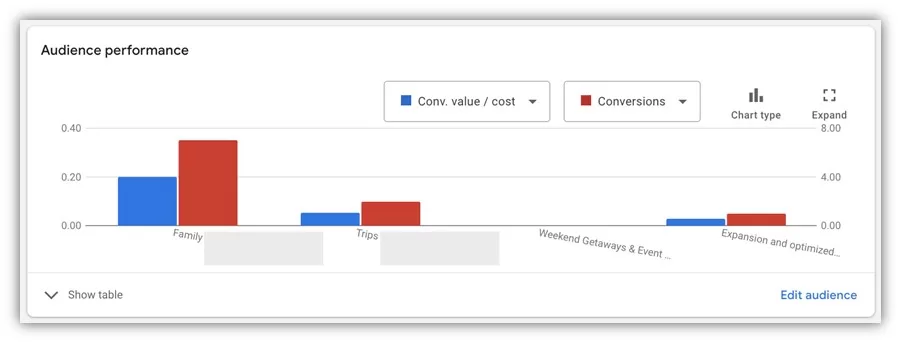
Depending on what I find here, I might suggest turning optimized targeting off, but that’s not always the case. In some rare instances, I’ll see a very strong performing display campaign and look for ways to expand. If no new audiences or contextual targets are apparent to me, I’ll suggest turning on optimized targeting for a period of time to see how it does, but that’s only after I’ve looked for other opportunities and it never goes unchecked.
Audience signals
The last type of targeting for this post will be the newer models Google has us use for Performance Max and Demand Gen campaigns: audience signals.
For audience signals, combine lots of different targeting options into one group that can be applied at a high level. This includes search themes and audience targeting, including remarketing lists, interest, and demographic targeting.

The approach for auditing these is the same. We want to make sure that all of the audience signals being used make sense and are applicable to the targeting, but these are a little less strict than the individual targeting above.
That’s because, as you can see below, Google says these audiences will be used as a starting point for their targeting. What they don’t say is that once they have started with your lists, they’ll reach beyond them to try and find new users that may hit your performance goals. This means you’re not limited to only the audience signal you provide, which is why we’re a little less strict when reviewing these. The campaigns will inevitably reach beyond your lists, so as long as your starting points are logical and on target, they’re likely fine.

Here are some common red flags we see with audience signals that we try and correct:
- Search themes that are very broad and have no themes to them. This could mean that they’ve taken all non-brand terms and added them or they’re using only head terms. Either way, search themes are meant to help you focus your Demand Gen or PMax campaigns on the right terms. Remember, PMax can serve on the search network too, so these can be really important.
- All audience signals are in the same asset group. Even though you can add remarketing, interests, and demographic information into the same asset group doesn’t necessarily mean you should. For that matter, it likely doesn’t make sense to even treat all remarketing audiences the same. If you have large enough lists of converters versus just website visitors, those should probably be in their own asset groups so you can better leverage Google’s machine learning to find new audience patterns and capitalize on performance.
💸 Make the most of your Google Ads campaign audits with our free guide to 6 easy ways to save money in Google Ads now!
3. Apply targeting exclusions
Just like negative keywords with search campaigns, the exclusions someone uses for display, video, PMax, and Demand Gen campaigns can be just as impactful as the targeting itself.
For display, video, and Demand Gen, you can add individual exclusions for audiences or content.
On the audiences tab, you’ll have exclusions all the way at the bottom where you can add all of the same audiences from the targeting section as exclusions if you wish.

The content exclusions are a bit different, as you can add these at either the account, campaign, or ad group level and can exclude YouTube channels, YouTube videos, websites, apps, or app categories.

Oftentimes, the exclusions section is a dead giveaway if someone is managing these campaigns on a regular basis or just setting them and forgetting them. These exclusions can really help shape performance and although there might be one in the world, I’ve yet to come across a campaign that didn’t need some form of exclusions to work well for display, video, and Demand Gen.
In a deliverable document, we’d call out what, if any, exclusions are being used and then make suggestions for additional exclusions based on what we find. This could be based on simply shaping the audience better (i.e. excluding customers from prospecting lists) or based on performance.
To find the performance of these placements, you need to visit the insights and reports section and choose the when and where ads showed report.
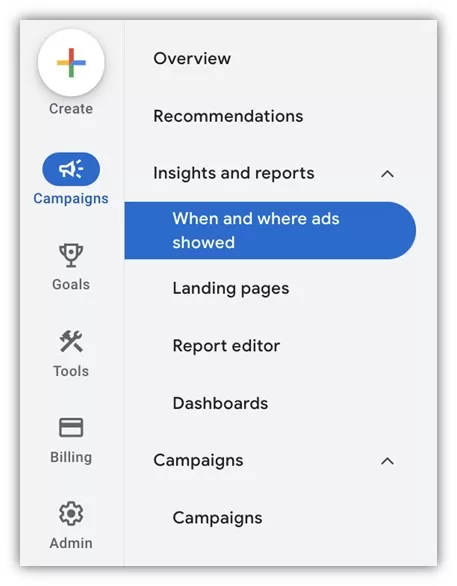
Performance Max Exclusions
For PMax campaigns, our reviews have to be a bit different. Performance Max doesn’t follow the same rules as the other targeting types. They don’t allow for audience exclusions and have campaign or asset group level exclusions for content. But at the same time, there are also Brand Exclusion Lists and Account Level Negative Keywords that can apply to PMax.
Depending on the account goals and how Performance Max is being used, we’ll review if Brand Exclusion Lists are applied to the campaigns and if any Account Level Negative Keywords are in place to help curb PMax impressions.
4. Clean up your assets and creatives
Once we have a good handle on the targeting, we want to understand what creatives are being used to target these folks. Given these campaign types show on networks other than Search (but remember, PMax can show on Search), there are going to be visual components that need to be reviewed.
Unfortunately, there are far too many ad formats that can be used across these campaign types for me to go too far in depth on any of these best practices, but here are some quick hits that we always review to understand what’s going on and where there are gaps in coverage.
Ad formats
What ad formats are being used in the campaigns and are they leveraging all of the options they have?
For display campaigns, you’re allowed banner ads, responsive display ads, and HTML5 ads.
- HTML5 ads are a bit more rare, so we’re happy when we see these, but they’re not a necessity.
- We like to have all ad groups with at least one Responsive Display Ad (RDA). Google gets to use its automation here, so these usually get more impressions than banner ads do.
- Do the RDAs take advantage of all text fields?
- How many images are being tested? Are there any videos added to the mix? We like to see at least 3 different images and prefer to have a video or two in place if there are assets available for use.
- Do the images follow Responsive Display Ad image best practices?
- Banner ads are a good addition to display campaigns, but similar to HTML5, they take more time to develop and are used less often than RDAs.
- How many banner sizes are in use? Do they have enough to cover the highest volume of placements around the GDN?
- Are there both mobile and desktop sizes being used?

With YouTube campaigns, there are tons of different formats that all go with different placements and campaign objectives. Depending on where the client is trying to advertise, there are a number of different things we’ll look at:
- Are they testing all the formats that are available for the given campaign objective?
- Do the videos do a good job explaining the business and why folks should work with them or buy from them?
- Are there different time frames for videos? 15 seconds, 20 seconds, 30 seconds, etc. Are all videos used super long or super short and should there be a different option in the campaign?
- Are they using any and all supporting text and banners the ad format supports?
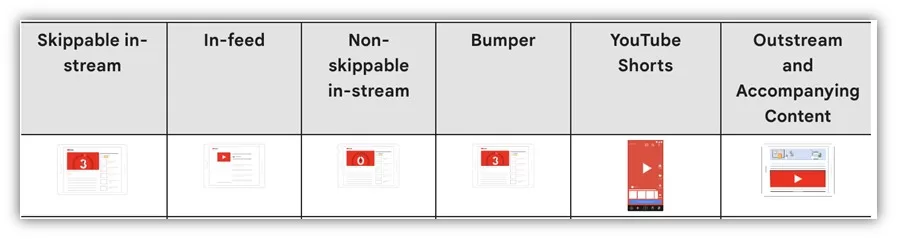
For Demand Gen campaigns, there are three formats you can use: single image, video, and carousel. That said, the review for these is pretty similar to the other ad formats above:
- Are they using enough image, video, or carousel card options to create a variety?
- Are they using all of the supporting text variations that are available?
- Do the logos and images follow best practices?
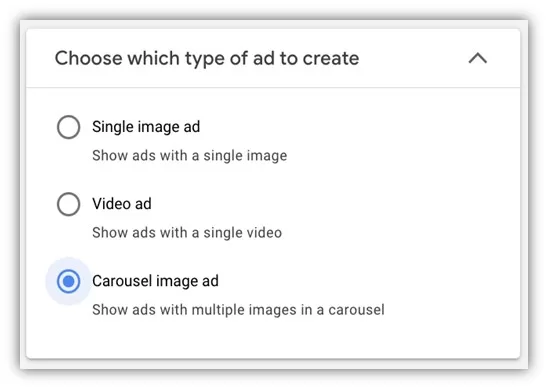
Lastly, for Performance Max, we have effectively a combined option of all of the above, which makes sense considering PMax campaigns will run in all the same placements that each of the ad formats above can be in.
- Are they using images, videos, logos, and any supporting site links that can be used with this ad format?
- Are they capitalizing on all of the available text space just like they would for Responsive Search Ads?
- Are the images and videos clear and compelling?
- Are they using all image and video orientations to fit into ad space on all ad formats?
💡 For more help building out your media-rich Google Ads campaigns, download our free, complete guide to the perfect Google Ads account structure!
5. Identify performance trends
Once we have a handle on how the campaigns are set up and what their goals are, we now need to know if they’re performing well.
- How are these campaigns performing now?
- How are they performing compared to account goals?
- How are they performing compared to each other?
- How have they been trending over time? Are things getting better or worse?
Based on the answers to those questions and what you now know about the setup of the account, how would you suggest things are changed to increase performance? Do they have the proper goal tracking setup or are they missing some actions that should be counted as conversions but aren’t? Does the budget breakdown support the goals they’re trying to hit based on the campaign performance or are they leaving money on the table?
But on the flip side, what are they doing right? What do you see in the account that’s done really well that you want them to continue? Many times, folks have audits done on their accounts and they see only the negatives, and while it’s usually our job to point out things we think could be better, it’s also important to point out what’s right. You don’t want the account manager to take your findings, and implement them, but abandon the positive things they were doing before to now only see poor performance for a different reason. Remember, it’s our job as auditors to help make the account perform better, so make sure you’re telling a well-rounded picture, if possible, of your final deliverable.
Audit any Google Ads campaign type like a pro
Auditing display, video, Demand Gen, and Performance Max campaigns in Google Ads (and now AI Max for Search) is certainly different from auditing search campaigns, but many of the best practices still apply. Start by understanding how the account is set up and see if there are any gaps, then go see the performance trends and suggest improvements based on how you know the account is set up. Call out the good, the bad, and the ugly, and always remember we’re trying to make the account perform better, whether you’re the one who eventually makes the changes or not.
For more help auditing, tracking, and optimizing your Google Ads campaigns, see how our solutions can help you take your strategy to the next level.