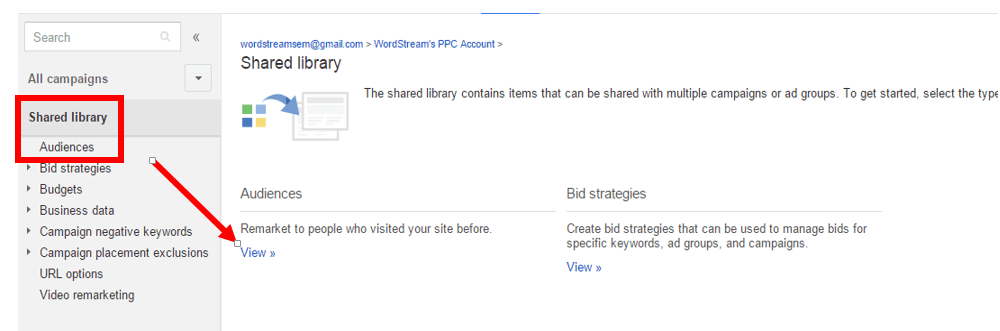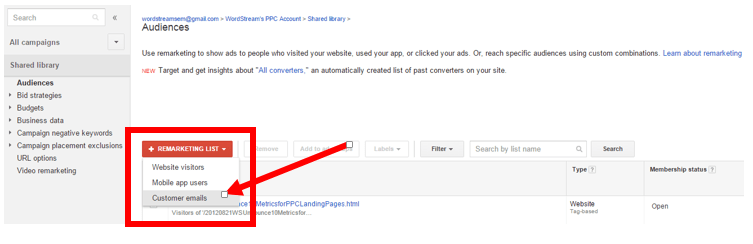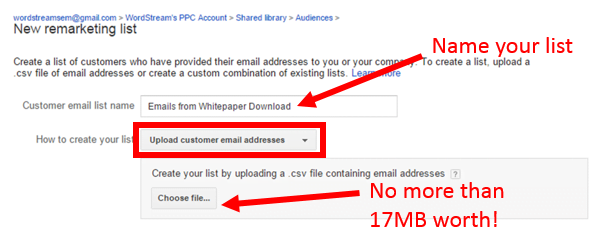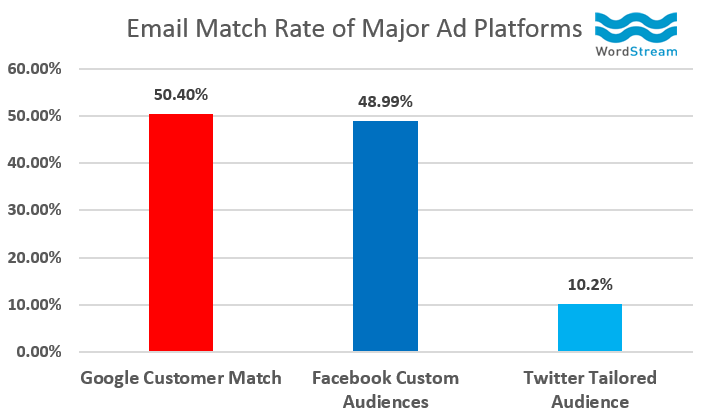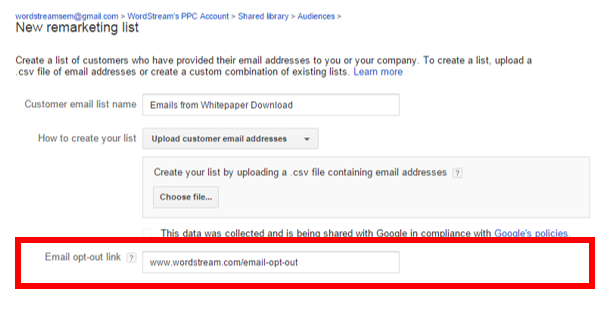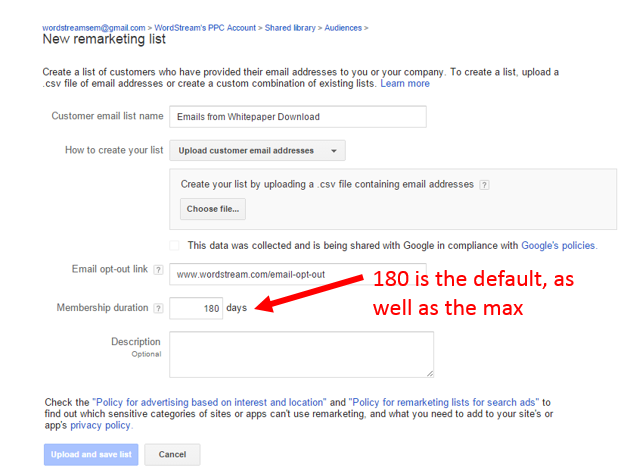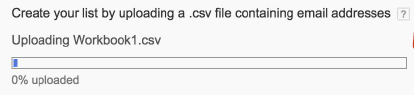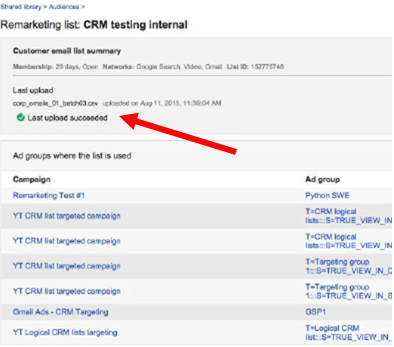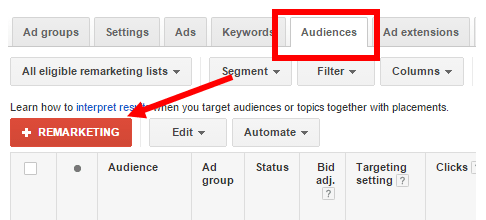Perhaps it’s a testament to how nerdy I’ve become throughout my four year tenure at WordStream, but I went BANANAS last month when Google Ads (formerly known as Google AdWords) announced that it was officially launching Customer Match. Luckily, I was in great company—it seemed like the entire office was abuzz with the big news. In fact, we tweeted about it so much that people on #ppcchat were commenting about the WordStream team’s obsession over the new feature. Larry Kim even went so far as to say that Customer Match “is, without a doubt, THE most exciting Google Ads update in the history of the platform.” Pretty bold statement, right?
Just another day at WordStream HQ.
So, what’s all the fuss about? We have been waiting ages for Google to take the plunge and offer identity-based targeting – now that day has finally arrived! In a nutshell, Customer Match gives advertisers the ability to create and target (or exclude) their very own user lists simply by uploading prospects’ email addresses. They can then apply these lists to Search, Gmail or YouTube campaigns and create customized experiences based on the users’ attributes/stages in the purchase journey.
If you’re as pumped as I am about Customer Match, and chomping at the bit to get started, here’s a step-by-step guide to get you up and running.
But First, the “Fine Print”
Google is notorious for being a customer-centric company and it’s committed to maintaining that reputation. Customer Match is Google Ads’ foray into the identity-based targeting sphere, which could be alarming to many of its users. Therefore, it’s put rules in place to ensure they continue to have a positive experience on the SERP.
For example, Google has mandated that advertisers can only upload customer information that they’ve obtained in the “first party context.” This includes emails collected through website forms, apps, physical stores and in-person events; essentially, instances where the user has demonstrated interest in the advertisers’ business.
UPDATES:
- In November 2017, Google Ads expanded Customer Match to include targeting by phone number and address.
- In June 2020, Google Ads extended Customer Match to the Display Network.
Setting Up Customer Match for Search
Step 1: Head to your Shared Library. From there, select the View option under the Audiences section.
Step 2: Click on the Remarketing List dropdown and select customer emails from the menu.
Step 3: Create a new list for customer emails. Be sure to use a descriptive title to name your list, based on the prospect attributes (believe me, you’ll be grateful you did this!). Then, upload the file containing your list. This should be in .csv format and no larger than 17MB (approximately 500 email addresses).
Keep in mind that these addresses do NOT have to be Gmail-only. Google will try it’s best to match non-Gmail addresses to specific users and, thus far, we’ve seen that the match rates are excellent.
Slightly higher than Facbook’s and WAY higher than Twitter’s!
Step 4: Paste in your email opt-out link. Remember, this is mandatory!
Step 5: Set your membership duration. The default for this step is 180 days and, while this should be dependent on your average sale cycle, we generally recommend setting it on the longer side to ensure you are capturing any lagging leads.
Step 6: Upload and save your list. Keep in mind, if you’re working with a large list, this process could take up to 12 hours.
Step 7: When it’s complete, your upload status will change from ‘In Progress’ to ‘Successful’ and you will have the opportunity to review your list details.
Step 8: Remember, Customer Match must be layered on top of keywords, much like RLSA’s, since it is operating on the Search network. To do this, navigate to the ad group in which you wish to implement it, head to the audience tab, then select the remarketing button. You can then select the list that you wish to target directly from the Interests & Remarketing drop down.
Step 9: The final step is to set your targeting. Google Ads offers two targeting options for this program. You can use “target and bid” to show your ads exclusively to the people on your selected lists and bid on them. Or, you can select the “bid only” option to show ads to people on these lists, as well as others who fit the criteria of additional targeting cities.
Be mindful that any targeting that you already have set up for a given ad group will be layered in with this list. You’ll want to be careful that you don’t go overboard with your targeting, as it could whittle down your overall list size significantly.
The Future of Customer Match
Customer Match provides endless opportunity to paid search advertisers. We’re eager to see how Google will expand on this offering in the future and to learn more about the creative ways marketers are leveraging this feature. If you’re seeing success with Customer Match, please don’t hesitate to share your experience in the comments section below!