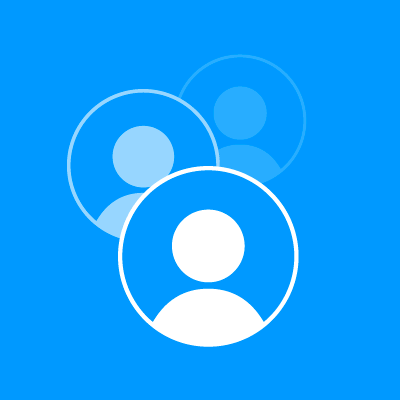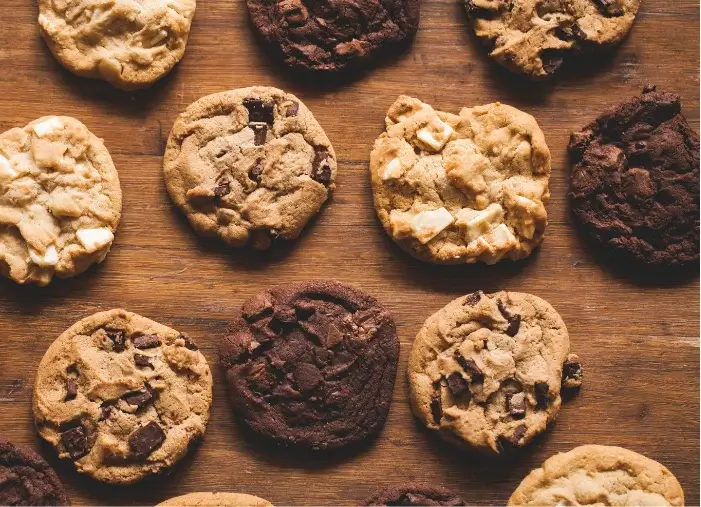Universal App campaigns serve install ads that run on Google Search, Display, and YouTube ad networks.
They’re perfect for creating a low effort, low cost install channel that you can put on autopilot because Google does the work for you!
More importantly, you automatically target many marketing channels through one campaign, saving hours of work and ongoing optimization.
With Universal App Campaigns, Google designs your ads (using your existing Play Store app), handles targeting, and optimizes bidding. You just need to provide:
- Ad text idea and an optional YouTube video
- Targeting Locations (and/or exclusions)
- Bid strategy (how much you’re willing to spend per install)
With only three test variables, there’s not a lot to mess up and plenty of room for experimentation.
I’ve had a ton of success using Universal App Campaigns – and you will too – as long as you follow this simple guide.
Let’s get started!
Step 1. Creating Your First Ad
To get started, head over to your Google Ads (AdWords) dashboard and click on Campaign > Universal App Campaign.
Select a campaign name. Since I run many campaigns, I set my titles to “Universal app – App Name”. Don’t think about it too much. What matters here is that you can identify the campaign from your dashboard.
Under “Mobile app”, select your app, and wait for the sample preview to load under Ads.
Now you’ll see a live demo of how your app will display across different ad networks.
Type your ad text ideas and experiment with messaging to see what looks best and would get mobile viewers to install.
If you have a YouTube video, now is a good time to paste in the URL.
Select the locations you want to target. I find that starting out broad and optimizing over time by adding exclusions works best.
Now let’s move on to the most important part – bid strategy.
Step 2. Bid Strategy
With bid strategy, the Google Ads manager provides you a range of cost-per-install prices.
This price range reflects the range of average prices similar apps have spent per install.
Choose a starting price that works for your budget. I like to start in the higher range of prices to ensure I’ll receive traffic right away (for a baseline), then slowly lower my CPA (cost per acquisition) to see what effect the TCPA (target cost per acquisition) has on my CPI (cost per install) and number of installs per week.
Let’s start with a TCPA of $2.50. Hit save and continue when you’re ready.
At the next screen, make sure conversion tracking is working, then click Finish.
That’s all there is to it. Seriously.
Congratulations on your first Universal App Campaign. Now let it run for a few days until you start receiving impressions!
Note: If you find that after 24 hours you aren’t receiving any impressions, increase your target CPA and give it another 24 hours (or longer) to see traffic. I’ve had to wait up to 3 days at times.
Step 3. Management and Optimization
The key to success (and getting your target CPI) with Universal App Campaigns is continuous optimization.
Once you start receiving installs, you’ll notice that the CPI won’t be anywhere near the price you want. Don’t freak out.
It will take a few rounds of optimizing the price to find the sweet spot for your app – the perfect balance between cost per install and total installs per week.
4 Changes You Can Make to Optimize Your Campaign
1. Your TCPA
2. Ad text
3. Adding an optional YouTube video
4. Location targeting by country, city, state, and zip code.
Make 1 change at a time, then wait for traffic to accurately measure the results. If you want to get real fancy, use a statistical significance calculator to measure the certainty of your results.
Start from the first bullet on this list and test, measure, record and repeat until you find the right CPA for you.
For example, after you find a good target CPA for your campaign, add a YouTube video (your app promo video), then measure your results over a few days to see if the video has any impact on your conversions.
Step 4. Record Your Results
Use a spreadsheet to track campaign budgets, TCPA, impressions, conversions, and CPI weekly.
Additionally, keep a change history column in your spreadsheet and record the changes you’re testing for the week (and results of previous tests).
Using this sheet, record your initial budget, TCPA, 1st week impressions, conversions and the resulting CPI.
Then, based on your results, either increase or decrease your TCPA, record the change in your notes column, and test again.
For your second week of testing, note the outcome, the one change you’ve made, and the outcome you hope to achieve after a 7-day testing period.
Repeat this process until you reach your target CPI, and continuously experiment with changing different variables to maximize your results with Google Universal App Campaigns.
Final Thoughts
Although Universal App Campaigns have been around since 2015, by Google standards, the program is still in its infancy. Expect to see a lot of changes soon – as well as some minor bugs.
Although most users only have access to app campaigns for Android, I suspect we’ll be given access to iOS app campaigns by the end of 2016.
If you’re running a Universal App campaign, I’d like to hear your thoughts. What have you done to make your campaign a success?
About the Author
Sajad Ghanizada is the Head of Growth at Hurdlr. You can catch him at MOU 2016 in NYC or reach him by email at sajad (at) hurdlr (dot) com. Check out his team’s latest project, the freelance marketers tax calculator.