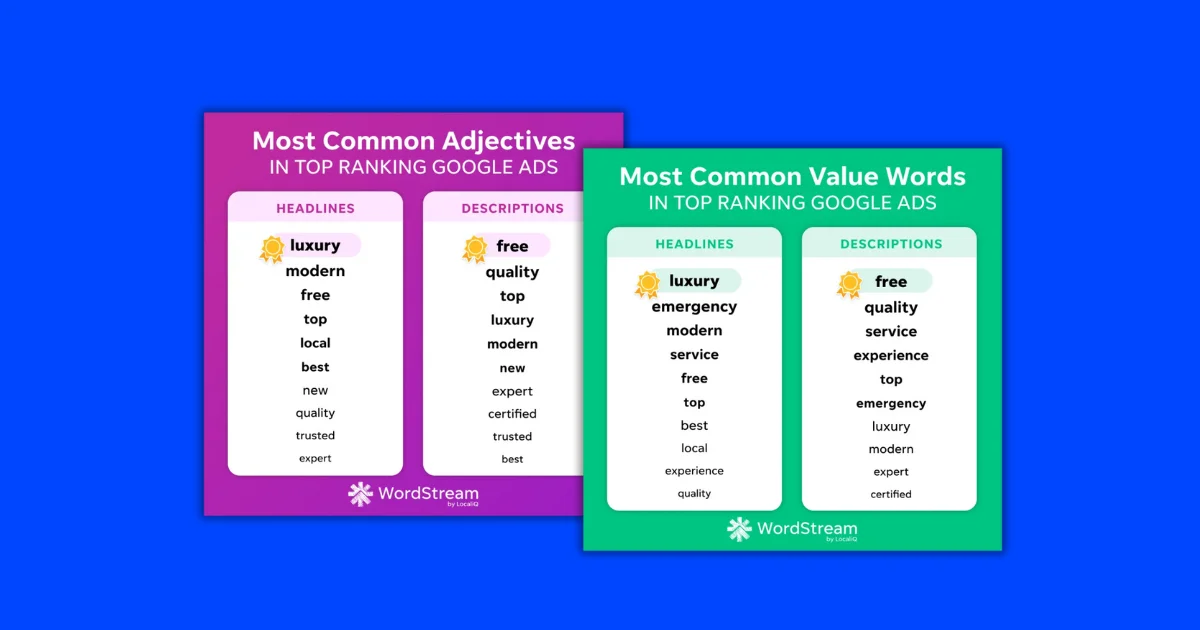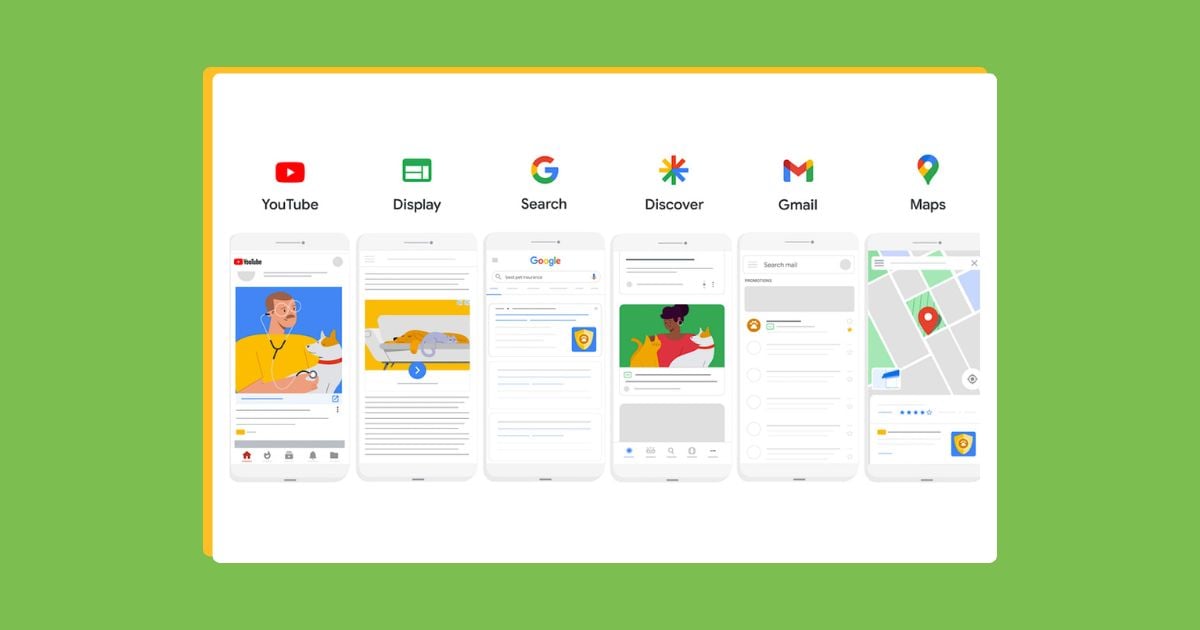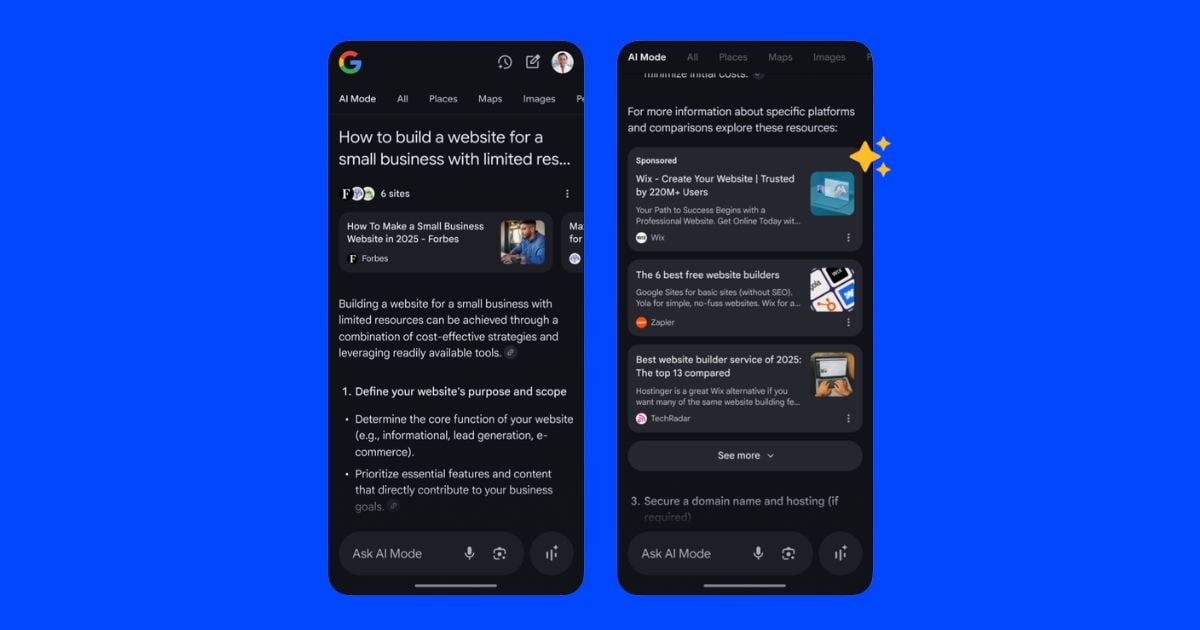If you, like me, have been running Google Ads for quite some time, you may remember something called Gmail Sponsored Promotions (GSP). This was a short-lived option as part of a Display campaign where you could show ads to people within Gmail. And get this: you could target those ads based on the content of people’s emails! As you can imagine, this was highly effective for advertisers but also a serious privacy concern for users. Google nixed that many years ago, and the Gmail placement was eventually folded into Demand Gen and PMax campaigns. Standalone Gmail Ads died…or so we thought.
Recently, Google introduced a new option in Demand Gen campaigns that allows you to pick your channels. Demand Gen campaigns can place ads on YouTube, Discover, Gmail, and the Display Network. Now, if you only select the “Gmail” option, you can run ads exclusively on Gmail. This presents a unique opportunity for email marketers, Google Ads practitioners, small business owners, and more.
In this guide, I’m going to share everything you need to know about Gmail Ads in 2025 so you can decide if this is the right next step for your marketing strategy.
Contents
- What are Gmail Ads?
- What are the different types of Gmail Ads you can run?
- How to target users with Gmail Ads
- How does bidding work with Gmail Ads?
- How to create a Gmail-only Google Ads campaign
- Examples of Gmail Ads
- How to know if your Gmail Ads are working
What are Gmail Ads?
Gmail Ads are ads that show directly in users’ inboxes. When users are on their Promotions or Social tabs in Gmail, the ad will look like they have an email from your business. It will say “Sponsored” next to your business name and then display one of your headline options and one of your description options. This is called the “teaser ad.”
Sometimes, your image, video, or products may be shown, too, before the user even clicks on the ad.
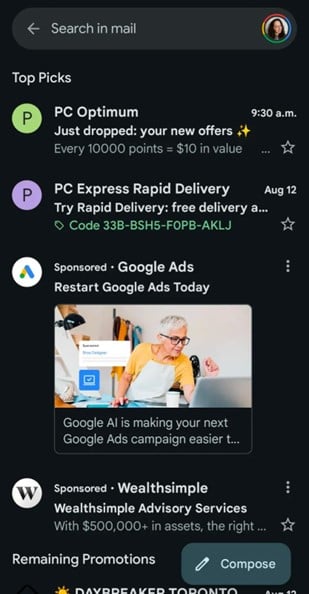
An example of Gmail Ads in the “promotions” tab of a Gmail inbox. The ad from Google Ads includes an image as part of the teaser ad, while the ad from Wealthsimple is a plain-text teaser ad.
Types of Gmail Ads
Since a Gmail Ad is part of a Demand Gen campaign, you can create a single image ad, a carousel image ad, or a video ad. Here is a breakdown of all these different types of Gmail Ads:
- Single image and video ads: You can have up to five headlines and five descriptions per ad. With an image ad, you can add up to 20 images per ad, and with a video ad, you can add up to five videos per ad. Note that, currently, the Google Ads Help Center says that video ads are not compatible with Gmail, but this is outdated information! Video ads can run in Gmail, though for now, they only serve on mobile devices.
- Carousel image ads: These ads only get one overall headline and one overall description. This is because when a user clicks on your ad, it will open an email that has multiple “cards” forming your carousel. Each card then has its own image, headline, description, and final URL. Think of this as similar to a Carousel ad you might run on Meta. (This is actually the only place in Google Ads where carousel ads are supported.)
- Product Ads: If you have a product feed from Google Merchant Center connected to your Google Ads account, you can also choose to include this as part of your ad. You can select this in your Campaign settings.
🚨 Could silly mistakes be hindering your Gmail Ads campaigns? Find out with our free guide to six common (but costly) Google Ads mistakes and how to fix them!
How to target users with Gmail Ads
Because Gmail ads are part of a Demand Gen campaign, you have a variety of audience targeting options available to you.
- Google’s audiences: You can target using detailed demographics, in-market segments, life event segments, and affinity segments.
- Custom segments: You can target based on the things people search for, the types of websites they visit, and/or the types of apps they use.
- Your data segments: You can reach people who have visited your website, used your app, interacted with your YouTube content, or are on a customer list you’ve uploaded. You can also target a Google Engaged audience, which is made up of users who have visited your website from Google or YouTube search results.
- Lookalike segments: You can build a lookalike segment of people who are similar to any of your data segments.
- Basic demographics: You can narrow your audience further using basic demographics such as age, gender, and parental status.
- Location targeting: As with any other type of Google Ads campaign, you can use location targeting.
- Optimized targeting: This option turns your audience targeting into audience signals, giving Google permission to show your Gmail Ads to people who might not match the audiences you’ve chosen, but who it thinks are likely to convert. Proceed with caution because optimized targeting can quickly consume your budget, leaving little room for the specific audiences you’ve selected.
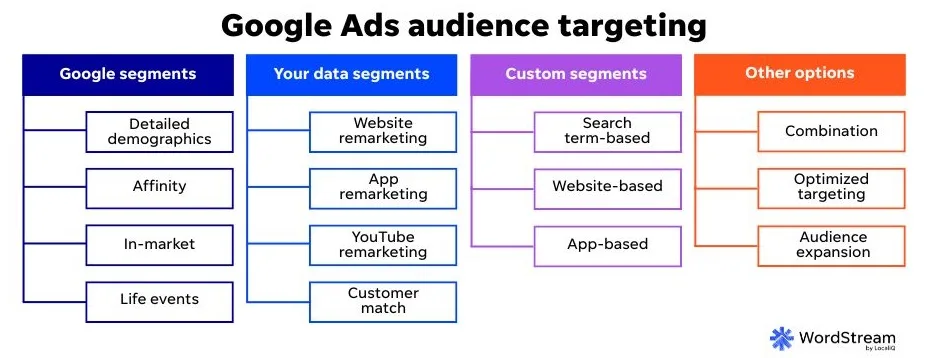
You should note that content targeting options are not available to you with Gmail Ads or any Demand Gen campaign. This means:
- No keyword targeting
- No placement targeting (because the placement is Gmail)
- No topics targeting (because, again, you are only targeting the Gmail placement)
One more tip: If you regularly send out promotional emails, and you have a list of people who have unsubscribed from your emails, I recommend uploading that list to Google Ads and excluding it from your Gmail campaigns. Otherwise, you may end up showing ads in Gmail to people who have unsubscribed from your emails, which creates a poor user experience.
📧 Be sure your Gmail Ads are hitting the right inboxes with our free guide to redefining your target audience!
How bidding works with Gmail Ads
When you set up your Demand Gen campaign, you can choose to optimize for clicks or conversions. If you have enough data in your account, you may also have the option to optimize for conversion value.
- If you are running your Gmail Ads to a warm audience that is already familiar with your business, then you should optimize for conversions, either through the Maximize Conversions or Target CPA bid strategy.
- If you are targeting your ads to a cold audience that is not yet familiar with your business, I recommend using the Maximize Clicks or Target CPC bid strategy. Yes, Target CPC! That’s the newest bid strategy in Google Ads, and it is only available in Demand Gen campaigns.
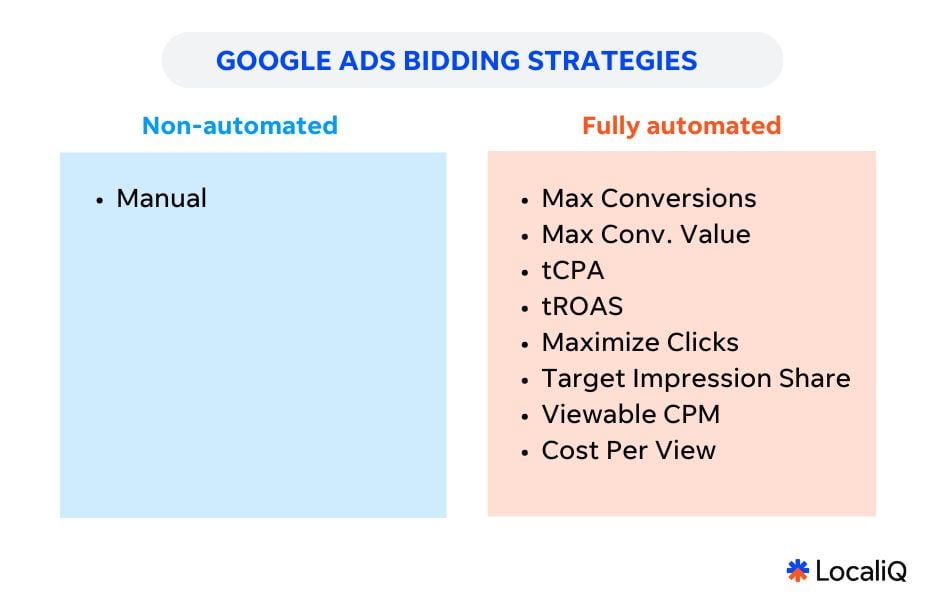
Gmail Ads only use a few of the fully automated Smart Bidding strategies, shown on the right here.
❓ Wondering which bid strategy might work best for your Google Ads campaigns? Download our free, fool-proof guide to Smart Bidding!
How to create a Gmail-only campaign in Google Ads
Now that you understand all the basics of Gmail Ads, it’s time to get started. The process for creating a Gmail-only campaign is simple. Here are the steps you need to follow:
- In Google Ads, create a new campaign
- Choose the objective “create a campaign without guidance.”
- Select the Demand Gen campaign type. Confirm your conversion goals and proceed to the next step.
- After you enter the various campaign settings like budget, bid strategy, etc., you will be taken to your ad group settings.
- One of the options under ad group settings is channels. By default, your Demand Gen campaign will be opted into all channels. You’ll want to uncheck the boxes for the Google Display Network, YouTube, and Discover, so that your ads will now only be shown in users’ Gmail inboxes.
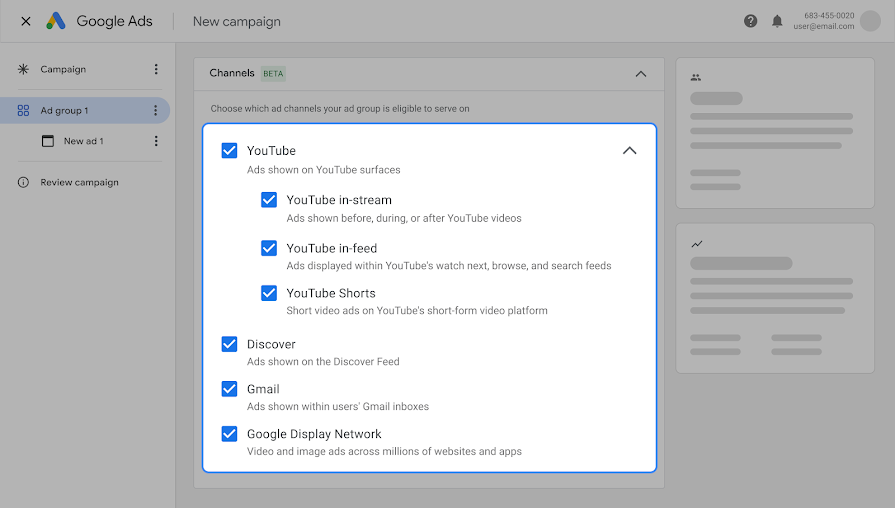
An example of the Demand Gen channel selections. You’ll want to uncheck everything except Gmail here.
Examples of Gmail Ads in the wild
Want to see some examples of effective Gmail Ads? Here are a few we ran across!
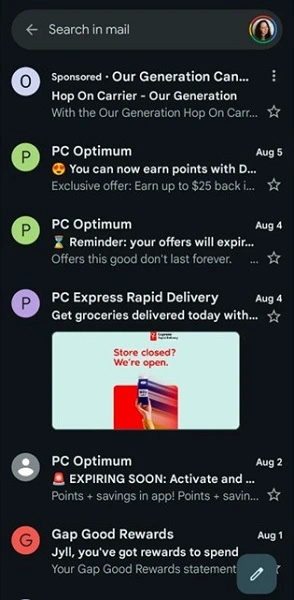
An example of Gmail ads within the standard inbox. Our Generation is showing a plain text teaser ad, and you can see that organic emails, like the one from PC Express Rapid Delivery, are also eligible to show images as part of their teaser.
If the user clicks to open your ad, to “view the email,” this is called the “expanded ad.” This is where they’ll see your full image(s) and/or video(s) and call-to-action button.
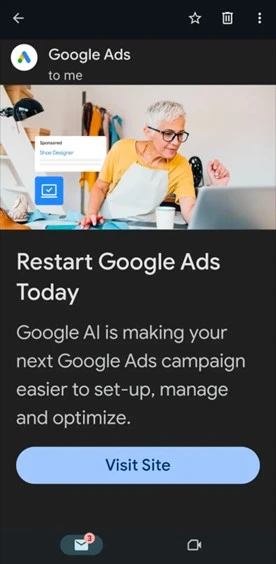
When expanded, the ad from Google Ads is a single-image ad with a “Visit Site” call to action.
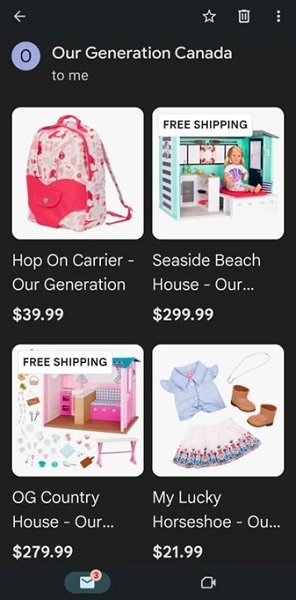
When expanded, the ad from Our Generation is a product feed ad, showing 23 different products with a “browse more” option at the bottom of the email. The ads show images, titles, and pricing from the Google Merchant Center feed, as well as certain annotations like “Free Shipping.”
How to know if your Gmail Ads are working
To determine whether your Gmail Ads campaign is working, you’ll want to add a few columns to your report that you may not typically use: engagements, engagement rate, and average cost per engagement.
Why? When your Gmail ad appears in someone’s inbox, that counts as an impression. If they click to open the ad, that does not actually count as a click; that counts as an engagement. Once someone opens the ad and sees the full details, they then have the option to click and be taken to your website.
- If your goal is engagement, then you should measure the success of your campaign based on its engagement rate and cost per engagement. A low engagement rate suggests that your headlines and descriptions may need improvement. And because we know that sometimes images can show in the teaser ad, you might also want to try using more engaging imagery. The more engaging your ad is, the more Google will want to show it to people, so focus on increasing engagement rate in order to decrease cost per engagement.
- If your goal is website visits (clicks), then you should measure the success of your campaign based on its click-through rate and cost per click. A low click-through rate suggests that people who were interested enough to expand your ad didn’t find it compelling enough to follow through to your website. Experiment with different calls-to-action and different image and/or video assets to improve this metric. The more people who click on your ad, the more Google will want to show it to people, so focus on increasing click-through rate in order to decrease cost per click.
- If your goal is conversions, then you’ll want to measure success based on conversion rate and cost per conversion. Remember that Gmail Ads are meant to complement Search or Shopping campaigns. Your conversion metrics will also look very different if you’re targeting a warm audience, like previous website visitors, vs. a cold audience, like an affinity segment. With those caveats in mind, if your campaign has been running for at least four weeks and you have no conversions, you can try changing your bid strategy, optimizing for a micro-conversion that occurs earlier in the customer journey, or testing different audiences.
Remember, if people don’t engage, they can’t click. And if they don’t click, they definitely can’t convert. The key takeaway here is to focus on engagement first, then focus on clicks, and then, if you’re trying to get conversions, focus on your conversion metrics.
Try Google Gmail Ads today
And there you have it: your ultimate guide to Gmail Ads in 2025. Now the question is: Will you add this to your advertising strategy this year? Results of the improved versions of Gmail Ads within Demand Gen campaigns indicate that you should! Just be sure to set your goals and solidify your tracking and creative assets ahead of time, and you’ll be set up for success in your customers’ inboxes. For more help with Gmail Ads, see how our solutions can maximize your campaigns no matter the placement or channel.