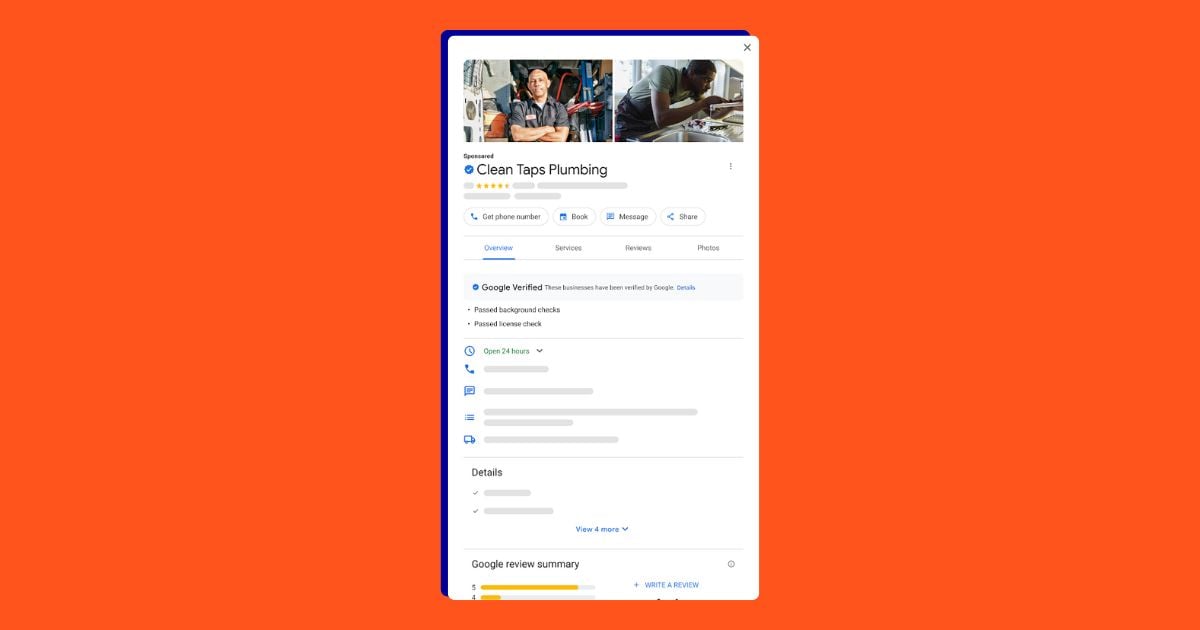Offers can be an incredibly effective conversion tool, and within the next few weeks, all Google Ads (formerly known as Google AdWords) advertisers will be able to highlight them in their search ads. Google is rolling out a new ad extension called Callouts that enables you to add more text to your ad to spotlight free shipping, discounts, price matching and more.
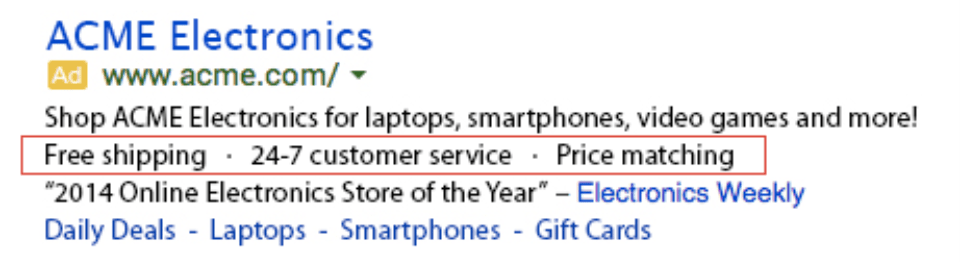
Callout extensions are similar to sitelinks, but without the links. Google recommends that advertisers use callout extensions to draw attention to unique selling points and important product details and benefits. You can feature up to four callouts in your ad, each limited to 25 characters each, and must have at least two callouts for them to display.
Callout extensions can be used with other ad formats, like sitelinks, and are created, scheduled and managed within the Ad Extensions tab. You can add callouts at the account, campaign or ad group level, allowing you to use general information at the account or campaign level and specific callouts for each ad group.
Why Use Callout Extensions?
Why not? The use of extensions improves the performance of your ads (including click-through rate) and gives you an opportunity to stand out with specific messaging in the search results. Bonus: it doesn’t cost any extra.
Here are a few different reason you should try using callouts:
- You can promote popular or unique selling points.
- Using extensions is an Ad Rank calculation factor and can help your ads appear in higher positions.
- You can add them at different levels (account, campaign or ad group) to highlight generic or specific information.
- Google offers customized callouts optimized for mobile and you can change your messaging to reflect that, or opt out of displaying on specific devices.
- You can edit your callouts across the account, campaign or ad group without having to edit each ad.
- You can choose the dates, days of the week and time of day for your callouts to display with your ads.
Google has made it fairly simple to at least give callouts a try; you can see how many clicks occurred when callouts displayed on your ads and compare summary statistics at the account, campaign or ad group level. You can also edit your callouts without resetting their performance stats.
Callout Extension Tips & Tricks
If you decide to give callout extensions a go, keep these things in mind:
- Callout extensions are available only for “Search Network Only” and “Search Network with Display Select” campaigns.
- You are not allowed to duplicate text in callouts. This means you can’t have repetitive text in callouts at the account, campaign and ad group levels, i.e. “Free shipping” at the account and campaign level. It also means you can’t use text in your callout that appears elsewhere in the ad text. “Customer service” and “Customer support” would be considered repetitive.
- Google will generally show your highest performing and most useful combination of extensions and formats, so while you don’t have control over what shows up where, you don’t have to guess at which extensions will have the greatest impact on your CTR.
- You cannot use dynamic keyword insertion for your callouts text.
- Callout text and the content the ad points to must be family-safe and cannot contain adult content.
- You can’t use gimmicky symbols or emoticons in callouts.
- Keep callout text short; Google recommends a maximum of 12-15 characters per callout, even though the hard limit is 25.
- Use sentence case rather than title case, e.g. “Free shipping” not “Free Shipping.” Google says they have seen better results in testing with sentence case.
Getting Started with Callout Extensions
It doesn’t cost anything extra to add callouts to your ads; you’ll still pay simply for costs per click.
All callout extensions are created within the ad extensions tab in the View: Callout extensions dropdown menu option. There, you can edit existing callouts or create new ones. Simply add the new callout text, choose your device and scheduling preferences, and hit save.
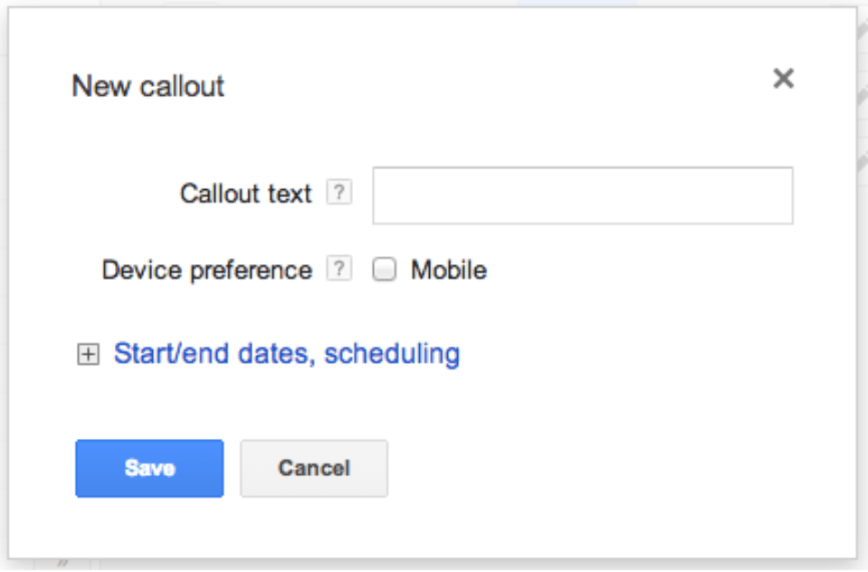
You can choose “Disable callouts” if at any point you want to remove ad group-level callouts and hide the campaign callouts for a specific ad group.
For more information and troubleshooting, see Google’s Help resource for callout extensions.
Are you going to give callout extensions a try?