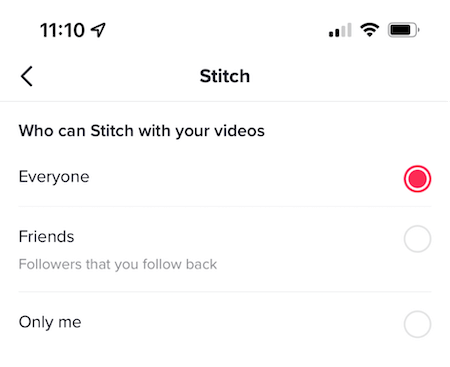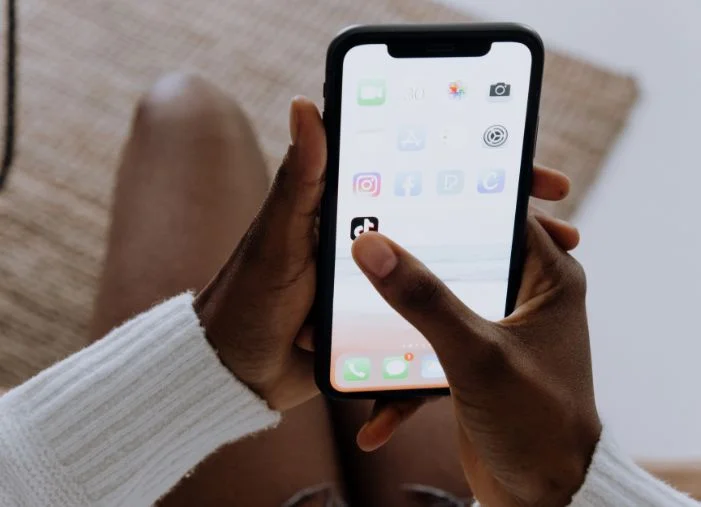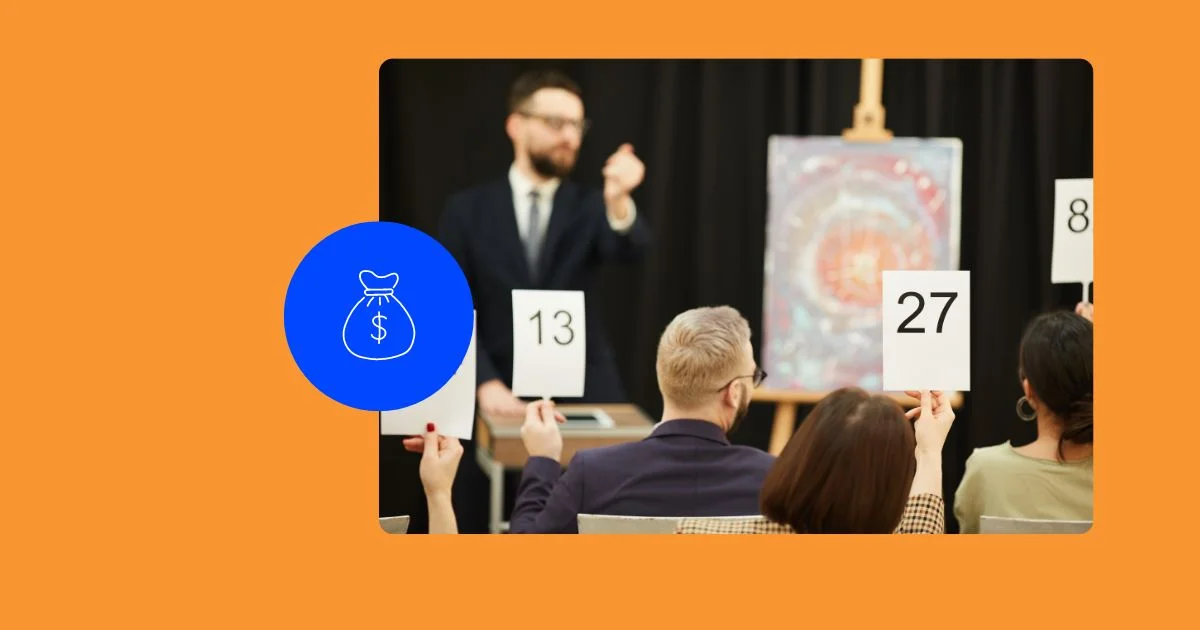TikTok was designed for sharing ideas, connecting, and building community. It’s a fantastic place to start building an audience because of the massive growth potential. Hopping on a new trend can launch your account into influencer status and sell out all your products if you play your cards right. Stitching is one of the platform’s many collaboration features that makes that kind of growth possible.
Table of contents:
- What is Stitch on TikTok
- How to Stitch on TikTok
- How to turn Stitch off or on
- Disabling Stitch on individual videos
- Stitching with saved videos
- TikTok Stitch examples and ideas
- Stitch FAQs
What is Stitch on TikTok?
The stitch feature allows TikTok users to clip and integrate scenes from another user’s video into their own. It allows you to easily reference another person’s content and either comment on it or reinterpret the idea altogether.
@tiktokNow Introducing: STITCH! Make the ultimate collab with your fav creators 🎬♬ original sound – TikTok
Users who Stitch another person’s content expand the conversation to a wider audience. Since Stitch automatically credits the original creator and includes an attribution link right on the video, Stitching a video can actually send a good amount of attention the original creator’s way.
How to stitch on TikTok
Using the Stitch feature is super easy. Here’s how to do it:
- Go to the TikTok video you want to Stitch and press the “Send to” button.
- Press the “Stitch” button.
- Choose the clip you’d like to include in your video. You can select up to five seconds from the original video.
- Record your response or addition to the Stitched content.
- Post and watch the conversation expand.
Let’s walk through the same step with screenshots:
Step #1: Open TikTok and find the video you want to Stitch and press the “Send to” button.
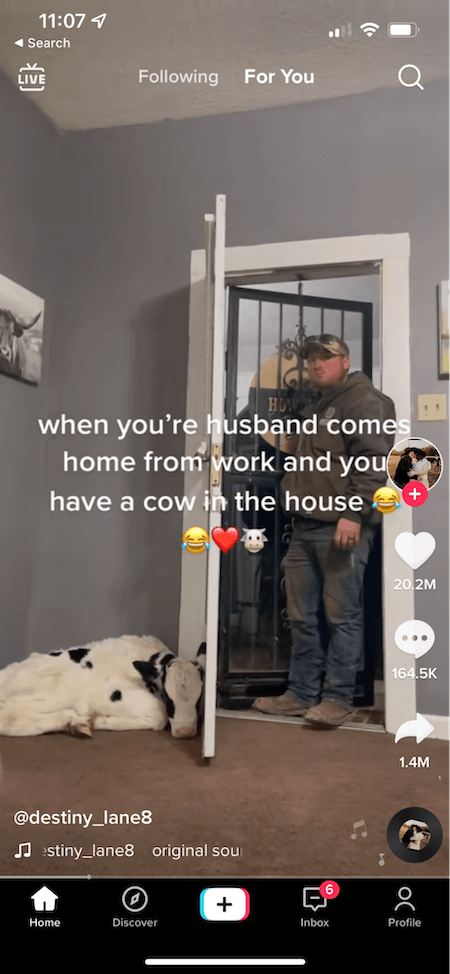
Step #2: In the menu, tap “Stitch.”
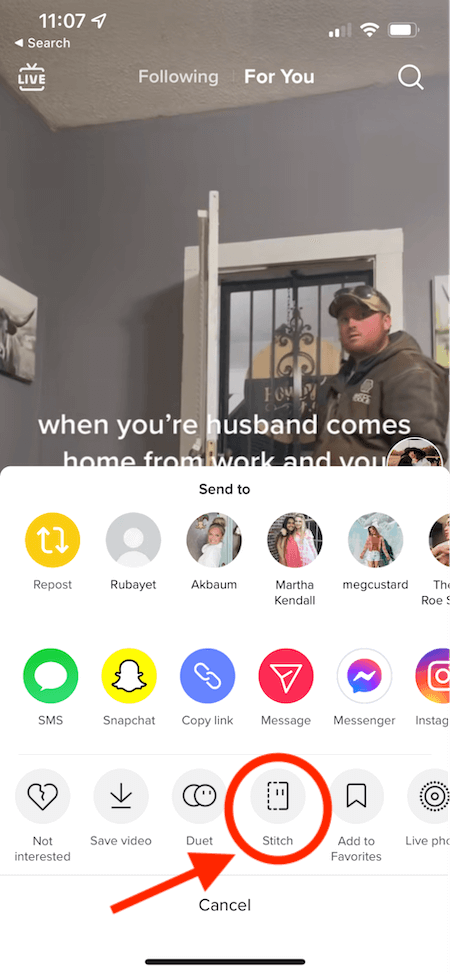
Step #3: Choose the clip from that video that you’d like to include in your video. You can select up to five seconds from the original video.
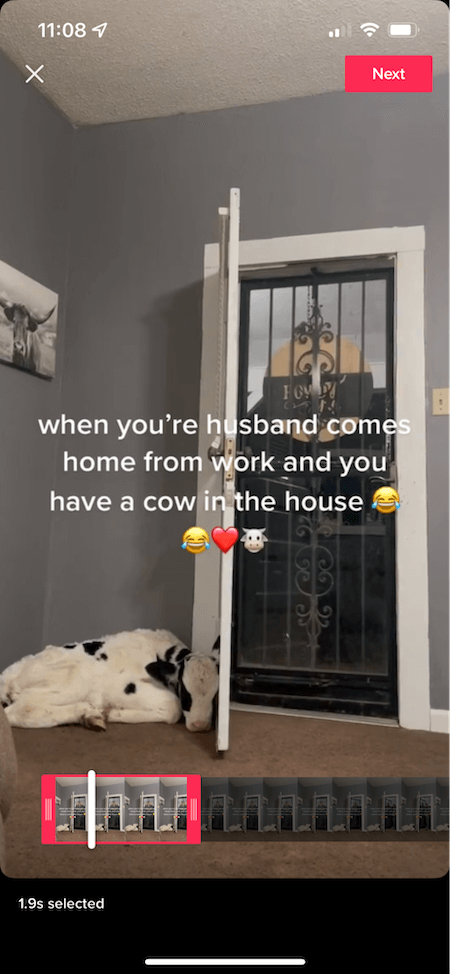
Step #4: Record your response or addition to the Stitched content. When you record, the red at the top marks original video content and the blue is what you are recording. Stitched videos can still make use of editing tools, timer, effects, filters, voiceover, text, etc.
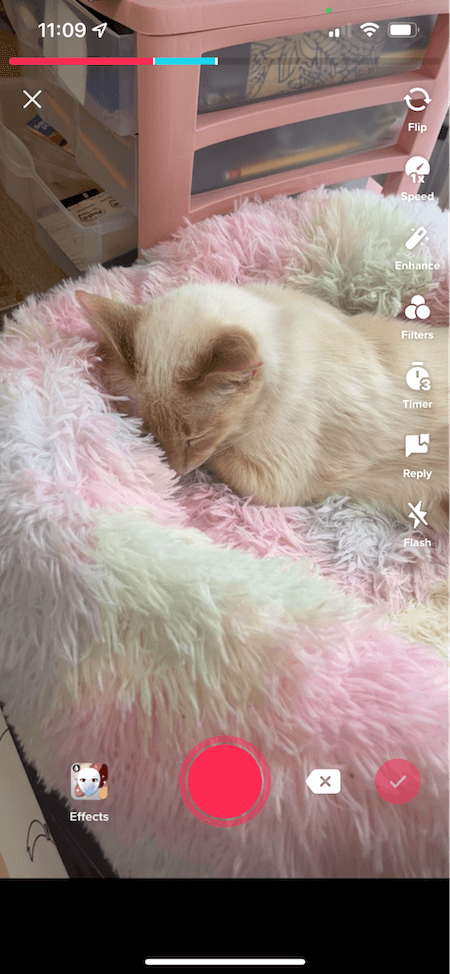
Step #5: Post and watch the conversation expand.
How to turn Stitch off and on
Allowing other users to Stitch your videos opens the door for millions of people to respond directly to your videos. This can increase your video reach and engagement, which might get your video onto the coveted For You Page (FYP) or even improve your chances of going viral.
The internet can be intimidating, though. When you open the door to collaborations, you are welcoming potential criticism. Since you can’t choose what kind of responses you get, those who want to protect their privacy or avoid negative interactions might want to disable the feature.
Luckily, you can easily adjust these permissions via the Privacy and Safety page under “Settings and Privacy”. Here, you can choose to enable or disable Stitch for all videos on your account.
Here’s how to turn Stitch off or on:
- Go to your profile and tap the three dots in the top right corner.
- Tap “Privacy” under the Account tab.
- Tap “Who can Stitch with your videos.
- Here, you can either select “Everyone”, “Friends”, or “No one”.
Step #1: Go to your profile and tapp the three lines in the top right corner.
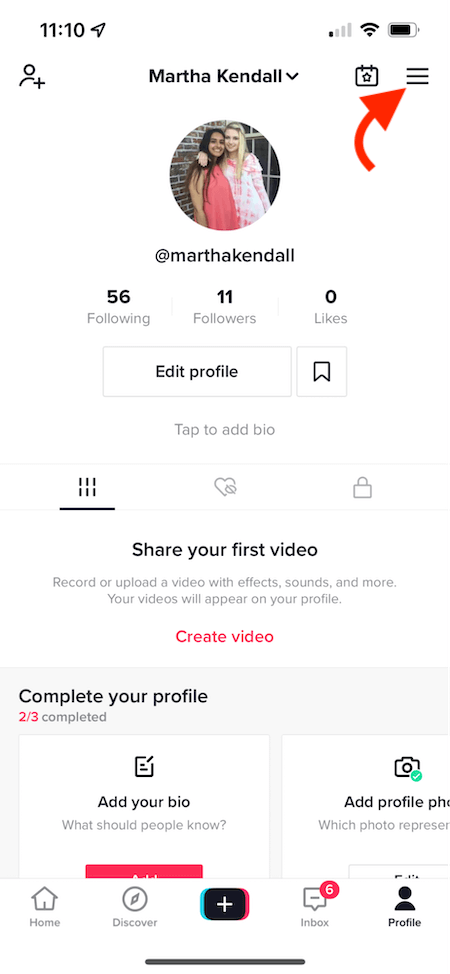
Step #2: Tap “Privacy” under the Account tab.
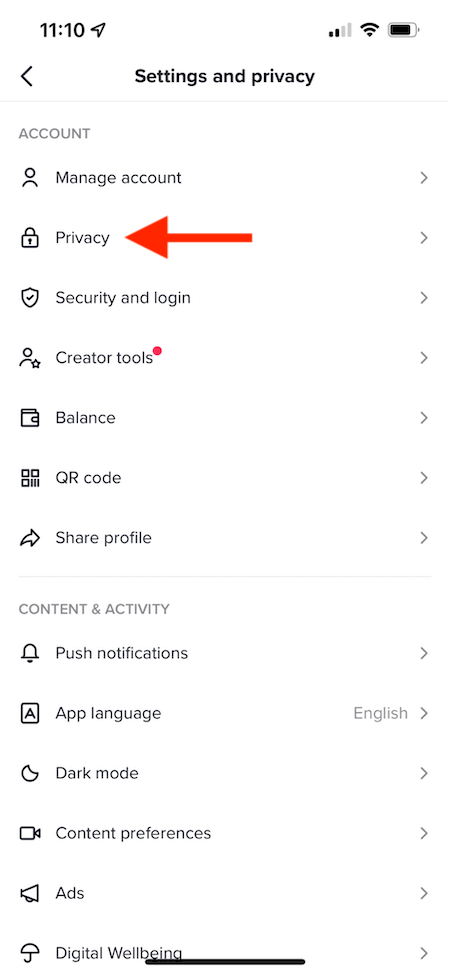
Step #3: Tap “Who can Stitch with your videos” and either select Everyone, Friends, or No one.
How to disable Stich for individual videos
You can also enable or disable Stitch for each individual video, but you’ll have to do that when you go to post your new video. Simply toggle the “Allow Stitch” button on or off right before you click “Post”.
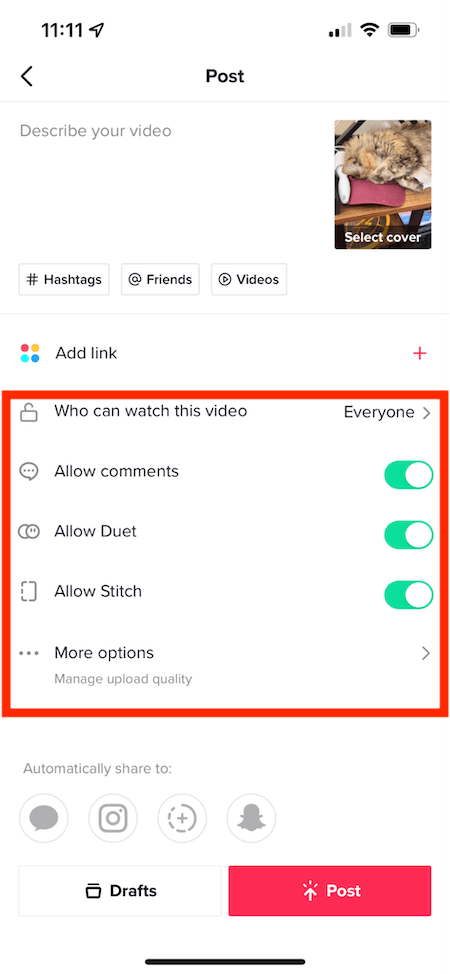
Can you Stitch on TikTok with a saved video?
You can only use the Stitch feature with existing TikToks and newly recorded video. You can choose any video on TikTok to Stitch with, even from your Saved folder (as long as the creator enables Stitch for their video), but your response has to be recorded in the app.
In other words, you can’t upload pre-existing content that’s been saved to your camera roll to be Stitched. If you want to respond to a video using something from your camera roll, you’ll have to download the video you want to Stitch and then edit it and your response together as a regular TikTok video. This will not automatically link the original video and also won’t be recognized as a Stitch by the algorithm.
TikTok Stitch ideas & examples for inspiration
There are a number of ways to use Stitch to get more likes on TikTok and improve your engagement. Let’s take a look.
Make products go viral
@Cindilooblink182 stitched @Snackqueen666’s video to rave about the Urban Decay lipstick mentioned in the original video. Stitch is one of the ways products go insanely viral on TikTok, and this video is a great example of how that happens. Users create a chain reaction trying products and stitching their reactions.
@cindilooblink182 #stitch with @snackqueen666 URBAN DECAY LIP ECLIPSE ETERNALS IN THE SHADE BRILLIANCE @urban decay ♬ original sound – Cindi 🐊
Show off your talents
@Ollierose_ posted a video asking what the tag is for the guy who “figures out people’s height”. A response to her video was highly requested by @Kentai.haven’s followers, pulling over 1,000 mentions in a night. He responded by showing off his unique talent for guessing people’s heights based on objects in their video and a lot of math.
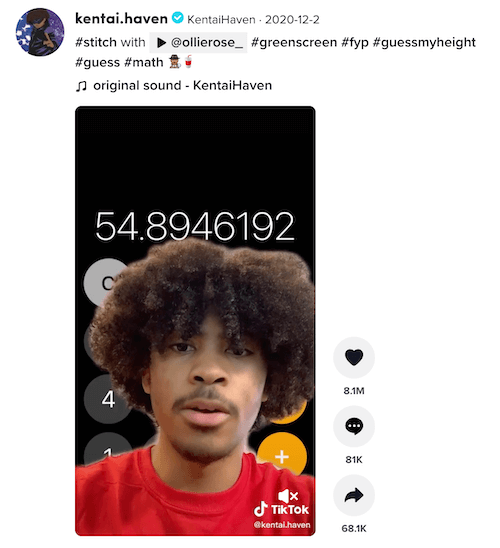
Attempt trends
@Carson_day5 bravely stitches the video where @dmitryhitr’s cat meows to “Peaches” by Justin Bieber, with a little help. @Carson_day5’s cat was not amused, but I was.
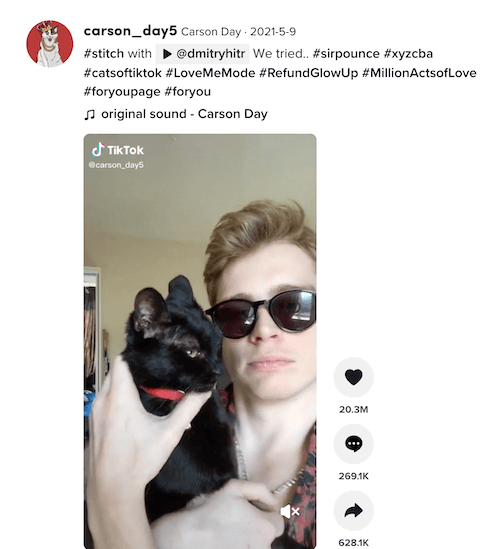
Ask (or answer) open-ended questions
In this hilarious TikTok Stitch compilation, the question was “In your best reporter voice, report on your most mundane activity around the house.”
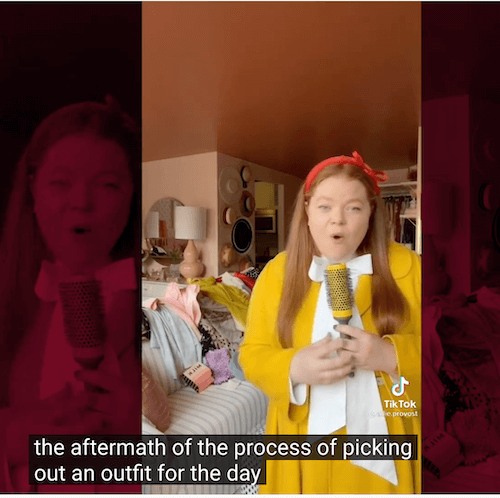
More ideas
- Challenge people with a “Tell me you’re [a fan of my business/something relevant to your audience] without telling me you’re [same thing].”
- Have your followers post videos sharing questions, concerns, or stories and you can respond by stitching in your responses.
- Stitch your reaction or perspective on a video about a current event in your industry or niche.
- Post a video and ask people to Stitch in their response to their favorite part.
- Ask an open-ended question and have your followers Stitch in their answers.
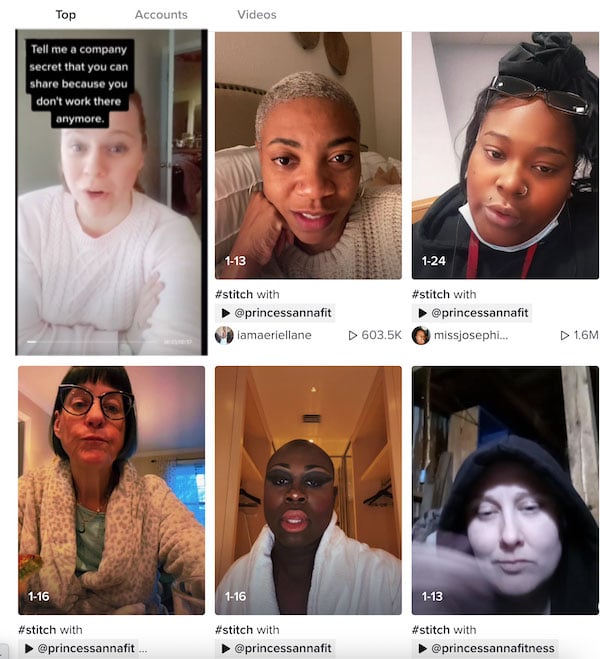
How to Stitch on TikTok: FAQs
Can every video be stitched?
Not every video can be stitched, though. You have the choice to turn the feature on or off. If a user turns their Stitch permissions off, you won’t be able to Stitch their video.
Can I Stitch from an existing video?
You can’t Stitch using content from your camera roll. Additionally the TikTok Sound library is off limits for Stitched videos
What’s the difference between Stitch and Duets?
Stitch is sometimes confused with Duet. Duet is when you record a video that follows along with someone else’s video. This feature places your video and the original one side by side, with the new video on the left and the original video on the right. Both videos play at the same time.
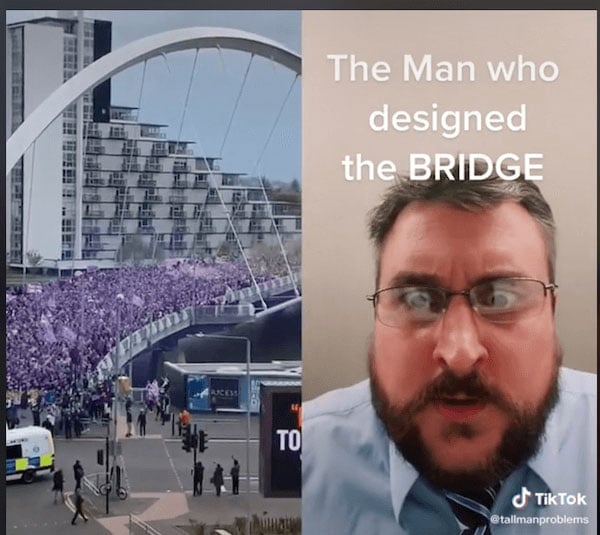
Stitch, on the other hand, places the borrowed clip within your video rather than beside it. The borrowed clip doesn’t play at the same time as your recorded content. Instead, it plays as a part of your content.
Now you know how to Stitch on TikTok
In addition to being fun and making video editing easier than ever to use, TikTok’s Stitch feature is an effective vehicle for expanding reach, boosting engagement, and potentially going viral. For brands that want to grow on TikTok, using it should be a no-brainer.
Looking for more TikTok tips? Learn how to go live on TikTok here.