Since 2005, Google Analytics has been the gold standard for tracking website and marketing performance. While over the years, Google has made additions and improvements to the platform, it announced last week that it will be making a removal:
On July 1, 2023, one of its most common instances of Google Analytics (Universal Analytics) will be going away.
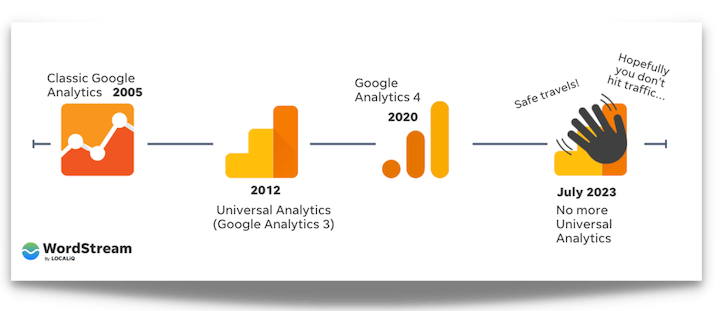
Now I’ll admit that even though I use Google Analytics every day, I wasn’t sure what any of this meant. Do we use Universal Analytics? What exactly is a “property”? How does Analytics 360 fit into this picture? Assuming I’m not alone in my confusion, I dove in to find out and that’s what I’m sharing today. Read on to learn:
- What’s changing, why, and when
- How to tell if your account will be affected
- What you need to do
What’s changing
- The simple version: Universal Analytics is getting replaced by Google Analytics 4 starting July 1, 2023.
- The official announcement: Google announced that “On July 1, 2023, standard Universal Analytics properties will no longer process data. You’ll be able to see your Universal Analytics reports for a period of time after July 1, 2023. However, new data will only flow into your GA 4 properties.”
Let’s break this down:
What’s a property?
This is the website or app that you are tracking with Google Analytics. If you are currently using Universal Analytics to track your website, this would be called your “Universal Analytics property.” Once you set up GA4, you’ll have a “Google Analytics 4 property” for that same website. Because UA and GA4 are different, different reports are available to you for each property. Learn more about Google Analytics properties here
What is Google Analytics 4?
To understand exactly what GA4 is, a little Google Analytics history lesson is in order.
- Google Analytics: The very first instance of Google Analytics, which came out in 2005 (when you had a Razr flip phone with your favorite song as your ringtone).
- Universal Analytics (UA): The new and improved version of Google Analytics that came out in 2012 and became the default property type.
- Google Analytics 360: This is a software suite that, in addition to Universal Analytics, provides Tag Manager, Optimize, Data Studio, Surveys, Attribution, and Audience Center. Came out in 2016.
- Google Analytics 4: This is the latest version of Google Analytics, which came out on October 14, 2020.
What’s the difference between UA and GA4?
Google Analytics 4 doesn’t just offer more of what Universal Analytics offers. It’s built differently to align with current and future needs for reporting and privacy. Here are some of the differences and benefits.
- Event-based: Universal Analytics is session-based, while GA4 is event–based. In other words, the ability to track events like button clicks, video plays, and more is built in with GA4, while this requires advanced setups in UA. This comes from the premise that page views aren’t the sole important metric.
- Cross-device tracking: UA was built around desktop web traffic, while GA4 gives businesses visibility into the customer journeys across all of their website and apps.
- Machine learning: GA4 uses machine learning technology to share insights and make predictions.
- Privacy-friendly: UA data relies heavily on cookies, GA 4 does not.
You can also read Google’s explanation of UA vs GA4 here.
How do I know if I’m using Universal Analytics?
Google Analytics 4 came out on October 14, 2020 and became the default, so if you created your property after that date, you’re likely using GA4. If you were using analytics prior to that date, you’re likely using UA.
If you’re not sure, you can check your property type by clicking on the down arrow in the top left of your account, next to your property name:
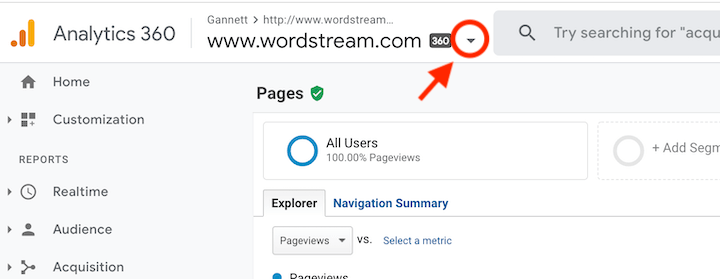
Then look at your property ID:

- UA property IDs start with UA and end with a number.
- GA 4 properties only have numbers.
What do I need to do?
If you’re currently using Universal Analytics, there are three actions to prioritize:
1. Switch to GA 4 as soon as possible
While you have more than a year before this change takes place, it’s best to make the switch now so your GA4 account can gather the data needed for automated insights.
If you are currently using UA, you’ll want to set up a GA4 property alongside your existing UA property. Use Google’s GA4 Setup Assistant, which gives you the option to set it up with your existing tagging.

If you run Google Ads, have ecustom events, or use other advanced features, refer to Google’s page on how to switch to Google Analytics 4—which breaks the process down into 12 steps with effort levels indicated for each step.
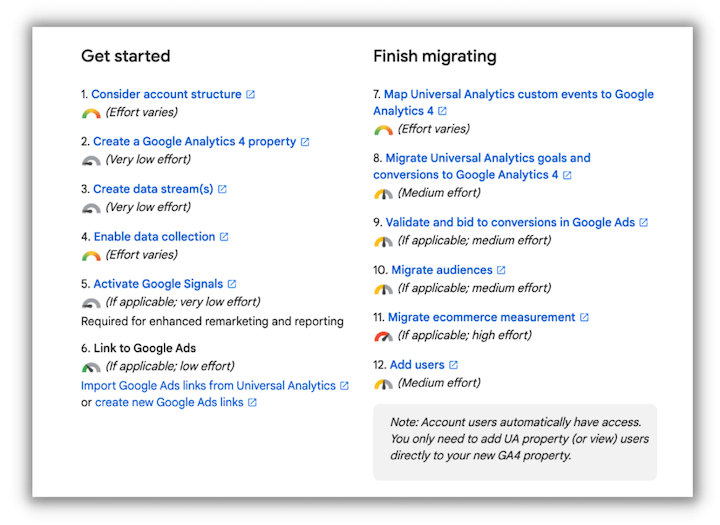
2. Adjust your Google Ads conversion tracking
Once your GA 4 property is set up, you’ll be able to view Analytics data in your Google Ads account.
If you have conversion tracking set up, you should import Analytics conversions into Google Ads and remove any UA goals to avoid duplicates.
To import your Analytics conversions, in your Google Ads account, go to Tools & Settings > Conversions > Add new conversion action, and select Import:
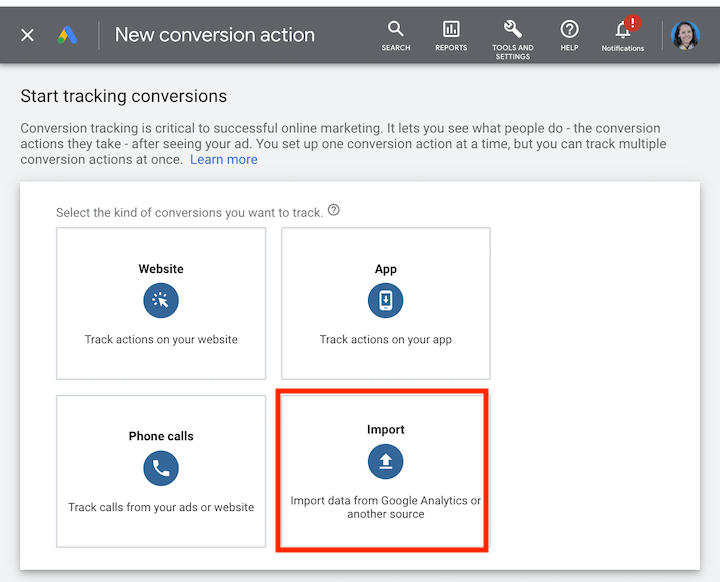
There you can select each conversion event you want to import.
3. Export historical reports
Google will allow access to your Universal Analytics data for at least six months after July 1, 2023, during which time you should export the data that is important to you. There are three ways to export:
- You can export individual reports
- Use the Google Analytics Reporting API
- Export to BigQuery
Google Analytics 4, here we come
I already mentioned this but it’s worth mentioning again: Don’t drag your feet with switching over to GA4. The sooner you start, the less historical data you’ll need to export come July and the sooner Google’s machine learning can start surfacing and predicting insights in your account. Stay tuned for more GA4 tips and tricks!

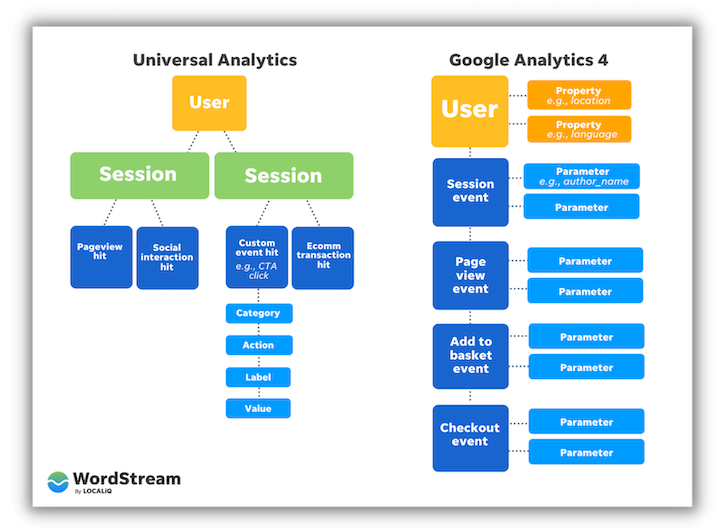

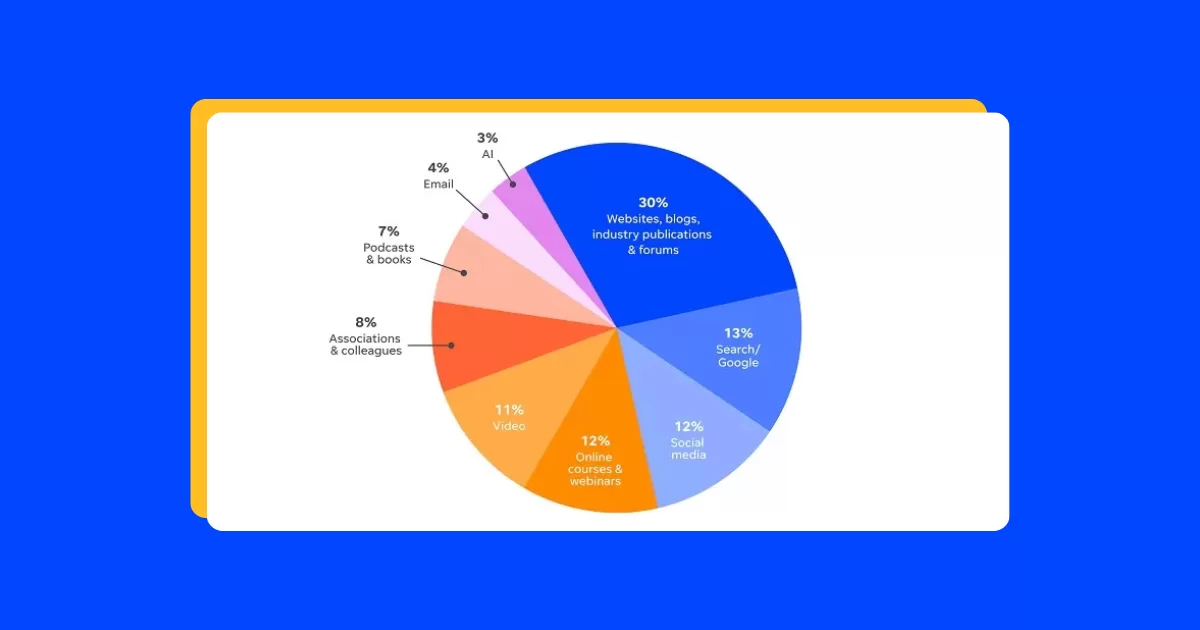

![Search Advertising Benchmarks for Your Industry [Report]](https://www.wordstream.com/wp-content/uploads/2024/04/RecRead-Guide-Google-Benchmarks.webp)


