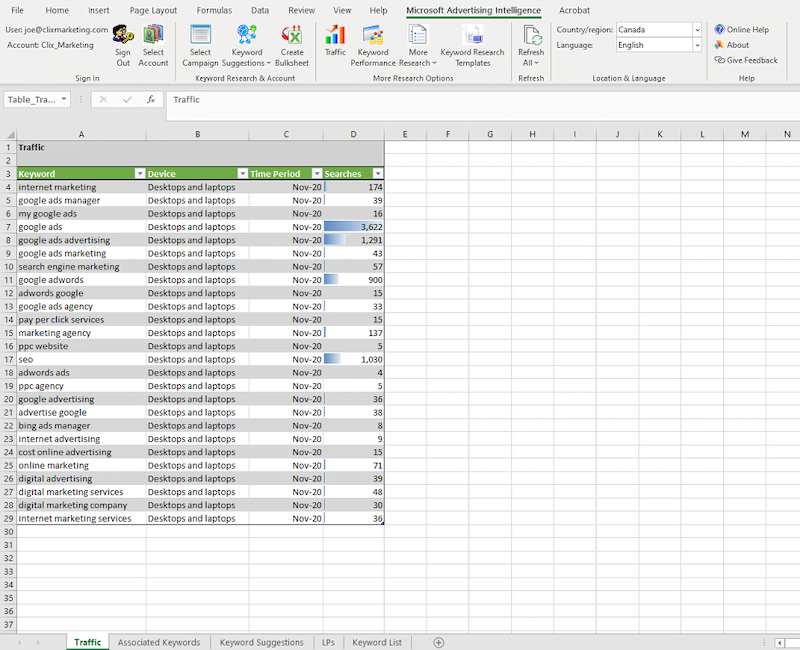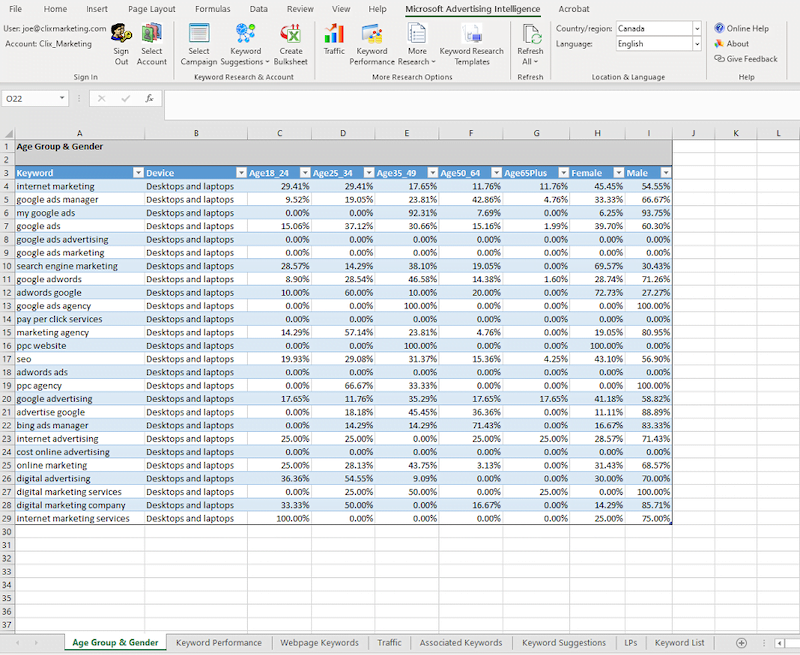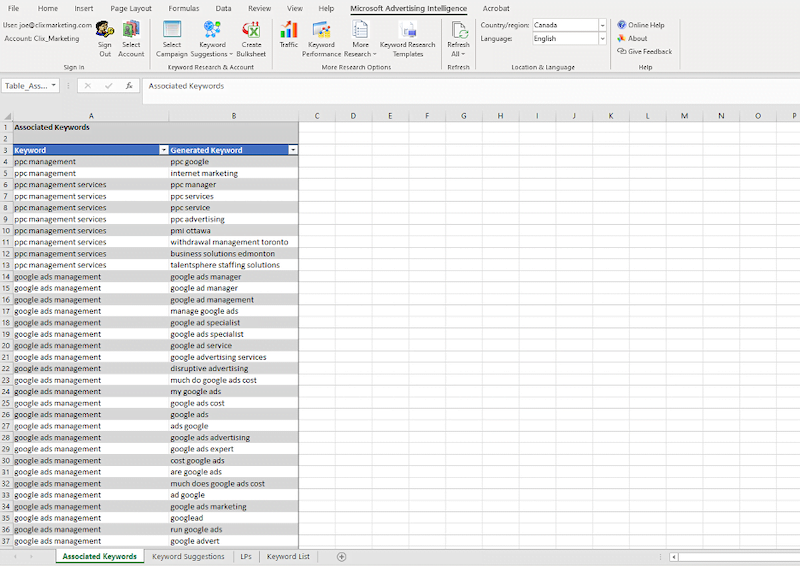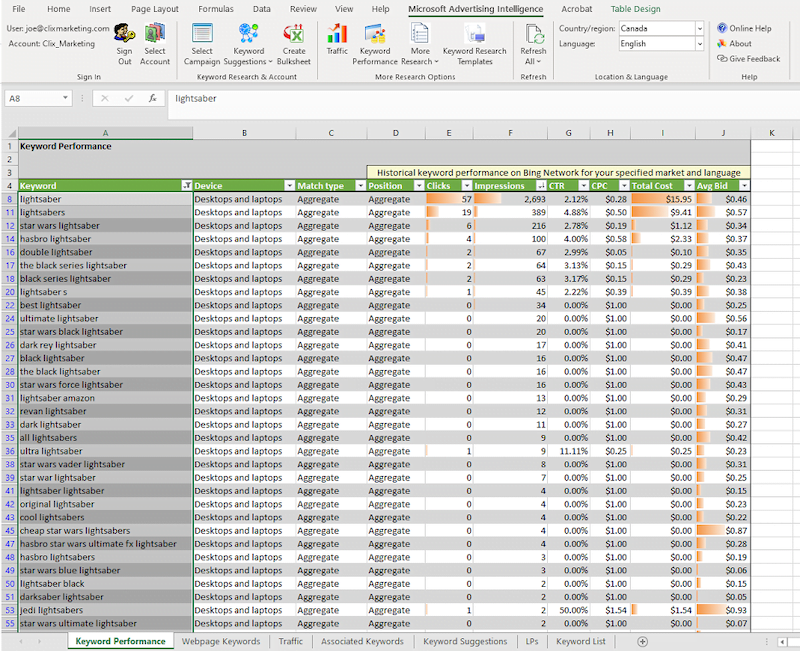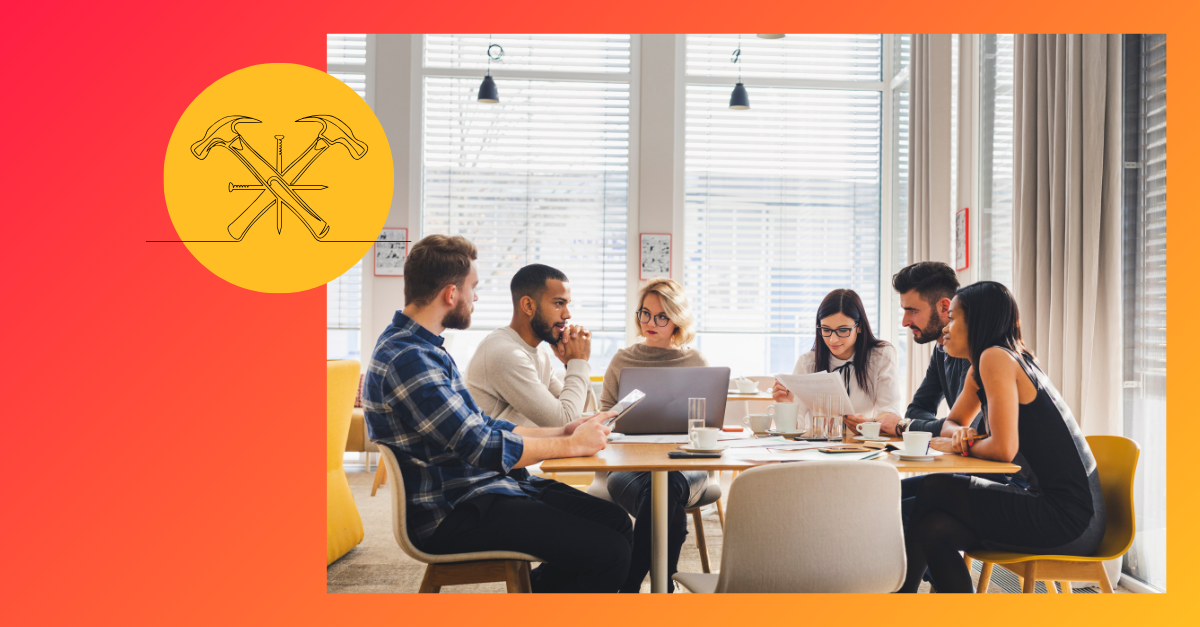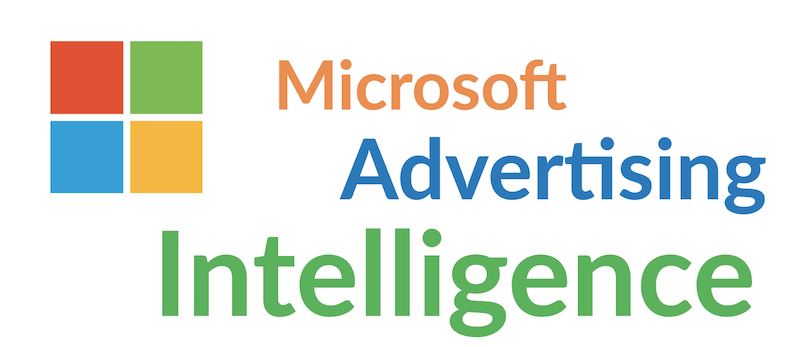
There will come a time in your paid search marketing career where you will hit a wall when trying to find new keyword opportunities. It could be because you are in a niche industry. It could be because you are not seeing as many opportunities due to the lack of search queries in our reports. I will always embrace new ways to find more valuable keywords for my accounts, and this is where Microsoft Advertising Intelligence comes in handy.
Microsoft Advertising Intelligence is a free tool available within the Microsoft Office Excel interface. Over time, I have used this tool more and more to try and find new keyword ideas for both my Microsoft Advertising AND Google Ads accounts. I am not going to go over how to set up the tool. You can do that in the link above. What I am going to do is go over my favorite keyword research tools available in Advertising Intelligence. These include:
- Keyword suggestions
- Traffic
- Age group and gender
- Associated keywords
- Webpage keywords
- Keyword performance
Now let me jump in and show both why they’re my favorite tools and how to use each one.
6 ways to use Microsoft Advertising Intelligence tools to get new keyword ideas
As mentioned, the Microsoft Advertising Intelligence tool is a free offering available within the Microsoft Office Excel interface that can be used to find keyword ideas for any ad—Microsoft or Google. Below are my favorite aspects of the tool and how I use them to improve my keyword discovery for better ads and ad performance.
1. Keyword suggestions
Of course, a blog post about keyword ideas should start with the Keyword Suggestions tool, but this is the best place to start for my other recommendations in this post. Take the list of keywords you are trying to expand and paste them in Excel. Highlight those keywords and click on the Keyword Suggestions. You will then get a list of new potential keywords and stats based on the past month.
The first column will show you the keywords you had in your list. The second column will give you a variety of keyword recommendations based upon your original list. You can then assess a variety of metrics such as potential volume, bid estimates, and more.
Looking for some ideas of what to try? The most common list would be a list of your converting keywords. We always want to find more of what is working right? The next list I would take would be a list of converting search queries. Match types are becoming more and more irrelevant. So the list of queries people type in is not the same as a list of keywords you are targeting.
Try both in this tool. This is the easiest way to find new suggestions in Microsoft Advertising Intelligence, but we’re far from done. There are a variety of other tools I am going to talk about that can help verify if these initial keyword suggestions are either worth pursuing more options or even adding to your account.
Looking for more insights into your keyword strategy? Use our Free Google Ads Performance Grader!
2. Traffic
After you have your list of suggested keywords from Microsoft Advertising Intelligence, highlight the list of new keywords. Then go back up to the top navigation bar, and click on the Traffic button. You can then create a new report from your selected keyword grouping to see a shorter list of keywords by device and number of searches from the previous month.
While it is similar to the original Keyword Suggestion export, the Traffic view is an “easier to digest” report. Since the Traffic view doesn’t break up the keywords by match type, we can see a consolidated view of the suggested keywords. Many times you will only need a quick scan of the list to easily find which options will actually have volume that will make an impact on any additional you add to your campaigns.
3. Age group & gender
If you are trying to reach a very specific audience with your Search campaigns, you may want to check out the Age Group & Gender tool which also lives under the “More Research” option in the top navigation. Highlight your desired list of new keywords to see traffic percentages broken by, you guessed it, age and gender on the Microsoft Network.
While the age and gender columns are right next to each other, the percentage totals are separated between the two. The five age columns will total to 100%, and the gender columns will total to another 100%. This tool has helped me for certain clients who are trying to reach a specific age range, gender, or a combination of both.
Sometimes a list of relevant keywords a client wants to target are searched a lot, but not by the main audience they are trying to reach. I can go back to them with this information to show them we may need to bid lower on these keywords or research new ones altogether if it makes sense. I understand this tool may not be as important to some accounts, but I still wanted to touch upon it.
4. Associated keywords
Besides just getting a list of keyword ideas, you can use the Associated Keywords option (found in the More Research button) to find keywords that other advertisers are bidding on. We do not get information on who is bidding on these keywords, but it can give you some idea on which keyword opportunities might be more valuable.
While these keywords may have value, you might keep in mind that these keywords may also be more competitive. Possibly put this new list of keywords in the standard Keyword Planner and get information on the possible spend it will take to be successful.
5. Webpage keywords
Under the More Research button in the top navigation, you can choose to research keywords by specific URLs. Maybe you want to take a list of URLs that consist of popular products or products you need help driving more traffic. Take a list of those URLs and paste them into an Excel sheet. Then you can have Microsoft scan that list of keyword suggestions based upon the content of those pages.
In the image above you only see the results from one URL, but there were others included in the results. Initially the export will be sorted by the Input URL so you can run this on many URLs at once. Most likely not every keyword recommendation you will see in the export is worth targeting in your Search campaigns. Handpick the keywords that are relevant. Then take that new list and run more Keyword Suggestion and Traffic reports to see if you can find even more relevant keywords related to your product URLs.
6. Keyword performance
I am going to pretend the list of keyword suggestions from the Webpage Keywords results was to my liking. I can then highlight those keywords and click on the Keyword Performance options to get recent, historical performance of these keywords solely on the Bing Network. Before I generate the performance list, I can choose which device and keyword match type I want to review in the export.
In the view above, I sorted the list by the most impressions. I also added a keyword filter to make sure every keyword recommendation included “lightsaber.” Now we can see how these suggested keywords have recently performed on the Microsoft Advertising Search Network. Right away I can see which keywords could drive the most traffic as well as what I could expect to pay for each click using Microsoft Ads.
While I only used one scenario for the Keyword Performance tool, you can use this tool for any keyword list you have pulled up. I definitely recommend trying this tool for any opportunity list you think is ready to use in your campaigns as one last confirmation check.
I also like to use this tool for potential cost estimates a client could request. But since this will only show keyword estimates on the Bing Network, I would want to see what all of my new keyword suggestions could potentially bring in Google which brings me to my last suggestion.
Test your keywords in Google
After I feel I have exhausted all ideas in my current research phase in Microsoft, I will then take my various keyword suggestion lists and test them out in Google. Many times I will see keywords with little to no search volume in Microsoft show up in Google’s Keyword Planner tool.
I have grown to like Microsoft Advertising Intelligence as my starting ground because it is a lot easier for me to come up with initial lists and research even more options without having to start over. It is extremely convenient to research a variety of opportunities all within one Excel Worksheet.
You can then also flip the scenario. If you have found keywords working in Google, you can use those suggestions to see if they are worth targeting in Microsoft Ads as well.
Microsoft Advertising Intelligence can work for any paid search account
For a free tool, Advertising Intelligence is pretty robust. There are many other features this tool offers, and I only went through the few I would use when getting started. Take some time to download the tool and find out which features work best for you. You can also use the tools in a variety of combinations to keep expanding your lists. You do not have to go in just the same order as I ran through in this post. Do whatever makes sense to find the right keywords for your campaign goals.
Want to learn about more great keyword research tools? Check out our list of the 18 Best Keyword Research Tools for Every Need (Paid and Free!)—this one’s on there!