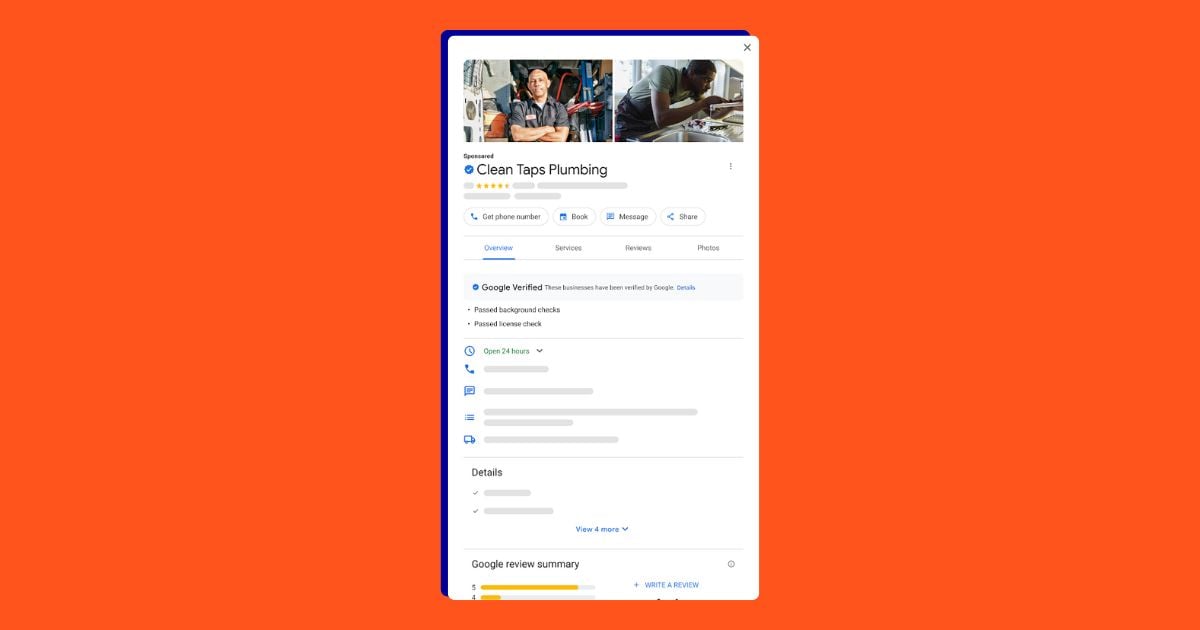Ugh, we hate when this happens. Either your new campaign is ready to roll or you’ve been cruising with it for a while now. Then, out of nowhere, that ugly red text is glaring at you from the status column. You. Want. It. Gone. ASAP! But how?
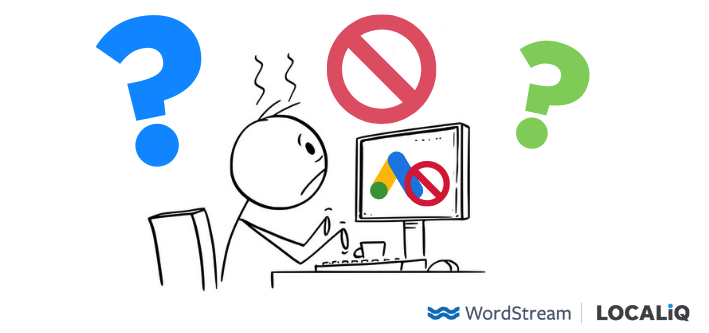
Fear not! Today I will be diving into the following to alleviate your ad disapproval woes:
- 19 Google Ads disapprovals, what they mean, and how to fix them.
- What to do if you need to appeal a Google Ads disapproval.
- How to avoid future Google Ads disapprovals.
By the end of this post, you’ll have those pesky disapprovals gone in no time!
Update: As of September 21, 2021, disapprovals for enabling dishonest behavior (#13 below), dangerous products or services (#14), and unapproved substances (#19) will be penalized via Google’s three-strike pilot (which could become permanent) system. We cover everything you need to know here.
The most important thing to know about Google Ads disapprovals
Google Ads disapprovals happen all the time. They come from an automated review process, which doesn’t think through context like a person would. So, more often than not, disapprovals are mistakenly “incorrect”. If it’s any consolation, I recommend not taking it too personally.
But it can definitely be frustrating when you need your ad back up and running ASAP. I’ll later tackle what to do if you feel you shouldn’t be getting the disapprovals you have, but first, let’s dive into how to fix them in the meantime.
19 Google Ads disapprovals: what they mean and how to fix them
The way disapprovals work is they’re all based on Google Advertising policies. How many policies are there? Way too many to count for one blog post—especially since some are industry-specific! So I’ve picked 19 of the most common disapprovals you’ll run into. Some are more cryptic than others, but I think we can agree that all of them are just annoying.
1. Destination not working
What it means: Your site can’t be reached by Google’s crawlers.
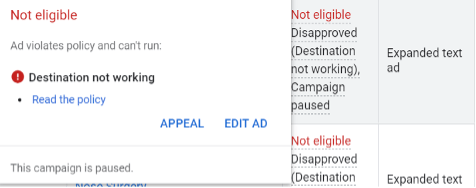
How to fix it: This is probably the most common disapproval and there could be a few reasons why your landing page is deemed “not working” by Google. Sometimes this requires adjusting your site code to accommodate crawlers with a “robots.txt” add-on. On the opposite end, it could be as simple as a mistake in your ad’s final URL that you just need to tweak.
Additionally, you’ll want to ensure your site is universally accessible, even if you’re only advertising to a specific area. If you’re unsure about the root of your “destination not working” disapproval, I’ll cover some tips later on how to get further clarification from Google.
2. Destination mismatch
What it means: Your final URL from one ad to another within the same ad group is not exactly the same.
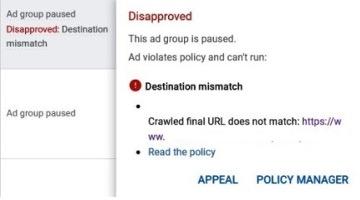
How to fix it: Solving a destination mismatch disapproval is easy-peasy! Identify which final URL all the ads should be pointing to, and ensure every ad (yup, even the paused ones) in that ad group go to that same final URL path.
If you want to have multiple ads that go to different places, then you can absolutely do that. However, they will need to be in different ad groups (or campaigns).
Likewise, campaigns can’t have final URLs leading to two different domains. In short, campaigns can have different final URLs within them, but ad groups can’t. Accounts can have ads pointing to more than one domain, but campaigns can’t.
3. Capitalization
What it means: Either your ad or ad extension has incorrect capitalization via excessive or “gimmicky” use.
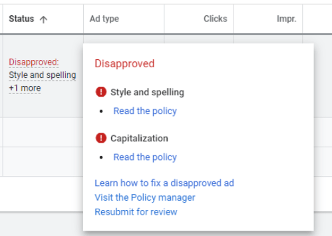
How to fix it: While it’s still a best practice to capitalize the first letter in each word of your ad copy, you want to avoid using all uppercase—even for emphasis. If you have a necessary portion of text like a coupon code or if it’s necessary for your brand name, then feel free to request a capitalization review.
4. Punctuation and symbols
What it means: This is that picky grammar portion of Google Ads where it requires advertisers to have ad text that’s grammatically correct and avoids any excessive symbols.

How to fix it: Just like any public content platform, Google Ads has its own stylistic guidelines that all text in ads should adhere to. That means laying off of the excessive exclamation points for emphasis—however tempting it may be.
You also can’t throw in symbols to try to amplify your ad copy or apply extra periods for a longer pause between words. You’ll have to rely on the context of your ad to get your point across to the reader, and correct the punctuation in your ad copy to avoid this issue.
5. Malicious software
What it means: Google’s crawlers identified suspicious activity on your website.
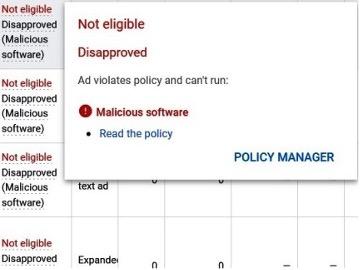
How to fix it: We’ll admit this one can be tougher. It usually has to do with your website’s coding or links. It can feel like searching through a needle in the haystack, so you’ll most likely want to contact Google for this one to get clarification on, at minimum, a specific location within the site of where the issue is occurring.
In the meantime, we suggest having your webmaster check your site code for any suspicious activity.
6. Sensitive events
What it means: Your ad copy or landing page content is looking to profit from or exploit an impactful social, cultural, or political event. Examples of this could be discussing a public health crisis, civil emergencies, natural disasters, conflicts, or victims of those involved with such events.

How to fix it: The tough part is, what might not seem sensitive to you may be sensitive to others. For example, senior living accounts that offer Alzheimer’s disease care may not want to mention the victims of the disease, as that could be viewed as leveraging the victim factor to push clicks.
Instead, they might focus more on the care they offer which can be more neutral. You may need to tinker with your headlines and descriptions on this one.
7. Trademarks in ad text
What it means: You’ve included another business’s brand name in your ad copy, unauthorized.
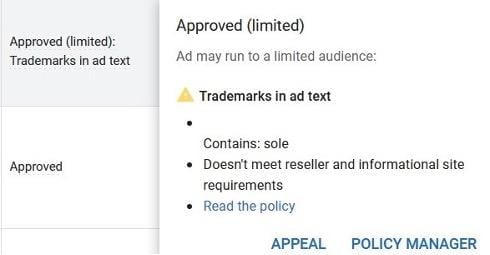
How to fix it: This could easily happen by accident since some company’s brand names can be the same as generalized search terms. When you get the trademark disapproval, your ad is most likely still running, but it will be limited as to when Google will deem it eligible to show.
There is a support form where you can dispute your use of the “trademarked” term. On the opposite end, if you feel this is happening to your own brand name then you can use that same form.
8. Copyrighted content
What it means: This is similar to the disapproval above, where your ad text contains content that’s been copyrighted.
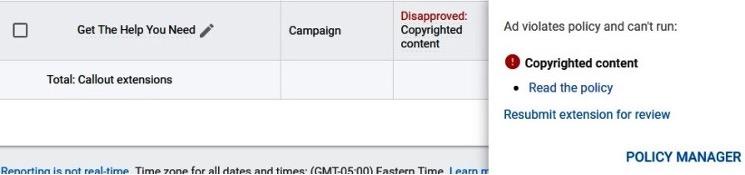
How to fix it: If you’re authorized to use such content, then you’ll need to submit copyrighted documentation from the original owner that proves your eligibility. On the opposite end, if you’ve seen your own copyrighted content being incorrectly used, you can also file a complaint.
Otherwise, you may just want to reevaluate your ad or ad extension text to remove any possible copyrighted content.
9. Image quality
What it means: Your display ad is disapproved due to wrong image specifics. For example, it could be blurry or upside down.

How to fix it: Simply swap out the images on this one! It’s a best practice to always have a couple of variations in your display ad copy for situations such as this. So, if Google spits back an image you can resubmit with a new one.
However, if your heart is set on using a specific image, then cross-check it with Google’s image quality guidelines to look for any missing pieces you can change to get your display ad to run.
10. Misrepresentation
What it means: In simple terms, it means Google is considering your ad or landing page to be behaving similar to a “bait and switch.”
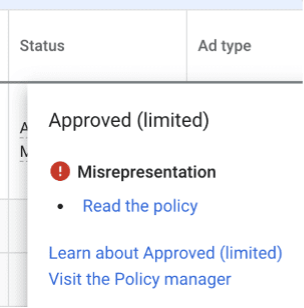
How to fix it: The misrepresentation Google Ads disapproval has a whole slew of reasons behind it. Your ad headlines may be containing clickbait, or you could be accidentally promoting a price that’s no longer accurate. If anything relating to your ads could be considered a scam of any form, it will get this disapproval.
So, the solution here is to reevaluate your content. Or, if you know you’re playing by the rules here, then cross-check for any mistaken or outdated information you have out there that may have been taken into consideration for this policy.
RELATED: Facebook Ad Not Approved? Here’s What to Do (and How to Avoid It!)
11. Inappropriate content
What it means: This may go without saying, but this of course means Google deemed your ad or landing page to be containing wording, phrases, or images that show explicit, violent, or otherwise generally inappropriate content.
How to fix it: Think of the Google Ads space as G-rated. I’ve even seen certain types of doctors, like plastic surgeons, get the inappropriate content flag. While it may be necessary for those types of businesses to include such content, Google’s review process is automated and may not necessarily screen for context.
If you absolutely need to include such content in your ad, you can still run the ad (it will say “approved: limited” meaning you’ll have targeting restrictions), but you’ll need to follow our steps below to dispute your incorrect disapproval first.
Otherwise, if you are unsure what the culprit is, take a look back through all components of your Google advertising through a G-rated lens and remove any questionable content.
12. Unsupported language
What it means: Your ad or landing page is in a language that isn’t supported by Google Ad’s language targeting.
How to fix it: The unsupported language disapproval falls under the “technical requirements” policy umbrella which allows your content to be as user-friendly as possible. Note that your ad or landing page doesn’t need to be in English, but it will have to be in a language Google supports via language targeting. So, ensure your campaign language targeting is set to the language you’d like and adjust your content accordingly.
13. Dishonest behavior
What it means: Google Ads has values in fairness and honesty put in place to keep a level playing field. Therefore if your ad or landing page is encouraging customers to mislead others or gather unauthorized data, then you may see the Dishonest Behavior disapproval.

How to fix it: Be careful of this one because after you receive a warning on your account for this disapproval, your account will be suspended after seven days. Any sort of spyware, hacking services, or illegal documentation services could fall under this.
Other examples are exam answers, drug test passing supplies, selling sensitive information like peoples’ banking numbers, and anything else under the realm of “sketchy.” The only workaround for this tough disapproval is completely changing your ad and landing page or contacting Google support immediately.
14. Dangerous products or services
What it means: Ads promoting explosives, recreational drugs, tobacco, knives, and other weapons aren’t allowed on the SERP.

How to fix it: The dangerous products or services disapproval can pop up time again for firearm-related accounts. On Google’s resource page, they confirm it’s perfectly okay to advertise for portions of weapons that promote safety, like gun parts, knife cases, or locks.
Most certified, authorized, and legally approved arms dealers can still run ads, but only those promoting safety parts. They can then continue the conversation with the customers on their other products once they are in the store. This is another disapproval that’s a bit more rigorous, so not abiding or contacting Google after your first warning will result in total account suspension.
15. Phone number in ad text
What it means: Your search ETA or RSA has a phone number in the headline or description.
How to fix it: Google’s doing you a favor on the phone number in ad text disapproval because you don’t need to put your phone number there, anyhow! Instead, leverage call extensions or call ads to encourage phone calls.
This generally doesn’t apply to displayads, but it’s not unheard of to get the disapproval on those image ads—in which case a manual review does the trick. The same goes for when your business name has a number in it.
16. Repetition
What it means: Your ad, ad extension, or landing page is deemed too poor of quality due to repetitive words.
How to fix it: You might call this keyword stuffing if you’re trying to use the same keyword over and over in attempt to boost your impression share. Just like how you wouldn’t want to read the same word multiple times in this article, your ad viewers feel the same way about your ad copy. (Check out some more readability tips here.)
So, Google put this repetition policy in place with that in mind. There’s plenty of tools out there that can help you brainstorm new ad copy so you don’t have to say the same word more than a few times.
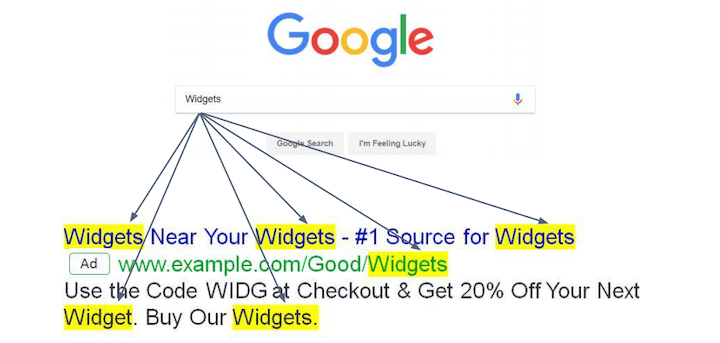
17. Made for kids content
What it means: You’re executing personalized advertising or inappropriate content on ads that are meant to speak to an audience member under the age of 13.
How to fix it: When you opt in to have special approval for “made for kids content,” you can’t apply any personalized advertising tactics like certain demographic exclusions. On top of this, all of your content must be appropriate for a young audience.
If your display or video ad, or ad text, is deemed not okay for someone under the age of 13 to see, then your ad will get disapproved. You could try re-strategizing to angle your products (whether it be toys, shows, books, etc.) to the parents, or adjust your copy to be more family-friendly.
18. Approved (limited)
What it means: Google has categorized your ad, ad extension, or landing page to fall under a policy, but you are abiding by the guidelines. Therefore, your ad is running as normal but it may have some targeting restrictions.
How to fix it: You might want to leave this one be as there’s nothing wrong with your ad. But, this is Google’s way of reminding you that you do fall under a specific category that may have restrictions.
For example, if you go ahead and exclude by a demographic in the future on an ad that has this flag, then you’ll end up getting disapproved. This is common for those within the vicinity of the new housing, employment, and credit policies implemented by Google back in 2019.
19. Industry-specific disapprovals
What it means: While I can’t address every single policy Google has in place that could trigger a disapproval, I did want to give an honorable mention to all the industry-specific Google Ads policies out there.
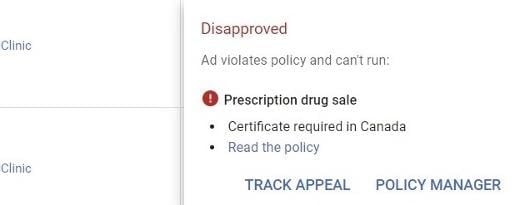
How to fix it: Keep in mind what vertical you’re in as well as any and every topic within your industry that Google may find questionable. If you think there’s a risk in what you’re looking to advertise, then take baby steps by testing out a neutral search ad, and so on.
You may also want to be careful with your targeting, to avoid any issues later. For example, personalized advertising applies to many industries for which you can’t exclude certain demographics or execute remarketing. Some example industries include the following: anything relating to medical, restaurants selling alcohol, senior care, housing, credit, employment, law, immigration services, and more.
How to appeal your Google Ads disapproval
Like I mentioned, in most cases your disapproval is just a mistake by Google’s automated review process. So, regardless of whether you try the tricks mentioned by policy above, here are the three must do steps for your disapprovals—especially if you feel you shouldn’t be getting the disapproval you now have:
1. Double check everything else first
The first step is to go through your ad text, extensions, and landing page with a scrutinous fine-tooth comb and identify any areas that might make you stop and think. Even if you’re unsure how to fix or change the possible culprit, it’s helpful to have a few account locations in mind for when you’re working with Google support next.
Pro tip: Even if you’re thinking “Impossible! How could I have (insert wacky policy disapproval here) in my ad or landing page?!”— don’t underestimate the thoroughness of Google’s policies.
2. Appeal
If you don’t find anything outwardly disapproval-worthy, go ahead with the appeal. If you hover over your disapproval in the status column, you’ll usually get the option to appeal (though there are a few policies, like “dangerous products or service,” that won’t allow for an appeal). Click appeal and select which ads you’d like to appeal.
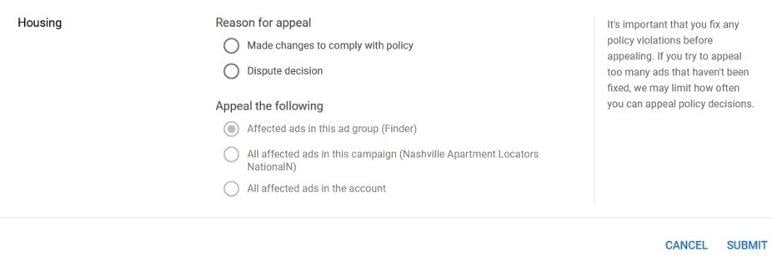
You’ll also have the option to dispute the decision (for those who think the disapproval is completely off base) or mention that you made changes to comply (if you tried the steps above). Appeals usually go through within a few business days, and you can check the status in your Policy Manager from the top toolbar.
Pro tip: Don’t overwhelm the system with appeals. If you appeal multiple disapprovals for the same ad in quick succession, it can “confuse” the automated appeal review and delay the approval. The same goes if you submit duplicate appeals for the same disapproval, without waiting a day or so.
3. Contact Google support
At the end of the day, you’ll most likely need to contact Google Support. There is a support form that usually turns around in a week or two. I recommend mentioning in that request that you’re looking for a manual review.
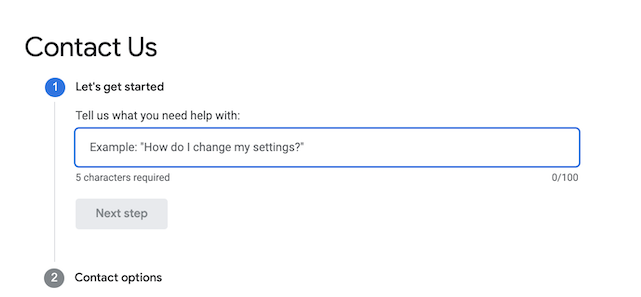
Additionally, be as detailed as possible on what disapproval you’re getting, where in the account it is, and what you’ve done so far to fix it. While it’s tempting to just type in “Reapprove my ads now!” and hit submit, this extra information will save you time later.
Either way, the support form will get you in touch with a real person where you can explain your specific situation in detail and learn the steps to get you back on track.
Pro tip: Wait two weeks, and if you haven’t heard back, submit another form to increase urgency.
How to prevent Google Ads disapprovals
Disapprovals can be pesky, and the best strategy here is to prevent them from happening in the first place. This isn’t always possible, but here are some general tips.
If you’re questioning it, don’t do it
Meaning, if you’re worried it might get disapproved, it will probably get disapproved. While it’s unfortunate we can’t all layer on the targeting or ad copy we ideally want, the silver lining is this will push us to be creative. Think outside of the box on how you finesse your ad or targeting while staying within the confines of Google’s policies.
Check your landing pages regularly
One takeaway from all of the issues above is that a bulk of common disapprovals happen outside of your ad account. So, check your website just as much as you check your ads. You’ll want to keep an eye for any changes in content or the final URL.
Always have other channels running
If you feel as though you’re fighting an uphill battle with Google Ads disapprovals, this is a good way of ensuring you’re still getting brand exposure via other avenues. A great alternative while you’re sorting out any Google Ads disapprovals is to run ads on Microsoft Ads or Facebook (but avoid these Facebook ad mistakes!).

Don’t let Google Ads disapprovals get you down
If there’s one thing we’ve gathered from this Google Ad disapproval jungle is that most advertisers on Google will encounter at least one ad disapproval at some point in their career. And that is okay!
Google wants to see you succeed (they wouldn’t be where they are today if they didn’t!) and the support team will be there to help you through it. The key to navigating a disapproval is to remain calm, identify the culprit if any, and then follow troubleshooting steps from there.
As with any form of marketing, always have a backup account, campaign, or ad ready to run in your back pocket in case of emergency. That way, you’ll always be showing to viewers no matter what!
Let’s finish off with the full list of disapprovals covered in this post:
- Destination not working
- Destination mismatch
- Capitalization
- Punctuation and symbols
- Malicious software
- Sensitive events
- Trademarks in ad text
- Copyrighted content
- Image quality
- Misrepresentation
- Inappropriate content
- Unsupported language
- Dishonest behavior
- Dangerous products or services
- Phone number in ad text
- Repetition
- Made for kids content
- Approved (limited)
- Industry-specific disapprovals