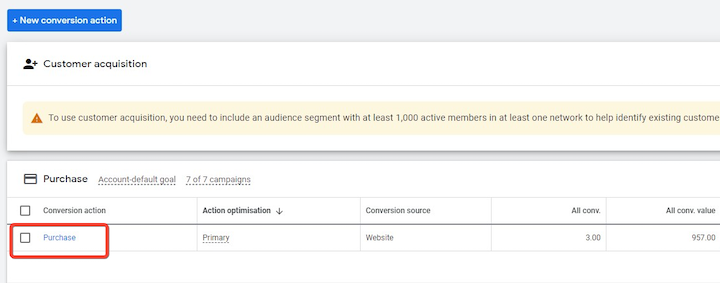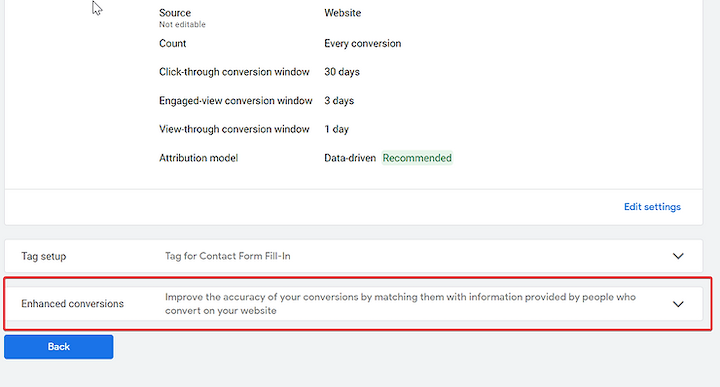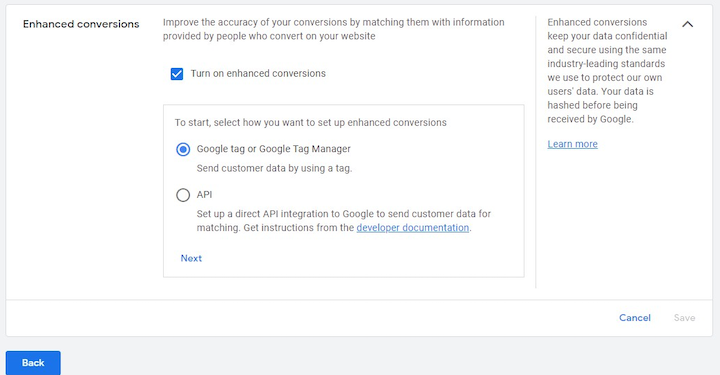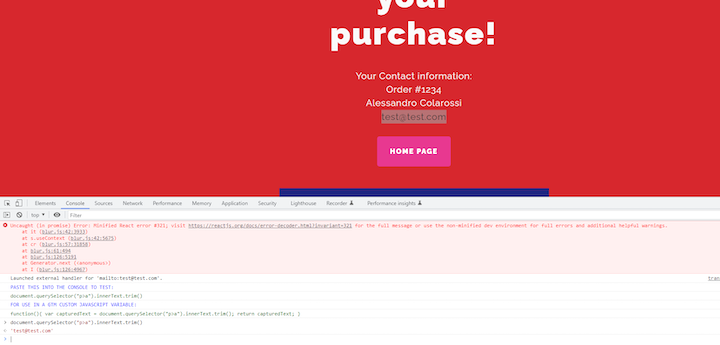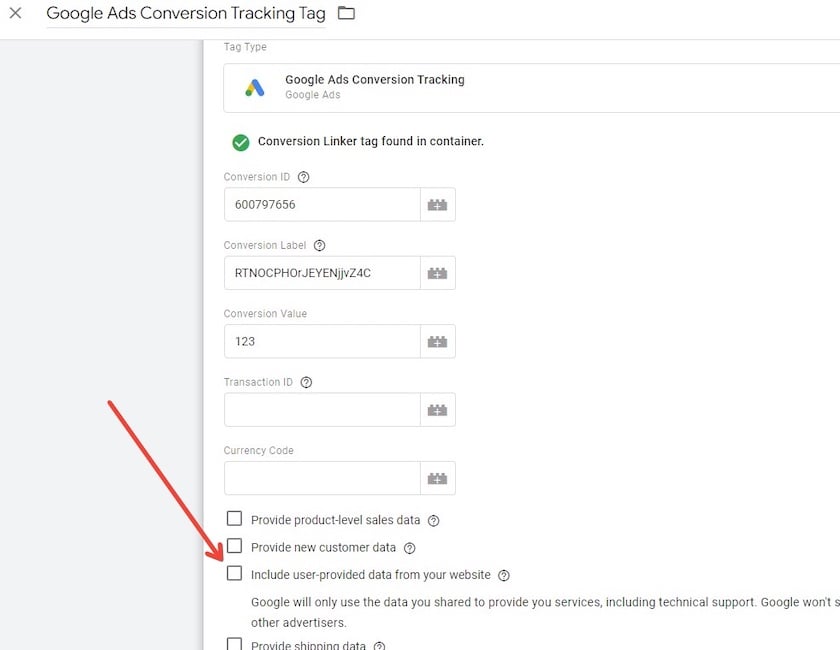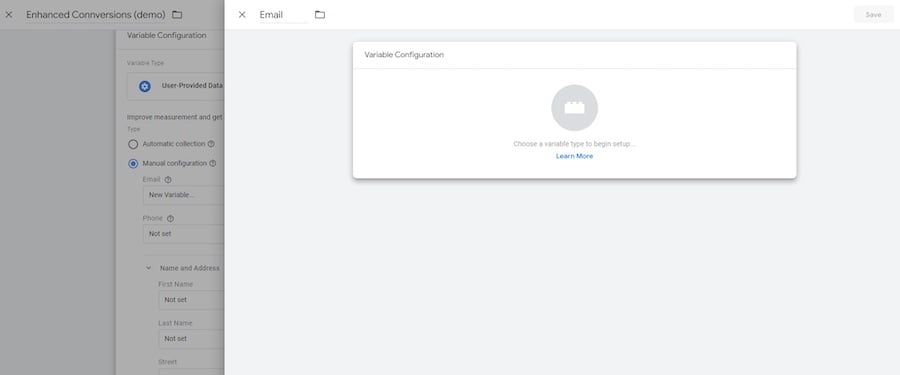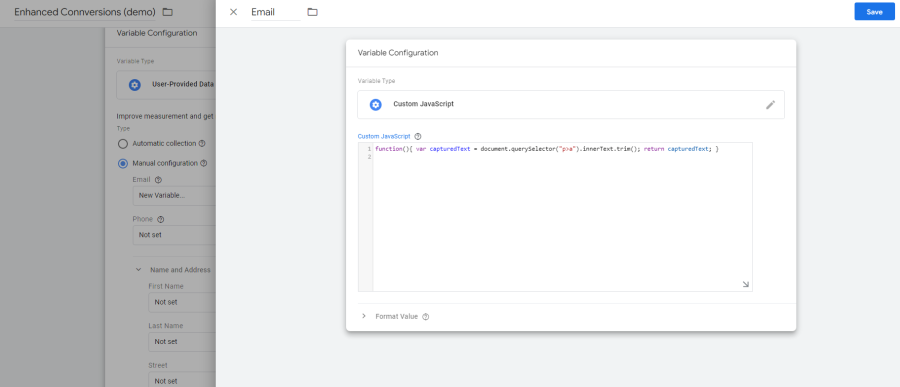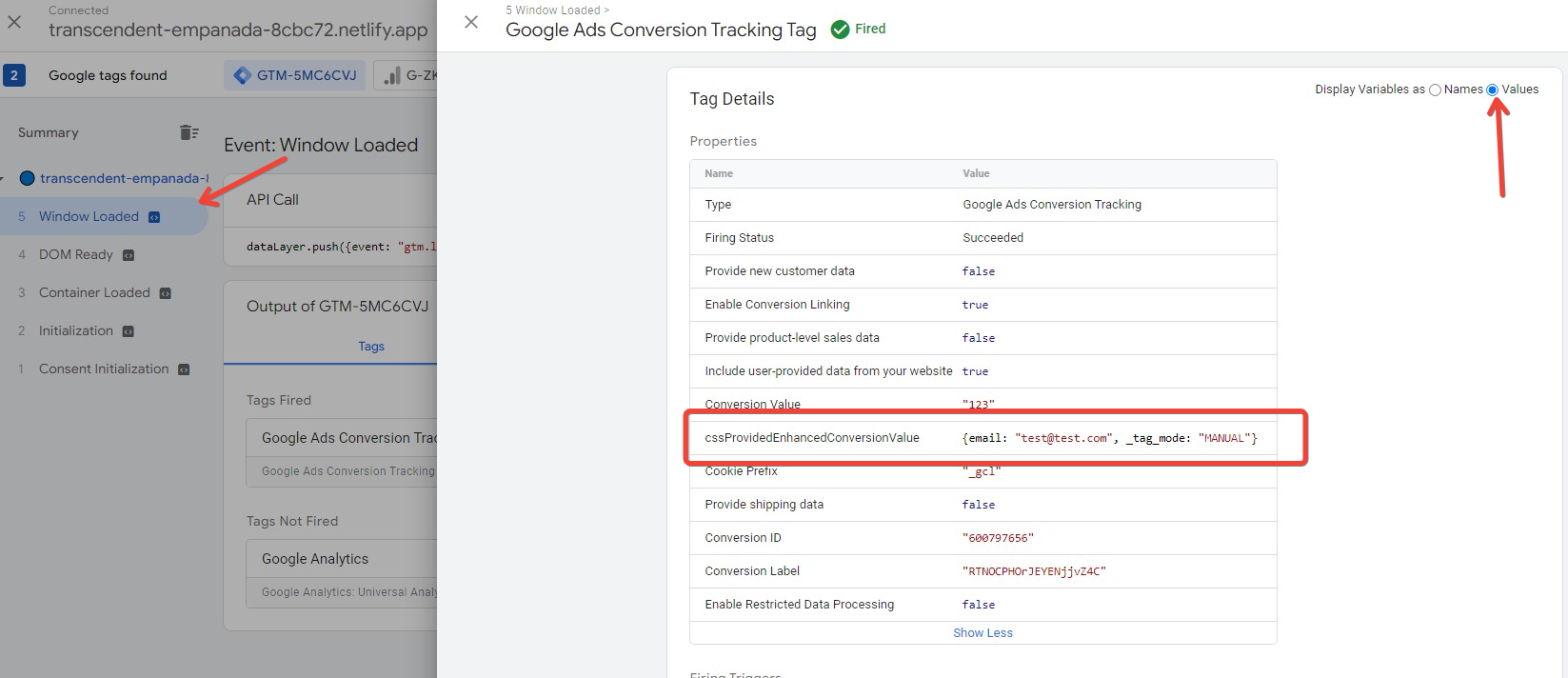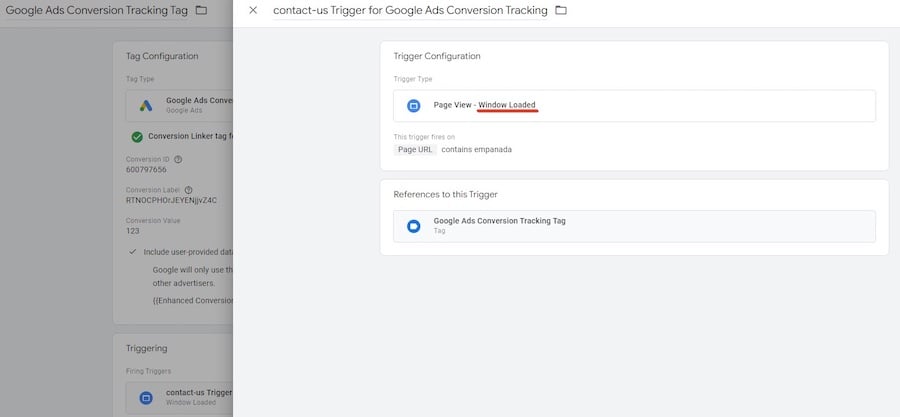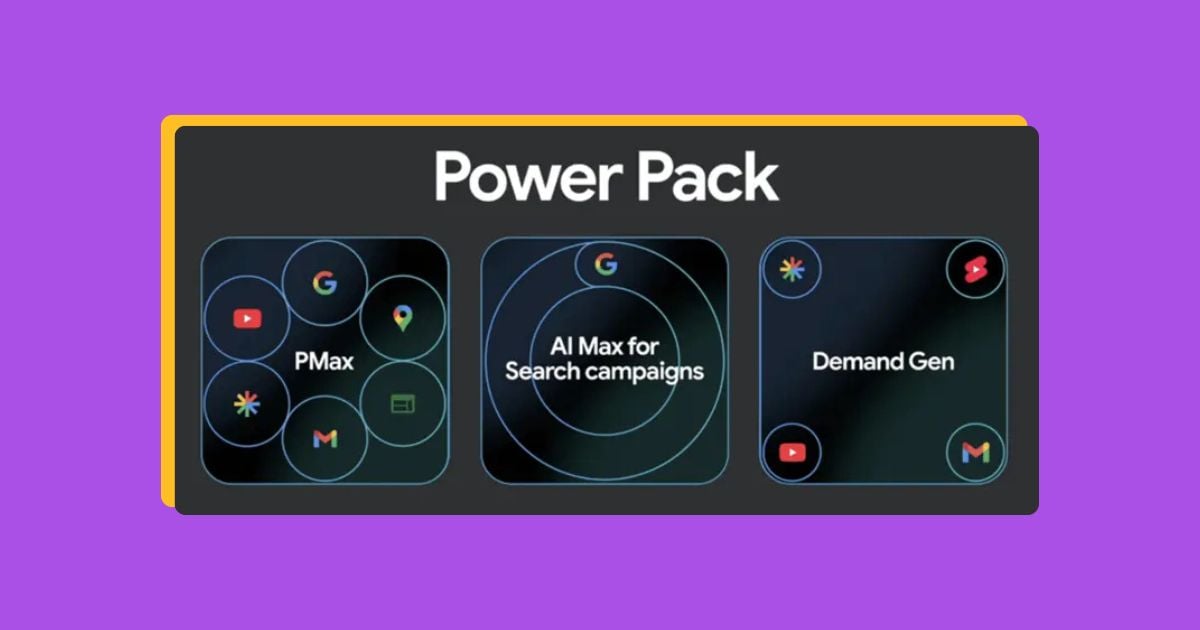When it comes to any type of advertising you’re running, you want to know exactly how your campaigns are contributing to your bottom line. Sure, clicks and impressions are nice, but conversions are much, much better. And that can be a challenge to accurately measure.
If you’re looking to improve the accuracy of your conversion measurement for Google Ads, Google’s enhanced conversions feature can help.
In this post, we’ll dive into:
- What Google Ads enhanced conversions are
- How enhanced conversions work
- Why they’ve become a necessary addition to conversion tracking
- Exactly how to set up enhanced conversions using Google Tag Manager (with a video tutorial!)
Let’s get started.
What are enhanced conversions in Google Ads?
To help advertisers more accurately measure their conversions within Google Ads, Google released enhanced conversions. Enhanced conversions is a feature that improves the accuracy of conversion tracking by supplementing existing conversion tags with hashed first-party customer data from websites.
Enhanced conversions help you see the actions a user takes after clicking on your ad. Think: filling out a form, signing up for a newsletter, or making a purchase.
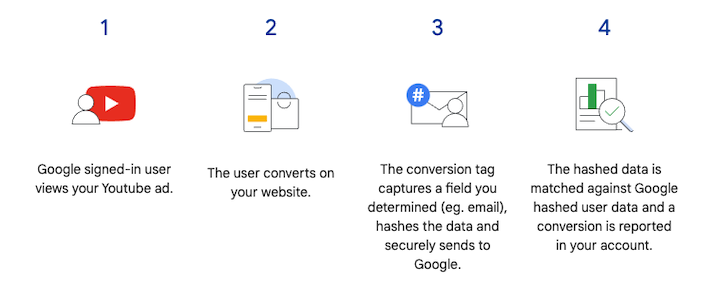
How do enhanced conversions work in Google Ads?
When a customer engages with a website and converts, data such as their email address, name, home address, or phone number may be collected and recorded in the website’s conversion tracking tags.
Before sending this data to Google, it is hashed using a secure one-way algorithm called SHA256, which turns the data into a unique set of characters. This ensures that the data remains private and secure while being transmitted.
Once the hashed data is sent to Google, it is matched with signed-in Google accounts to attribute the campaign conversions to ad events such as clicks or views. This process ensures that advertisers can accurately track conversions while maintaining user privacy.
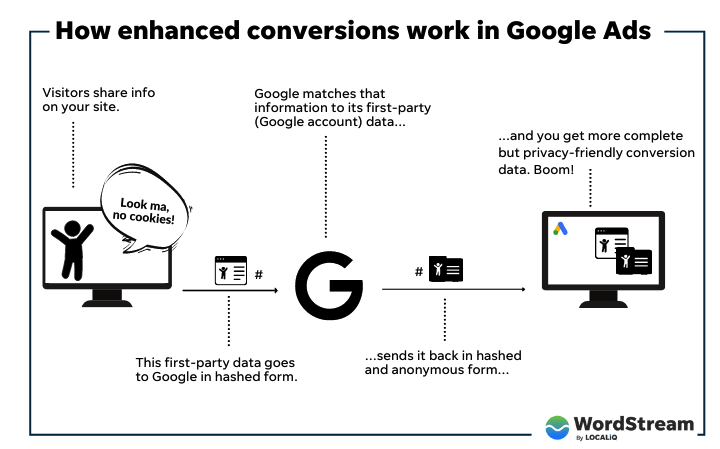
In addition to providing enhanced conversion tracking, this feature also allows advertisers to use the hashed data to create custom audiences for advertising. By creating custom audiences based on hashed customer data, advertisers can deliver more relevant ads to their customers while still maintaining their privacy.
Why is the enhanced conversions feature necessary?
In recent years, data privacy has become a significant concern for both users and companies alike. The implementation of data privacy laws such as GDPR and CCPA, along with updates to web browsers such as Safari’s ITP and Firefox’s ETP, has made tracking user data more difficult for advertisers and marketers.
As a result, features like Google’s enhanced conversions have become essential for ensuring accurate conversion tracking while also protecting user privacy.
Let’s dive into a brief history of enhanced conversions and how it fits into the landscape of data privacy regulations and updates to web browsers.
GDPR
The General Data Protection Regulation (GDPR) and the California Consumer Privacy Act (CCPA) are two significant data privacy laws that have been implemented in recent years.
GDPR was introduced by the European Union (EU) in May 2018. The regulation was designed to give EU citizens more control over their personal data and how it is used by companies. GDPR applies to all companies that process the personal data of EU citizens, regardless of where the company is located.
The regulation requires companies to obtain explicit consent from users before collecting and processing their personal data, and to allow users to access, delete, or modify their data at any time. GDPR also imposes significant fines on companies that fail to comply with the regulation.
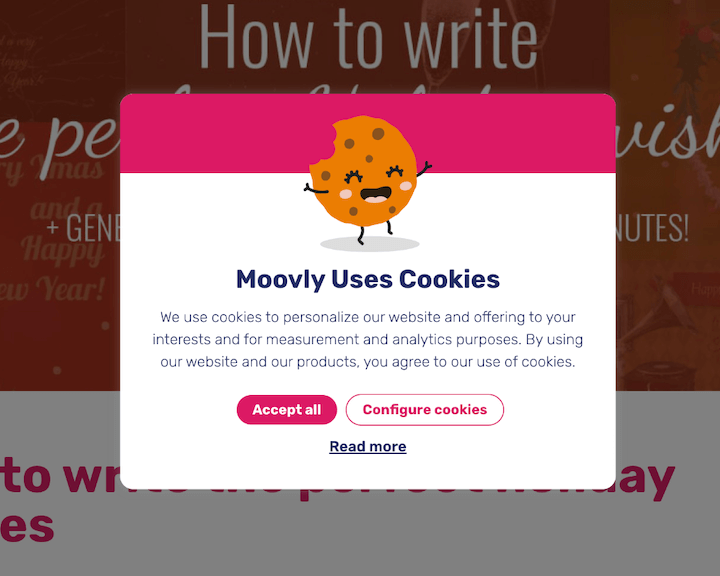
CCPA
CCPA was introduced by the state of California in January 2020. The act was designed to give Californians more control over their personal data and how it is used by companies. CCPA applies to all companies that do business in California and meet certain criteria related to revenue and data processing.
The act requires companies to disclose the types of personal data they collect, allow users to opt out of the sale of their data, and to delete user data upon request. CCPA also imposes significant fines on companies that fail to comply with the act.
Both GDPR and CCPA have had a significant impact on how companies collect and process user data. They have led to increased transparency and control for users over their personal data, but have also made it more challenging for companies to track user data accurately.
As a result, features like Google’s enhanced conversions have become more important for ensuring accurate conversion tracking while also protecting user privacy, and operating using restricted data processing.
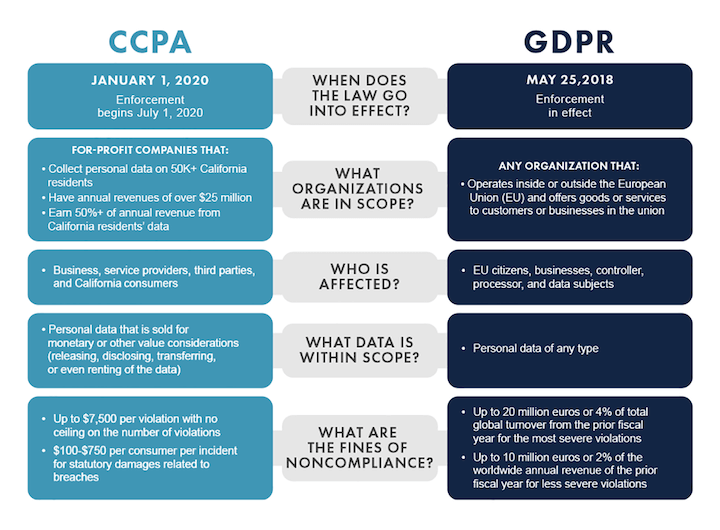
Safari ITP
Safari’s Intelligent Tracking Prevention (ITP) and Firefox’s Enhanced Tracking Protection (ETP) are two browser updates that have made tracking user data more difficult for advertisers and marketers.
ITP in Safari was first introduced in 2017 with the release of Safari 11.0. The goal of ITP is to limit the ability of third-party cookies to track users across websites, thus improving user privacy. With ITP enabled, third-party cookies are deleted after 24 hours of inactivity or after 30 days, depending on the specific type of cookie.
In addition, ITP limits the ability of third-party cookies to access first-party cookies, making it more difficult to track users across websites.
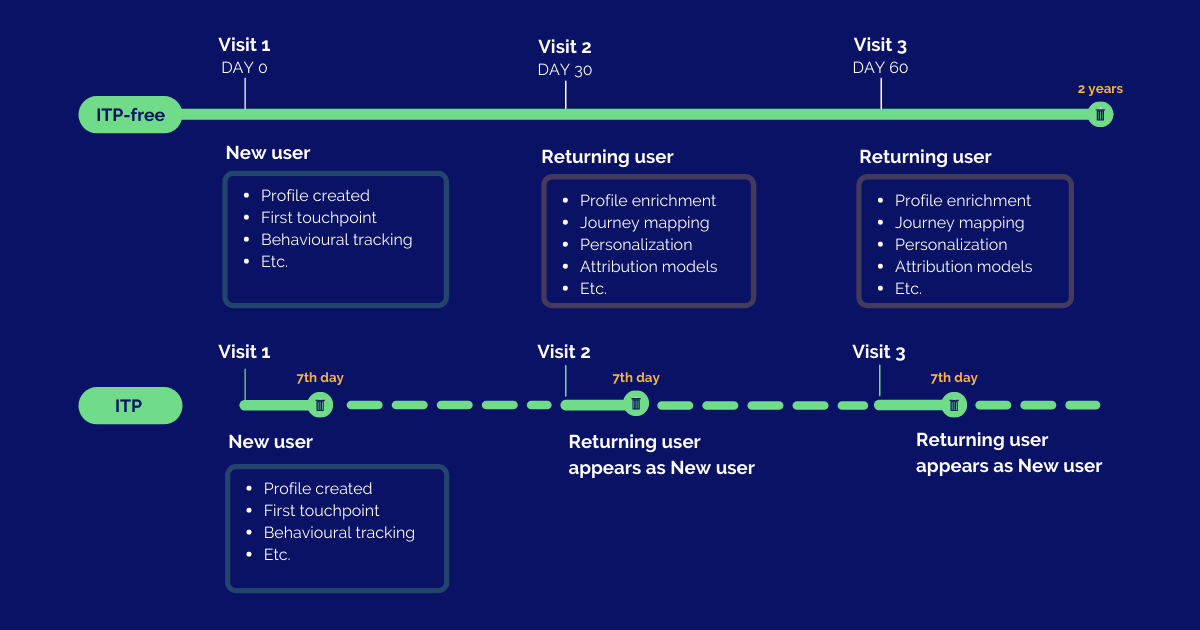
Firefox ETP
Firefox’s Enhanced Tracking Protection (ETP) was first introduced in 2018 with the release of Firefox 63.0. ETP blocks third-party tracking cookies and other tracking technologies by default, improving user privacy. ETP in Firefox uses a list of known tracking domains to block tracking cookies and other tracking technologies.
In addition, ETP also blocks fingerprinting, which is a technique used to track users based on unique browser configurations.
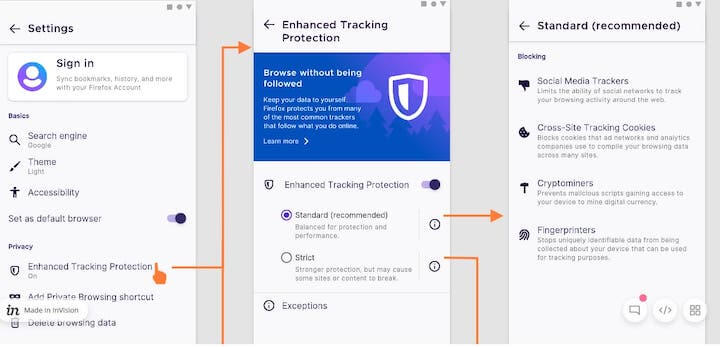
Both ITP and ETP have been updated multiple times since their initial release, with each update further limiting the ability of third-party cookies and other tracking technologies to track users.
These updates have made it increasingly difficult for advertisers and marketers to track user data accurately, leading to a need for first-party data and the implementation of features like Google Ads enhanced conversions.
How to set up enhanced conversions using Google Tag Manager
Before you begin setting up enhanced conversions, there are a few prerequisites that you should keep in mind.
- Access to the correct Google Ads and Google Tag Manager account.
- Ability to place a test order or make a test lead action.
- Availability of first-party data on the page (or in the dataLayer) where the conversion tag is triggered.
- Ability of you or your web developer to make minor changes to the website or to the dataLayer events.
It’s also crucial to review Google’s customer data policies and agree to the enhanced conversions terms of service and policies in Google Ads. This will ensure that you comply with all the necessary policies and regulations and use enhanced conversions appropriately.
Step #1: Turn on enhanced conversions
- Go to your Google Ads account where you want to implement the enhanced conversion (EC) and navigate to the conversion tab.

- Select the conversion action where you want to use EC.

- When you open the conversion actions settings, look for the “Enhanced conversions” drop-down menu.

- Click on “Turn on enhanced conversions.”

- Accept the Google Terms and Select “Global site tag or Google Tag Manager.”
- Finally, click on “Next.”
- Fill in your website and click on “Check URL.” After that, you can go to your Google Tag Manager account. The rest of the setup will take place there.
Step #2: Implement with Google Tag Manager
Note: This is assuming that the Google Ads Conversion Tag is already running in your GTM account. If it is not, I have created a video tutorial specifically to guide you through the process.
Step #3: Run a test order using GTM’s preview mode
For the purpose of this article I’m going to be using this test site I made, you can follow along at the link here. Assuming that this is the “Order Confirmation Page” of an ecommerce store we can “grab” the email using a Chrome extension I built, available for free here.
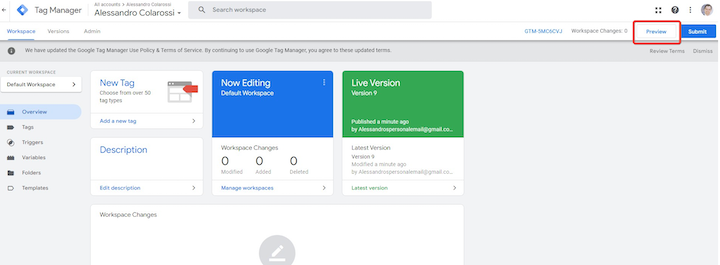
To extract the email from your order confirmation page, follow these steps:
- Right-click on the page and select “Inspect.”
- Click on the “Console” tab.
- Highlight the email address.
- Use the Chrome extension to bring up the JavaScript code that will extract the email from the page.
- If the JavaScript code successfully extracts the email, you should see green text under the heading “FOR USE IN A GTM CUSTOM JAVASCRIPT VARIABLE.” Copy and paste this text as it will be needed for creating a GTM custom JavaScript variable.

- Then in GTM, find your Google Ads Conversion Tracking tag and check this box.

- To create a new variable, check the box to open the dropdown menu, click on “New Variable,” name it, scroll down to the “Email” section, and click on “New Variable” to create a new variable under the email section.

- Click on the lego block and find Custom JavaScript.

- Paste the green text under “FOR USE IN A GTM CUSTOM JAVASCRIPT VARIABLE.” Here:

- Hit “Save.” That’s it! You’ve implemented enhanced conversions.
To make it as easy as possible for you, I’ve created a YouTube video tutorial covering the steps outlined above.
Step 4: Test your new variable in GTM
Before you publish, however, it’s important to use the preview mode in GTM to see if your email is coming through via the new variable you created.
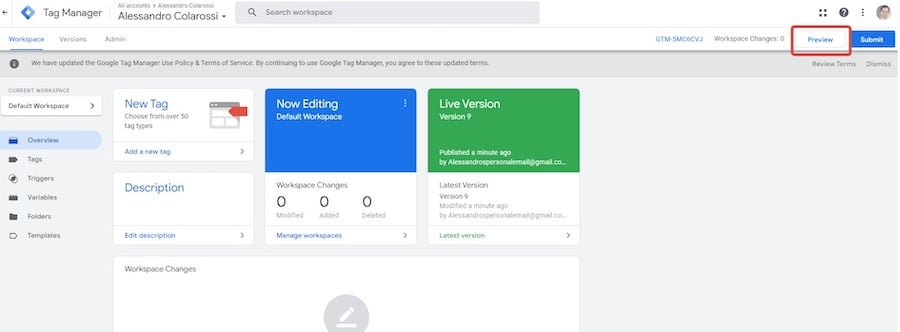
- To view the email value in the tag output, click on the Conversion Tracking Tag that fired under the “Tags” tab. In my case, I can see that the email is being captured in the email variable that I created.
- To display the values, select the “Values” radio button in the top right corner. Note that the variables are populated on Window Loaded, as indicated on the left.

- As demonstrated in my example, the variables are populated upon the “Window Loaded” event. If this applies to your site, ensure that your Conversion Tracking Trigger is set to fire upon the same event.

Get started with Google Ads enhanced conversions
Implementing Google Ads enhanced conversions in Google Tag Manager is a crucial step for businesses that want to get a more accurate picture of their conversions. With enhanced conversions, you can improve your data-driven decision-making and optimize your Google Ads campaigns more effectively.
By following the steps outlined in this tutorial, you can ensure that you’re collecting the most accurate conversion data possible from your Google Ads campaigns. As you continue to optimize your campaigns based on this data, you’ll see improvements in your conversion rates and ultimately, your ROAS.