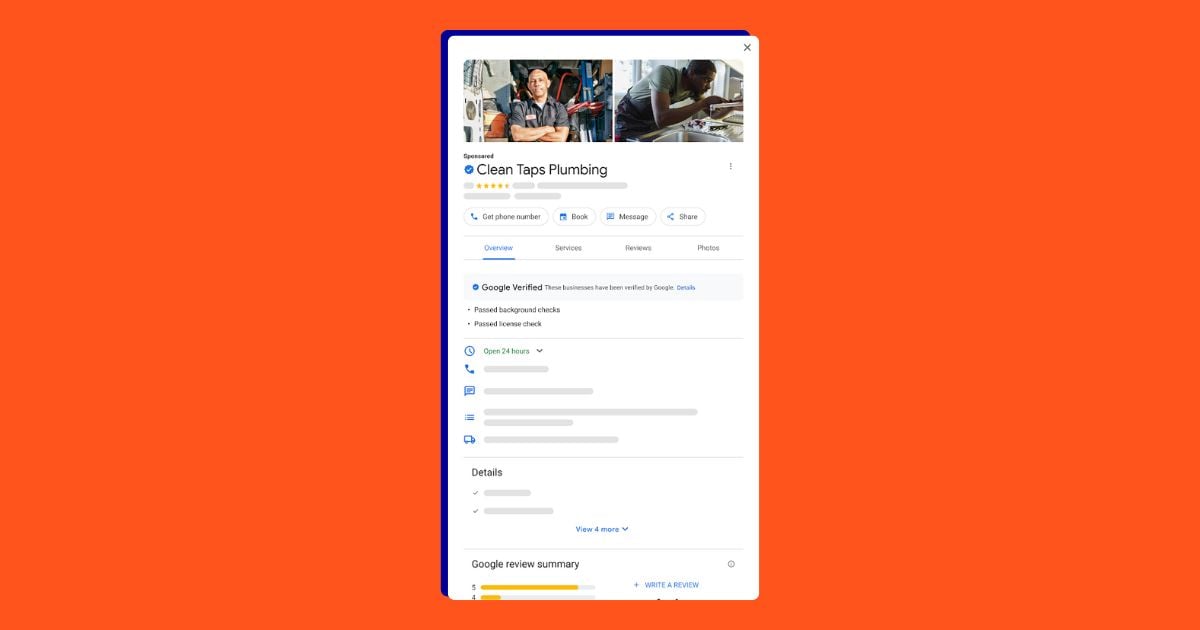Dynamic Search Ads (DSA) is a great tool that has been around in Google Ads for quite a while now. I’ve liked and used them since way back in 2017. But DSA campaigns operate differently than regular search campaigns, and sometimes I see people get tripped up on best practices that cause them to decide DSA isn’t useful.
And that’s a shame because they can deliver great results–when used correctly. Especially when run alongside regular search campaigns. But there are some adjustments you need to make to ensure you’re getting the most out of both campaign types.
Since I’m a big fan of DSA, I want to use this article to highlight what you need to know about Dynamic Search Ads to make sure you get the best results when running them.
I’m covering:
Let’s dive in.
What are Dynamic Search Ads and how are they different from regular search ads?
Unlike regular search ads, which include campaigns built around specific keywords, Dynamic Search Ads use the content from your website to fill in the blanks with targeting and (some) ad copy creation.
With Dynamic Search Ads, the search engine will respond to a relevant query with a chosen landing page from your website and automatically-generated ad copy that closely aligns with or matches the query.
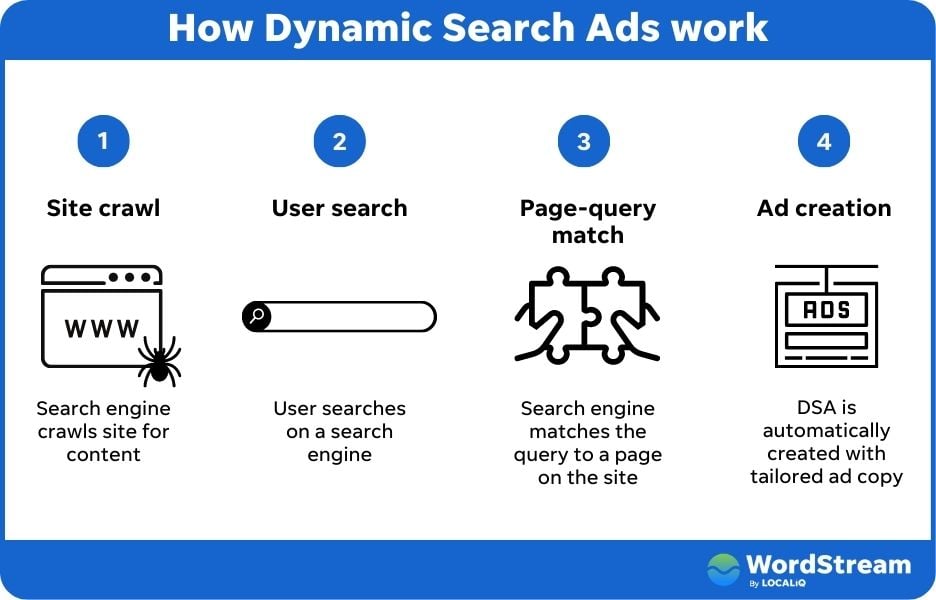
According to Google, this can help you identify relevant searches you may be missing with your regular search campaigns and can also help you keep your ads relevant to what people are searching for.
How to set up Dynamic Search Ads
When I started writing and grabbing screenshots, I realized the setup process for a Dynamic Search Ads campaign has changed, at least in Google Ads.
Here’s how to set up Dynamic Search Ads in Google Ads.
First, start by creating a new campaign and choosing your marketing goal.
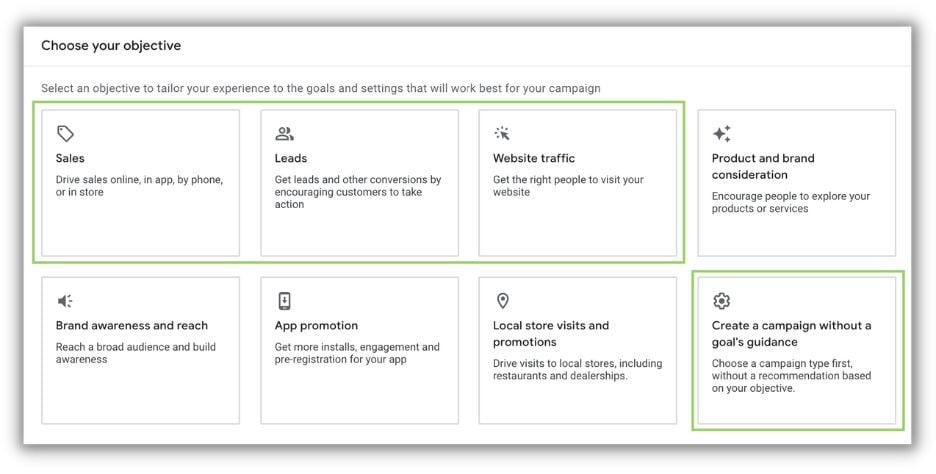
Dynamic Search Ads campaigns are compatible with all campaign objectives that are compatible with search, so that limits you to these goals in Google Ads:
- Sales
- Leads
- Website traffic
- Create a campaign without a goal’s guidance
Then choose the search network and finish setting up your campaign-level settings.
Now this is where things get a little goofy.
Nowhere in the guided setup is there the option to create anything related to Dynamic Search Ads. Not the URLs and not the ad groups.
So go through the remainder of the campaign setup, avoid adding any keywords or ads, and simply click next and publish your campaign.
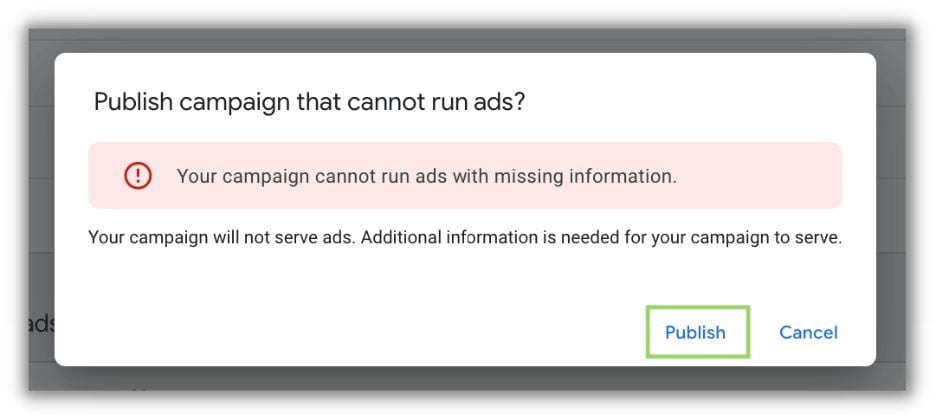
If your interface is like mine, you’ll get an alert that says you can’t publish the campaign with those mistakes, but then…you just click publish anyway.
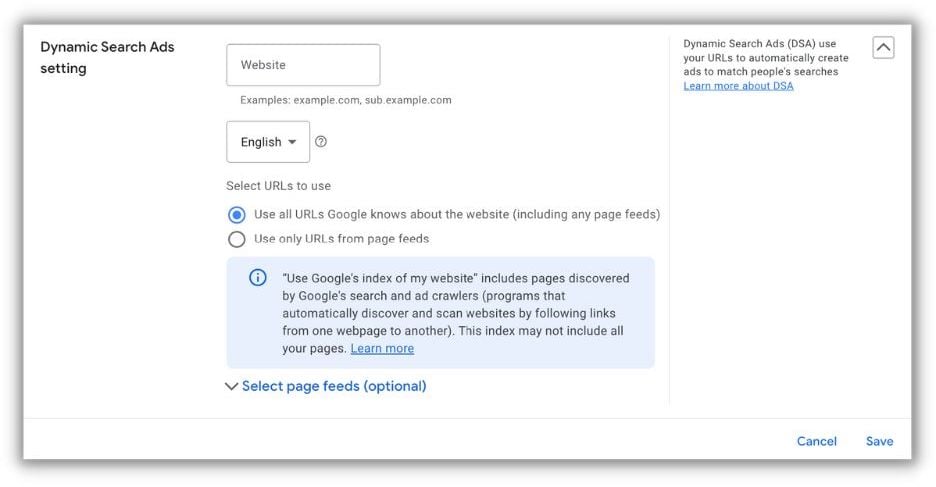
Now that the campaign is published, you can go to the Settings tab, click Additional Options, find your way to the Dynamic Search Ads Settings section, and add your URL and choose how you target. (We’ll get to those options next.)
Now there’s one more thing before you can run Dynamic Search Ads. Technically, DSA controls live at the Ad Group level. The original Ad Group you created when you hit publish is Standard, so you can either leave that or delete it.
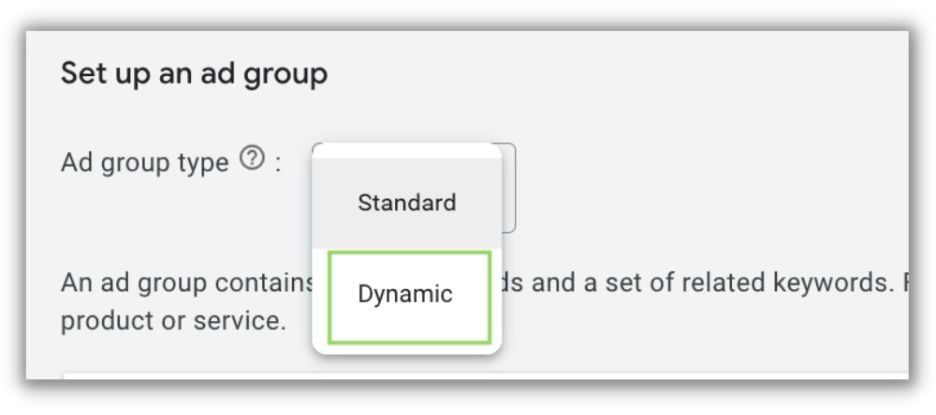
But for any new Ad Group, you’ll need to change the first setting from Standard to Dynamic before you can run Dynamic Search Ads.
I honestly have no idea why Google makes it difficult to find these settings, but now you know how to set them up, so let’s move on to the next point.
5 ways to make Google Dynamic Search Ads work for you
Here are five things to know to make Google Dynamic Search Ads work for you.
1. Identify if your site is right for DSA campaigns
To be successful with Dynamic Search Ads, you have to make sure it’s actually going to work for you. This is one of the few areas where I agree nearly perfectly with Google’s suggested best practices for DSA:
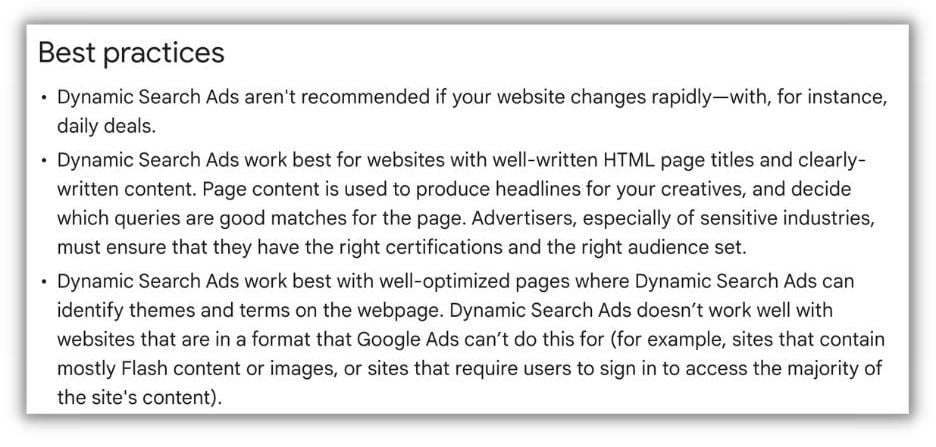
The moral of the story for this is to make sure your website has lots of meaningful text that accurately describes your company, product, and services and can be seen by Google’s algorithm.
If your website has minimal wording, poor page title and meta descriptions, or relies mostly on photos, you might want to rethink DSA as part of your advertising approach.
2. Understand how Google/Microsoft picks your URLs
It’s very important for you to know how the different search platforms get the URLs that they use for your Dynamic Search Ads campaigns.
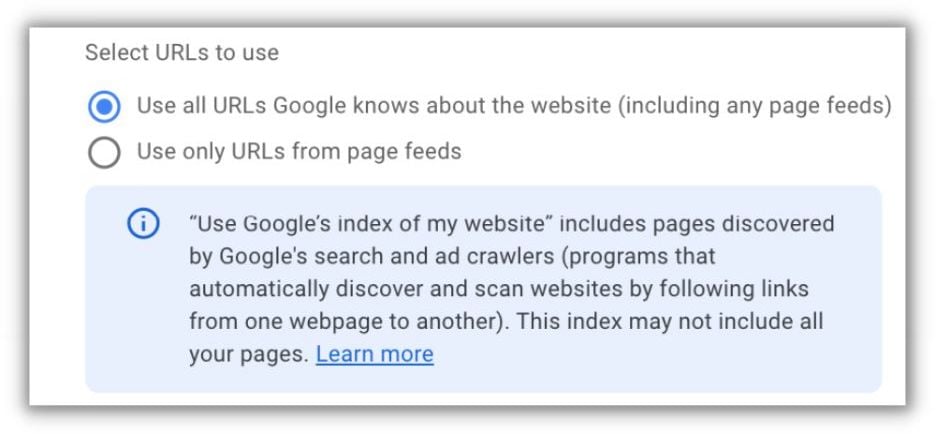
You’ll remember when you visited the settings tab in your incomplete campaign that you had a few options after adding in your website URL.
Let’s go through each of these in a little more detail.
Use all URLs Google knows about plus Page Feeds
This will be the default option for any new DSA campaign and means that any page Google can find on your site is eligible to be used for an ad. While this might sound a little scary, it’s usually pretty safe to utilize.
Personally, if I opt into this, I like to make sure that I have a few pages excluded in my Dynamic Targets within the campaigns:
- About Us
- Terms of Service
- Privacy Policy
- Any Client Only or Platform Pages on a SaaS Site
- Customer Service Pages
- Online Help Documentation
- Blog Pages
This isn’t an exhaustive list, but it should help you start thinking about which pages are or aren’t the right fit for a new potential client to land on.
When you’re ready to exclude pages from your DSA campaigns, the process is pretty simple:
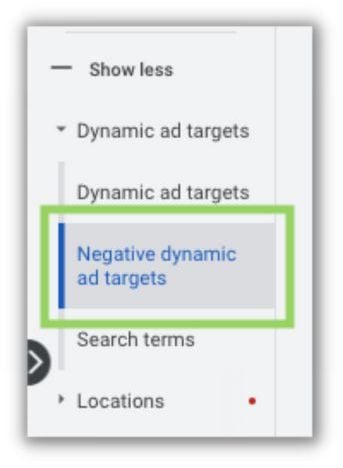
Under Dynamic Ad Targets, you can create a Negative Dynamic Ad Target that gives you all the same controls as a regular ad target, but for exclusions rather than specific targeting.

Use whichever controls feel right for you to exclude the most pages as easily as possible, whether that’s using Exact URLs or using rules to narrow down pages.
Use only URLs from a Page Feed
The second option, and one I typically like better, is using URLs only from Page Feeds that you provide.
A Page Feed is just a CSV upload of URLs on your site that you want to use for Dynamic Search Ads. You can include as many or as few webpages on your site as you like and then by selecting the second targeting option at the campaign level, Google will ONLY be able to use the pages in those page feeds for DSA campaigns.
Creating a Page Feed is pretty simple. I like to start by getting a sitemap of my website, then pulling out all the URLs I don’t want included. (Depending on how large your website is, this might be a completely insurmountable task and you would be better served using all URLs as a target and creating extensive, but powerful exclusion filters in the process mentioned above.)

When you’re ready to upload your list, you head to the top navigation menu, select Business Data under Setup and be sure you’re on the Data Feeds page in the left-hand navigation.

From there, just click the blue “+” button, select Page Feed, and follow the instructions for uploading.
The main thing to remember for your URL source is that Google will show whatever it wants within any list of URLs you’ve given permission for.
If you have pages on your site that should NOT be used for DSA, make sure you either have them excluded through Negative Dynamic Ad Targets or change your permission list to only Page Feeds and leave those URLs out of those lists.
3. Know how ad copy is generated for DSA campaigns
Unlike regular search ads, Dynamic Search Ads only allow advertisers to input a portion of the ad copy: the two description lines.

Here, it’s important to make sure you’re sharing information with your potential customers that’s relevant, impactful, and compelling. Just like all other ads.
But this also means that Google is making up some of the ad copy for you, namely, the headlines associated with your ads.
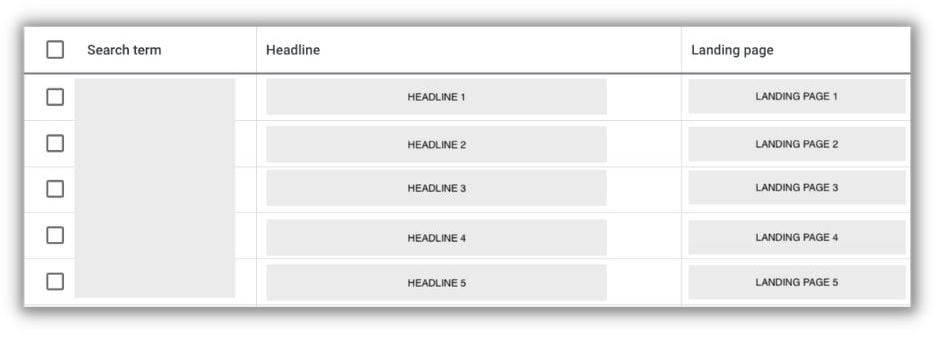
The good news is that you can review the headline copy Google is using for your ads. You just need to navigate to the Search Terms report under Dynamic Ad Targets, and while you can’t make any specific adjustments, you can see the search terms and the headlines and landing pages Google used for your ads.
Unfortunately, the screenshot above is for a live client account, so it has to be blurred out, as does the image below, but I want to show you where the headlines used for DSA ads usually come from.
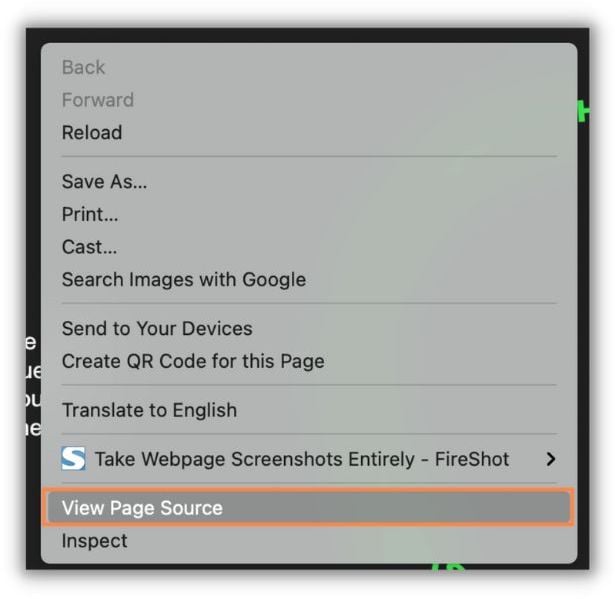
If I navigate to the page associated with the search term and right-click, then View Page Source, I can see the code of the page.
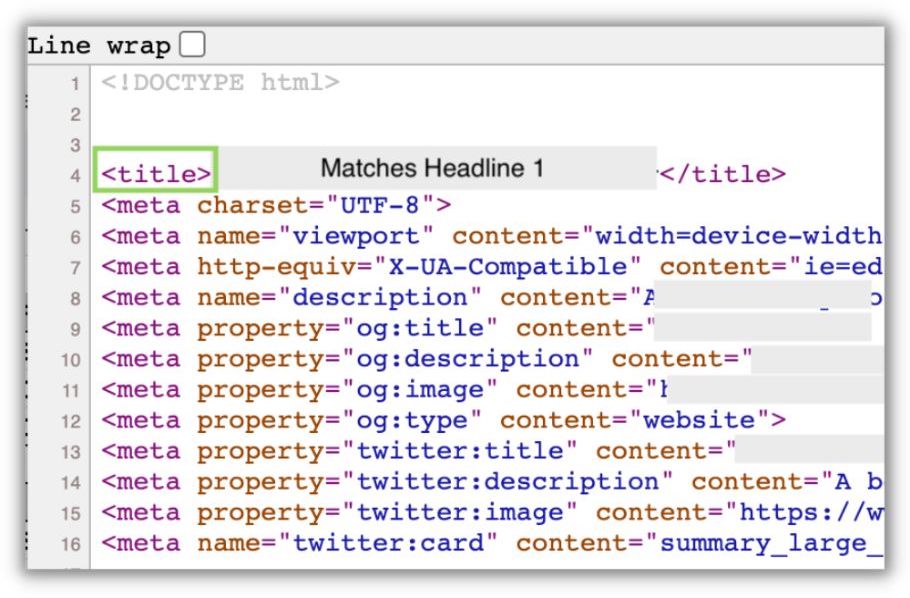
In that code, I find the page <title> and what do you know…it matches up.
Now, that’s not to say that it will always match up, but more often than not, if you run DSA campaigns, you’ll notice that the headlines Google uses are pretty close (if not identical) to the meta title or other meta information on your page. So keep a close eye on how your headlines look and, if needed, maybe think about tweaking the page titles to better suit your ads. (That’s assuming your company’s SEO team doesn’t yell at you for it.)
4. Take steps to prevent cannibalization
One of the stated goals of Dynamic Search Ads is to find new queries outside of your existing keywords. In fact, it’s part of their Benefits section.

But here’s the thing, that might sound nice in principle, but it’s not how things always work in reality.
In the majority of accounts I see running DSA and search campaigns, DSA is targeting many of the same search terms as the other campaign’s keywords. This is supposed to be prevented from happening, according to Google, but it still does. And very, very frequently.
The good news is that there’s a very easy fix for this.
Each time I launch a DSA campaign, I take all of the Exact match (and sometimes Phrase match) keywords from the existing search campaigns and add them all into a single Negative Keyword List. I then apply that list to ONLY the DSA campaign, ensuring that none of my existing keywords can be targeted in that campaign.
It may sound a bit strange and some Google reps might tell you it’s not needed, but trust me, you’ll thank yourself for having much cleaner search terms reports later.
5. Add negative keywords
My last note might not be groundbreaking for many of you, but for some, this will be news.
Just because you’re not using keywords as your targeting method does NOT mean that you can’t use negative keywords in DSA campaigns.

Just like a regular search ads campaign, you can view the search terms in your Search Terms report, under Keywords, and add negatives as you see fit.
Make the most of Dynamic Search Ads
Dynamic Search Ads are still one of my favorite types of campaigns to use for full search advertising coverage, but they can be a bit finicky and require some attention to details not needed for regular search ads.
Here are those five tips for effective Dynamic Search Ads:
- Identify if your site is right for DSA campaigns
- Understand how Google/Microsoft picks your URLs
- Know how ad copy is generated for DSA campaigns
- Take steps to prevent cannibalization
- Add negative keywords
Hopefully, this article helps you make the most of your DSA campaigns by making sure you have the right setup and expectations on performance.