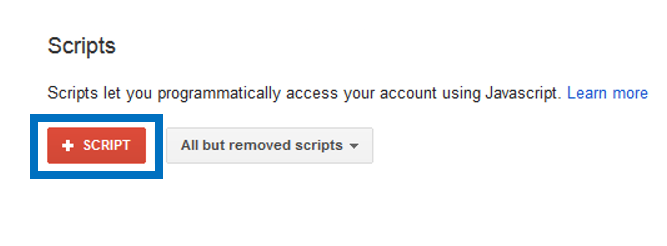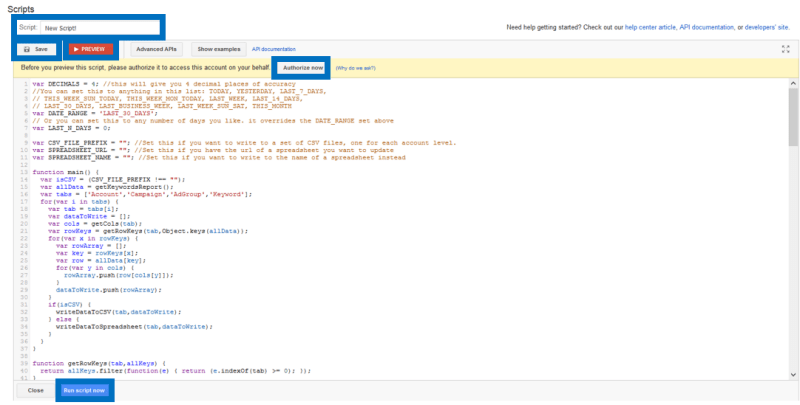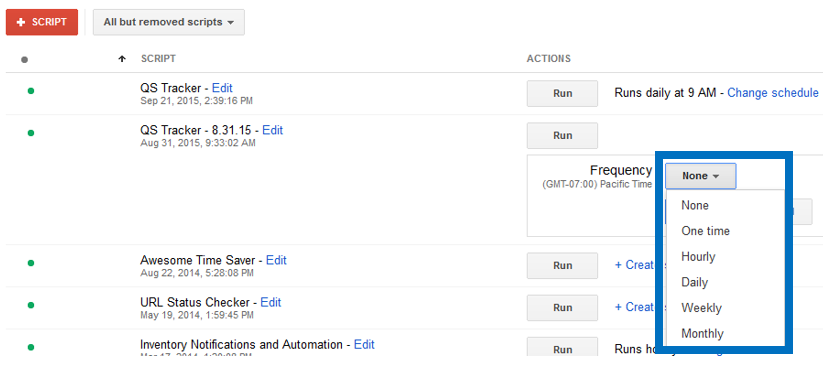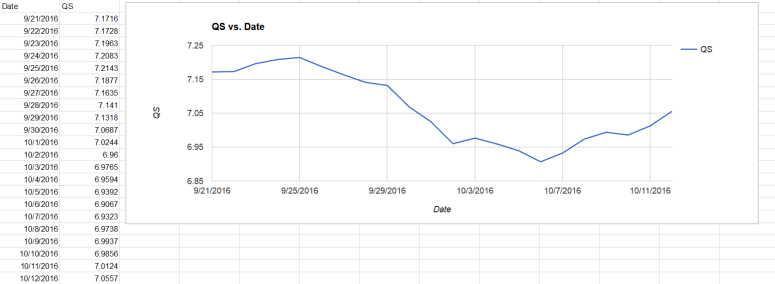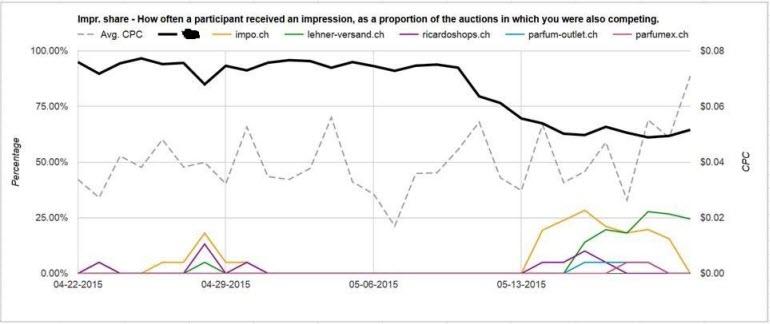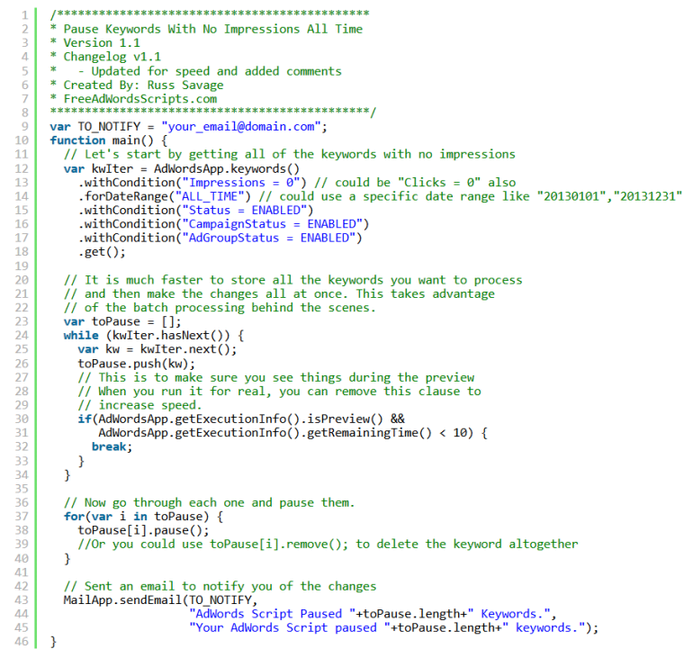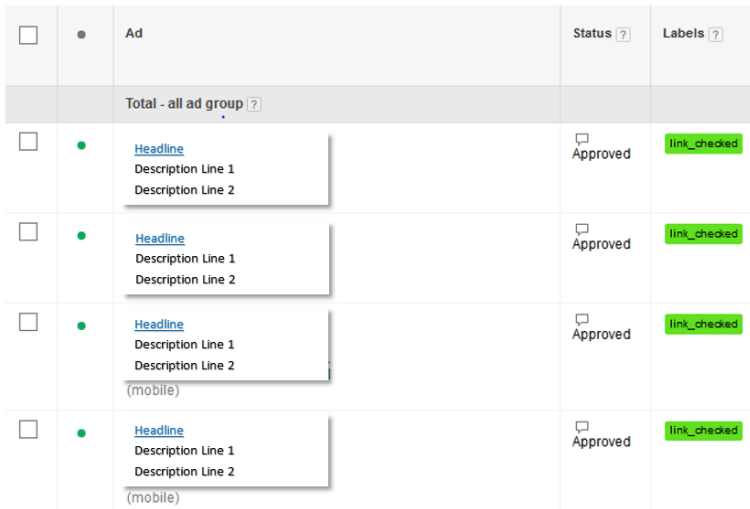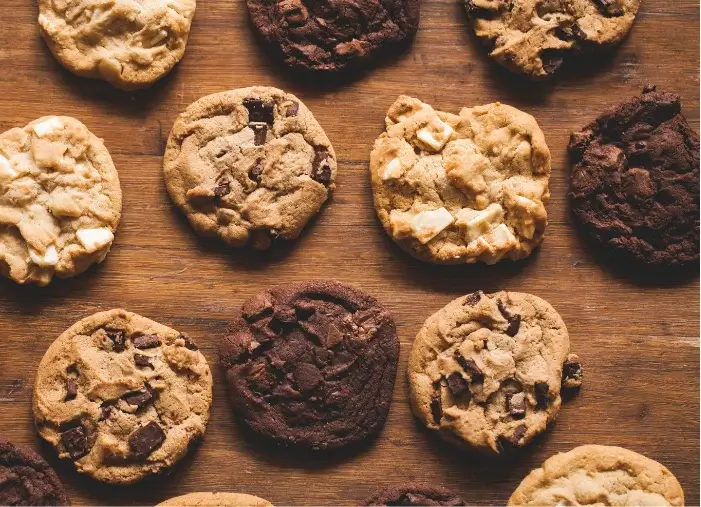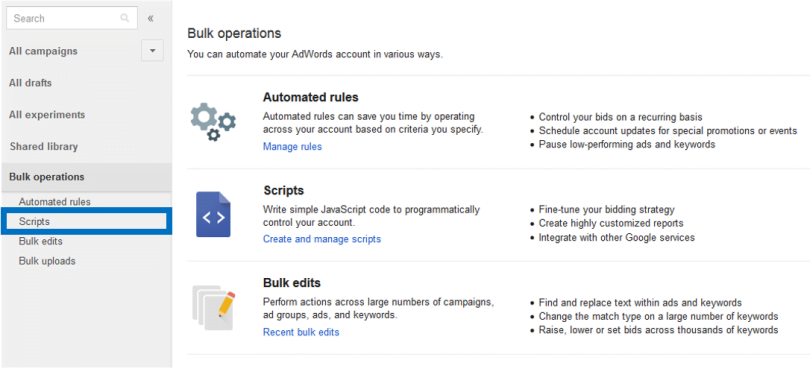
Scripts are scary – well, at least they seem scary if you aren’t a programmer or don’t know how to write in Javacript. But don’t let them stop you dead in your tracks.
Even if you’re just beginning to dip your toes into the waters, there are some fantastic free AdWords scripts out there that any account manager can copy/paste, tweak slightly, and start using in their accounts right away, without any coding experience!
Auditing your Google Ads account is critical to your PPC success. Run our free Google Ads Performance Grader to get a personalized account audit today!
Setting Up an AdWords Script
First, how do you set up a script in your AdWords account?
Navigate to the Bulk Operations section of your account, then to the Scripts section:
Select +Script:
Next, either copy/paste a pre-written script OR (advanced) try writing your own!
Give your script a name.
Authorize your script by selecting “Authorize Now.”
ALWAYS Preview the script before running.
Back in the main Script section, set a schedule for when you’d like your script to run:
After your script has run, QA the output to ensure there weren’t any bugs or errors.
Finally, save and run the script.
Now, it’s time to get to scriptin’! Below are my top five favorite AdWords scripts to help save you time:
AdWords Script #1: Quality Score Tracker Script
Quality Score is an incredibly valuable health metric that helps you understand how Google evaluates the relevancy of your keywords and ads within your account. Making strategic changes to keyword organization, landing page experience, or ad copy messaging can lead to increases in Quality Score and correlating decreases in actual cost per click.
The must infuriating part about reviewing this metric is that Google doesn’t store historical Quality Score data in accounts. Therefore, when you’re trying to interpret how your Quality Score has changed or fluctuated over time, there isn’t a way to pull it from the UI – but you can track it with a handy dandy AdWords Script, which allows you to store Quality Score by Account, Campaign, and Ad Group.
- Copy/paste the most up to date Quality Score Tracker Script (via Russell Savage, FreeAdWordsScripts.com)
- Customize any pieces of the script, including a Google Sheet URL you’d like the script to populate in
- After gather a few days of data, you can create a trend chart to visualize your Quality Score changes over time
AdWords Script #2: Auction Insights Script
PPC competitor analysis can be challenging to continually monitor and proactively tackle. One of my favorite scripts I share with as many people as I can is the Google Apps script for Auction Insights From BrainLabs. Since Auction Insights data isn’t available in AdWords Scripts, this app script is a workaround solution. By pulling segmented campaign and Auction Insights data and plopping it into a Google Sheets doc, you can automatically generate graphs that illustrate competitive metrics alongside your trending CPCs.
- Copy/paste the Auction Insights Script into a Google Sheet (via BrainLabs)
- Pull Campaign Report, segmented by Time
- Pull Auction Insight Report (for same Campaigns), segmented by Time (same time range)
- Throw both into the appropriate labeled tabs in the Google Sheet
- Generates competitor charts for every Auction Insight metric alongside your trending CPC data
AdWords Script #3: Pause Keywords with 0 Impressions Script
In the chaos of launching new campaigns, expanding keyword sets, and adjusting bids frequently to hit performance goals, there’s inevitably keywords in your account that don’t generate a single impression. Rather than keeping them around and taking up space, this script can be schedule on a monthly or quarterly basis to trim out the dead weight. There’s also an option to edit the script to either pause or delete these keywords.
This is a simple, straightforward script to start out with, especially if you’re not comfortable with doing much script customization. But once you knock this one out, you can explore similar scripts which allow you to pause keywords based on other performance parameters (like low Quality Score or low conversion volume).
- Copy/paste the most up to date Pause All Keywords With 0 Impressions Script (via Russell Savage, FreeAdWordsScripts.com)
- Customize any pieces of the script, including an option to send you an email notification whenever the script runs
AdWords Script #4: Broken URLs Script
Nobody wants to spend all their time checking URLs to make sure they’re working properly. But in certain industries, especially e-Commerce, URLs can get updated frequently, therefore causing old URLs to 404 or break. Campaigns using appended third-party tracking may at times experience incorrectly applied params, also resulting in broken URLs.
In order to catch these issues before you discover it by your conversion volume unexpectedly tanking, you can use an automated AdWords Script to check that URL links from your ads or keywords are loading properly. The script will also apply a “linked_checked” label to confirm which URLs have been reviewed.
Copy/paste the Broken URL/Link Checker Script (via Google Developers) Customize any pieces of the script, including a Google Sheet URL you’d like the script to populate in Schedule the script Daily or Hourly depending on what you need
AdWords Script #5: Performance Anomalies Script
Ever find yourself scratching your head when you have an outlier in your data? That one keyword that seems to be performing so much better or worse than any other? Or an ad group that you’d expect to be performing much better than it is? Wouldn’t you love if you could identify those outliers not only faster, but at scale across large accounts?
That’s why this script, which is a bit more advanced, allows you to identify anomalies in the performance of your keywords, ads, or ad groups. The script includes statistics embedded in it to calculate the mean and standard deviation of the AdWords entities you’re evaluating and label anything that falls more than two standard deviations away from the mean. Scripts like this allow you to maximize and prioritize your optimization time and free up more time to take action in your account!
As you get more familiar with editing scripts, you can also update this one to not evaluate all metrics but instead focus on your KPIs like CPA, ROI, or Conversion Rate.
- Copy/paste the Performance Anomalies Script (via Russell Savage, FreeAdWordsScripts.com)
- Customize any pieces of the script, including when you get an email report on entities labeled as anomalies
- Schedule the script depending on what you need
Important Things to Remember About Scripts
With these few AdWords scripts, you can kick-off your journey into automating some of the more time-consuming parts of account management. But it’s important to remember that AdWords Scripts, while a powerful tool, don’t replace smart, human judgement and experience. It’s ultimately up to you to monitor account changes and performance trends to make sure you’re driving consistently strong results.
AdWords Script Reminders:
- ALWAYS preview your script before running and scheduling.
- Remember that scripts can only edit 250,000 entities at a given time, so larger accounts may require running multiple scripts.
- If a script runs longer than 30 minutes, it’ll time out.
- Scripts are both powerful and sensitive, so be sure to double-check any functions, numbers, or formulas you place within them before launching.
- Scripts are fun! Explore them, edit them, create them, share learnings about them. There are so many online communities and forums that share free AdWords scripts that you can try testing today!
Check out some of these other great script resources:
- FreeAdWords Scripts
- Google Developers – AdWords Scripts & Apps Scripts
- Optmyzr Scripts
- BrainLabs Digital
- RankHammer