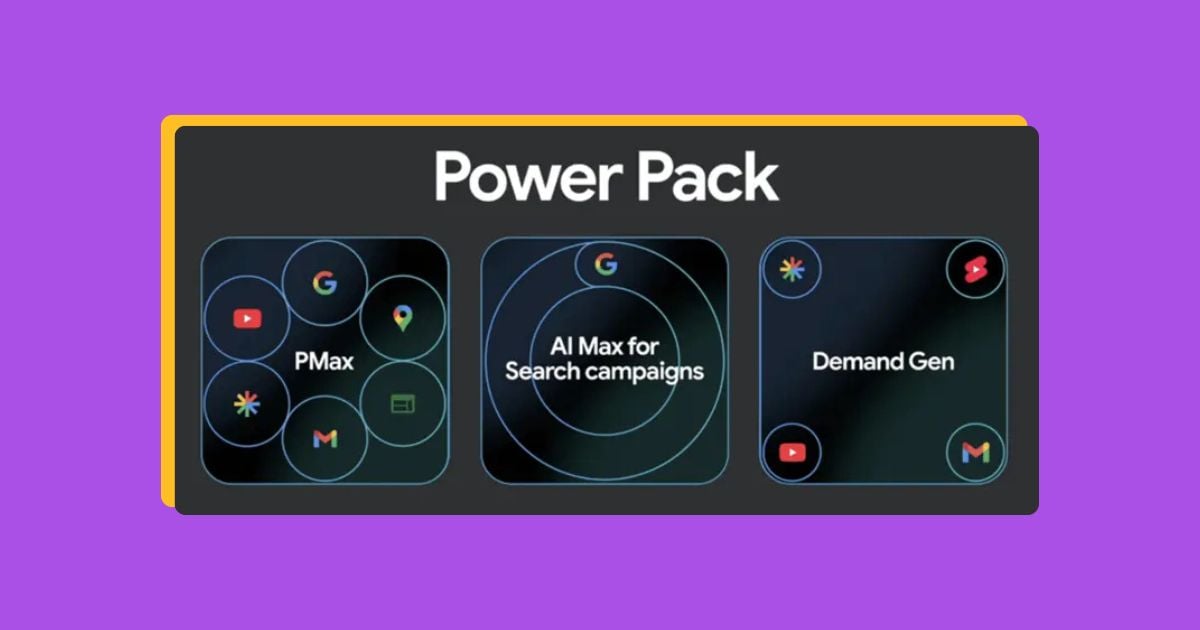Want to learn how to run Google Ads like the pros? You’ve come to the right place!
How to run Google Ads: The steps
World-renowned chef Gordon Ramsay cooks for his customers, and so should you. Well, cook up Google Ads, that is! Whether your chef skills are rusty or you’ve never cooked before, I’m going to help you serve your customers a steaming, hot plate of the most delicious Google Ads campaign they’ve ever seen.
Tie on your apron and follow me as I walk you through my ultimate recipe for running Google Ads like a Michelin-star chef. Your potential customers are hungry for what your business has to offer, and after this guide, they’ll be stuffed!
You can also download our free guide, PPC 101, to get the basics down ASAP!
Step #1: Click on “create account only”
Put your chef’s hat on
If you are starting off in a totally fresh and new account, you’ll start by going to ads.google.com and clicking “start now.” Google will prompt you through setting up a Smart campaign right off the bat. This is enticing for advertisers who don’t want to put in the work, but taking the time to build out your own customized campaigns is worth it.
So do not choose your “main advertising goal” as Google asks, and instead click the option to “create account only.” Once you’re in your new account, you can click the “create” plus sign button in the top left to create your first campaign.

Step #2: Pick your campaign type
What meal are you going to make?
Think of your Google Ads account like a kitchen. Do you only make scrambled eggs in it? Hopefully not! You might make a steak dinner when you want a protein boost, soup when you have a cold, enchiladas when you want to spice things up, and so on. Well just like there are different meal types, there are different campaign types in Google Ads for different purposes.
What are the different campaign types in Google Ads?
- Search (the campaign type we’ll be using for this guide)
- Display
- Video
- Shopping
- App
- Demand Gen
- Local (available in Google Business Profile)
- Performance Max
To pick a campaign, Google will first ask you to choose an objective. Depending on your objective, it will then show you which campaign types are available. For this guide, we’re going to create a Search ad so let’s choose website traffic.

Now we can see what’s available:

Pro tip: As you build out your account over time, don’t limit yourself to just one campaign type. You’ll want to run a mix of campaigns that align with your PPC goals. Just like a healthy kitchen is used to create a variety of meals, a healthy Google Ads account has a variety of campaigns.
Step #3: Set up the campaign
Prepare the kitchen
Once you know what meal you’re going to make, it’s time to get your kitchen ready for cooking. In our Google Ads analogy, this is where you’ll pick out your general settings for the campaign, like:
- Campaign name: This can be whatever you want as it doesn’t impact your performance. As long as your campaign is easy for you to recall and organize within your account, you’re good to go.
- Network: You can opt to have your ads show on Google’s partner networks. These are subsidiaries that Google owns that are allowed to show your ad. This can broaden your reach for a lower cost, but will make it harder to achieve a high impression share.

Step #4: Set your ad schedule
Pick your dinner date
Just like you need to tell your guests when your dinner party is, you need to tell Google when to show your ads so you’re only spending money when it counts. For example, you could avoid showing your ad in the wee hours of the morning when people may be uninterested in converting.
To set your schedule, click on “show more settings” and pick your start and end dates and ad schedule.
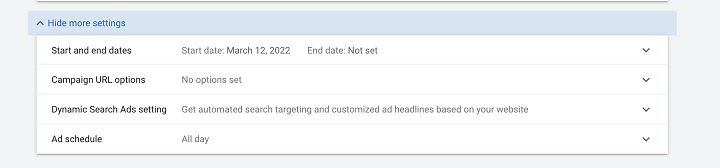
Pro tip: Beware! The schedule defaults to the timezone your account is set in, so if you’re advertising to audiences in different time zones, you’ll need to do some math. We’ve got you covered here on how to set up ad scheduling right.
Step #5: Specify location & language
Create your guest list
When you host a dinner party, you don’t invite everyone you’ve ever met. You choose a select few. This way you can cater the experience to their specific tastes and interests. Similarly, you don’t want your Google Ads campaign to show to the world. Here is where you set your location and language.
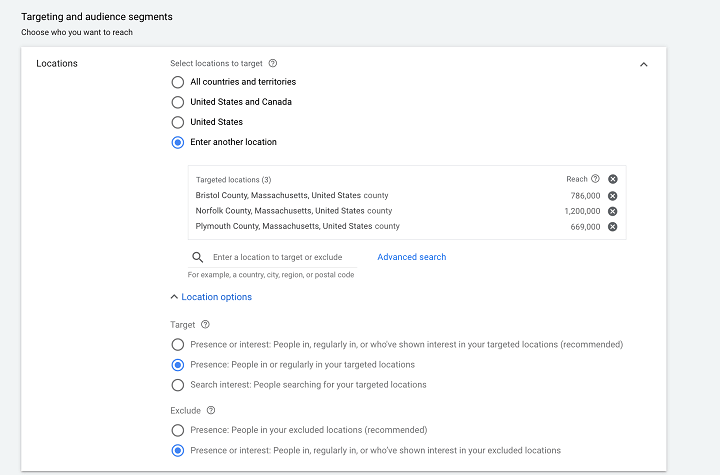
Pro tip: Check off presence to avoid showing to people “interested in” in your chosen location who aren’t actually there. Learn more about location targeting here.
You will see the audience segments section, but you can skip that. This is where you would add your remarketing lists, but this isn’t a common strategy for search ads.
Step #6: Calculate your daily budget
Get your seasoning juuust right
When it comes to cooking, seasoning is tricky. Too little and the meal is forgettable. Too much and you’ll overwhelm your tastebuds. Your Google Ads budgets are the same: spend too little and you’ll never get out of the learning phase. Spend too much and you’ll burn through your monthly budget in a week.
To calculate a budget that is just right, you’ll first need to ballpark your monthly spend. Start with some keyword research and look at Google Ads benchmarks for your industry to anticipate your average CPC or CPA.
Now, divide that number by 30.4 (the average number of days in a month) to arrive at your daily budget.
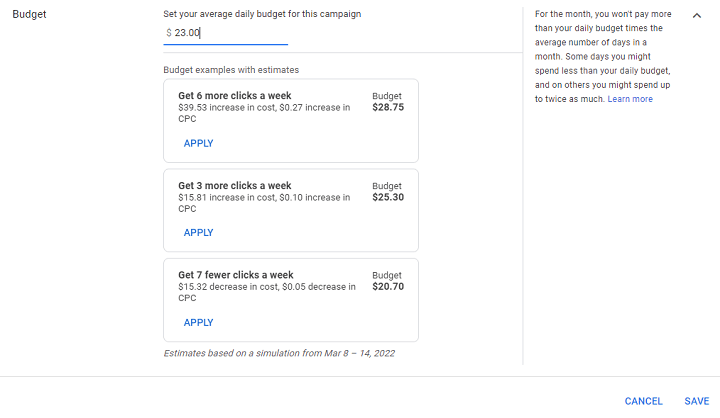
Here's an example
Let’s put this into practice with an example:
- You’re looking to spend $200 per month
- 200 ÷ 30.4 = 6.57
- You may want to round that out for better PPC budgeting. That gives you about $6.50 per day to spend on one campaign, or to spread across multiple campaigns (depending on your strategy).
Now it’s time for the taste test. Does this amount of budget work? Continuing on with this example:
- Say your goal is to get at least one conversion per day.
- Your research shows that you can expect an average CPC of $3.25.
- With a budget of $6.50 per day, you’ll realistically only be able to afford a maximum of about two clicks per day.
- One of those two clicks better convert!
Given average conversion rates, this is a high expectation. Take baby steps by setting your expectations lower. As you gain more traction, your budget could expand and you’ll also accumulate the data you need to make optimizations and lower your cost per click.
Pro tips on setting your budget
- Do: Understand how daily budgets work. For example, if you set a daily budget of $8, Google might spend $12 on one day if it means more clicks and conversions, and spend only $6 on another day to level out your costs for the month.
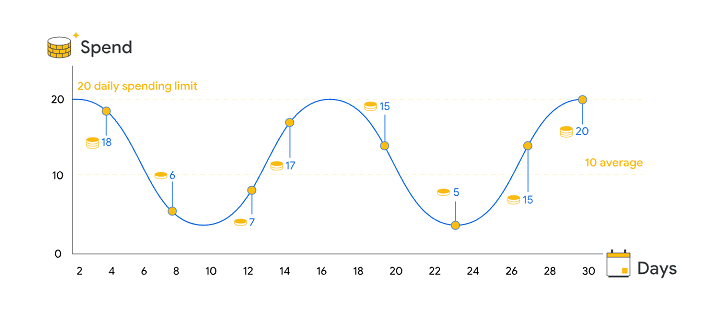
- Don’t: Expect your budget to stay the same forever. In PPC, a little flexibility goes a long way. There’s no reason to dump budget into a non-performing campaign because you expect it to work.
- Don’t: Lowball your budget. While it’s understandable that all advertisers want to be cost-efficient, a low budget will limit you. You need to spend money to make money.
- Do: Use the Google Ads budget report to look at daily and monthly projected spend across your account.
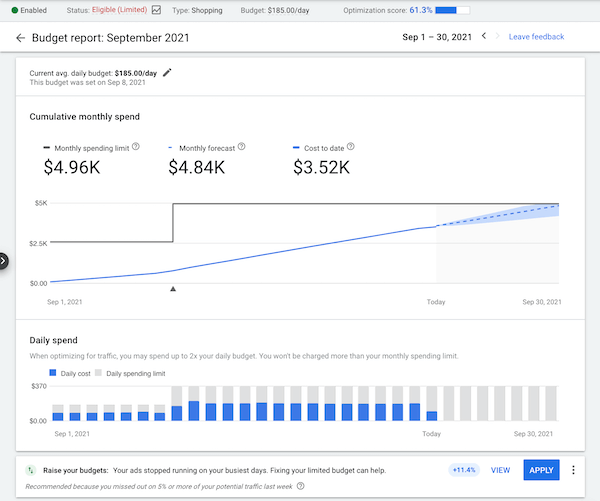
Free guide >> Hacking Google Ads
Step #7: Choose your bid strategy
What’s your cooking method?
Just as there are different ways to cook a meal, there are different ways Google can spend your budget, depending on your goals. To pick your bid strategy, select “Or, select a bid strategy directly (not recommended).”
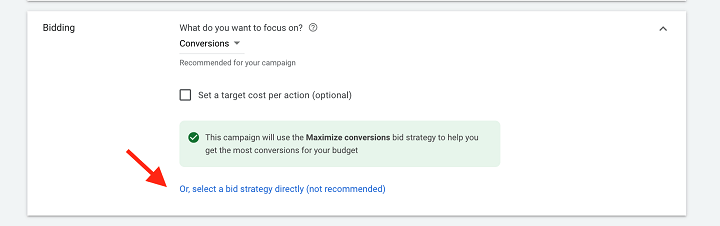
Then you can select from the options available to you.
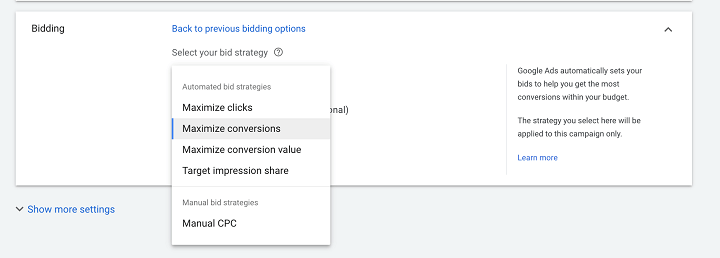
There are two categories of bidding strategies:
- Manual bidding: If you’re using manual bidding, you’ll tell Google your maximum CPC bid for each keyword. This is the maximum amount you’re willing to pay for a click on that keyword’s ad. It’s important to know that this isn’t necessarily what you will actually pay—it could be less, but never more (more on how the Google Ads auction works here). This strategy gives you total control, but be careful, as setting your bid too low could limit your performance.
- Automated bidding: With an automated bidding strategy, you’ll let Google determine your max CPC bids for a bit. Just keep an eye on the data to get an idea of how much clicks will cost.
I’ll use a personal anecdote to explain why automated bidding would be helpful. When I first started snowboarding, I had the rental shop pick my gear because I had no idea how I’d handle different types of terrain or what my personal preferences would be. Now that I have experience, I use a specific type of board because I know what works for me. Automated bidding is just like that. You can check out our full breakdown of the automated bidding strategies here.
You’ll see additional settings for this section, like ad rotation.
In my experience, this usually doesn’t get touched too often and is dependent on a business’s unique situation. By default, Google will prefer the best-performing ads. That makes sense because you’ll want to get the best bang for your buck with whatever ad Google chooses to show.
However, if you decide to test ads against one another evenly or have ads with different types of copy that you want seen, you may opt to do an even rotation.
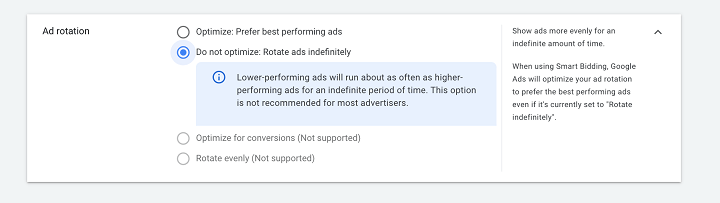
You’ll also see an ad extensions section, but we’ll skip that for now (that’s for later).
Brought to you by
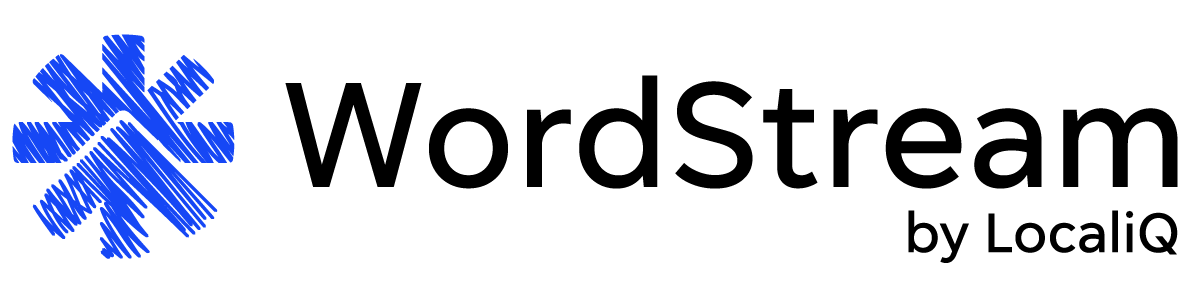
Ready to grow your business?
Unlock the results you’re looking for with technology-backed solutions designed for small businesses and agencies.
Step #8: Set up your keywords
Prepare your main ingredients (and get cookin’!)
The next step in running Google Ads is one of the most important ones. You can’t make a recipe without ingredients, and you can’t run Google Ads without keywords.
Keywords are the words and phrases your target is typing into Google Search. With Google Search ads, you bid on keywords that you want your ads to show up for. We’ll get to keywords in a minute, but first, here is what your screen will look like:
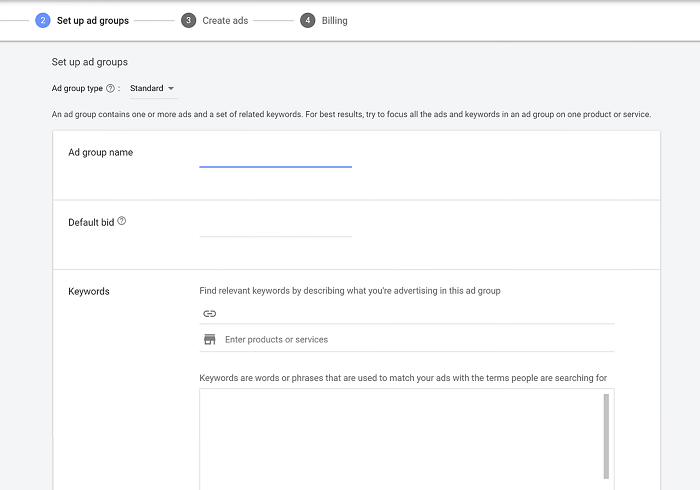
- Ad group name. Ad groups are literally just holding cells for your ads and keywords that help keep your campaigns organized. For an optimal Google Ads account structure, you’ll want to should organize these into thematic groups and name them accordingly.
- Default bid. If you’re using manual bidding, you’ll have to set your max CPC bid individually as you add keywords into your ad groups.
- Our guide to keyword research and the tips below will help you identify projected CPCs for your selected terms.
PPC keyword pro tips:
- Do use keyword research tools—like the Keyword Planner in your Google Ads account or our Free Keyword Tool to plan out your core terms based on their monthly search volume and average cost per click.
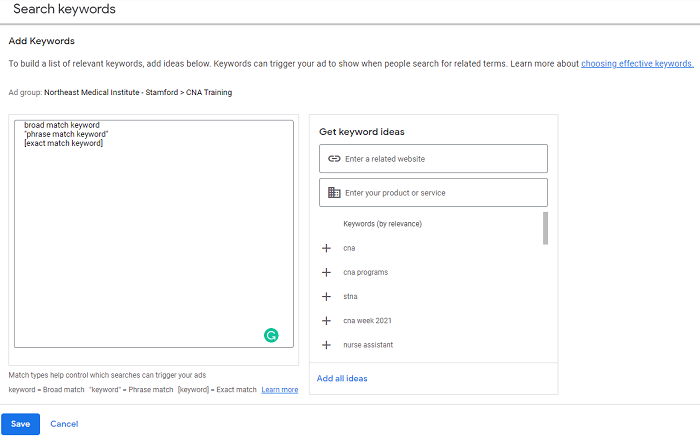
- Do target keywords with clear commercial intent. These include terms like “cost,” “for sale,” and more. If you’re focused on local PPC, target location-based keywords like “divorce lawyer boston.”
- Don’t ignore other targeting options in favor of keywords. Keywords are the Kardashians of PPC. They’re super famous, but they don’t make money on their own.
- Don’t: Forget about your bidding when setting up your keywords (we’ll get to this soon). Even if you don’t have to set a Max CPC bid for each keyword, your bid strategy goals could impact how you approach your keywords and targeting.
- Don’t clutter up your keyword list with low-volume variations of your core keywords. With the right match types, you can save yourself the headache and keep your keyword count to the bare minimum.
Match types
When you input your keywords, you’ll also need to indicate which match type you want. This is because there are many searches a person could perform (called queries) that aren’t identical—but are still super relevant to— your keywords. Match types help Google understand which of these variations of your keyword you’re looking your ads to show for.
You’ll want to mix up your match types to give yourself flexibility. Here are the three match types from least to most restrictive:
- Broad match: allows your ad to show for any query that relates to your keyword.
- Phrase match: picks up queries that include the same meaning as your keyword.
- Exact match: only allows your ad to show when a query has an identical meaning to your query.

Pro tip: There is no right or wrong match type, as these will depend on your goals. My best advice is to try out all three and see what works best when optimizing your keywords. If you’re completely unsure, though, phrase match is a safe bet. It’s a happy medium between casting a wide net and maintaining relevancy.
Eliminate food allergies! (Negative keywords)
Negative keywords are terms you select that you don’t want your ads to show for. For example, if I’m advertising CDL classes, the term “CDL” could easily apply to folks looking for jobs within the industry. SoI might negate “jobs,” “positions,” and “openings” to avoid people looking for jobs rather than education.
You should have some negative keywords to start, and once you’re up and running, you can use the Search Terms Report to see which queries you’ve shown for and build your negative keyword list.
Step #9: Create your ad
Plating presentation
Alright, everything is prepared and cooked. Now it’s time to serve. In the hit cooking show, Hells Kitchen, plating presentation matters just as much as taste. No one will eat something that doesn’t look appetizing even if it tastes good, and no one will click on a lame ad even if it has a great offer.
Your ad creation window will look something like this:
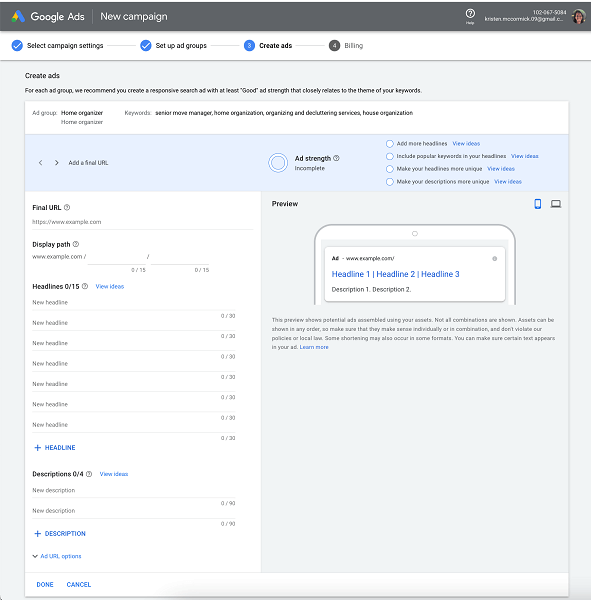
Google Ad copy pro tips
- Do follow responsive search ad best practices. These ads are automated in how they’re shown to a user, so you need to make sure each line of text or image packs a punch.
- Don’t forget your CTA. Calling your viewer to an action is, after all, the point. Be sure you’re always clear in what the end goal of their click will be. Use terms like “sign up today,” “call now,” and more to help increase conversions.
- Don’t be boring. Market with emotion to make waves on the SERP and use our ad copy examples for inspiration.
- Don’t overdo it. Think of your ads as the “face” of your business. Just like presentation on a plate, you want them to button up your brand nicely. Don’t sacrifice this aspect of your copywriting in favor of a bunch of aggressive CTAs.
Step #10: Add on your ad assets
Sides
When you make a great meal, the entree is the main attraction, but sides never hurt. And sometimes, they can complement the entree. Ad assets (formerly known as “ad extensions”) are just like that. These are additional lines of information that can beef up (pun intended) your ad to improve CTR and make it stand out.
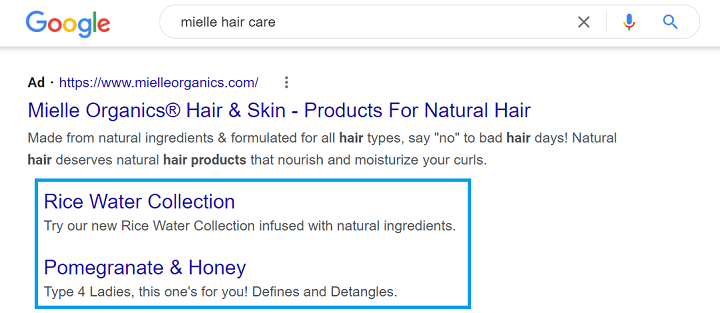
Sitelink extensions give the viewer more ways to click on this ad.
The worst thing that can happen is they don’t show or drive clicks, but they won’t make your ad fail. The purpose of ad assets is to elevate your ad, so there’s really no harm in trying these.
To add assets to your ads, navigate to the assets section from the left-hand column. From there, the Google Ads platform will prompt you through the process.
The best part is, Google is always adding and improving the ad asset options. Check out our Google Ads asset cheat sheet to explore all the ones out there you can try to spice up your ads.
Step #11: Device targeting and extras
Sauce it up!
Let’s get saucy! Too much sauce is never enough sauce, and that concept applies whether I’m pouring gravy on my potatoes or practicing PPC. Don’t be afraid to go crazy with your extra settings, like device targeting.
On manual bidding on Search, you can choose to adjust how much you’re willing to pay for clicks coming from certain devices. However, you can also exclude them all together by bidding down by 100%.
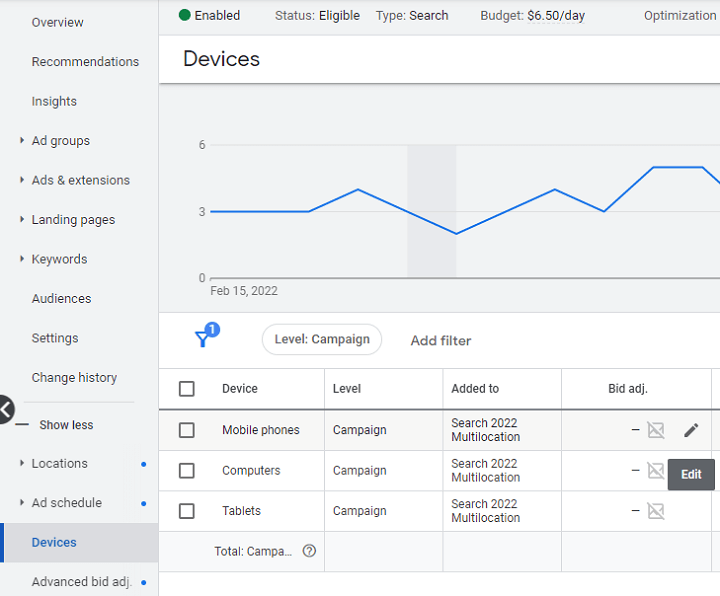
Have fun with it. Don’t be afraid to try a couple different combinations of strategies to zero in on your ideal audience. And don’t rule anything out off the bat. For example, you could limit your results if you exclude a device without data to back that it’s underperforming first.
Pro tip: For Display campaigns, you’ll also have this option in the form of a checkbox in your campaign settings. For all campaign and bidding types, you can view your performance by device in the Devices section of Google Ads—perfect for those looking to adjust their strategy accordingly for mobile or desktop.
Step #12: Don’t forget your landing page
Dessert
What’s dinner without dessert? Disappointing. What’s an awesome Google ad without a landing page? Failure.
Sounds harsh, but the hard part of being a PPC expert is that I sometimes have to break the news that advertisers don’t want to hear yet need to know. At the end of the day, you could have the best ads in the world, but if your landing page isn’t optimized you’ll never see results.
Getting the right user to click is half the play, but your website is what brings them into the end zone. My final Google Ads account structure tip today is to pay attention to where you’re bringing your viewers: to a (hopefully) great landing page.
Here are a few landing page best practices to follow:
- Cover the technical aspects. Optimize for page speed and make sure it’s responsive and secure.
- Focus on the CTA: Be sure that the button, form, or whatever your action is clear and easy to access. It can be easy to get lost talking about all the great things your brand has to offer. But your visitors came with a goal in mind, be sure they can quickly and easily complete it.
- Have a clean, attractive design: Use these landing page examples for inspiration!
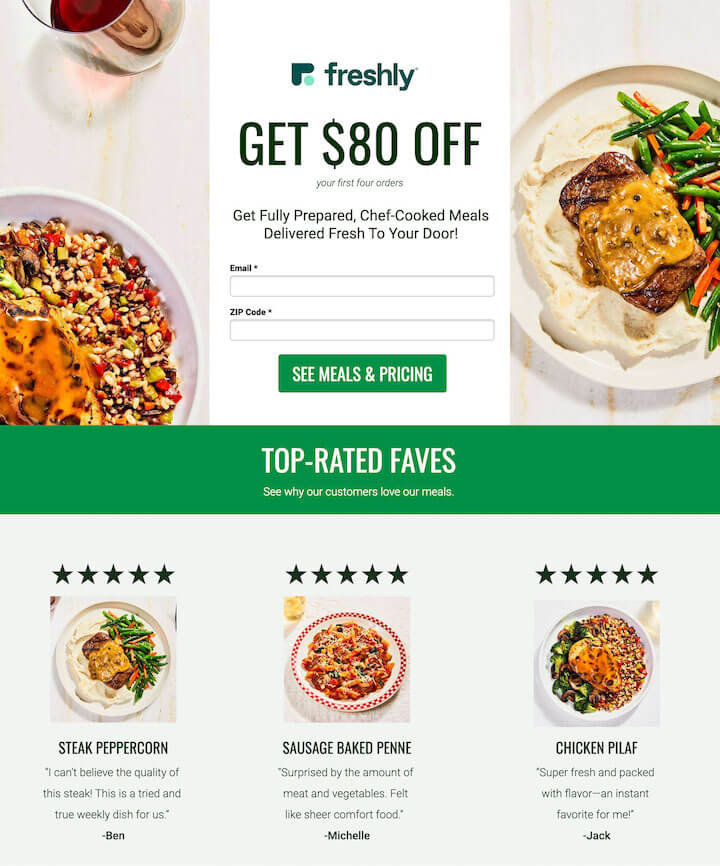
Step #13: Set your ad live
Serve!
Dinner is served! Be sure your billing information is good to go, then save your campaign to set it live. Now what? The rest is all about tracking performance. Here are my final tips:
Get comfortable with PPC reporting and PPC audits to set yourself up for success, since you can pause or adjust your campaign at any point. With that, you’ll also want to familiarize yourself with key PPC metrics to find areas of optimization moving forward. You may also want to watch out for any pesky ad disapprovals that could hinder your campaign from running.
Other than that, you’re good to cruise. In fact, give your campaign some time to breathe and collect data. I always say the hardest part of PPC is patience! Try not to make changes more often than every two weeks to 30 days, and that period may need to be even longer for new campaigns. So, relax and digest this amazing new Google Ads campaign you just built!
💡 When you’re ready to check in, you can use our free Google Ads Performance Grader to get a detailed audit.
How to run Google Ads FAQs
Got more questions on how to run Google Ads? I’ve got answers!
My Google Ads are running, now what?
The work doesn’t stop once your Google Ads campaigns are set live. Like I mentioned above, you’ll want to check in on your Google Ads performance regularly. Just be sure to give the algorithm time to adjust in between any major changes in consideration of the “learning phase” campaigns go through. It may be helpful to use a marketing calendar to pre-plan when you’ll want to audit or refresh your campaigns.
Where do I find my Quality Score in Google Ads?
Maintaining a high Quality Score to increase your ad rank is a core pillar of any paid search strategy, so you’ll likely be paying attention to this keyword-level metric in Google Ads.
You can find Quality Score by clicking into campaigns, then navigate to keywords under the audiences, keywords, and content section of the left-hand menu. From there, you can click columns to modify your report view to include a Quality Score column. You could even incorporate columns for each of the three quality score factors: expected click-through rate, ad relevance, and landing page experience.

Where do I find my negative keywords in Google Ads?
You can find your negative keywords by clicking into campaigns, then under audiences, keywords, and content, click keywords, and select negative keywords above your report.

Where do I find my conversion ID in Google Ads?
You’ll need your conversion IDs handy to set up (and troubleshoot) your conversion tracking. To find the ID for a conversion action in Google Ads, navigate to goals on the left-hand menu, then conversions and summary.
From there, click on a conversion action and you’ll be brought to the details section for that action. Scroll down and click into tag setup. Under the install the tag yourself section there will be a snippet of code. Your conversion ID is the 10-digit number after the “AW-” in that snippet of code.

What happens if my ads become limited or disapproved?
Earlier, I mentioned being wary of ad disapprovals. This is because everything set live on Google Ads goes through an automated review process. If you notice under the status column that an ad has been disapproved or limited, the first thing you’ll want to do is check the policy listed to see if it’s easily fixable.
For example, if your ad gets disapproved for grammar and punctuation, you could then click into the ad and check the copy. You might be able to adjust your copy and resave your ad to get it reapproved immediately.
Remember, though, the default review process is fully automated on Google’s end—which potentially means your ads could be compliant and still get flagged incorrectly. If your disapproval or limitation is a larger issue with a not-so-easy fix, or one you don’t understand or think might be a mistake, you’ll want to select appeal when you hover over the status column flag. From there, you can fill out a form to start the appeal process and get your ads reapproved.

How much should I spend on Google Ads?
How much you spend on Google Ads will depend on your business’s total marketing budget as well as your goals, industry competition, and more.
Our latest Google Ads benchmarks report found that the overall average cost per click in Google Ads is $4.66 and the overall average cost per lead is $66.59. However, your industry’s averages could be higher or lower, so check out our full Google Ads benchmarks report here to gauge how much your Google Ads campaigns will cost you.
How to run Google Ads, step-by-step
I don’t know about you, but I’m stuffed…with the knowledge of how to run Google Ads! Before you go, be sure to see how our solutions can help you run Google Ads like a pro from start to finish.
To recap, here is how to run Google Ads in 13 steps:
- Switch to “create account only”
- Pick your campaign type
- Set up your campaign
- Set your ad schedule
- Pick your location and language
- Determine your budget
- Select your bidding strategy
- Add your keywords
- Create your ad
- Add on extensions
- Target devices
- Optimize your landing page
- Set it live!