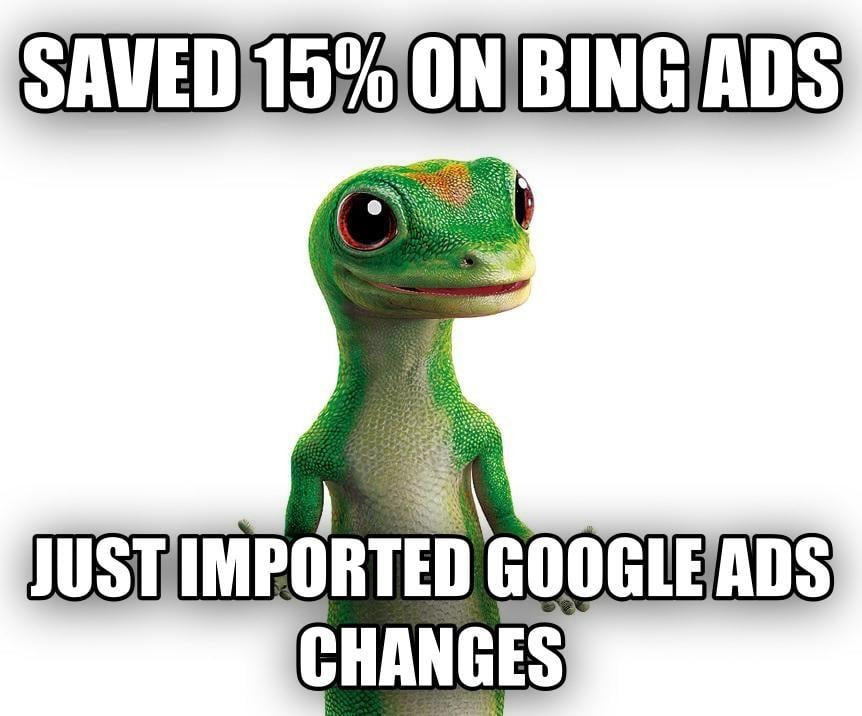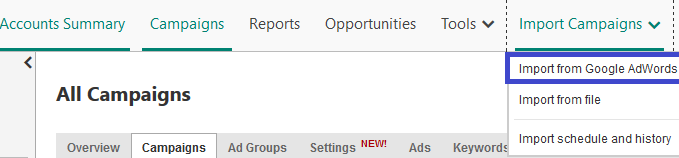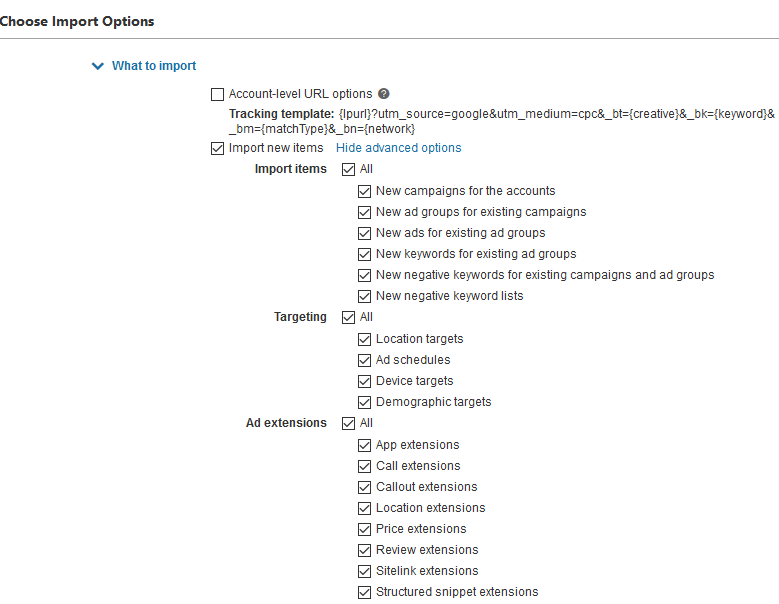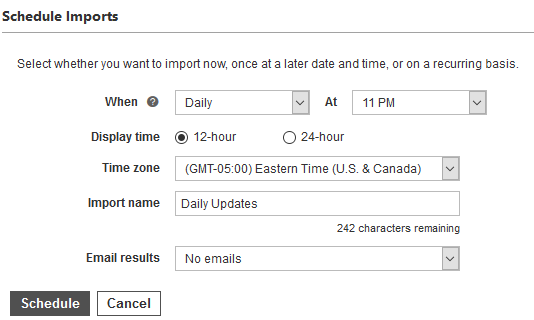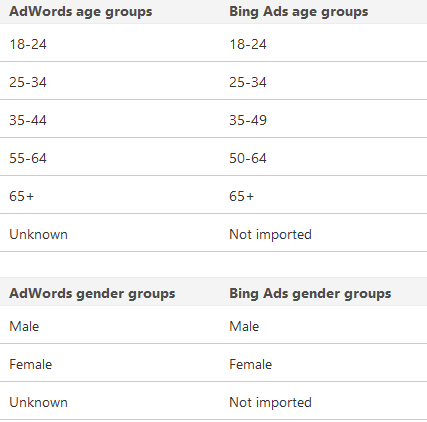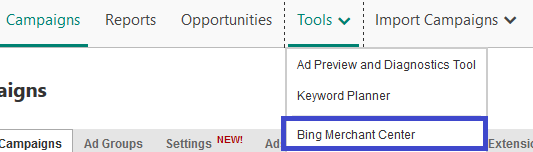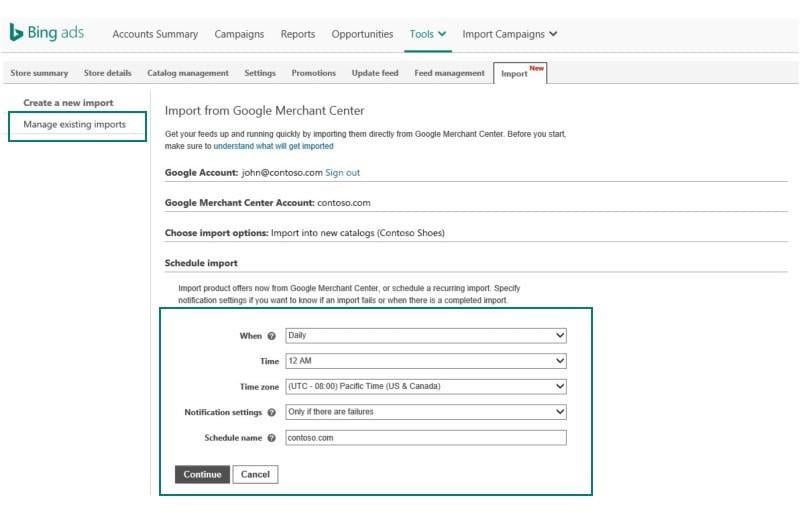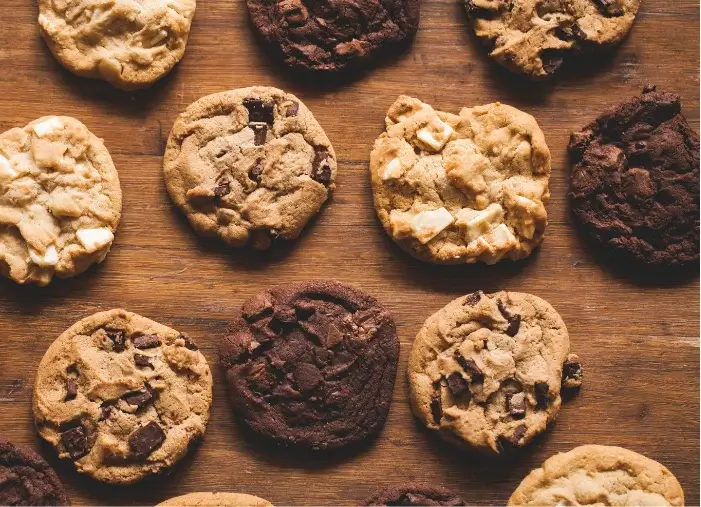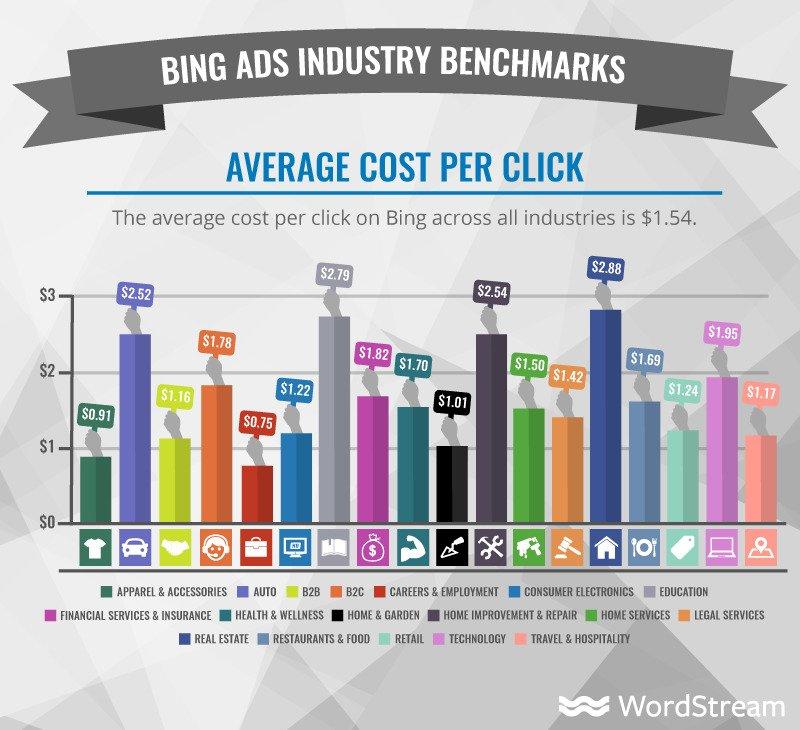
Smart advertisers understand the value of using Bing Ads. It powers just about every other search engine that isn’t Google (including Yahoo, AOL, DuckDuckGo, and MSN), most of our favorite voice assistants (including Cortana and Alexa), and connects over 300 million devices using Windows 10.
With over a third of the US search market share and reaching half of the US online population every month, Bing actually has some advantages over Google – not the least of which is that Bing Ads boasts a CPC that’s on average 42% lower than Google’s average search CPC.
But even with all this potential within Bing Ads, advertising on multiple networks can mean more work. After all, SEMs know that managing Google Ads can be a full-time job in itself. The prospect of repeating all that work on Bing can be an intimidating thought, and at the end of a busy day, we know that advertisers need to prioritize their time to optimize their Google Ads accounts. The end result? Countless advertisers neglect to manage their Bing Ads campaigns with the same vigor that they give to Google, and many don’t see their Bing accounts improve over time.
Luckily for these busy advertisers, Bing Ads has a new and improved feature that allows you to update your Bing Ads account without even logging in! You can now make changes in Google Ads and schedule to import your changes into Bing after your work is done. The updates to Bing Ad’s import feature allows you to schedule what changes you bring into Bing as well as how frequently (monthly, weekly, or daily) you import your Google changes into Bing.
Benefits
Many advertisers use the Google Import feature within Bing when they first set up their account, but there’s many benefits to setting up a recurring Google Ads import to keep your Bing account updated.
Save Money
Some might be skeptical to invest as much in Bing as they do in Google and suspect that bringing their changes from Google to Bing may result in their spend rising. As it turns out, though, if you’re actively managing your Google Ads properly by regularly updating your ads, testing new features, and adding new negative keywords, you should probably be doing the same thing on Bing.
The average small business advertising on Google has hundreds of negative keywords in their account but far, far fewer on Bing. Bing Ads needs just as much, if not more, attention than Google, so importing these changes regularly can immediately help reduce your wasted spend on Bing Ads. In fact, WordStream customers who sync their Google changes to their Bing Ads account save an average of 15% the following month, without losing a single conversion!
Save Time
You’re going to prioritize fixing your Google Ads account first. That’s no surprise. And if you’ve got just 20 minutes to make an improvement to your PPC, can you afford to duplicate your work from Google in your Bing Ads account? Maybe you can, but your limited time is valuable. Setting up recurring imports from Google Ads into Bing Ads takes only 5 minutes and can run every day to keep your Bing account improving in sync with your Google Ads.
Better Performance
Just like the diet you keep planning on starting next Monday, the improvements you plan to make on Bing won’t mean anything if you keep putting them off. By importing your changes from Google Ads, you can ensure that you’re always running the best ads, all your ad extensions, and optimizing your Bing Ads accounts with the tests you routinely run on Google.
Not only do you benefit from higher click-through rates and better Quality Scores by making these changes regularly, but you’ll also reach more people with your ads on Bing, which can otherwise be difficult with Bing’s smaller reach.
How to Set Up Recurring Imports from Google into Bing Ads
You’ll just need to log in to Bing Ads once to start importing your changes from Google into Bing Ads. Once in your Bing account, click on “Import Campaigns” from the top tool bar. From the dropdown, click “Import from Google AdWords.”
Next, you’ll be prompted to sign into your Google Ads account. If you have more than one Google Ads account, be sure you’re importing from the correct one!
Once you sign into your Google Ads account, you’ll begin choosing what you want to import over and how frequently. First, choose whether or not you just want to import specific campaigns or anything new in your account.
Tip: Importing changes in your new campaigns will help keep your new campaigns up to date on both networks and will steadily improve them over time.
Next, choose what you’d like to import over. By expanding “show advanced options” you can have control over what does and doesn’t get imported over automatically to Bing.
Tip: Some of these are no-brainers to have updated in your Bing accounts, some may not be. We’ll dive into this section in more detail in just a bit.
Finally, select when and how frequently you want Bing to import these changes from Google Ads. You can schedule to import these changes monthly, weekly, or even daily!
What to Import Regularly?
You could theoretically manage your Bing Ads account as a direct extension of your Google campaigns, using the same keywords, bids, budgets, targeting, and ads. But if you see differences in performance between your Google and Bing campaigns, you may not want to use the exact same strategy on both.
However, the easiest wins on Google are always best to import over to Bing. Be sure at least to import the following daily:
- New negative keywords for existing campaigns and ad groups
- New negative keyword lists
- New ads for existing ad groups
- Ad Extensions
- New Ad Groups
The choice to import new keywords, new campaigns, or import bids and budgets may be something you want to review before automatically importing them regularly, since your performance on Bing may differ from what you see on Google.
What Won’t Import from Google to Bing Ads?
Google and Bing work well together, but they aren’t exactly identical. Some items in Google won’t easily import to Bing Ads, such as:
- Unique Location targeting: If you’re targeting a country, state, or town, Bing can easily import those locations. However, smaller neighborhoods like “Hell’s Kitchen, NY,” zip codes, or other unconventional locations from Google may not match up to targeting on Bing.
- Display or Video campaigns: Bing does not currently import any display or YouTube campaigns from Google.
- Age targeting: You can target users of different ages on both Google and Bing networks, but Bing has slightly different age ranges to target. Specifically, Google allows you to target the age ranges 35-44 and 55-64, whereas Bing breaks these age ranges into 35-49 and 50–64.
- Remarketing lists: Although Bing Ads does support remarketing via its search campaigns, that data comes from Bing’s own Universal Event tracking tag, so you won’t be able to import your lists from Google Ads.
- Conversion goals: Both Google and Bing support conversion tracking, but Bing uses a different tag than Google. You’ll either need to set up Bing’s Universal Event Tracking or, if you’re a WordStream customer, use WordStream’s Easy tracking to track conversions on Bing.
How to Import Changes from Google Merchant Center into Bing Merchant Center
Ecommerce clients know the value of running shopping campaigns to increase their product’s exposure and sales on the SERP. But they also know the hassle of regularly updating their product feeds within Google Merchant Center. Bing also supports shopping campaigns and has its own merchant center, but luckily, you can sync your Google and Bing merchant centers using Bing’s new import tool as well!
To get started: From the Bing Ads interface, select “Tools” from the top tool bar and then select “Bing Merchant Center” from the dropdown.
From here, you’ll be asked to sign into your Google Merchant Center and select which catalogues you want to keep up to date. Finally, you’ll select when and how often you want to import these changes. I struggle to think of a reason you’d want an out of date catalogue, so importing changes every day is likely best.
Bottom Line: Importing from Google to Bing Is a No-Brainer
Busy small businesses might not have the time they’d want to dedicate to managing both Google and Bing Ads, and that’s okay! Using the new features of the scheduled import tool, you can rest assured that your Bing account is being tended to even when you’re too busy.