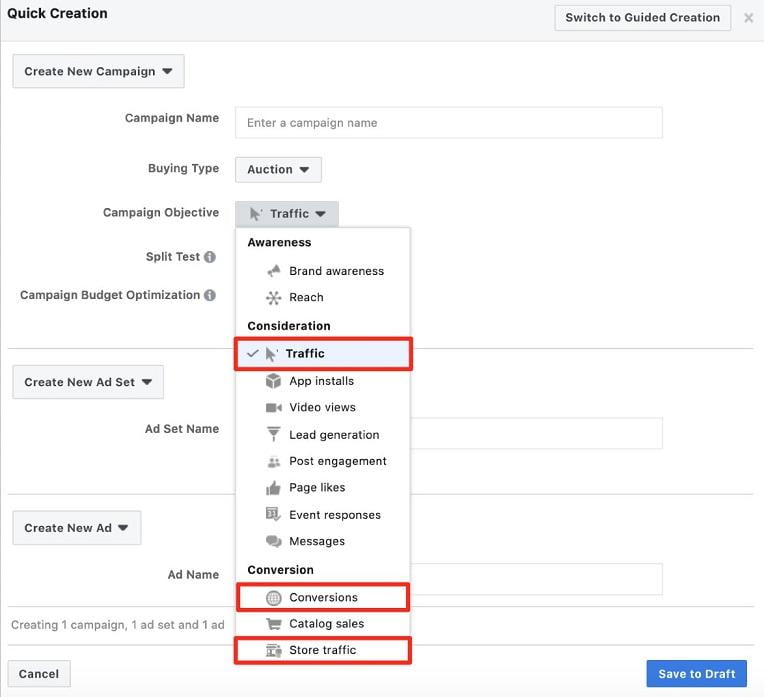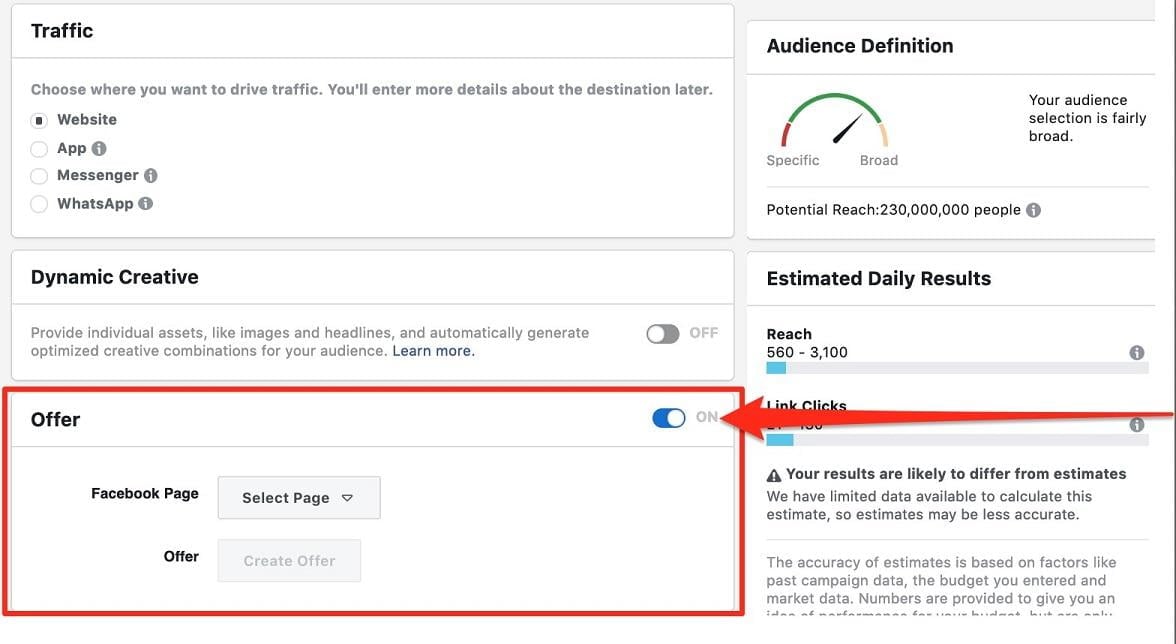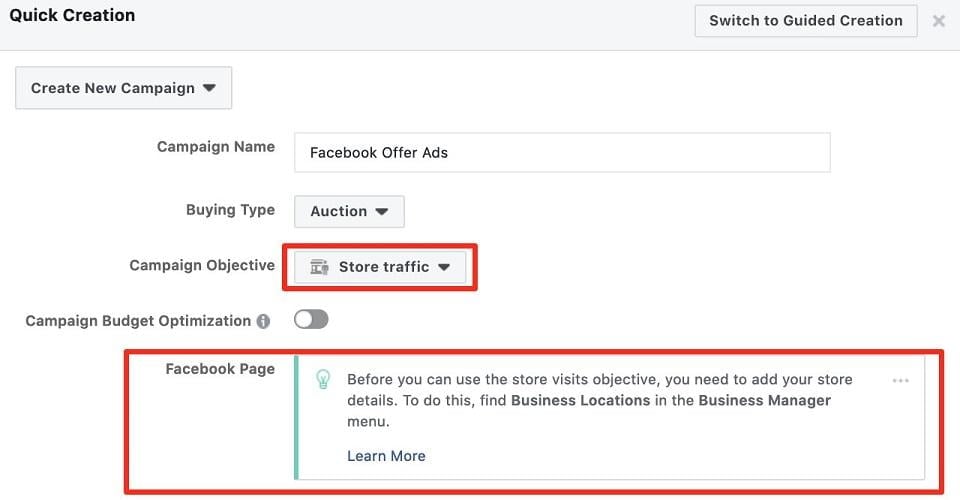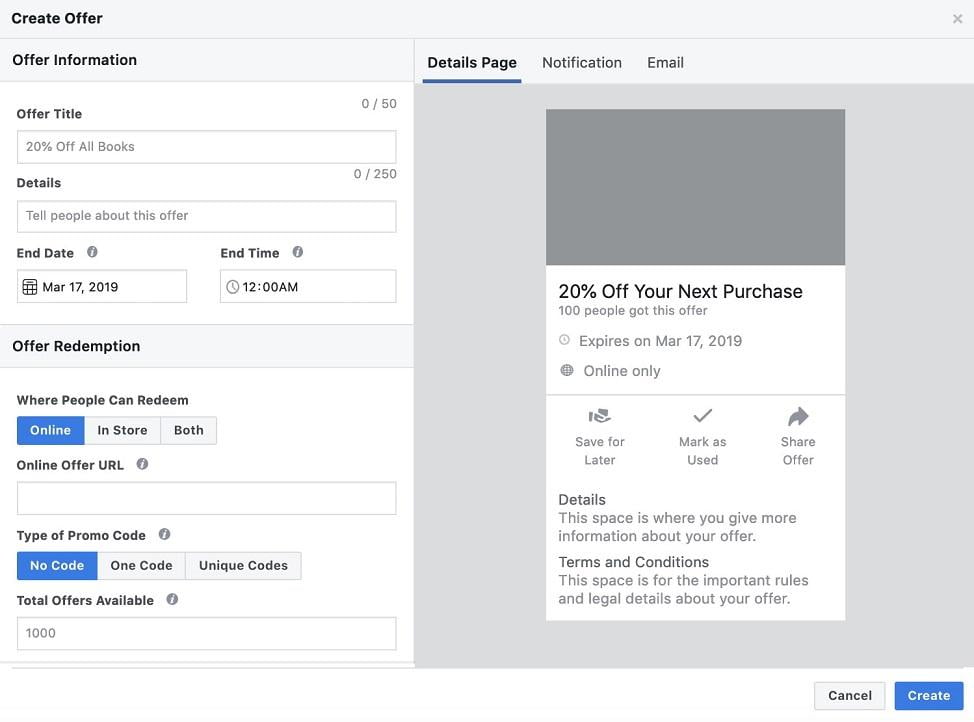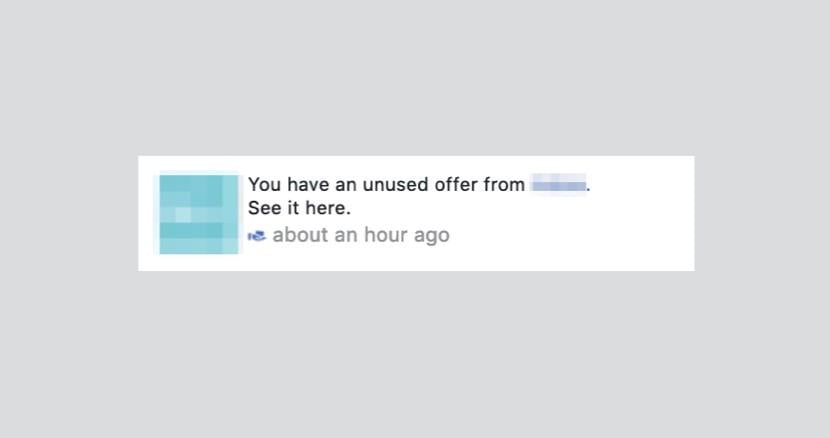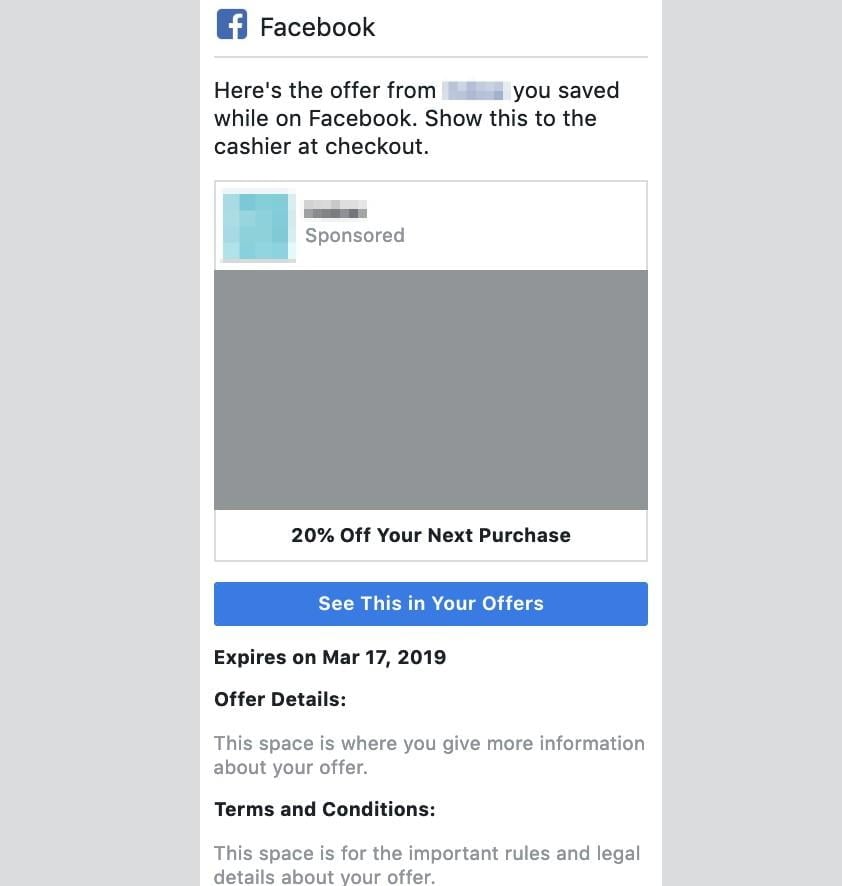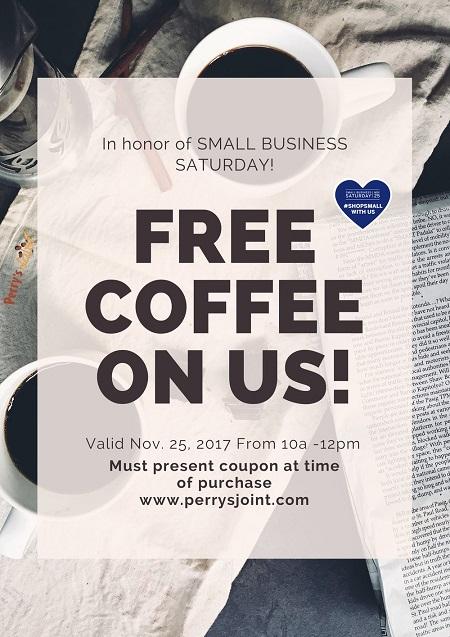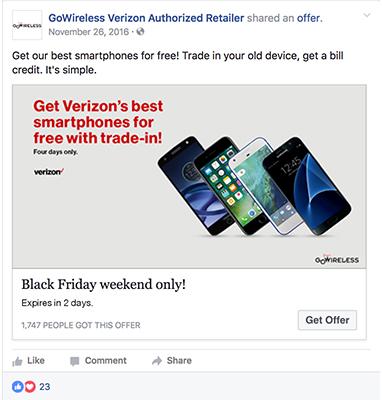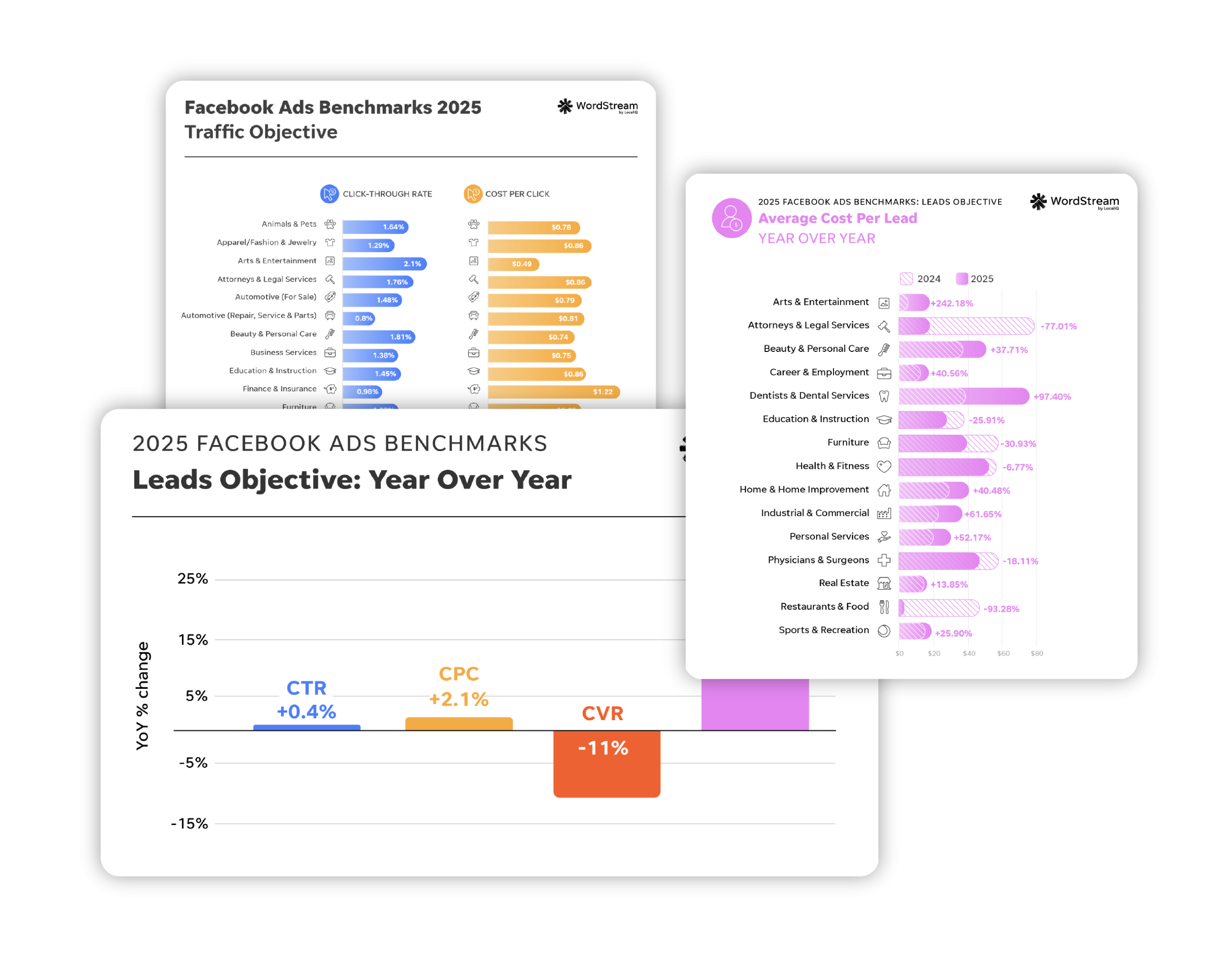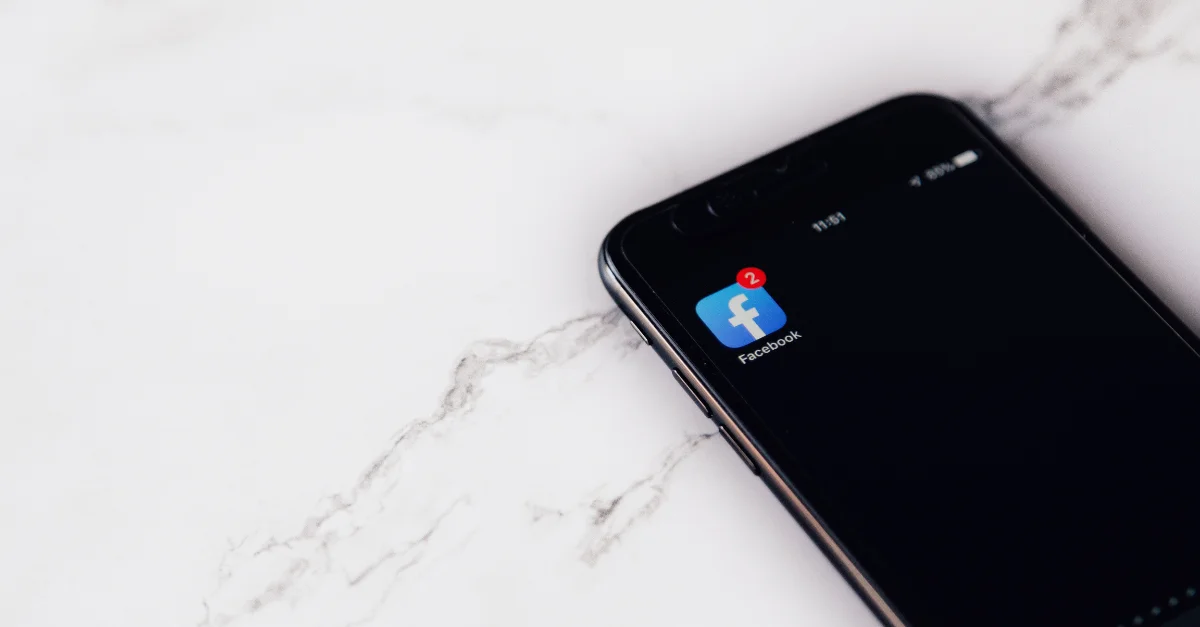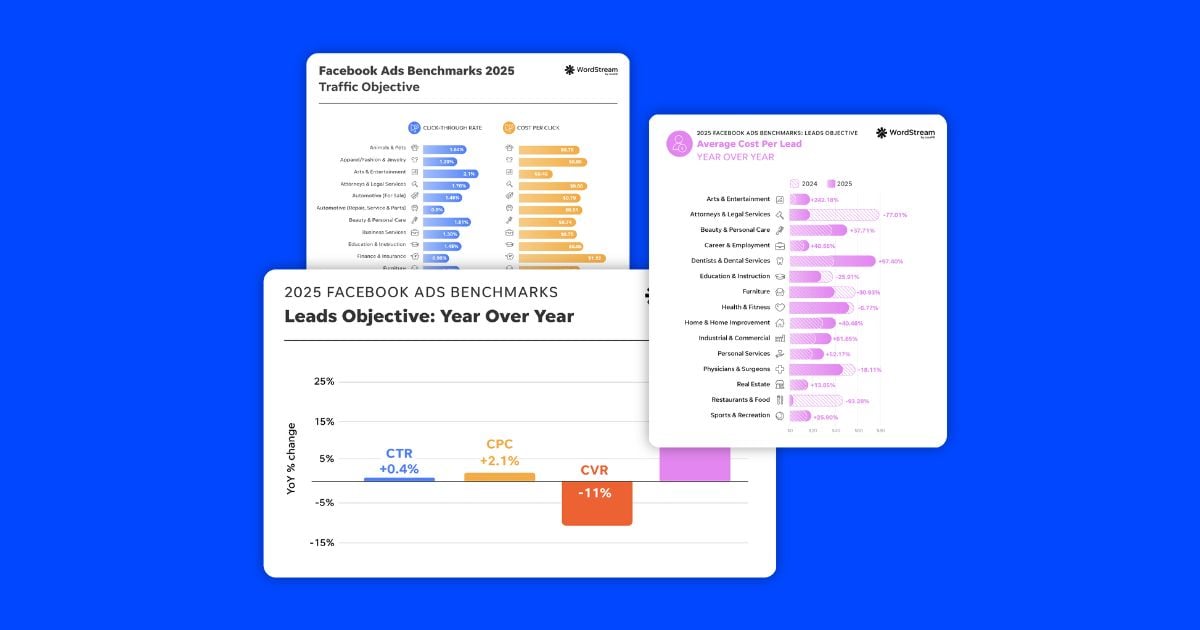Looking for ways to boost your sales, online and offline? Of course, you are! If you haven’t tested Facebook offer ads yet, let’s get you started, right here, right now.
Facebook offer ads present a deal to entice prospects to make a purchase. These customizable, mobile-only ads are excellent for both brick-and-mortar locations and ecommerce brands, as they provide options to claim offers in-store and online.
Facebook Offer Ad Example via adweek
In this guide to Facebook offer ads, I’m going to tell you everything you need to get started. You’ll learn how to create these offer ads, how to set up your Facebook offer campaign, plus tips on how to optimize your ads for success.
Let’s get started!
How to create Facebook offer ads
To create an offer ad, head over to Ads Manager and choose a Traffic, Conversions, or Store Traffic campaign objective. Users that claim an online offer will receive a discount code and will then be sent to your website to shop. If your offer is for in-store shopping, users will receive a barcode or a QR code that can be later used on their mobile device at checkout.
Next up, head to the ad set level to the section labeled “Offer” where you’ll see a toggle button. Switch it to “ON”.
As a heads up, if you choose Traffic as your campaign objective, this section will be visible but grayed out if you’re optimizing for landing page views, which is the automatic selection. To resolve this, head toward the bottom of the window to the Optimization & Delivery portion and click “Link Clicks” as your selection for Optimization for Ad Delivery.
If you do have a physical store location and select the Store Traffic campaign objective, but receive this error message, you will first need to add your business location(s) from your Facebook Business Page. Instructions on how to accomplish this can be located here.
Once you enable Offers and select the correct optimization feature, click “Create Offer” in the ad set level. A new window will appear where you can set up the details, run time, offer redemption type (online, in store, or both), promo code type, and total offers available. This is great, because it means you can set the terms of the offer you want to promote.
Next, select your budget, audience, and ad placements. When you move on to the ad level, both static images and video creatives are available options for Facebook offer ads. If you have video content relevant to your campaign and target audience, we encourage testing that—subtle motion goes a long way in captivating users as they scroll down feeds. Get your prospective customers to stop on mobile and view your ad, then entice them with your ad copy and special offer to click and potentially convert.
Facebook offer ads specs
When creating your Facebook offer ad, you’ll have the option to present it to your target audience as a single image, a single video, or a carousel of images and videos. Therefore, the specs for Facebook offer ads are a combination of all the specs for those other ad formats. Here’s a quick refresher on image ads specs, video ads specs, and carousel ads specs:
Facebook image ads specs (with link)
- File type: .jpg or .png
- Image ratio: 1.91:1 to 1:1
- Maximum file size: 30 MB
- Recommended resolution: at least 1080px x 1080px
Facebook video ads specs
- Recommended file type: MP4 or MOV
- Video ratio: 9:16 to 16:9
- Maximum file size: 4 GB
- Recommended resolution: highest supported by file type and size
Facebook carousel ads specs
- Static image file type: .jpg or .png
- Recommended static image ratio: 1:1
- Maximum static image file size: 30 MB
- Recommended static image resolution: at least 1080px x 1080px
- Recommended video file type: MP4 or MOV
- Recommended video file size: 1:1
- Maximum video file size: 4 BG
- Recommended video file resolution: at least 1080px x 1080px
No matter what you choose for your visual assets, you’ll always be limited to a 50-character headline and a 250-character description.
How to use promo codes with Facebook offer ads
As you’re strategizing your offer campaign and moving on to the ad creation, what kind of promo code will you use? Depending on your goals, your target audience, and how you prefer to track promo code use, you should test three types of promo codes:
- Generic: These codes can be used by anyone. These are effective and also efficient in terms of set up. For example, you can create one specifically for all of your Facebook offers that may look a little something like this: “BOGOFB” for a buy-one-get-one-free deal or “FB25OFF” for a 25% discount. Feel free to get creative with these, but make them short and easy to remember.
- Unique: Prefer to not have your promo codes shared around the web and potentially impact your tracking of their source? Test our unique promo codes and barcodes with your offer Ads. With these, every user that saves your offer will receive a different code. To set these up using a .csv or .txt file—instructions and specs can be located here.
- Barcodes and QR codes: If you are using the Store Visits campaign objective, this is an excellent option to test out. Users can save your offer and redeem it at a later time in-store. Please refer to Facebook’s Ads Help Center for offer ads barcode formatting guidelines.
Send reminders, automatically
Claimed offers sitting stagnant? Worry not. Facebook has a gentle nudging solution for that. As the deal nears its expiration date, Facebook will send automatic reminds to any people who claimed an offer and didn’t yet use it. Convenient and will help raise your conversion rates given the urgency and discount factor. A notification similar to this will appear:
Once you set up an offer ad and a user saves it, they will also receive an email that may look like this:
Facebook offer ads tips & best practices
Testing your Facebook offer Ads is the most effective way to determine what works—and what doesn’t—with your audience. But there are a few standard best practices that you should be sure to follow.
1. Edit your ads
As always, review your work before publishing, as once you publish an offer ad, you will not be able to edit. If someone does need a revision post-publishing, disable and create a new offer ad.
2. Set limits
I’ve found one thing very effective for our clients who use Facebook offer ads: set a lower limit on the Total Offers Available. More often than not, these sell out, given the lower quantity enticing higher demand. We’re also testing increments to see where our sweet spot is with selling out and not having much left over, unclaimed. Simple economics here, but it works. To set a limit on the number of offers you have available, input a quantity in the Total Offers Available option to set a maximum.
Please note, if you are using unique promo codes and setting limits, the Total Offers Available cannot exceed the number of unique codes that you upload.
3. Try geotargeting
If you are running an in-store offer, be mindful of your location targeting. If you have a physical location, you may see more success in targeting people within a particular radius targeting of the city you’re based in or by zip code, rather than showcasing your Offer to people further away. It’s easy to overlook this, but you’ll focus your budget and increase your chances of offer claims and sale-based conversions by narrowing down your targeting.
4. Test ad copy
While the creative possibilities are endless here, if you’re experiencing writer’s block, one thing we’ve seen work well for a large number of our ecommerce clients is testing ad copy that mentions something along the lines of “enjoy 10% off on us” or “treat yourself to $25 off on us.”
Make your audience feel special, and be genuine about it—like you’re treating them, because after all, you are.
5. Target new users
Test out timely Facebook offer ads with cold audiences as a way to get them into your funnel and familiarized to your brand. What could be easier as a first-time incentive to try you out and see how great your products are? Typically, when people are interested in something, unfamiliarity and price are deterrents from them opening up their wallets and converting. If you have a higher priced product or are struggling to get users to convert sooner, test out Offer Ads and see if that helps your sales volume and reducing your conversion window time.
6. Remarket, remarket, remarket
Prefer to not give a discount to cold audiences upon first touch and potentially mismanage expectations between customers and your pricing? Run other campaign types in order to drive conversions at full price. If your warmer audiences are lingering and not converting, Facebook offer ads can then step in to save the day in converting these users.
With remarketing, you can certainly get as creative as you like with your Facebook targeting options. If you’re stuck on who to reach, we often recommend targeting custom audiences such as website visitors, specific landing page visitors, newsletter subscribers, leads, or customers that you are looking to upsell or cross-sell other products.
Make it easy for your audiences to overcome any hesitation in opening their wallets by providing a valuable deal. Valuable doesn’t necessarily mean a huge discount. Deals aren’t about discounting the value of your products worth. Offers are just an extra tool you have to test out, if and when the time is right. Try out various deals to see how little of a discount it will take to convert users so that it’s a mutual win for both your business and your customers.

Image via giphy
Facebook offer ads case study
In case you’re still not sold—though, honestly, I’m not totally sure how that could be—we’ll wrap up today’s guide with a Facebook offer ads case study. Let’s take a look at how these bad boys perform when they’re put to the test.
With over 700 stores across the US, GoWireless—an official partner of Verizon—sells smartphones, tablets, headphones, and monthly Verizon service plans. As last year’s holiday season drew nearer, the retailer settled on an ambitious goal: finish the year strong by driving in-store foot traffic and selling plenty of Verizon-backed smartphones.
With the help of Facebook offer ads, they did just that.
Between November and January, nearly 50,000 Facebook users claimed an offer promoted by GoWireless—a 10X increase compared to the number of claims they had driven using plain old link ads. Plus, by making the switch from link ads to offer ads, GoWireless successfully drove down their cost per in-store sale by 65%. Those are some serious results!
Now you know Facebook offer ads—how to set them up, how to use them effectively, and how to reach audiences throughout your funnel to grow your business. So, go forth, set them up, and get people shopping on and offline by offering them a deal!