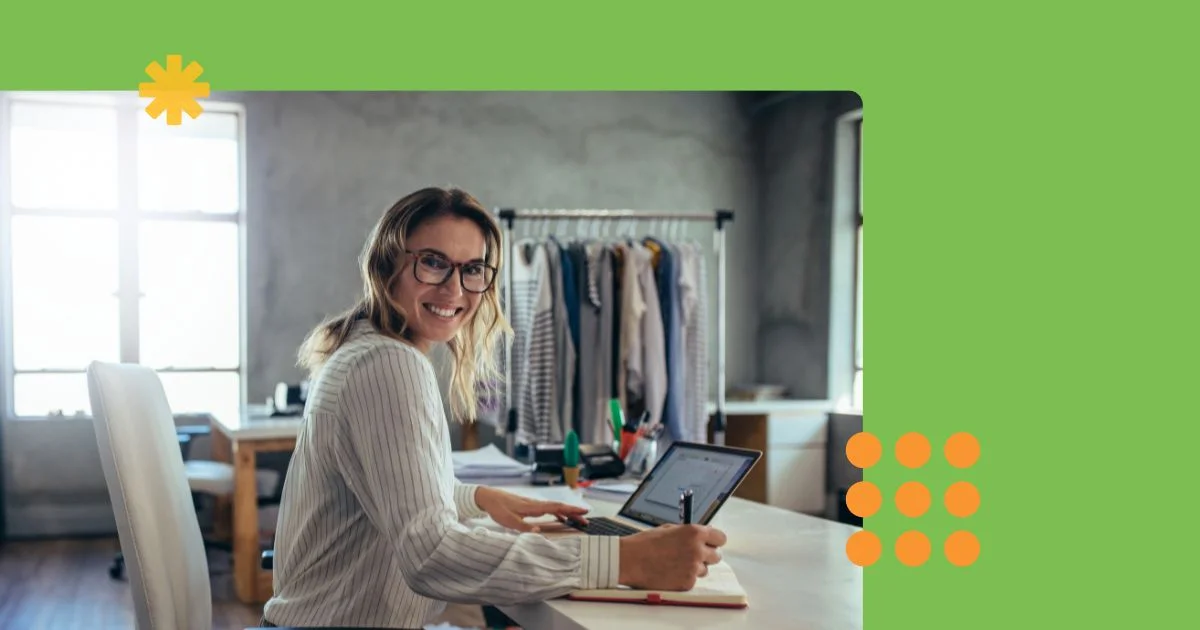You know those people who say, “Oh, man—I just cannot function before I’ve had my morning coffee.”
It’s an unoriginal take on coffee and being a person, but it serves as the perfect analogy for the relationship between Google Merchant Center and Google Shopping.
Google Merchant Center is to Google Shopping as coffee is to coffee addicts. Without a fully optimized Google Merchant Center account, your Google Shopping campaigns have no chance of functioning—let alone succeeding.
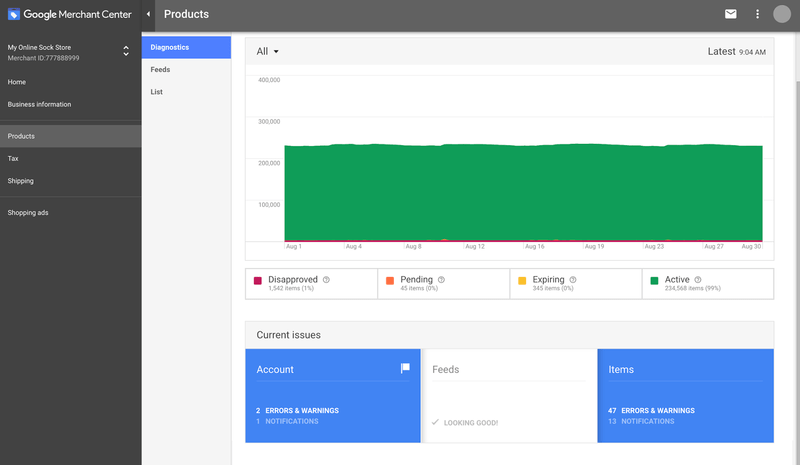
That’s why this guide is dedicated to providing a complete tour of Google Merchant Center—a tour that’ll cover all the basics you need to start thriving with Google Shopping ads. Here’s a quick rundown of the questions we’ll answer by the end of the tour:
- What is Google Merchant Center?
- What is Google Merchant Center used for?
- What is a Google Merchant Center feed?
- How much does Google Merchant Center cost?
- How do I set up a Google Merchant Center account?
- How do I set up shipping in Google Merchant Center?
- What are Google Merchant Center promotions?
- What if my Google Merchant Center account gets suspended?
Let’s jump in!
What is Google Merchant Center?
Google Merchant Center is a digital platform where you can store information about the products your retail business sells—both those sold online and those sold in brick-and-mortar stores.
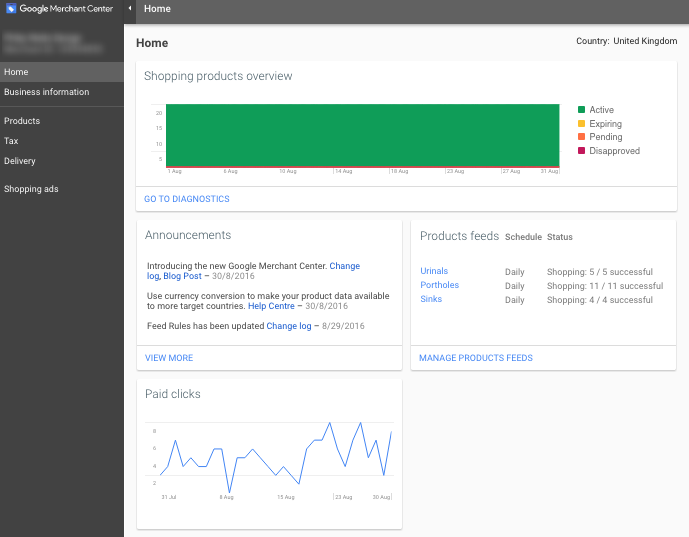
Though it enables you to tackle a range of different tasks, its core value proposition is centralization. With Google Merchant Center, you can keep all the most important information about your retail business in a single online location. Convenient, right?
Does Google Merchant Center cost anything?
Nope! Google Merchant Center is entirely free to use. You do, however, have to pay for clicks on your Google Shopping ads.
How do I set up a Google Merchant Center account?
If you haven’t already, create a Gmail account. Then, head to the Google Merchant Center website and follow the account set-up instructions. Once your account is set up, you can use that website to access Google Merchant Center no matter where you are.
What is Google Merchant Center used for?
In short, Google Merchant Center is used to power your Google Shopping campaigns, your local inventory ads, and your Shopping Actions promotions.
Google Shopping
As I alluded to in the introduction, Google Merchant Center is most commonly known for its connection to Google Shopping: The retail marketing platform that falls under the broader Google Ads umbrella. Without up-to-date and optimized product information stored in Google Merchant Center, you’re not eligible to run Google Shopping campaigns. Don’t worry if all this terminology is a bit confusing; we’ll go into more detail in the following section.
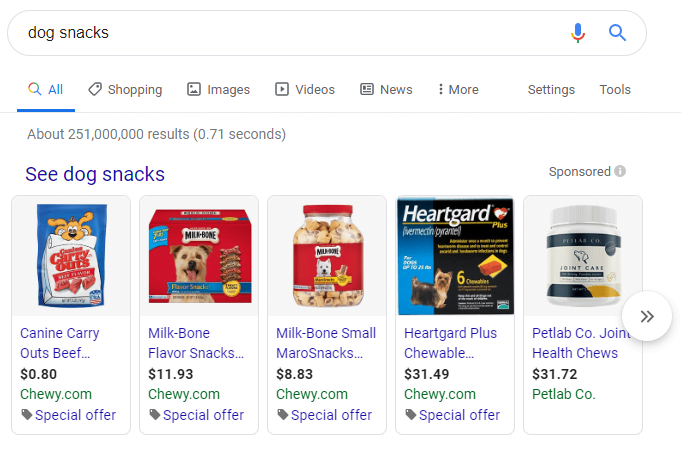
Local inventory ads
Your Google Merchant Center account is for more than just Shopping campaigns, however; it can also be used to power local inventory ads. With a local inventory ad, you can let eager shoppers know that you have the products they’re looking for in a nearby brick-and-mortar store. Whereas Google Shopping ads allow you to promote products you’re selling both online and offline, local inventory ads are used strictly for offline sales.
Shopping Actions
The final use of Google Merchant Center I want to mention is Shopping Actions. To borrow Google’s words, Shopping Actions is a shopping program that “allows retailers to surface their products across different Google platforms … and enables a frictionless experience [for consumers] by using a shareable list, universal shopping cart, and instant checkout.” Basically, by joining the Shopping Actions program, you have the power to sell products across Google Shopping, Google Images, YouTube, and voice search.
Of course, none of this is possible without—you guessed it—a well-kept Google Merchant Center account. There’s a lot more to say about Shopping Actions, but we’ll save that for another guide.
Because it’s the most common use of Google Merchant Center, we’ll focus on Google Shopping for the remainder of the tour.
What is a Google Merchant Center feed?
A Google Merchant Center feed—also known as a Google Shopping feed or a product data feed—is a spreadsheet that organizes key information about your products in a way that Google can easily understand.
Your feed is the single most important part of your Google Merchant Center account: It’s the primary source of the information Google needs to create Shopping ads for your products.
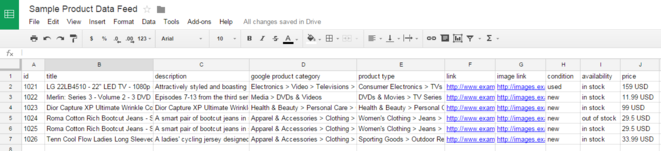
That’s right—Google creates Shopping ads for you. You don’t select keywords; you don’t write traditional ad copy. Instead, you populate the various fields in your Google Merchant Center feed and let Google use this information to automatically generate Shopping ads on your behalf.
Each field in your Google Merchant Center feed gives Google a piece of information that they can use to determine when your product is relevant to a shopper’s query and what the shopper needs to know about your product. This raises a crucial question: What are these magical fields of information? Let’s go over some of the most important ones: product title, product image, and product category.
Product title
Your product title is the blue hyperlinked text that appears at the top of your Shopping ad.
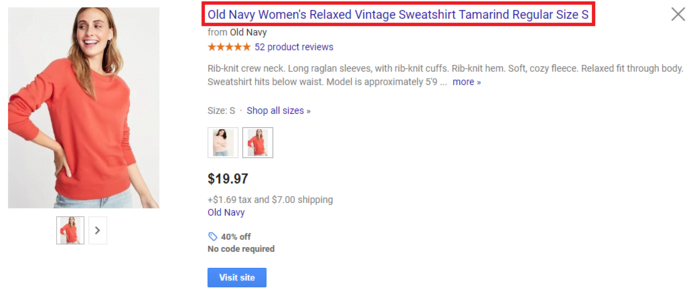
When it comes to optimizing your Google Merchant Center feed, your product title should be your top priority. Why? Because it’s the first piece of information Google looks at when determining which products are most relevant to a shopper’s search query. Without an optimized product title, you don’t have much of a chance of getting your product in front of the people who want to buy it.
So—how do you optimize your product title? By using a keyword research tool to find out how your prospects are searching for your product and targeting high-volume keywords in your product title. Sounds a lot like search engine optimization, right? Exactly! Basically, optimizing your product title means using the language of your customers to show Google that your product is relevant—and, therefore, worthy of a top Shopping ad position.
Product image
Your product image is the—go figure—image of your product that appears to the left of your product title.

Your product image is a crucial part of your Google Merchant Center feed for a pretty obvious reason: Nobody clicks on an ad with a low-quality image. After all, winning a new customer means winning the trust of another human being—something you won’t accomplish if you greet them with a bad, unprofessional image.
If you need help getting started, I recommend checking out these 14 product photography tips. As you browse them, keep in mind that Google has some rules: no watermarks, no additional text, and no logos.
Product category
Unlike your product title and image, your product category is a piece of your Google Merchant Center feed that only Google sees; it’s strictly a backend attribute that they take into consideration when determining which products are most relevant to a user’s query. Your prospective customers won’t ever see it!
In order to make your product eligible for advertisement in the Shopping results, you need to select a category from the Google Product Taxonomy (GPT). Available to download for free, the GPT is complete with over 6,000 categories and subcategories.
As I’ve already alluded to, your product category is extremely important when it comes to demonstrating the relevance of your product. The more targeted you can get with your subcategories, the better off you’ll be. As such, you need to narrow it down.
For example, let’s say you sell bicycle shorts. Technically, you could categorize them like this:
Apparel & Accessories > Clothing > Activewear
But you’ll see much better results if you categorize them like this:
Apparel & Accessories > Clothing > Activewear > Bicycle Activewear > Bicycle Shorts & Briefs
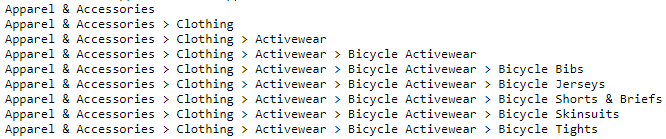
See what I mean? The narrower, the better!
How do I add products to Google Merchant Center?
When you decide to expand the catalog you’re promoting with Shopping ads, there’s a number of ways to add products to Google Merchant Center. We don’t recommend it, but technically speaking, you can manually update your feed and then upload it to the platform. A less tedious solution, however, is to set up scheduled fetches. Basically, if you give Google the URL of your feed and tell them how often you’d like to add new products, they’ll take care of it for you. Simply head to the Products tab, select the feed you’d like to automate, click Schedule, and you can take care of the details from there.
How do I set up shipping in Google Merchant Center?
In order to promote your products with Shopping ads, you have to let prospective customers know how much you charge for shipping. According to Google, shipping cost is the most common explanation for shoppers abandoning their purchases. Suffice it to say that your shipping settings are a crucial part of your Google Merchant Center account.
Important note: The shipping costs you submit to Google Merchant Center must be equal to or greater than the shipping costs outlined on your website. Obviously, deceiving Shopping users with inaccurately low shipping costs will get you in trouble.
One of the many cool things about Google Merchant Center is that there’s a range of shipping options for you to choose from based on how you charge for shipping. Whether you charge a fixed rate, base it on the overall price of the order, or use the rates of third-party carriers, Google Merchant Center is fully supportive. You can even set up customized shipping tables that calculate the cost of shipping for a particular product based on its dimensions or destination!
We won’t bore you with step-by-step instructions for setting up your Google Merchant Center shipping settings; Google’s already taken care of that in detail. Instead, we want to discuss something seemingly obvious yet incredibly important: Your choice of shipping option should be based on your broader business goals.
When setting up your shipping information in Google Merchant Center, think about why you’re using Shopping ads in the first place. Are you simply trying to drive more conversions? Or are you aiming to achieve something more nuanced, like a higher average order value?
The point is that different shipping options make sense for different goals. If you’re simply trying to drive more overall conversions, offering free shipping makes sense. Alternatively, if your goal is to increase average order value (AOV), you may want to offer free shipping exclusively to shoppers who cross a certain price threshold. It’s a small difference, but it matters.
What are Google Merchant Center promotions?
Google Merchant Center promotions allow you to use your Shopping ads to offer special deals to your prospects—discounted prices, free shipping, etc. Once a promotion has been applied to your ad, shoppers will either see it at the bottom of the ad or they’ll have to click on a “special offer” link (also shown at the bottom of the ad). Either way, using Google Merchant Center promotions is a great way to make your Shopping ads more attractive and secure more orders.
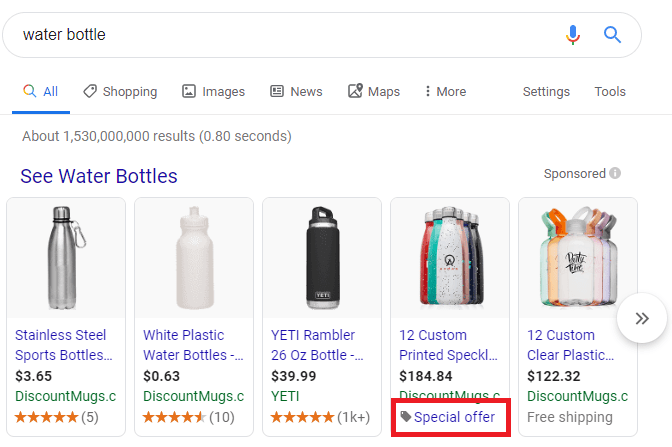
Important note: Google Merchant Center promotions are only available to advertisers in the US, Britain, Germany, France, India, and Australia. If you’re based in one of these countries and interested in running promotions, you can apply to do so here.
Once you’ve created a product data feed and Google has approved it, you’re eligible to set up promotions (which also need approval before going live). Below are the three types of promotions you can submit for approval through Google Merchant Center:
- Discounts: 10% price drop, BOGO, etc.
- Shipping: Free shipping, 50% off shipping, etc.
- Free gifts: Free product, free electronic gift card, etc.
Again, we don’t see the point in redundantly drudging through the long list of policies you need to abide by in order to run Google Merchant Center promotions. Instead, let’s talk about some best practices you can use to get the most out of the promotions program.
1. Your Google Merchant Center promotion should align with your broader goals
If you’re trying to get rid of some inventory by a particular deadline, run a BOGO promotion. If you’re trying to establish brand affinity and win more loyal customers, run a free gift promotion. And if you’re trying to boost your AOV, run a discount promotion for orders over a certain price.
2. You need to offer free electronic gift cards for the holiday season
Look—nobody’s perfect. Sometimes, even the most thoughtful people procrastinate buying gifts for their friends and family members. In fact, some shoppers wait so long that their orders can’t be shipped to them in time for whatever holiday they’re celebrating. Good news: You can use a Google Merchant Center promotion to save the day! By offering a free gift card to every procrastinator who places an order, you provide something they can give to their loved ones in lieu of the yet-to-arrive gift.
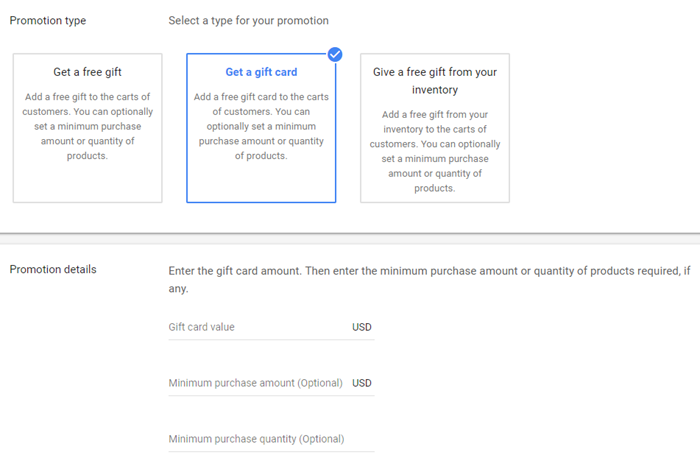
3. You can find ways to get around Google’s restrictions on promotions
You’ll notice that one of the policies for Google Merchant Center promotions is that you can’t use them to offer discounts exclusively to first-time customers—allegedly. The not-so-secret workaround, of course, is creating a similar audience. Here’s how it works: First, create a remarketing list of people who’ve bought a particular product—let’s say it’s a bike helmet—from your store. Next, use that list to create a similar audience: a group of users who haven’t yet bought anything from your store but whose search behavior indicates that they’re interested in doing so. Finally, apply that audience to a Shopping campaign and offer an irresistible discount!
What if my Google Merchant Center account gets suspended?
Whew! We’ve thrown a ton of information at you in this guide. This is the last section you need to worry about—I promise.
In order to ensure that every user has the best experience possible, Google employees review your Google Merchant Center account regularly. If, for whatever reason, some of your products are in violation of Google Shopping policy, you’ll be emailed a warning message and given a week to correct the issues. During this week-long warning period, your Shopping ads will continue to run as usual (unless there’s something extremely offensive about them).
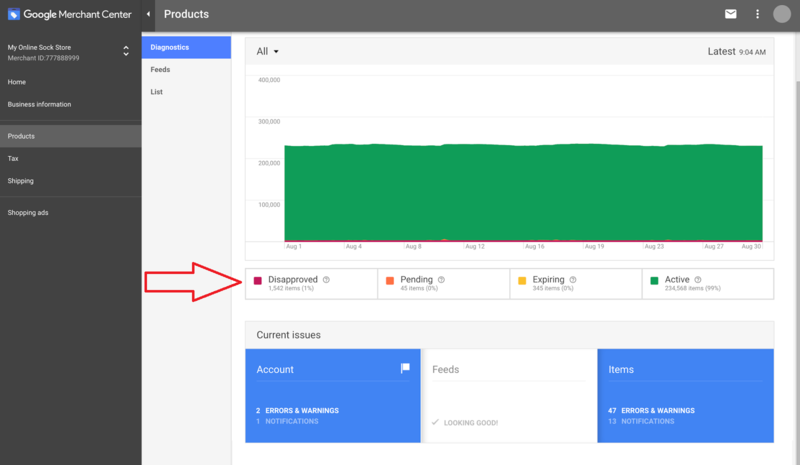
If you fix all the violations by the end of the warning period, you’re good. If any of them are left unfixed, your Google Merchant Center will be suspended and none of your products—not even the ones unrelated to the violations—will be eligible for Shopping ads. Make sure to note, however, that the suspension of your Google Merchant Center account does not mean you’re suspended from all Google advertising networks; the suspension only applies to Shopping ads.
If you find yourself in this not-so-uncommon situation, don’t stress—it’s not the end of the world! Getting your Google Merchant Center account reactivated is a fairly straightforward process.
First things first: Fix the issues that have gotten your account suspended. There’s no getting around this; until each and every issue is resolved, you can’t advertise on Google Shopping. Once that’s done, manually request a review from the team at Google. If they review your account and find no issues, you’ll be back in business. If you’re still in violation, you’ll have one more opportunity to request a review before entering the cool-down period—a week-long stretch during which your ads are inactive and the “Request Review” button is disabled.
As you can see, you have ample opportunity to right the ship when your Google Merchant Center account gets suspended. As long as you’re diligent about fixing violations as soon as you’re alerted about them, your Shopping ads will remain active and your ecommerce business will continue to thrive.
Dive into Google Merchant Center today!
Understanding Google Merchant Center is an essential skill for anyone hoping to grow their ecommerce business through Google Shopping ads. Though it’s not exactly simple, there’s no reason you can’t become an expert through your own process of trial and error.
So, dive into Google Merchant Center today! Using this blog post as a guide, you’ll be driving tons of new revenue through Google Shopping ads in no time.