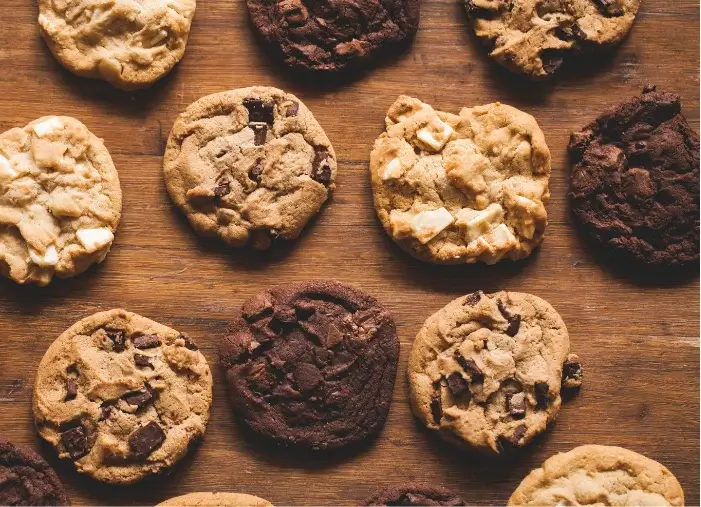This is the fourth and final post in a series on getting the most out of the Google Ads left nav. The first post in this series focused on the Google Ads shared library, the second post walked through the Google Ads reports within the left navigation, the third post centered around how to make use of the Automated Rules section of the Google Ads left nav, and this final post will be about custom alerts.
Google Ads Custom Alert Management
Not unlike the reporting and automated rules functionality within Google Ads (formerly known as AdWords), the custom alert section within the left nav isn’t designed to create custom alerts, but rather to manage the custom alerts you have already set up.
First off, to create new custom alerts you want to work within the Campaigns tab. Select “Create a custom alert” from the Alerts drop-down:
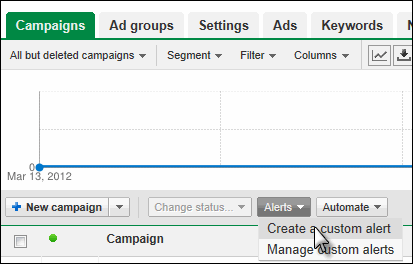
And from there you can create custom alerts so that you’re notified on all sorts of things that might happen within your account:
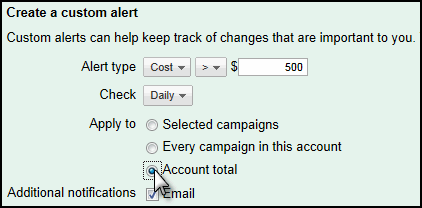
Some of the helpful things that AdWords custom alerts can help you monitor include:
- High Costs in Your Account – You can monitor overall account spend creeping up without having to limit budget and choke off potential conversions.
- Number of Clicks or Impressions Falling Below a Certain Amount – This can alert you to a sharp drop in traffic or impressions, which may tell you that something is broken within your campaign targeting or ads.
- Number of Conversions Falling – This may also alert you to systemic issues within your campaigns that are affecting overall volume.
- Conversion Percentage Dropping Sharply – This may alert you to landing page issues, issues with tracking, etc.
Custom alerts can be really helpful in allowing you to diagnose major shifts and issues within your campaigns, and the alerts section within the left navigation allows you to manage the alerts you’ve created:

Again, the left navigation is designed to let you quickly connect with the account-wide list of alerts so that you can manage them, not so that you can create them.
Who Should Use Custom Google Ads Alerts?
Most accounts can benefit from some of the high-level monitoring provided by setting up the right types of alerts. While these alerts can be very helpful in diagnosing major account-wide issues, they aren’t actually taking action the way that automated rules will, and of course some of the art of making these alerts useful lies in knowing what to look for (if your CPAs are too high, you have to actually be able to jump into your account and figure out why and what to change).
If you’re unsure about the types of alerts to create and how to act on them, WordStream’s software has pre-programmed alerts that not only identify important activity within your account, but also offer specific recommendations on what to do in reaction to that data.