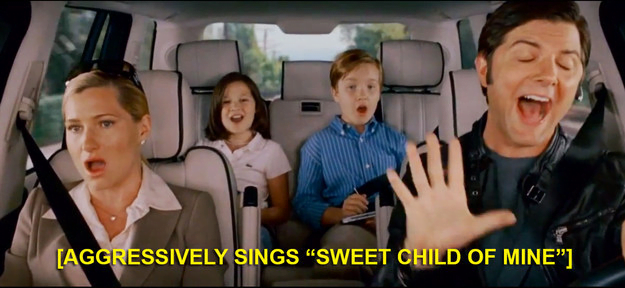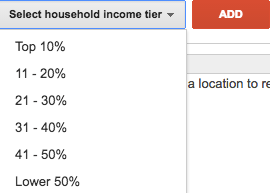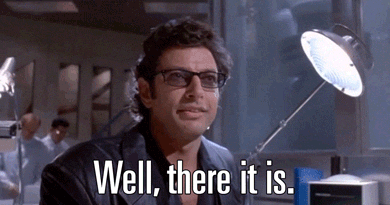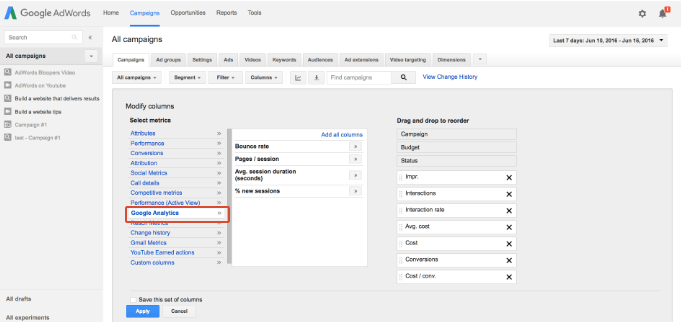At least once a week I’ll click through an AdWords account and stumble upon something I didn’t know existed. Sometimes it’s a targeting method or report. Once, I learned that just because someone clicks an ad and makes a purchase it doesn’t necessarily mean the conversion should be explicitly tied to that click (degrees in English lit. don’t put much emphasis on attribution…weird, I know). Other times still—and perhaps most embarrassingly—there will be a whole tab I’ve somehow overlooked until serendipity strikes.
Now, if I was in your shoes right now, I’d be making all sorts of assumptions about the guy who wrote this post. “I bet he takes long lunch breaks.” “Pen stealer.” “Probably spends his time trolling Deadspin commenters instead of optimizing paid search accounts.” I assure you only the third one’s true, and only occasionally at work.
My point is this: if I spend 40ish hours a week in the AdWords UI and manage to discover new features frequently, how on Earth does the small business owner forced to wear 16 different hats on any given day have time to learn about things like RLSA, income-based targeting, and attribution modeling?!
The reason you and every other business owner has an AdWords account.
So, because most people out there spending their hard-earned income on PPC are less jazzed about sporadically discovering new AdWords features than they are, say, sales and leads, and I’m a nice guy, I’ve removed the randomness factor for you.
Without further ado, here are some of my favorite buried AdWords features that can really make a difference to your bottom line.
#1: Income-Based Targeting Is Straight Cash
What is it?
If you own a locally focused business odds are you rely heavily on location-based targeting in AdWords; if you run a national or global operation, it’s likely you’ve got bid adjustments in place to attribute more or less of your total spend to the geographic areas that perform well (or don’t).
You may have even clicked that big scary “Advanced Search” button beneath the “Targeted Locations” field, prompting a submenu of nested submenus. This is where radius targeting (a fantastic tool for honing in on hyper-specific geos) lives. I’m not going to go into radius targeting too much since it’s already pretty widely used. Instead, I want to focus on the tab just to the right of “Radius Targeting” called “Location Groups.”
Is this your ideal demographic? Find them without wasting spend using income-based targeting.
(Protip: Use radius targeting to create a literal target on your map and adjust bids with the same sort of tiered strategy you’d use with keywords. I once had a limousine company client who would adjust bids in his call-only campaigns WAY up around airports. He’d decrease bids by 25%, 50%, 75%, etc. the further away from the airport the radii got. Super effective.)
Anyway, in the “Location Groups” tab you’ll find three different options:
- “Places of interest”- Eh.
- “My locations”- Good if you’ve got brick and mortars.
- “Demographics”- We have a winner!
This demographics tab focuses on just one thing: approximate household income.
When is it useful?
When isn’t it useful?! (Answer: when your business isn’t located in the United States.)
According to Google, income-based location targeting is “based on publicly available data from the US Internal Revenue Service (IRS), advertisers are able to target ads to certain areas according to their average household income.”
When you created a model of your ideal customer, average household income was probably something you considered. It’s part of how you determine what you sell and how you sell it. Now, you can leverage the tax man’s data, courtesy of the big G, to help you to decide where to advertise.
And the best part? You can still layer income-based targeting with your other location targeting for maximal effect.
Don’t want to take my word for it?
Another Marketing Services strategist at WordStream, Jack Taylor, used household income targeting in a financial services client’s account to decrease the cost per lead by nearly 41% in a single month. He focused on affluent searchers, a small, niche audience that he deemed most likely to convert on this site, and used heavy bid adjustments to prioritize traffic from the top 50% of earners. The best part? Their conversion rate has improved because the new traffic is highly qualified. (More tips on how to target affluent audiences with luxury marketing here.)
“Allen, this sounds so cool and I totally want to use it: where can I find it?!”
Navigate over to the settings tab and select “Advanced Location.” It will bring up this menu:
Select the “Location groups” tab and you’ll notice a list of three options. The one you want is called “Demographics.”
Now, choose the household income tier (or tiers) you’re interested in and click the big red “add” button!
#2: Negative Keywords For All Of Your Campaigns (In A Fraction Of The Time)
What is it?
You’re reading a PPC blog so there’s no doubt in my mind you’re diligently adding negatives to all of your campaigns on a weekly basis. When it comes to paid search that’s one of the best money-saving habits you can adopt.
But what happens when you notice the search queries popping up in campaign after campaign? Are you going through and adding these troublesome terms to every single negative list? Probably not.
Story time!
When I was a lowly coordinator at WordStream, fresh out of grad school, I used to be in charge of adding negatives to my manager’s accounts. Every Monday, Wednesday, and Friday, I’d pore over search queries to determine whether the terms were superfluous or too costly and then add them as negatives.
Eventually, I noticed a trend. I’d negate a useless query and see it spring up in a different campaign’s search query report a week later. These were terms that were never relevant, but they just kept popping up in new places.
In situations like this, the “Campaign Negative Keywords” portion of the rarely visited “Shared Library” tab is a lifesaver.
When is it useful?
This feature allows you to bulk upload CSV files loaded with negative keywords and then apply them to as many campaigns as you’d like. This’ll save you a lot of time and reduce wasted spend, and every time you create a new campaign, you can apply your bulk negative lists immediately, ensuring efficiency on day one.
While useful for anybody managing an AdWords account, this trick is especially helpful when you’re just starting out or completely rebuilding an account.
If you’re new to AdWords but you know there are terms that simply aren’t going to convert, create a CSV file and add it to all of your new campaigns. For example, if you sell boating supplies you might want to negate exact match keywords delineating types of boats to avoid attracting online window shoppers.
If you already have an account but you’ve decided to take it in a different direction—due to, say, an antiquated structure or a departure from an agency that didn’t produce results—you can repurpose existing search queries and negatives.
I did the latter with a client recently and we started his new account with an account-wide list of over 6,000 negative keywords. This allowed me to spend more time optimizing bids, building a killer shopping feed, and focusing on conversions instead of allocating a disproportionate amount of time to pesky search queries at the beginning of the relationship with the client.
And whaddya know: the account’s killing it!
“Allen, this sounds so cool and I totally want to use it: where can I find it?!”
On the main nav column on the left hand side of the screen ( where your campaigns live), find the “Shared Library” menu.
Select “Campaign negative keywords.”
Pretty self-explanatory…
Massive list? Fret not. Head over to the “Bulk Uploads” Tab and pull it into AdWords as a CSV file.
#3: Google Analytics Metrics (in AdWords!) Make Landing Page Optimization a Cinch
What is it?
Google Analytics. You’ve got the code plastered on every page of your website. Your SEO people swear by it. The UI makes AdWords look like an Etch A Sketch.
If you can figure out how to wade through the monochromatic charts and infinitely customizable menus there’s a treasure trove of near-indecipherable data to be had.
One of the seven living people who understands the GA UI.
Fortunately, as long as your AdWords and Google Analytics (GA) accounts are linked, you can pull some incredibly useful Analytics columns into the AdWords UI without getting lost.
When is it useful?
Landing page optimization! By pairing CTR and Conversion Rate (AdWords metrics) with the Analytics columns you can make more informed decisions when it comes to your paid search landing pages.
Per Google, these are the GA metrics you can view in AdWords (and what they mean):
- Bounce rate: When someone sees only one page or triggers only one event, Analytics considers this a “bounce.” Your site’s Bounce Rate is the percentage of sessions that are bounces.
- Avg. session duration (seconds): The average time someone stayed on your site.
- Pages/session: The average number of pages viewed per session.
- % new sessions: The estimated percentage of first-time sessions.
Bounce rate is often cited as a key indicator of engagement and a staple CRO metric, but Average Session Duration is the real gem here.
By navigating to your landing page from a paid ad as if you were a customer, you can determine approximately how long it takes the average consumer to read (or watch, if it’s a video landing page) the information on the page and subsequently complete a conversion. Done? Great.
Now, compare this figure to the one in the AdWords UI. If the number from Analytics is too low, consider updating your landing page with richer information to boost engagement. Too high (with low conversions)? Distill your message into something more concise.
“Allen, this sounds so cool and I totally want to use it: where can I find it?!”
Just one step for this last one. Open up the “Columns” tab, select “Modify Columns, and navigate down to “Google Analytics.” Pull in the columns you want and let the landing page optimization begin!
***
These are just a select few of the well-hidden, underused AdWords features that can make your account hum all the way to the bank. There are many, many, many more.
I encourage you to spend a few minutes a week getting lost in the AdWords interface and seeing what you can find. Feel free to share some of your favorite features from off the beaten path in the comments!