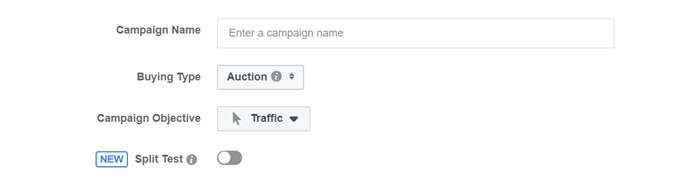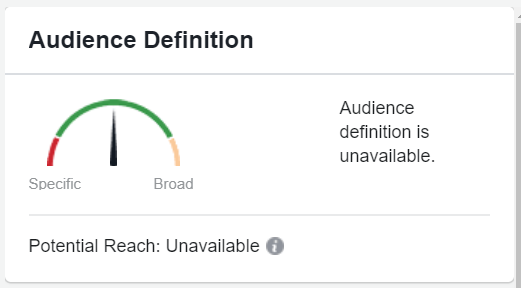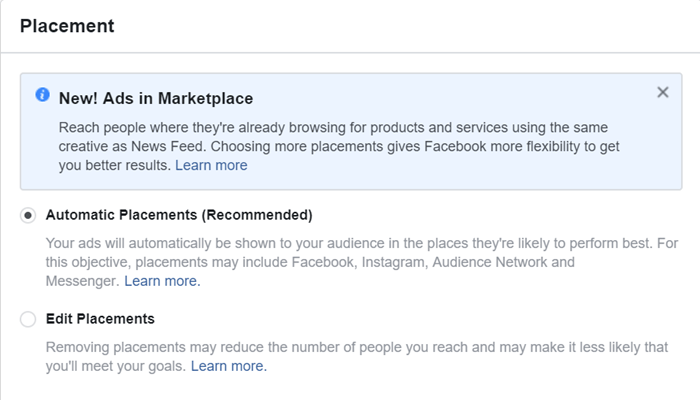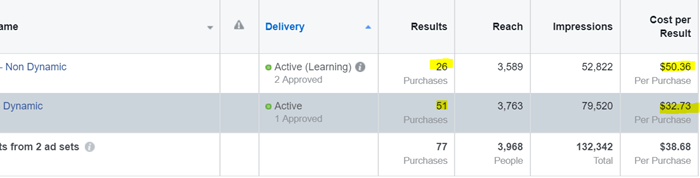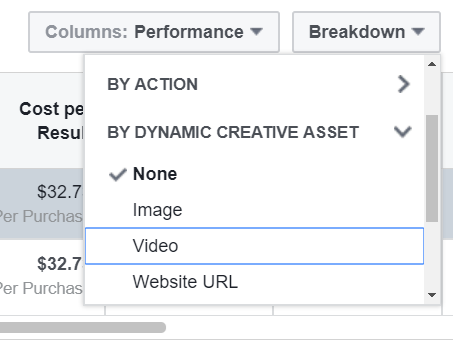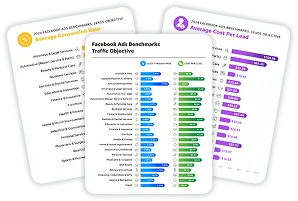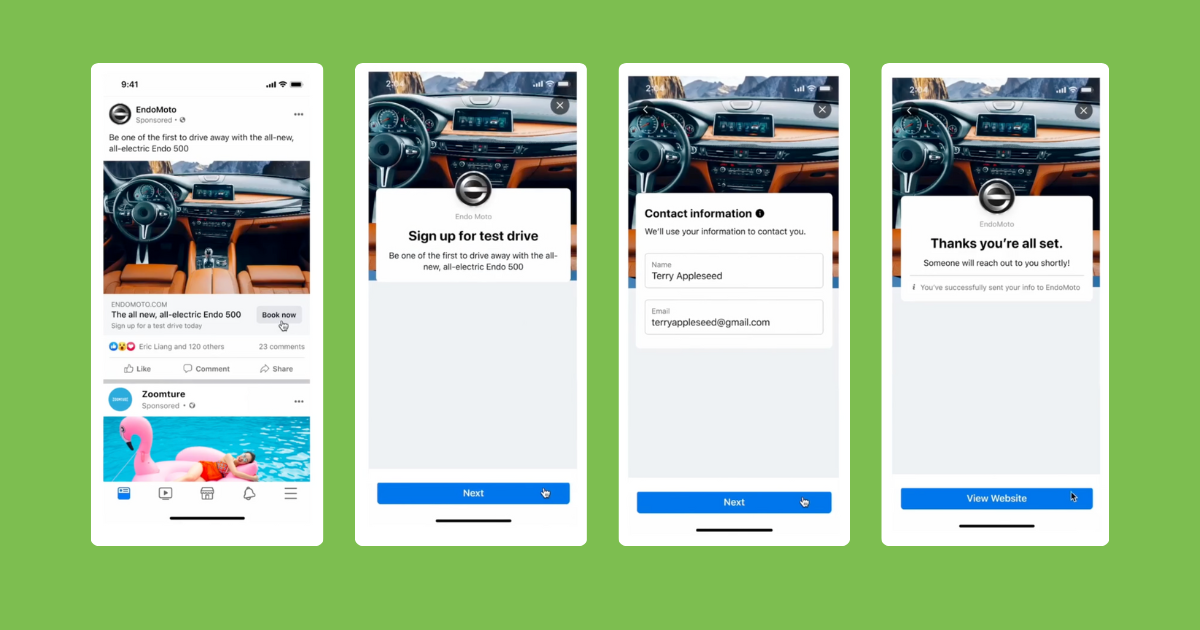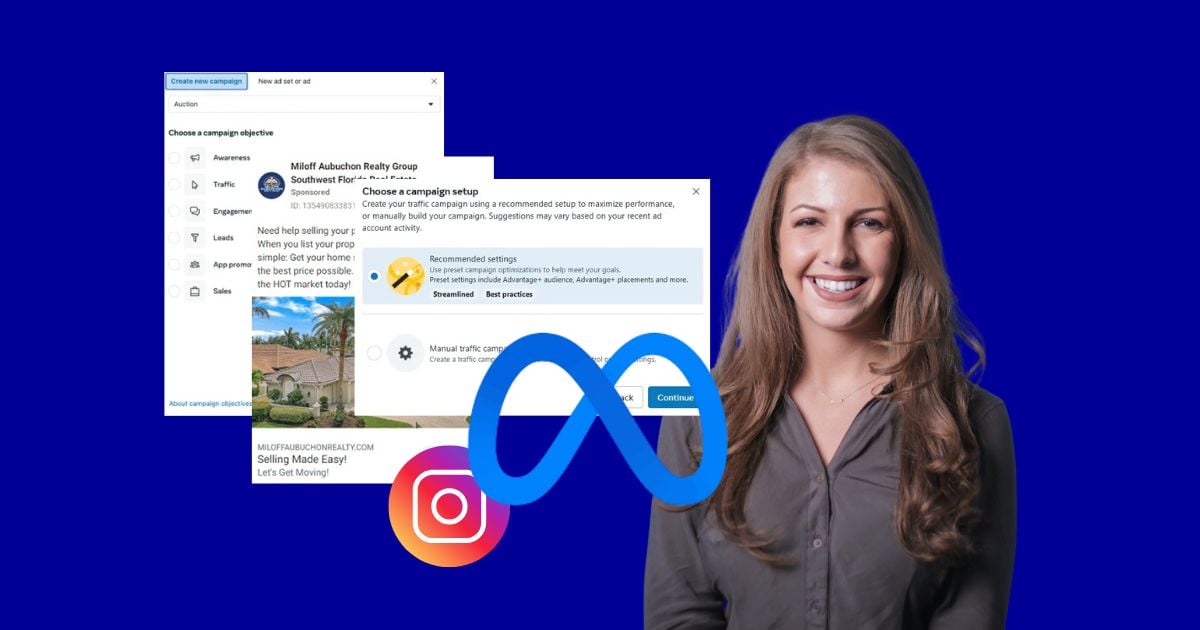If you’re on the lookout for the next great thing to add to your marketing tool belt, look no further than Facebook’s Dynamic Ad Creative feature.
This new feature, accessible in the Quick Creation workflow, allows you to test the best combinations of your ad assets (images, videos, titles, descriptions, CTAs, etc.) across different audiences without having to do any of the heavy lifting manually.
I recently put it to the test against a standard ad set and the results were pretty impressive.
But before we dive into our use case, let’s run through how you can implement dynamic creative in your own Facebook ad account.
Setting Up Dynamic Creative in Your Facebook Account
To use Facebook dynamic ad creative in your own campaigns, you will need to begin by creating a new ad set. Unfortunately, you cannot implement dynamic creative within an ad set already running with standard Facebook ads.
Select one of your existing campaigns or create a new one. If this is a new campaign you can click the Green Create Button in the campaign tab.
This will open the quick-creation workflow, where you can start by naming your new campaign.
Next, select the buying type. You will be presented with two choices: Auction or Reach and Frequency. Auction will allow you to bid to reach your audience at the lowest possible price; reach and frequency means you pay a fixed price to predictably reach your brand’s audience.
Next you will need to select your Campaign Objective.
Here you will be presented with a host of objectives grouped into three categories:
- Awareness
- Consideration
- Conversion
The one you select will depend on your personal business goals and strategy. In the example I’ll touch on later in the post, we chose a Conversion Optimized campaign.
Next you can start creating your dynamic ad set. First, start by choosing the Conversion you would like Facebook to optimize for. You can optimize around an action taken on your website, in your app, or within Facebook Messenger.
The next step is the most important part since it is here that you will turn on the Dynamic Creative Feature capability.
You will find this nestled between the Conversion and Budget & Schedule Tiles:
From here, you can set your budget and schedule as usual and then make your way over Audience tile to set up your targeting. Facebook offers a host of different powerful targeting options to choose from. I always recommend starting somewhat broad at first so Facebook’s algorithm has enough data to optimize. To maximize your results, you want to find the sweet spot in terms of audience size and budget.
I usually refer to the Audience Definition gauge (depicted above) on the right side of the workflow to determine if I need to adjust the targeting and budget. This is key since you can quickly see before launching your ad set if the audience is too small.
Once your targeting method is chosen, you will need to define which placements you would like to advertise on: Facebook, Instagram, Audience Network, and Messenger.
In order to provide the Dynamic Ad set with the most options I recommend choosing Automatic Placements, then optimizing after you’ve recorded enough impressions to make data-backed adjustments.
Once your new ad set is finished you can start creating your dynamic ad. (Oh and if you’re in the mood for some must-know Facebook optimizations for advertisers ballin’ on a budget, check out our killer guide!)
How to Ensure Great Dynamic Ad Creative
Creating the ad is the fun part, since you can put your top, best-performing Ad Titles, Ad Text, Images, Ad Descriptions, and CTA’s together and let Facebook find the best combination.
Like a normal Facebook ad, you can now use the Ad creation work flow to import your image creative, destination URL, Text, and CTA. The difference here is you can add up to five variations of these assets all at once.
To add additional versions of creative assets you will see the radio button +Add; simply select this and input up to five variations of each creative asset following Facebook’s creative guidelines. For a refresher on the ad specifications head over here.
After adding your creative you can preview different variations of your new Dynamic ad by selecting the Preview Ad radio button. This is handy to see what your ads could potentially look like before going live. I would recommend taking a quick look here to make sure your copy combinations all make sense.
To view performance by Dynamic Creative asset you can head over to the ads tab and select the breakdown drop down.
This will allow you to carry over what worked to your next ad.
Facebook Ads Dynamic Creative: The Results
To measure the success of this campaign, we created a control ad set with the same targeting as our dynamic ad set but a single, unchanging ad.
While I would normally not suggest creating two ad sets targeting the same audience, since that can cause audience overlap and drive up costs, for the sake of the experiment we did this to make sure we were comparing apples to apples. One word of caution, it did take longer than normal for the dynamic ad set to gain traction; however, once Facebook optimized for the best combination the results were much better than its static counterpart.
We ran this experiment for over 30 days to get a true sense of performance. In our test, we saw 60% more conversions generated by the dynamic creative ad set than the standard version. Efficiency also improved, with a 55% lower cost-per-conversion for ads using dynamic creative.
One interesting finding when comparing these two ad sets was the difference in Ad Frequency. While CPM was 12% cheaper in the Dynamic Ad Set, the frequency the dynamic ad was shown was 45% higher than the standard ad set.
It is possible the dynamic ads are less likely to experience ad fatigue over the same time frame than a standard ad allowing the algorithm serve one of the combinations more frequently thereby increasing likelihood of the desired user action.
To view performance by Dynamic Creative asset you can head over to the ads tab and select the breakdown drop down.
This will allow you to carry over what worked to your next ad.
***
Have you tested dynamic Facebook ad creative yet? Did you see similar results? Make sure to sound off in the comment section below. As always, happy testing!