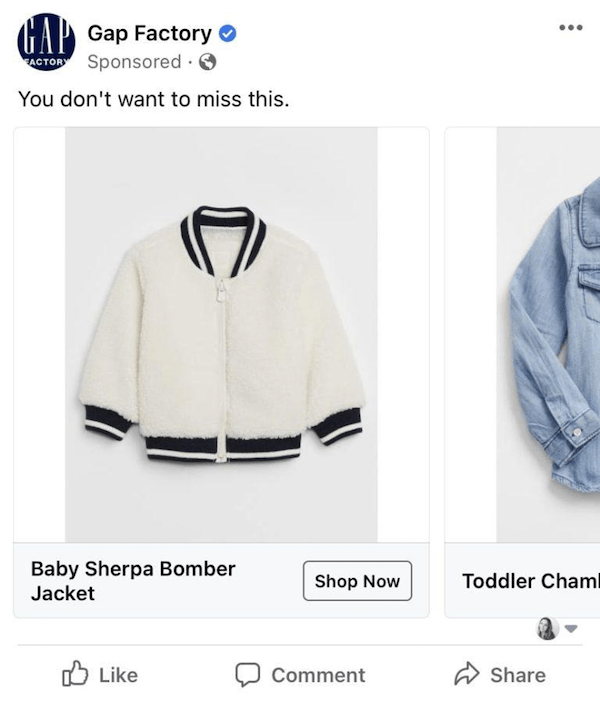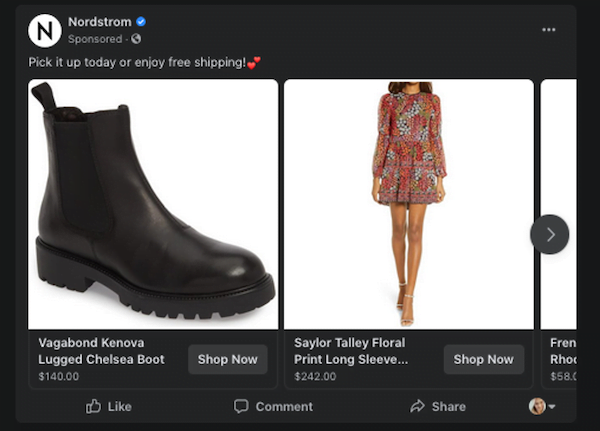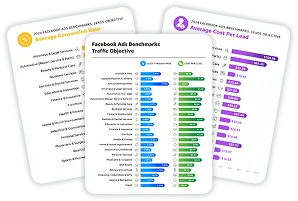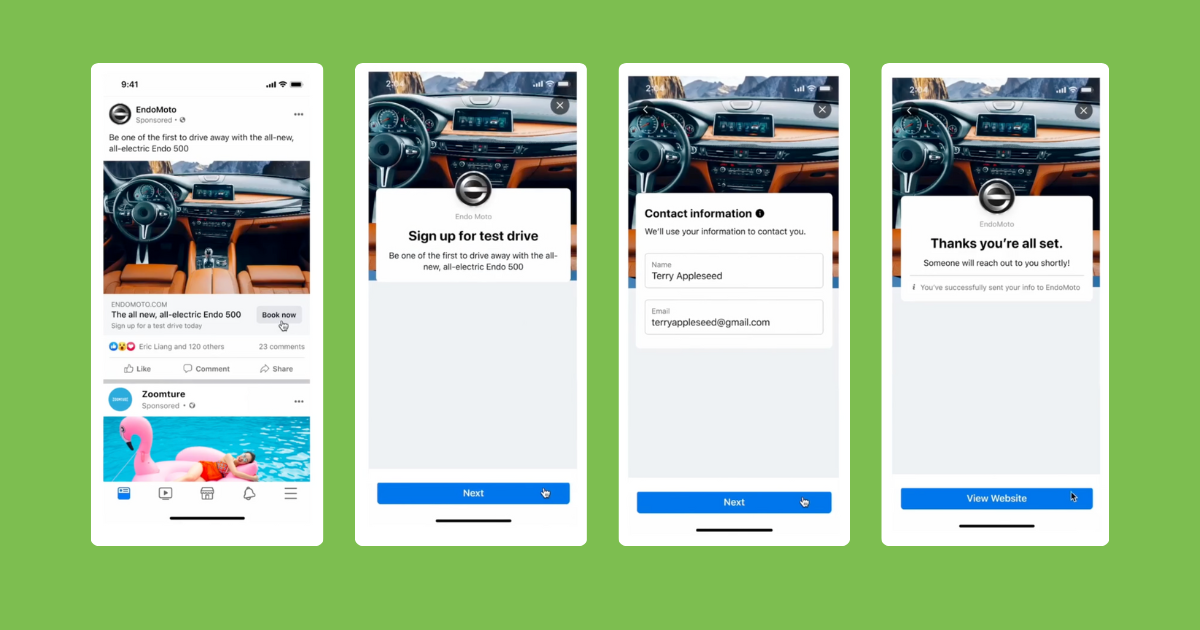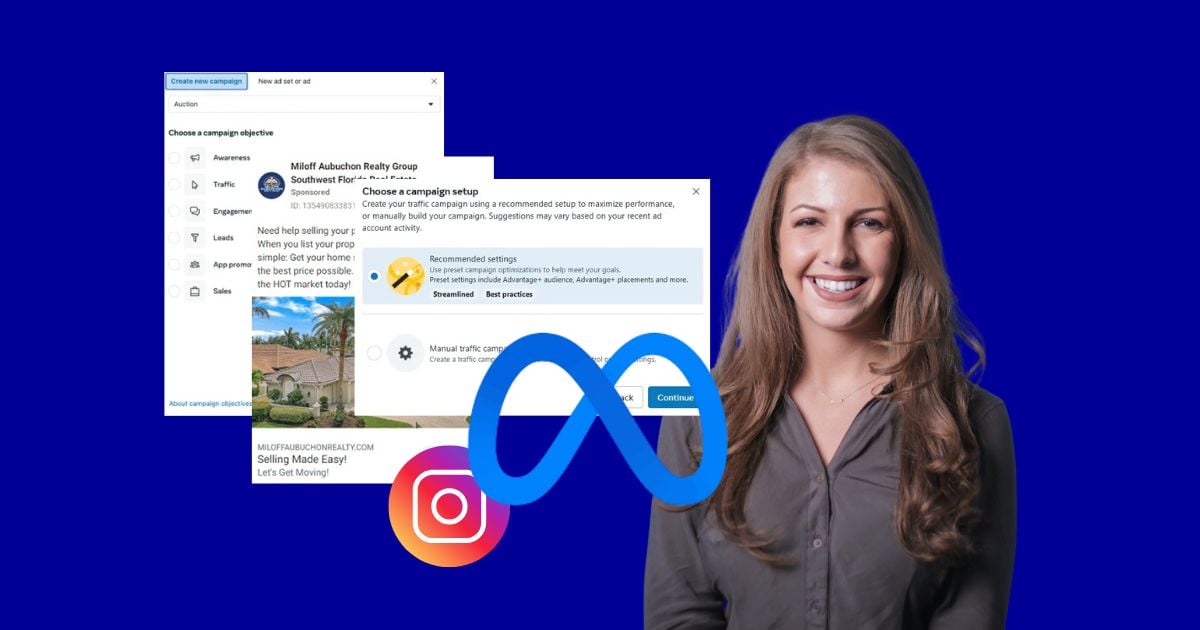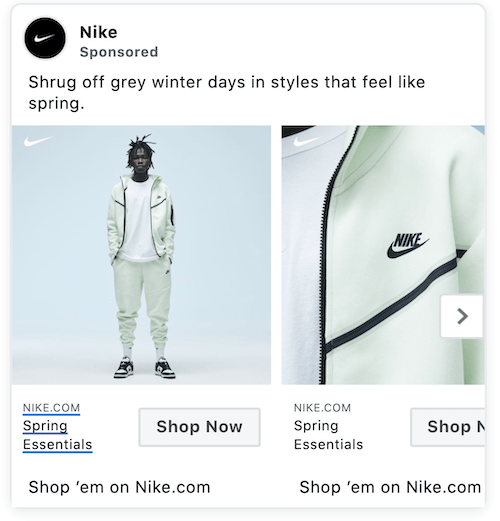
Facebook provides advertisers with a wide variety of advertising products. However, few are as efficient at driving sales as dynamic ads, especially if you work in ecommerce.
While dynamic ads tend to be more time-consuming to set up as they come with more requirements than a basic Facebook ad, don’t let that deter you. Once you have gone through the process of setting up your account, Facebook will do the legwork and future campaigns will be a breeze. Read on to learn:
- How Facebook dynamic ads work.
- When to use them Facebook dynamic ads.
- Tips and best practices for ad creative, targeting, and more.
What are Facebook dynamic ads?
Facebook’s dynamic ads are an ad format that is designed to serve ads to users that may be interested in similar products, and to users that have already expressed interest in a product you are selling by visiting your website or app.
Facebook’s machine learning technology is incredibly powerful as it helps make it possible for their platform to deliver relevant product recommendations to users based on their interest, intent, or actions. Rather than creating individual ads for the multiple products a brand has in their product catalog, advertisers can upload their product catalog and Facebook’s system will determine which products to showcase in your ads based on the person viewing the ad.
When to use Facebook dynamic ads
While Facebook dynamic ads are most often used with the Catalog Sales campaign objective, they can also be used with App Installs and Lead Generation campaign objectives. With them, you can use two targeting options in the ad set level:
- Broad audiences of users who have not yet purchased a product from your brand or who have visited your website but have shown interest in similar products or services.
- Warmer retargeting audiences of users who have already shown interest in your specific products on your website or your app.
When using the Catalog Sales campaign objective, Facebook will automatically set up your campaign to run dynamic ads. Facebook states that if you are sending users to your app or have “several apps you want installed, or products or services you want to sell or generate leads for, add your catalog att the ad set level, which will prompt dynamic targeting options under the audience tab.”
If you have more than ten products in your catalog that you would like to promote, dynamic ads are the most efficient and effective ad format to use. If you have less than ten products, you may want to set up ads in a more manual way using single image or video or carousel ads or test our Facebook Shops in addition to your advertising campaigns.

Facebook carousel ads (like the one above) may be a better option if you have less than 10 products to promote.
One of the benefits of using dynamic ads is that Facebook does the work for you because their machine learning system automatically selects the most relevant ad content based on user behavior, so there is no need to run manual tests to determine which products to showcase in your ads.
How to set up Facebook dynamic ads
As you begin setting up your first dynamic ad campaigns, come into it knowing that they do take more time to set up and require a higher technical understanding when it comes to creating a catalog. Once the setup process is completed and selected the products you want to promote, it will be easier and less time-consuming.
If you haven’t done so yet and your account is new, you will need to first install the Facebook Pixel in order to run dynamic ads in your campaigns. The Pixel allows Facebook to monitor how users interact with the products on your website. You will then need to create a product catalog of the products you want to promote across Facebook’s advertising network on Facebook, Instagram, the Audience Network, and Messenger ad placements.
When setting up your dynamic ads product catalog, you will need to include certain details such as the product price, location, and availability.
If you are using a third-party ecommerce platform such as Shopify, WooCommerce, BigCommerce, Magento, or OpenCart, you can easily integrate it with your Facebook Catalog Manager by importing your product catalog using Facebook’s integration capabilities.
If you aren’t using an ecommerce platform such as the aforementioned ones, you can manually create a catalog by uploading a data feed file or spreadsheet. As an advertiser, you will need to set up a Business Manager account so you can assign your catalog to your business, to create a new Facebook business Page or connect your existing one to Business Manager, and then head over to Commerce Manager to create your catalog.
To begin creating your first catalog, you’ll need to click “Get Started”, then select “Create a Catalog”. If you already have a catalog created, you’ll see all of them listed in your Commerce Manager. To create a new one, select the “+ Add Catalog” option. Next, you will select the type of inventory you’re selling.
if you select “Ecommerce products”, choose how you want to add them into your catalog by selecting “Upload Product Info” to manually add items or select “Connect Ecommerce Platform”. Make sure the correct Business Manager account is appended to your catalog, give it a name, and you’re all set.
Once your catalog is set up, make sure you have the necessary Facebook Pixel Events and Parameters for your dynamic ads campaigns set up, and that your Pixel is connected to your catalog so that Facebook can show the most relevant products based on user behavior.
Once you’ve completed the above requirements, you can then create a dynamic ad campaign. In Facebook Ads Manager by selecting “App Installs,” “Lead Generation” or “Catalog Sales” campaign objective as seen in the following “Create a Campaign” window.
Audience targeting options for dynamic ads
Once your catalog is set up and your campaign objective is selected, you will need to determine which audiences you want to target in your dynamic ads campaign. Facebook dynamic ads have two targeting options in the ad set level: broad audience targeting or retargeting.
- Broad audience targeting to reach new audiences that will have personalized ads delivered to them based on their behaviors, such as people who have shown interest in products similar to those you are advertising.
- Retargeting to warm audiences of users who have previously visited your website or app. You can also use this option to run cross-selling or upselling ads to these warmer audiences based on users who have purchased products from you in the past.
“When you cross-sell or upsell products with dynamic ads, Facebook automatically selects relevant items from the product set you choose to show in ads,” states Facebook. “For example, if customers on your website or app frequently purchase baseball bats and baseball gloves together, Facebook learns to cross-sell gloves whenever a bat is sold.”
Dynamic ad creative best practices
When designing images for your dynamic ads, it’s a best practice to showcase your products from a clear and aesthetically pleasing angle. Your ad copy needs to also be clear, direct, and brief—as most ads are viewed on mobile devices these days—and it needs to complement your creative. If you have any special promotions, mention those, or focus on the launch of a new product line, seasonal styles, benefits, and details of your products that may entice your users to click-through and shop.
While more often than not, a “Shop Now” call-to-action button is used with dynamic product ads, if you are targeting broader prospecting audiences, perhaps something such as “Learn More” can be more motivating to click upon first interaction. For your retargeting dynamic ads, use a stronger call-to-action button such as “Shop now” so you can close the sale.
When it comes to your landing pages, don’t link to general product pages or your homepage. Instead, improve your chances of a conversion taking place by linking a specific product directly to its product page. This will reduce time spent looking for a particular product that enticed someone to click your ads, and will help avoid any confusion or frustration that might cause them to leave your website or app without completing the desired action. Make it easy for people to convert and keep things seamless and intuitive, from your targeting to your ad copy, creatives, and landing pages.
Drive conversions with Facebook dynamic ads
Whether your goal is to reach new audiences and introduce them to your brand and products, or to entice warmer retargeting audiences to return shop products they looked at previously, to cross-sell, or up-sell, give Facebook dynamic ads a test and see how they perform for you. Facebook’s system does an excellent job of serving these ads to the right people, and pairing that capability with your creatives and ad copy should yield you positive results.
And with the power of the Facebook pixel diminishing (due to iOS 14+ and the deprecation of third-party cookies), be sure to implement the Facebook Conversions API. to ensure accurate conversion tracking!