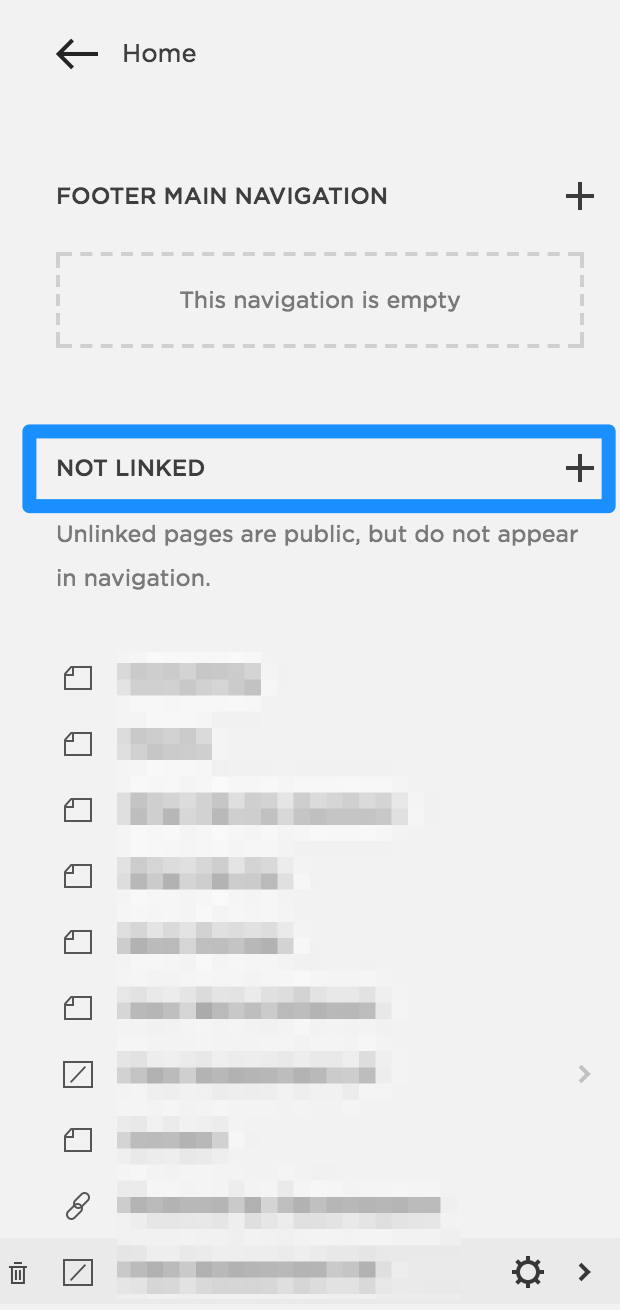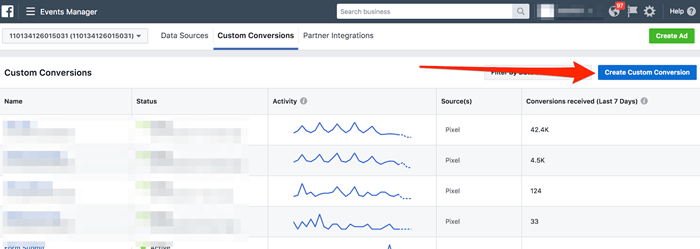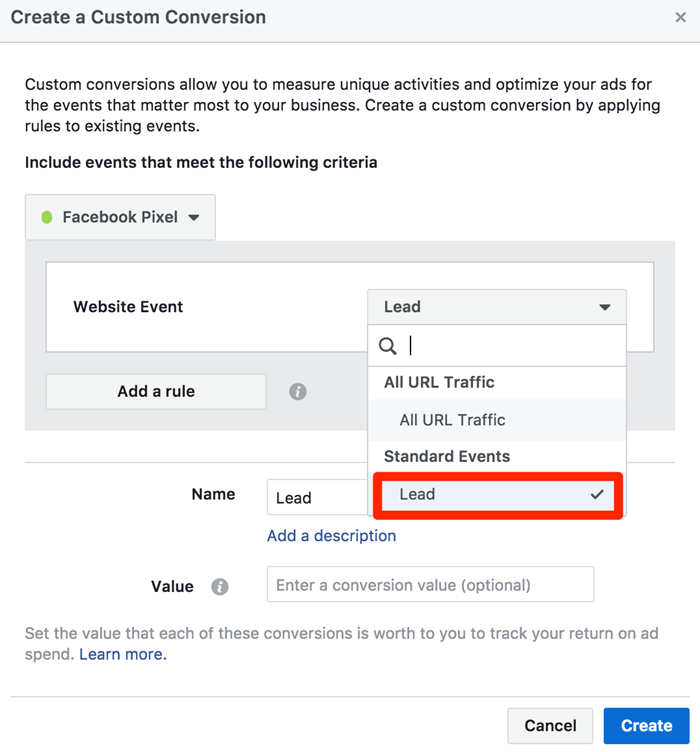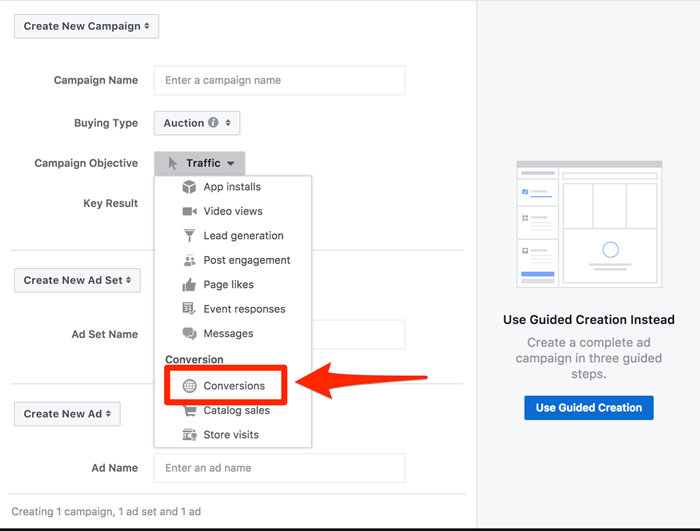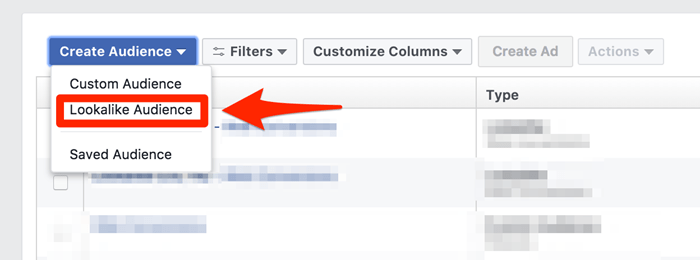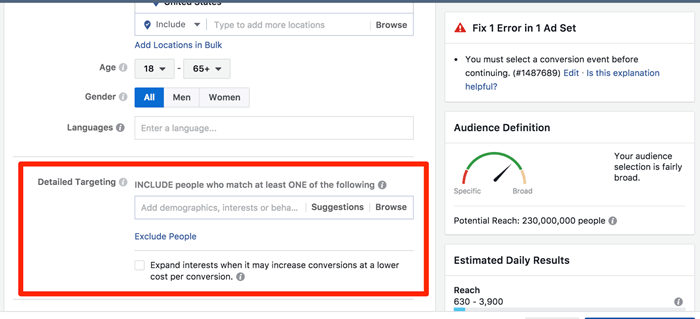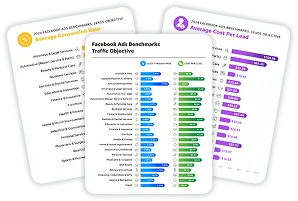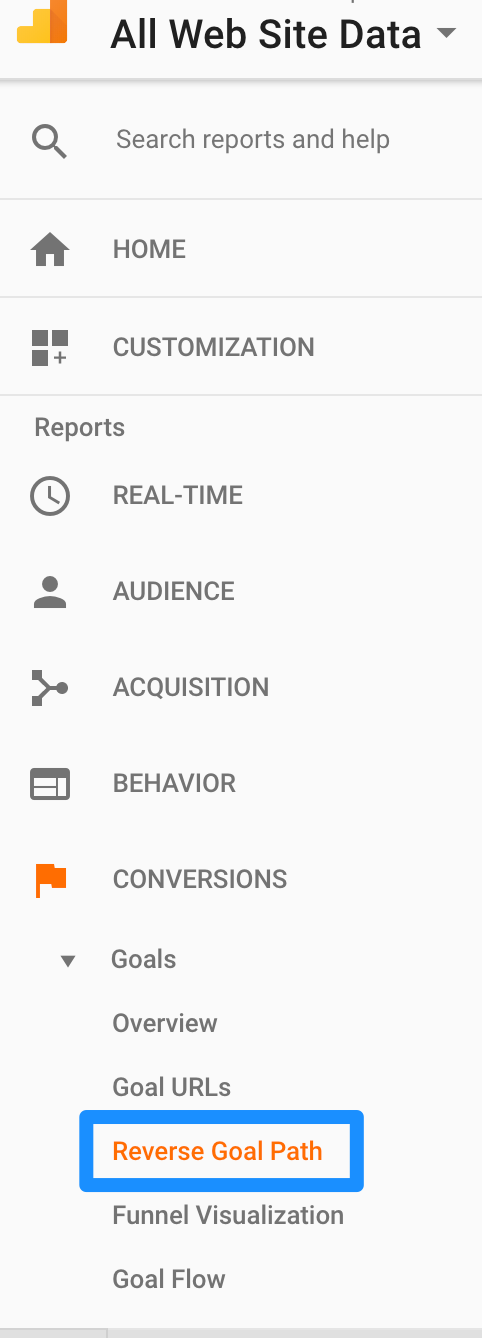
When it comes to building landing pages, scoring leads, and developing complex nurture funnels, there are companies out there that have extensive marketing resources. This makes creating Facebook ad campaigns much easier. However, a clear majority of smaller operations don’t have the personnel, expertise, or budget to utilize expensive marketing and sales automation platforms. What do you do if you’re an SMB or small agency?
You don’t need all the expensive bells and whistles. You can bootstrap, hack, and workaround your way to creating successful Facebook ad campaigns.
In this post I’ll show you how to advertise on Facebook using offers you already have on your website and make the most out of them without having to construct fancy landing pages, elaborate nurture paths, or painfully boring attribution models. Using nothing more than Google Analytics and Facebook itself, you can determine what’s working best for your business today and amplify that success through paid advertsing.
Identifying Landing Pages for Your Facebook Ad Campaign
It’s the 21st century. If you run a business, you’ve got a website. And on that website, it’s likely that visitors have the option to contact you in some way shape or form regarding your products or services. Congratulations: you already have the foundation necessary to start advertising.
The advantage of Facebook over something like Google Ads (AdWords) in this scenario is that you don’t necessarily have to be cognizant of the specific content on your landing page. You aren’t going to be pigeonholed or restricted to keywords or search queries for Facebook ad performance. You do, however, need to have access to your website data. Services like Squarespace and other web hosting platforms allow you to view analytics data very simply in their UI.
For the best detailed view, I would suggest implementing Google Analytics (if you don’t already have it) throughout your site. The advantage to this is the ability to establish goals that tie back to your business objectives. When you can analyze goal completes in Google Analytics, the process of creating a Facebook ad campaign becomes substantially easier (and more effective).
A simple way to analyze your strongest performing website pages is to select “reverse goal path” under the conversions section in Google Analytics:
Doing this allows you to get insight into which URL slugs on your website are generating the highest volume of the goals you are actually interested in.
After identifying the page that yields the most goal completes, the one you’re going to direct traffic to using Facebook ads, you’ve got two options: you can either clone the page and use the new version explicitly for driving Facebook traffic to, or you can leverage UTM parameters for tracking. Unless you’re a masochist, option two is the right one.
If you choose to clone a page explicitly for use in Facebook advertising, you’ll want to ensure that the duplicate page is unlinked from the rest of your site’s navigation. This just means that it lives separate from your main site navigation and cannot be reached by any means outside of the direct URL. Most platforms allow you to do this quite easily. Squarespace, for example, only asks users to drag the cloned page into the “unlinked” section of their site editor:
From there, you can make changes to your Facebook ads landing page and direct traffic there knowing that all of the resulting data came exclusively from that specific paid channel (as opposed to organically or through paid search).
The infinitely easier way to track goal completes is to use UTM parameters. What this does is essentially make a unique version of your page without physically creating a new one. In Analytics, the page that has the UTM parameters will have its separate set of performance data. What you will want to do, especially if you are going to run multiple versions of ads, would be to make the UTM as unique as possible; this will allow you to distinguish when testing. Here is an easy tool that helps you build and generate UTM parameters.
For your UTM parameters to show correctly in Google Analytics, make sure you fill out every section of the tag: Source_Medium_Name_Term_Content
An example of this would be something like this:
www.empiricmarketing.com?utm_source=facebook&utm_medium=cpc&utm_campaign=free%20trial&utm_content=create%20standard%20account
It’s important to label these parameters correctly because you will be able to sort your goal completes by medium and source in the overview section of Google Analytics under “Goals.”
Creating Conversion Goals for Your Facebook Ad Campaign
Once you have all the Google Analytics tracking established, you need to ensure that there is an active Facebook Pixel implemented across your website. If you are unfamiliar, the Facebook Pixel is a piece of JavaScript code that you place within the header tag throughout every page of your website. This is essential for tracking users for building remarketing audiences and creating custom conversions. It’s an essential component for optimizing your Facebook ad campaigns.
If you don’t currently have the Facebook pixel implemented on your site, you can generate it by going to your Facebook ads manager and clicking the drop-down menu in the top left:
And under the “Measure & Report” section, select “Pixels.” Then in the top right of the page, select the “Set up” button:
After that it will give you instructions to install:
Once your pixel is set up and has begun tracking users from the traffic to your site, you can then set up custom conversions for your top performing offer(s). This time under measure & report, select custom conversions:
Now if the offer on your site directs users to a “thank you page” the simple solution is to create a custom conversion based on this page’s URL:
Copy and paste the destination or “thank-you” page for your offer as a custom conversion and name it appropriately. To clarify, this is the page that users will be taken to after submitting their information. When they arrive at the page after clicking through and converting on your ad Facebook’s Pixel fires to tell ads manager that a conversion has taken place. This is how you will monitor the return on investment that your Facebook ad campaign yields.
If prospects are not taken to another page, but a separate event takes place, you will have to create a “standard event.” A standard event is essentially a manipulation of your Facebook pixel that makes it unique to the event or action on your site. For example, if you do not have a thank-you page but simply a submit button, you would place the standard event on the button’s HTML. When it is clicked the event fires.
Facebook has 9 standard events that allow you to differentiate between a “pageview” and a “Lead.” An example for this would be something like…
fbq(‘track’, ‘AddToCart’, {customData})
Where the {customData} part is optional, the value ‘track’ shouldn’t be altered. Another option is to create a customized standard event so that it shows up under its own name within ads manager. Example:
<script> fbq(‘trackCustom’, ‘FormFill’, { ‘Type’: ‘FreeTrial’}); </script>
Now as opposed to having to choose one of the 9 standard events you can have very specific ones that can mirror your Google Analytics goals. For more in-depth resource on standard events, Facebook has a really in-depth developer resource you should dig into.
Once you have the event implemented on your site and it fires (I suggest running a test lead through to make sure it works), you can select the event when creating a custom conversion (depicted above).
Creating Your Facebook Ad Campaign
Once you have your custom conversion set up, it’s time to create the Facebook ad campaign for your offer. To get started, select “create campaign.”
To ensure that your campaign is optimized to find users who are most likely to drive the results you are looking for, select “Conversions” under the campaign objective:
I suggest naming your campaign after your promotion, naming the ad set after the target audience, and giving each ad variation its own unique name. Check out this post I wrote for more on Facebook account structure or simply refer to the image below:
After your campaign is created, it’s time to build out the targeting. On the ad sets tab, you will see your newly created ad set highlighted in green:
When clicking to edit this ad set the first thing you will be presented with is to select a conversion event to optimize for. This option is available because you selected a conversions campaign objective. This tells Facebook to optimize your campaign for the individuals who are most likely to convert. It does this by actively learning over time through users who convert – other users within the audience have the highest probability to do so as well.
When creating the target audience for your ad you have a plethora of options at your disposal. I will briefly outline your best options for driving quick results below.
Website remarketing
If you have a healthy stream of website traffic, it would benefit you greatly to create a remarketing audience for your Facebook ad campaign.
Assuming the Facebook Pixel is up and running on your site (give it about a week to accumulate users) you can create an audience that will allow you to directly market to people who are familiar with you because they have been to your site. To create this audience, select “audiences” from the drop-down menu in your Facebook Business Manager and then select “custom audience” under the “create audience” feature.
To keep things simple, select “all website traffic” and a time period. If you just implemented the pixel it will obviously only go as far back as to the date you did that. Once the audience is created, go back to your ad set and select the audience in the “custom audiences” section:
To exclusively show your ads to this audience, don’t include any other forms of targeting to this ad set.
Custom lists
Another option available to you is to upload your own CSV file loaded with contacts. This can be extremely effective if you have a database of prospects or customers that you would like to directly market to. Just like before, in the audience section click “create new audience” but this time select “Customer File.”
The process is straightforward. Simply upload your file of contacts and match the fields that your file contains:
Once the audience is uploaded and matched, you can select it within the ad set the same way that you would with a remarketing audience.
Lookalike audiences
You can leverage remarketing, custom lists, and custom conversion audiences by creating lookalike audiences. This is an extremely effective way to expand your reach to users who are similar to those within their respective source audience. In the “create audience” drop down select “Lookalike Audience.”
Choose the source audience that you would like to create lookalikes of, i.e. customers or website visitors. You can adjust the resemblance to your source audience from 1% to 10%.
Manual targeting
If you’re short on web traffic, custom lists, or just want to learn how to scale effectively; becoming adept at manually creating target audiences is key to getting to that next level. When I say “manual” I’m referring to the detailed interest, behavioral, and demographic targeting within the ad set:
Manual targeting can be complex and is very easy to screw up if you aren’t sure of what you are doing. For the sake of keeping this post simple, this one outlines everything you need to know to create audiences manually.
Creating Facebook Ads that Align with Your Landing Page
The last step in the process of creating your Facebook ad campaign is … creating your Facebook ads.
Ideally, you’ll want to make two to three (no more than four) variations of the same ad within your ad set. This allows Facebook’s algorithm to determine which version of your ad is most effective with your target audience. On the ad level in power editor take the URL that you created with the Google Analytics UTM parameter on it that you created earlier and past it within the “Website URL” section:
When you paste your URL an ad preview will be generated. If your site has an image on the page, it is possible that the ad will generate that image and you won’t have to worry about uploading one. In most cases, however, you will have to upload one.
The optimal size for all placements is 1200 X 628 pixels. This is because it fits the desktop version of your ad perfectly and because that is the largest placement, all others will be scaled down and your image won’t be distorted. To upload your ad image, simple click “select image.”
You’ll want to use an image that is both compelling and relevant to your offer. Keep in mind that Facebook will limit the reach of your ad if the image contains a significant amount of text, so try to use on with as little as possible.
If you don’t want to shell out any additional cash for design platforms like the Adobe cloud, there are a number of free options available to you to resize and edit images fairly easily. Here are a couple of my favorites:
Pixlr Editor: https://pixlr.com/editor/
Canva: https://www.canva.com/
And for WordStream customers (or those of you interested in becoming one) you can try taking Smart Ads technology for a spin.
It uses machine-learning to transform your existing website images into eye-catching, Facebook and Instagram-ready ads.
Analyze and optimize your Facebook ad campaigns
If you are just starting out with Facebook ad campaigns and have limited marketing collateral, this post should serve as a road map to put you in the best position possible using only what you already have.
However, simply having an offer and a website doesn’t guarantee success. The basics of landing page optimization, compelling ad copy, and of course a unique selling proposition still apply. If you are a relatively new business, you can take your failures and successes from Facebook and use them to adjust and optimize the way you present your offer. This will allow you to sustain success regardless of budget or industry.