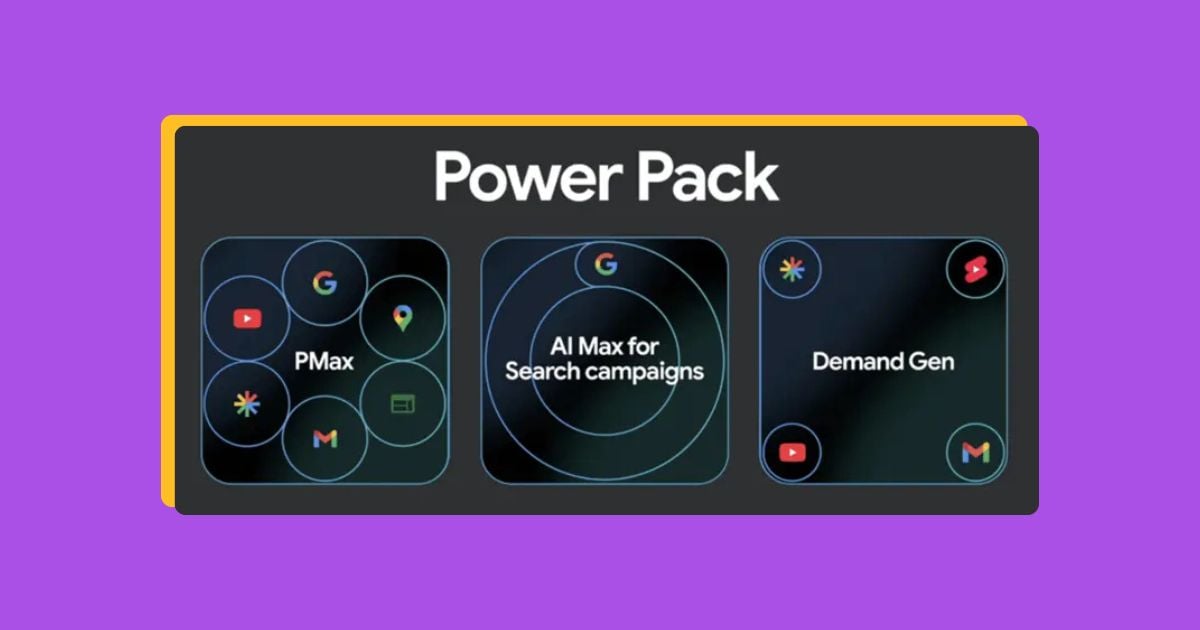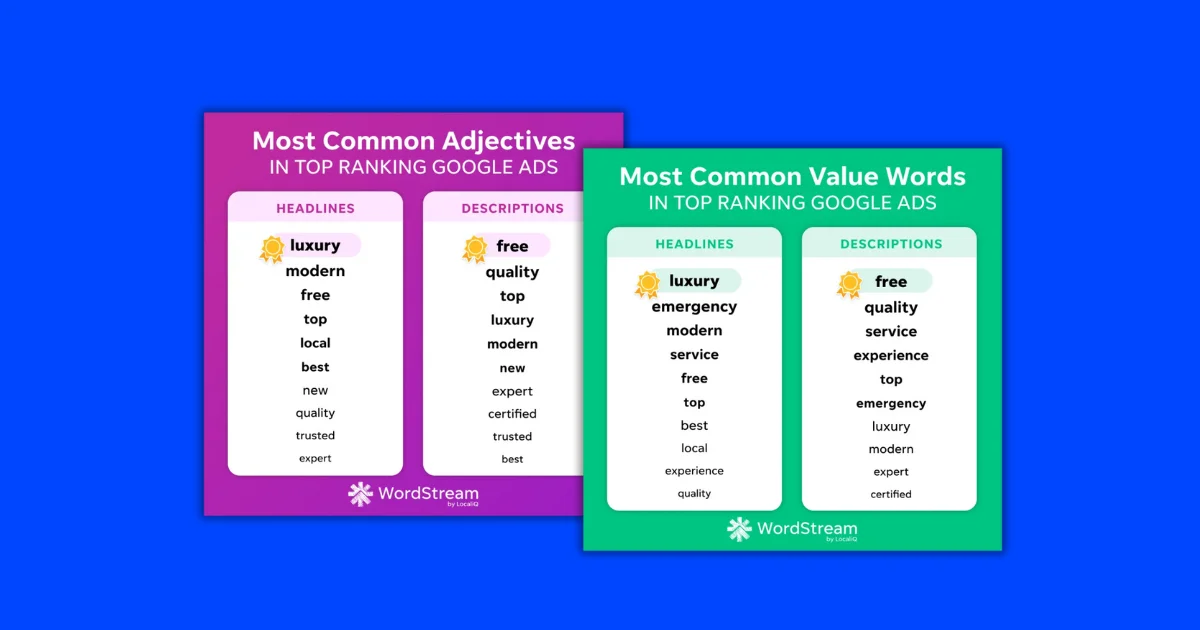So you’ve got your Google Ads campaign up and running, and your ads and keywords are starting to generate an impressive number of clicks. Great! But unless you’ve got conversion tracking installed, you won’t be able to see how many of those clicks are actually resulting in sales.
Conversion tracking empowers you to maximize profits and save money in Google Ads. But how do you track conversions in Google Ads? What even is a conversion?
Luckily, I’ll be answering all of that and more in this one easy breakdown. No matter if you’re looking to reset tracking for a current account or start fresh, this guide will cover everything you need to be a Google Ads conversion tracking pro.
Contents
- What are Google Ads conversions?
- Why should you track Google Ads conversions?
- Types of Google Ads conversions you can track
- How Google Ads conversion tracking works
- Core pillars of a successful Google Ads conversion tracking strategy
- How to set up your Google Ads conversion tracking in five steps
- Quick Google Ads conversion tracking tips
What to know about Google Ads conversion tracking
Conversions are any meaningful actions your audience members take after seeing your ad. What defines a conversion will look different for every business. For example, live chat interactions, calls to your business, clicks to specific pages, video views, form fills, and more could all be considered conversion actions.
Conversion tracking is the practice of keeping count of all the completed conversion actions you assign to your campaigns, and which ads are responsible for them.
In order to track conversions in Google Ads, you need to define your conversion, install the proper tracking tag, and potentially, edit your attribution model. Of course, if it were that simple, we wouldn’t need an entire blog post for it. Luckily, we’re diving into all the details here!
🚨 Are you maximizing your Google Ads conversions? Find out with a free, instant account report using our Google Ads Grader!
Why track Google Ads conversions?
Your Google Ads conversion tracking can make or break your account. Consider these benefits of tracking your Google Ads.
- Conversion tracking tells you what’s working. If you don’t know what’s working and what’s not, how can you make improvements? Conversion tracking allows you to see which ads are driving the most action.
- Conversion tracking informs your strategy. By tracking conversions, you can make adjustments to your keywords, budget, bidding, and more to further optimize those campaigns, as well as apply the strategies of your more successful campaigns to those that need improvement.
- Conversion tracking keeps you on top of your goals. With conversion tracking, you’re able to keep tabs on what’s being completed by visitors on your website or landing page. This is to help you better understand the effectiveness, as well as the return on investment, for your ad spend and marketing efforts.
![]()
All your conversion tracking settings can be found in the conversions section of the left-hand goals menu.
What types of conversions can you track with Google Ads?
Google defines four main types of conversion actions to choose from when setting up conversion tracking in your account.
![]()
Here is a breakdown of each type of Google Ads conversion:
- Website actions: These are the most basic or well-known types of Google Ads conversions. A website action could be a purchase, form fill, button click, and more.
- Phone calls: This conversion type is also very popular as it’s simply a call to your business that originates from your Google Ads.
- App installs and in-app conversions: These only apply to businesses that are advertising an app. Their purpose is to count app downloads or other interactions within an app.
- Uploaded offline conversions: These are actions that happen offline, but may have originated from an ad. You would import those tracked offline actions, such as an over-the-phone sale or in-person action, via a customer relationship management (CRM) platform. This can be done in the uploads section of the conversions portion of the Google Ads platform.
![]()
Conversion categories
You’ll also have to choose a conversion category for your conversion actions. Your conversion categories act as goals you assign to your campaigns so that you’re able to track all the actions within that category. There are 12+ conversion categories in Google Ads, but you might see them fall into one of these three buckets:
- Sale categories: Making a purchase, adding an item to a cart, initiating checkout, or subscribing to a recurring service are all examples of sales categories.
- Leads categories: These include other website actions as well as local actions, such as submitting a lead form, booking an appointment, requesting a quote, calling your business, or getting directions.
- Further categories: There are further categories you have the option to select for unique Google Ads conversion tracking situations, like pageviews.
![]()
How Google Ads conversion tracking works
While there are four different types of conversion actions to choose from and many ways to group them into categories, the setup process is essentially the same throughout. While we’ll break down each step further on, here’s a quick summary of how Google Ads conversion tracking works for most conversion events.
Google typically will generate a bit of HTML code that you paste into the webpage on your site that customers visit immediately after completing the conversion (such as an order confirmation or thank you page).
You’ll give your conversion a name, such as “Contact Form Submissions,” so you can track how many times visitors fill out your site’s contact form.
When someone clicks on your ad and ends up completing any of your tracked conversion actions, this will show up in the conversions column of your Google Ads reports. That way, you can identify which assets within your account are driving the most actions.
![]()
Core pillars of a successful Google Ads conversion tracking strategy
Before we get to the step-by-step instructions, let’s unpack some of the core pillars of your conversion tracking strategy.
Attribution model
Attribution modeling is a required setting within your conversion tracking setup that impacts how your conversions are counted. Basically, if a user interacts with (but doesn’t convert on) more than one of your ads before completing a conversion action, an attribution model decides which ad(s) should get credit for the conversion.
You’ll have two attribution models to choose from: data-driven and last-click. Most actions will automatically default to data-driven attribution, so you don’t have to worry too much about this off the bat.
Last-click attribution gives all the credit to the last ad the converting user interacted with, while data-driven attribution gives each ad a different fraction of the credit depending on various bits of performance data.
You can learn more in our guide to attribution models, and you’re able to edit your attribution modeling, as well as forecast how the two different attribution models will impact your reports, in the attribution section of the platform under measurement within the goals left-hand menu.
![]()
🚨 Are you maximizing your Google Ads conversions? Find out with a free, instant account report using our Google Ads Grader!
Conversion value
Conversion value tracking is an option that allows you to assign a specific value to that given action. For example, a business might know that form fills from a specific landing page lead to a $5000 job versus a $500 one, so that page’s conversion action will have that value applied to it. This can impact bidding strategies within your account, like maximizing conversion value (learn more about the latest Google updates here).
It’s found under the value rules portion of the conversions section of the platform.
![]()
Google Tag
A Google Tag is a code you add to your website that acts as the “middle man” between your website and your Google Ads account. This is what enables your website to accurately signal completed actions back to your Google Ads account.
You can set your Google tags up manually from Google Ads directly onto your website (either on your own or with help from a webmaster or marketing partner), or via the Google Tag Manager, which is a tool you can set up an account with to manage your tracking.
![]()
As mentioned above, if you don’t have full back-end access to your business’s website or don’t have a Google Tag Manager account, Google provides the option to email Google Tag instructions to your webmaster directly. Feel free to use this if you work with a webmaster or marketing partner to support your website tracking and optimization efforts.
![]()
Technically, you can set up Google Ads conversion tracking without messing with your attribution models, conversion values, or even Google Tag Manager, but most complete strategies will incorporate these aspects.
How to set up your Google Ads conversion tracking in five steps
Ready to start tracking conversions in Google Ads? These five simple steps will lead you to a successful Google Ads conversion tracking strategy!
⚡ The best Google Ads conversion tracking strategies start with a strong account structure. Download our Definitive Guide to the Perfect Google Ads Account Structure for free here!
1. Navigate to the conversions page in Google Ads and understand its structure
First, you’ll want to click on goals in the left-hand menu of Google Ads and click conversions, which will bring you to the main conversions overview page shown here.
![]()
If you have a completely new account with no actions, your view here will essentially be blank until you start tracking.
As you can see in the screenshot below, there are different organization levels, depending on which portion of the conversion tab you’re looking at. If you scroll down, you’ll see boxes under the all your goals section with labels like: purchase or phone call lead. Each of these boxes is one of your conversion categories. Remember, categories house the individual conversion actions and act as goals you assign to your campaigns.
![]()
In the next few steps, as you create a new conversion action, you’ll have to select which category you want the new conversion to be aligned with. Don’t worry too much about this, though, as you can always edit this after your events are created. For instance, conversion categories can be reassigned for existing conversion actions, and we’ll cover custom goals later on in this post.
2. Click “create conversion action” and select your action type
Now that you have a feel for the main conversion page, once you scroll down, you’ll be able to click the blue create conversion action button to start your tracking process.
![]()
You’ll be taken to a portal where the first step is to get started and select what types of conversion events you’ll want to track.
![]()
3. Follow the prompts to set up your specific action
The second step, called create conversion actions within the portal, will vary depending on your conversion type.
You’ll first be prompted to select your conversion event category from the 12 options you can click through here if you select see all.
![]()
Then, your following screen might vary. For instance, the image below would be your next steps if you were to select purchase in the previous screen shown above.
![]()
You may need to connect your website and choose whether you’ll track via the Google Tag or your GA4 account. You would choose the latter option if you already have event tracking squared away for your paid channels on GA4. Most businesses start with the Google Tag.
![]()
If you opt to set up Google Tags, this is when you’ll be provided a code to paste on the backend of your website pages.
![]()
You could also go through your conversion action settings, but you can adjust these at any time on the main conversions page of Google Ads.
![]()
4. Review your new conversion action summary and click “finish”
Once your conversion action set-up is good to go, you’ll be brought to a third and final screen in the creation portal that will be a summary of what you just created. Note that some of what’s shown here you’ll be able to edit later. For instance, you can always adjust which campaigns you assign to your conversion actions after.
![]()
If you didn’t complete your Google Tag process in the previous step, you’ll be prompted to do so again here. Note that you might also be prompted to enable auto-tagging. Auto-tagging is a required setting that allows your Google Tag to track across browsers. This is automatically turned on for most accounts, but you can always check later in your account settings.
![]()
Once you’ve reviewed your conversion tracking, go ahead and click the blue finish button at the bottom of the screen!
![]()
5. Track and edit your conversion events
Once you’re done creating your conversions, they’ll automatically start funneling into your reports across your Google Ads account so you can start measuring results! They’ll also show up on the conversions page within your account. From there, you can edit or remove your conversion actions or create custom goals to assign to your campaigns.
![]()
With custom goals, you can group different conversion actions together to create a unique goal for your campaigns to optimize for.
![]()
Custom goals allow you to basically name your own conversion category for whatever makes sense.
![]()
3 quick Google Ads conversion tracking tips
These tips can help you have the best Google Ads conversion tracking experience possible.
1. Know that your conversion tracking will impact automation
The reason your conversion actions are called “goals” by Google is that they act as the guiding light for your campaigns’ automated optimizations. Your conversion goals essentially tell Google’s automation what it should be shooting for. Automated options like Smart Bidding, Performance Max campaigns, and more will all be conversion-focused, so what you track will impact how it behaves.
❓Did you know Smart Bidding is now recommended for most SMB Google Ads accounts? Learn how to start using Smart Bidding fast by downloading our free, Fool-Proof Guide to Smart Bidding.
2. Consider how your conversion tracking impacts your account reports
Remember, you can track virtually anything as a conversion. The more actions you’re tracking, the higher your conversion rate will be. If you track a ton of different conversion actions, this will inflate key PPC metrics, like cost per lead, and so on.
This isn’t necessarily a bad thing, but just be thinking about what actions might equate to real sales in relation to your PPC performance goals and expectations.
On the other hand, if you restrict yourself to just one or two conversion actions, your conversion will be slower coming in—which might make your ads seem like they aren’t as effective as they really are. This is why assigning values to your conversions can be so important. This is also when primary and secondary conversions can come in handy, which we’ll get to next.
3. Set up primary and secondary conversions
You can select whether each of your conversion events will be considered “primary” or “secondary” actions. This determines whether a conversion action will actually be counted in the conversions column or not. Now that might sound a little confusing, but don’t forget, there’s an all conversions column as well. This is where primary versus secondary conversion actions come into play.
You can change this for each of your conversion actions on the main conversions page by selecting edit goal on the upper right-hand side of a given action.
![]()
Conversion actions that are set to secondary are not included in the conversions column of your reports and will not be optimized for. That means anything labeled as a secondary conversion action will not impact bidding strategies that are trying to improve conversions. Target CPA, Max Conversions, Target ROAS, and Maximize Conversion Value are all bidding strategies that work to drive as strong of a performance as possible for the conversions that are prioritized.
Here’s the point to take away: Only include conversion actions as primary conversions that you want to count in the conversion column and that you want automated bidding to optimize for. These should be your lead form submissions, phone calls, content downloads, etc.
Set up your Google Ads conversion tracking the right way
There’s a lot of power and customization available in Google Ads conversion tracking, but it can also be a bit overwhelming and easy to make mistakes if you’re not sure what you’re doing. Hopefully, this article helps to clarify what controls do what and gives you a road map for how you should set up your conversion tracking in your account for better advertising. Need help? Reach out to see what we can do for your tracking setup and optimization.