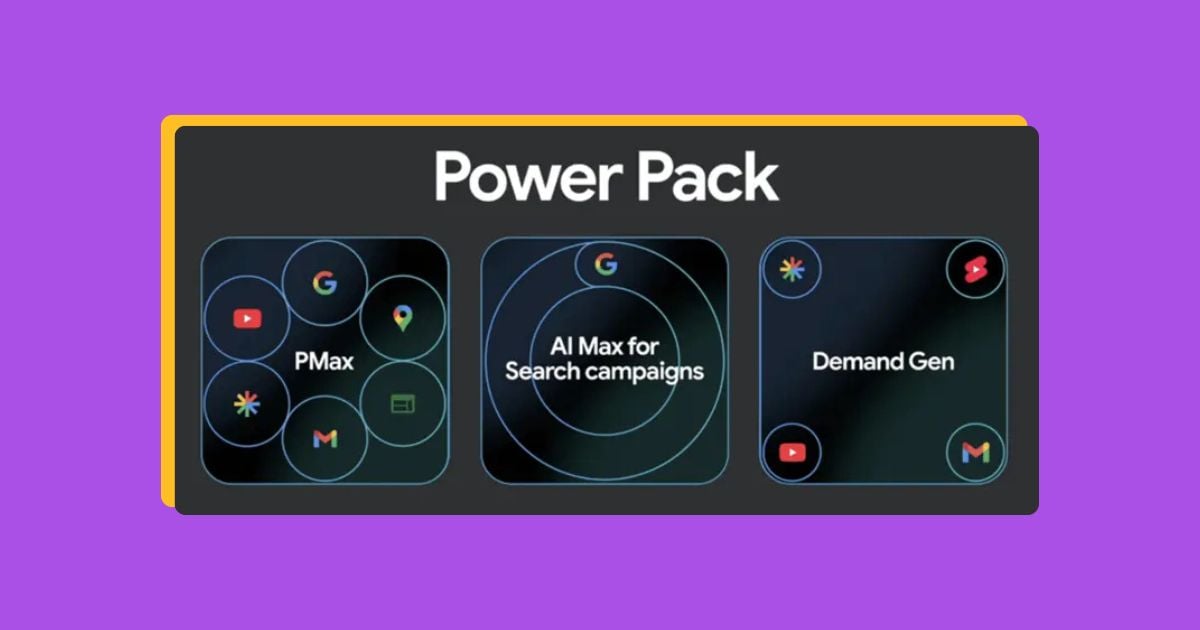Your PPC budget—whether on Google Ads, Microsoft Ads, Meta, or another platform—plays a big role in how far your digital campaigns can go. Sure, spending more usually helps performance, but unlimited budgets just aren’t realistic. The good news? With Google Ads, success isn’t only about how much you spend—it’s about how wisely you use your budget.
With this resource, you can learn how to be smart about your Google Ads budget calculation, planning, spending, allocation, and tracking so that your PPC campaigns drive the most bang for your buck. We’re even sharing some Google Ads budget tools and a free template to help jumpstart your PPC budgeting journey.
Contents
- What is a Google Ads budget?
- Types of Google Ads budgets
- How is your Google Ads budget spent?
- What is a good Google Ads budget?
- How to determine your Google Ads budget
- How to set up your Google Ads budget
- Google Ads budget tips
- Google Ads budget tools
- Free Google Ads budget template
What is a Google Ads budget?
Your Google Ads budget is how much money you’re ready to spend for user interactions with your ads, like clicks, views, or other engagements (depending on your campaign type and bidding strategy). You set your Google Ads budget at the campaign level.
Google Ads budgets help inform the platform’s algorithms to know how much you’re looking to spend on a campaign. This budget will be broken out into bids for each ad auction, so your Google Ads bidding strategy can impact how quickly or slowly your budget gets spent throughout the day.
💸 Are these six common (but costly) Google Ads mistakes eating up your budget? Find out in our latest free guide and see how to fix them!
Types of Google Ads budgets
There are four different types of Google Ads budgets advertisers may refer to, so let’s clarify them a bit.
Daily budgets
A daily budget is a budget every advertiser must assign to individual campaigns. Daily budgets guide Google Ads to know how much you want to spend on that campaign each day.
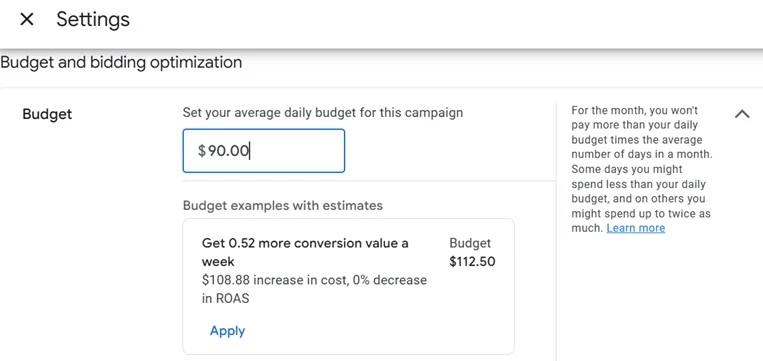
Note that Google Ads can (and usually will) spend more or less than your daily budget on any given day. This is called overdelivery. Typically, though, these fluctuations in spend average out to your daily budget over a 30-day period. So, it can be helpful to start with your ideal monthly spend and work backwards to determine your daily budget from there.
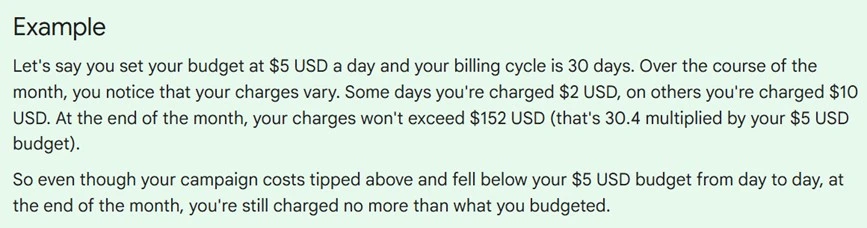
A breakdown of Google Ads budget overdelivery.
Shared budgets
Found in the budgets and bidding section within the Google Ads tools menu, and less common than daily budgets, shared budgets are lump sum budgets you can spread or “share” across multiple campaigns.

Monthly account spend limit
This is a cap you can put on your total spend at the account level, regardless of your assigned daily budgets. You can find your account spend limit options under the settings menu within the billing section of the platform.
Account spend limits can sound appealing at first, and they are definitely helpful for businesses with hard budget stops. But know that setting your spend limit too low will restrict your campaign performance. Regardless of whether you assign a monthly spend limit to your account, you still have to assign a shared or daily budget to your campaigns.
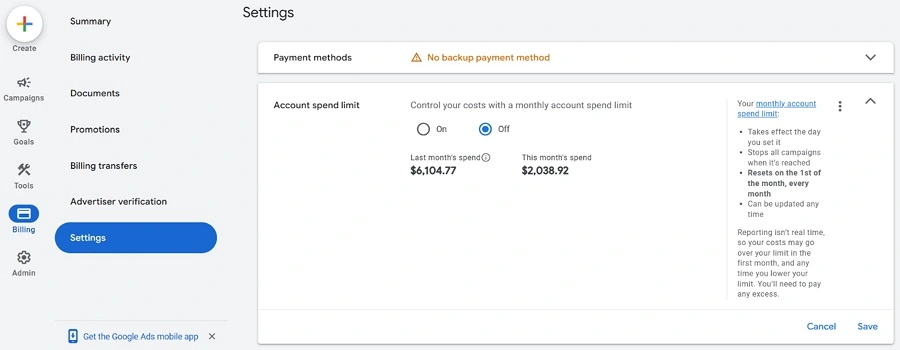
Campaign total budget
Campaign total budgets are only available for Demand Gen, Search, Shopping, and Performance Max campaigns with specific start and end dates, so this isn’t the most popular strategy for Google Ads budgeting just yet. It will pop up as an option when you’re creating these types of campaigns, and Google uses your campaign’s total budget to spend evenly throughout the campaign’s duration while still accounting for higher or lower traffic days.
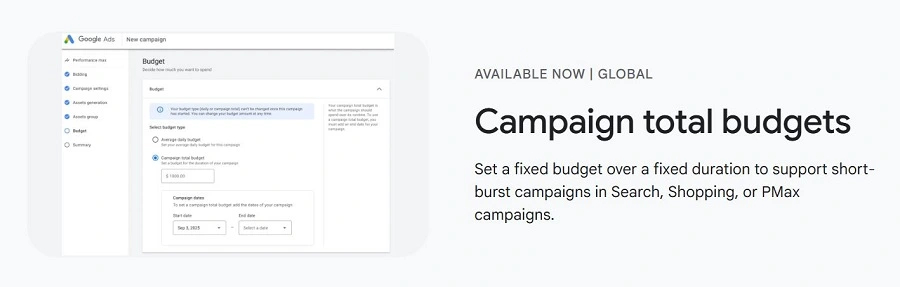
How is your Google Ads budget spent?
To fully understand how Google Ads spends your budget, let’s first refresh on how the Google Ads auction functions.
If you’re running a search campaign, when a user you’re targeting searches on Google for a keyword you’re bidding on, your ad is entered into the ad auction, where Google evaluates how much you’re willing to pay for a click (or view, etc.) from the user, and the Google Ads algorithm ranks your ad accordingly.
If you’re using a Google Ads campaign type outside of search, like Display, Demand Gen, PMax, Video, or Shopping campaigns, the same concept applies when a targeted user browses content you’re targeting.
When considering your Google Ads budget and your campaign spending behavior in the auction environment, it can be helpful to remember that Google has a job to do. It’s constantly trying to balance the best quality ad for the user while also showing ads that will provide the platform with the most ad revenue.
That’s why your keyword Quality Score plays a role in Google Ads budget and bid planning. The better your ad relevance, expected click-through rate, and landing page experience (the three factors that go into Quality Score), the less you’ll have to pay per click. This is because Google’s algorithm views your ad as one that provides a higher-quality experience for its users—making them want to come back to Google for more.
All that to say, your Google Ads budget should reflect how you expect to perform in the ad auction. If you want your ad to rank at the top of the search engine results page (SERP), it may require a bit more budget.
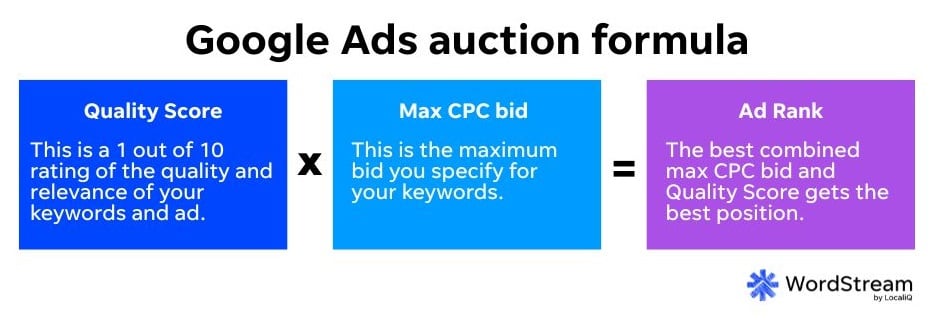
💡 Looking to stretch your Google Ads budget further? Download our free guide to six easy ways to save money on Google Ads NOW!
What is a good Google Ads budget?
A good Google Ads budget is going to look different for every account out there. Factors that impact your Google Ads budget include:
- Your overall marketing budget
- Your industry competition
- Your chosen campaign types
- Your advertising goals and objectives
- And more
We typically see small businesses starting their Google Ads budget at around $1,000-$2,500 per month. However, that number tends to climb as an account settles and scales, and most businesses have a Google Ads budget of $1,000 and $10,000 per month.
For reference, a new Google Ads campaign usually costs around $20-50 per day.
Additionally, nearly 20% of small businesses have an overall annual marketing budget of $20,000-49,000, with advertising being the top channel using that budget, according to our small business trends report.
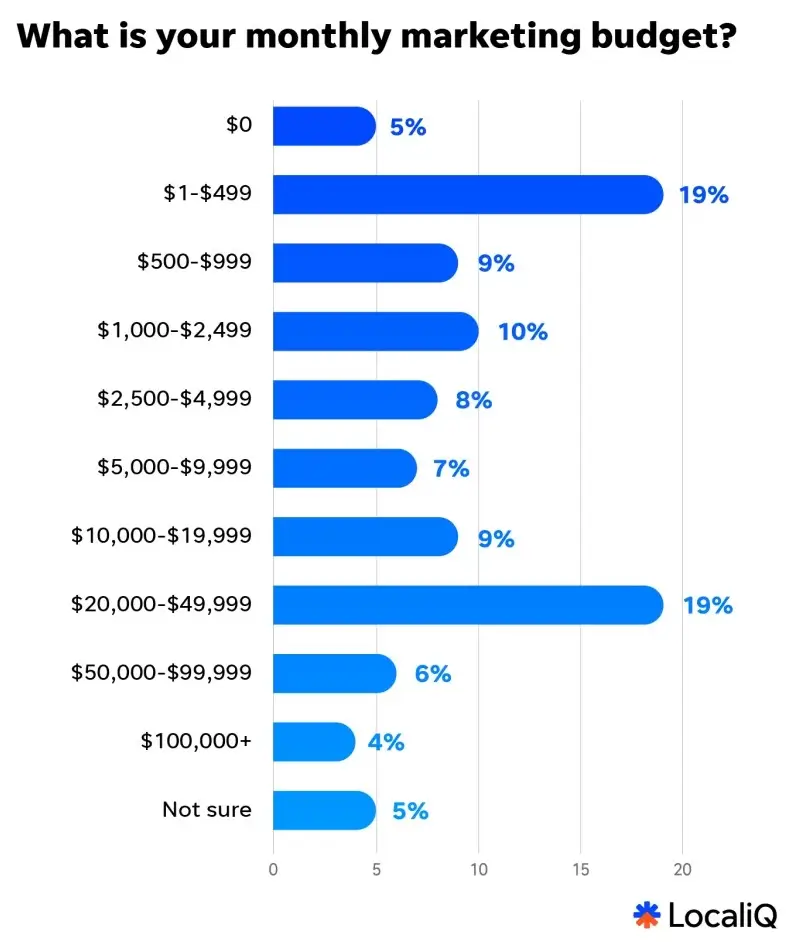
How to determine your Google Ads budget in three steps
So, we know the average Google Ads budget is anywhere between $1,000 and $10,000 for SMBs, but that’s still a pretty big window. Follow these steps to identify the exact right budget for your business.
1. Review baseline Google Ads metrics
To narrow in on a budget number that fits your business size, industry, and objectives, first take into account the following:
- The average cost per click in Google Ads in 2025 is $5.26.
- The average cost per lead in Google Ads in 2025 is $70.11.

2. Review Google Ads benchmarks specific to your industry
Next, zone in on your industry-specific metrics using our Google Ads benchmarks report. You can use industry-specific data on average costs like this to predict how much you can expect to pay to achieve your click or conversion goals.

If you already have your Google Ads budget but you’re thinking of adjusting it due to industry competition or other factors, you’re not alone. Our trends report found that 36% of businesses were increasing their budgets this year due to increasing ad costs.
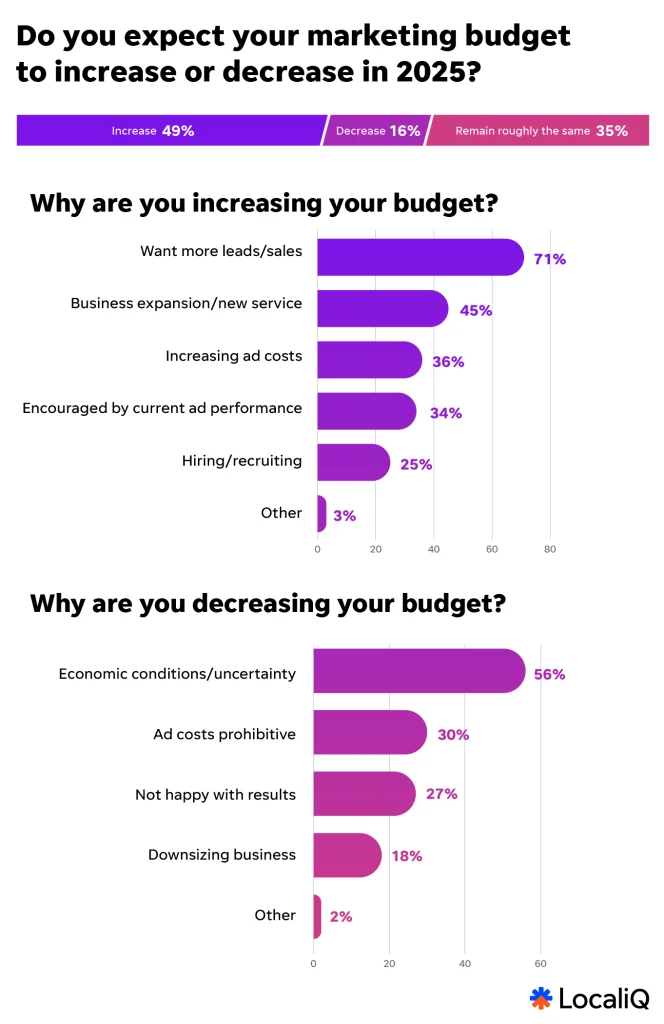
3. Calculate your Google Ads budget
Ready to calculate your own Google Ads budget? There are a couple of ways you can do just that:
Calculate your Google Ads daily budget(s) by…
- Your monthly spend. To get your total daily budget, you can take your ideal monthly spend and divide it by 30.4 (to account for the average number of days in a given month).
- Your goal number of clicks or leads per day. Take your industry’s average CPC (or CPL) and multiply it by your ideal number of clicks (or leads) per day. At a minimum, your daily budget will likely need to be slightly above that (accounting for cost fluctuations) to cover the costs of your desired results.
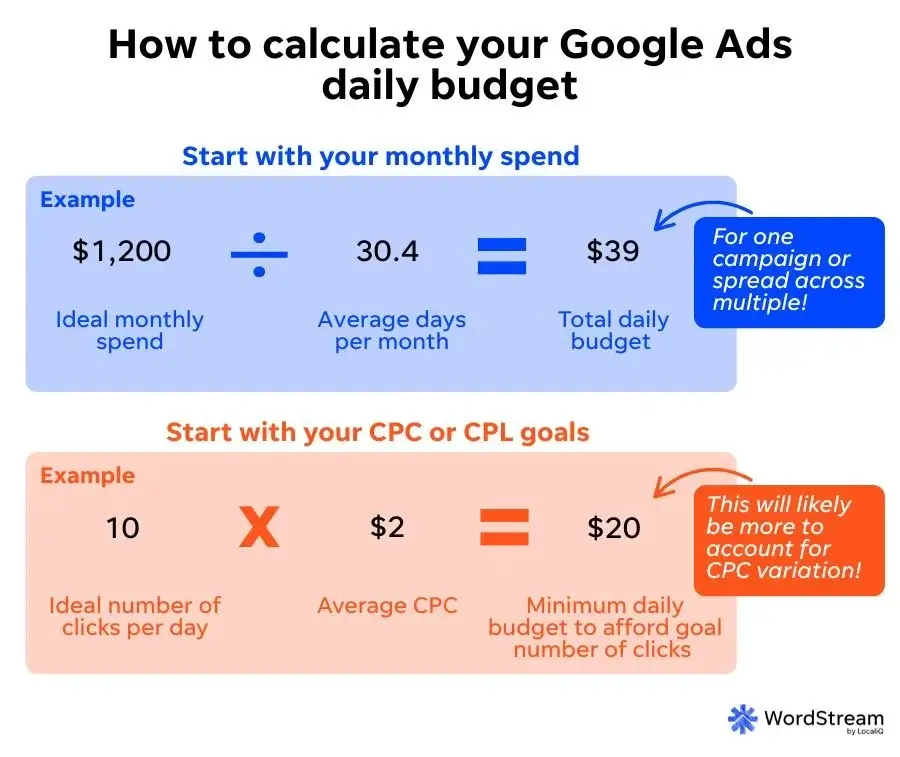
How to set up your Google Ads budget
You can set your Google Ads budget within campaign settings, or by clicking the pencil directly within the budget column of the platform’s campaign-level reporting.
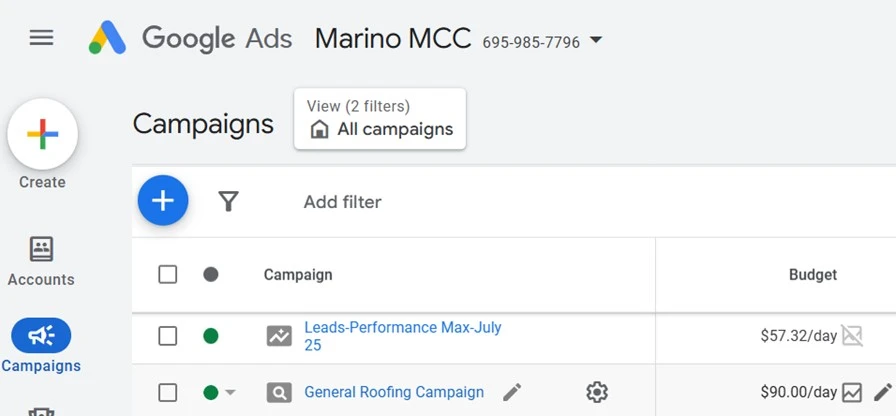
Google Ads budget tips
Here are some tips to help you navigate your Google Ads budget planning.
Be flexible
The most important Google Ads budget tip to keep in mind is to stay flexible with your PPC spending. Be ready to shift and reallocate budgets across campaigns according to performance fluctuations. You’ll also have to revisit your Google Ads budgets regularly and increase or decrease them based on factors like seasonality, competition, CPA targets, and more.
However, just be aware that it takes Google’s algorithmic learning period some time to adjust to any campaign changes—including budget shifts. That’s why it’s so important to never fully pause your staple campaigns, because Google uses any historical data you continuously collect to optimize your performance.
🚨Regardless of seasonality, you should never fully stop your campaign spending! Download our free guide to always-on marketing and see why it’s the key to unstoppable growth year-round!
Know your goals
Your goals directly align with what you’re setting for your Google Ads budget. If you set smart goals for key PPC metrics, you can predict from there how much money your budget will need to cover the costs of achieving those goals.
Consider costs outside of just campaign spend
Speaking of covering costs, be aware that additional purchases outside of campaign spend may be necessary to make your Google Ads successful. For example, you may also need to invest in a marketing partner, freelance designer, and more. This might not directly impact what you set as your campaign’s daily budgets, but it’s good to keep in mind when you’re considering your total Google Ads costs.
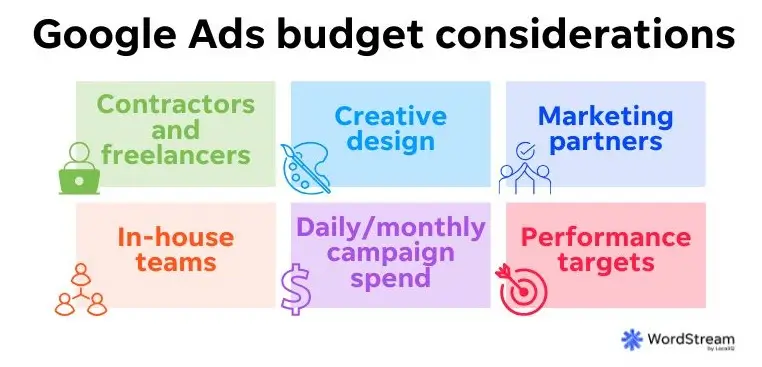
Use AI sparingly
It can be tempting to use AI in your Google Ads budget calculations. It’s so easy to simply ask an AI tool, “How much should my Google Ads budget be?” But it’s been proven that one in five AI answers to PPC questions are incorrect.
We recently asked five different AI tools the same PPC cost questions, and many answers were totally off base. That said, if you want AI to provide an added reference point for your budget estimations, it was found that Gemini and Perplexity had the most accurate Google Ads cost and performance data.
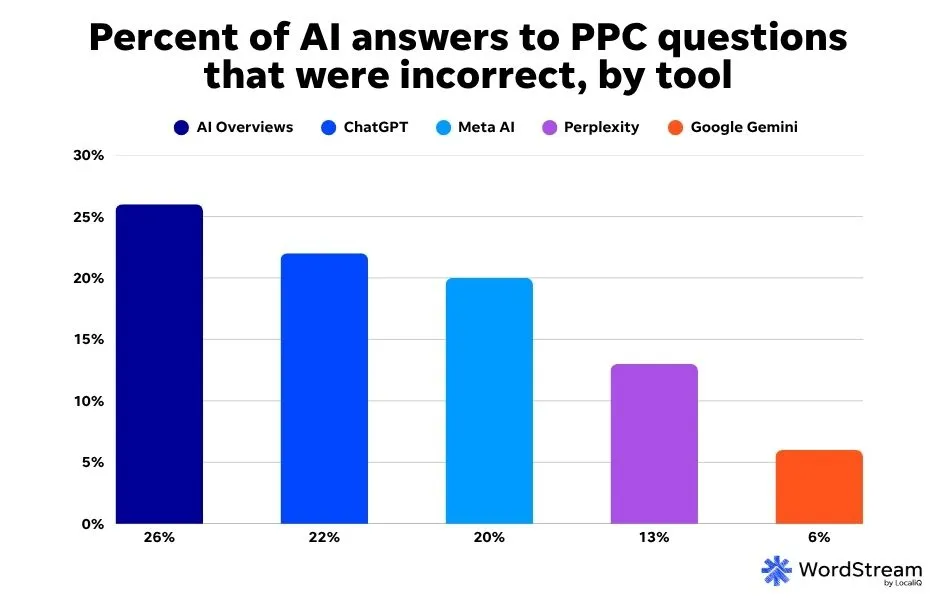
Google Ads budget tools
Here are some free tools you can use for Google Ads budget management.
Google Ads CPC benchmark calculator
Google has a free CPC benchmark calculator you can use in tandem with industry benchmarks to get a well-rounded ad cost estimate.
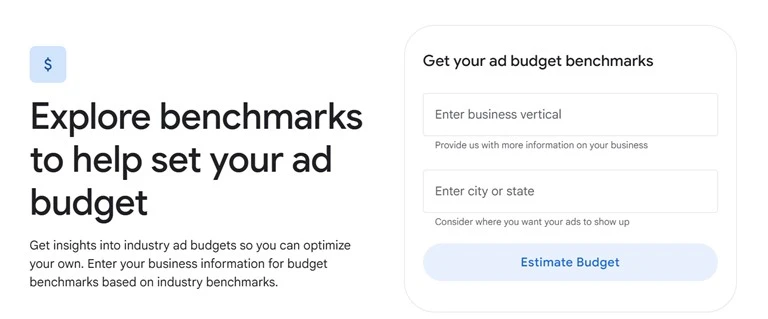
WordStream Free Google Ads Grader
Not sure if you should be spending more or less on Google Ads? Our Free Google Ads Grader can come in handy as a budget tool when you’re looking to get a quick pulse-check on your account health in relation to your spend. From there, you can get ideas to improve or shift your PPC strategy and budget.
Google Ads campaign budget simulator
Within the Google Ads platform, you can use the budget simulator tool to estimate cost versus performance for individual campaigns.
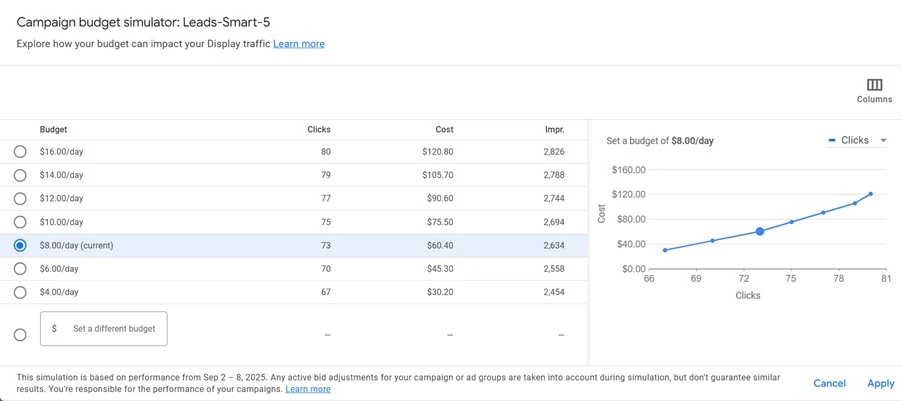
Google Ads budget report
The Google Ads budget report portal within the platform gives you an in-depth breakdown of your monthly spend pacing.
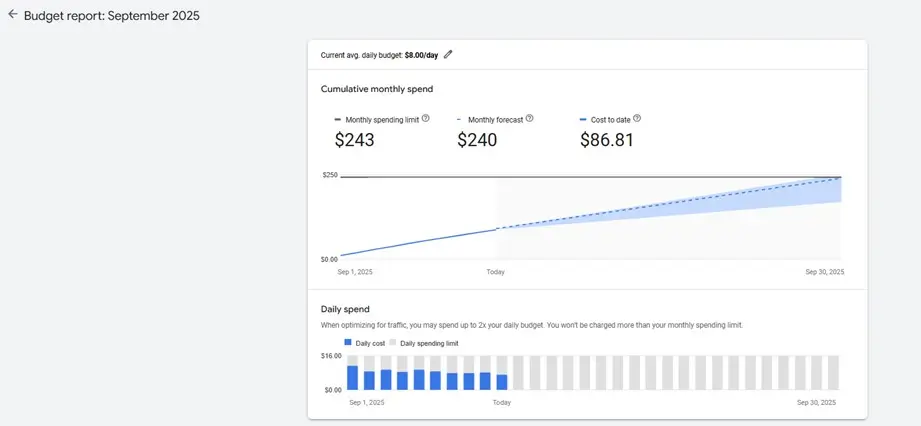
Free Google Ads budget template
Make your own copy of this free Google Ads budget template to plan your PPC spending. It puts tackling your Google Ads budget into three easy steps, and we even included the formulas prepped so you can calculate your total budget without having to be a numbers wiz.
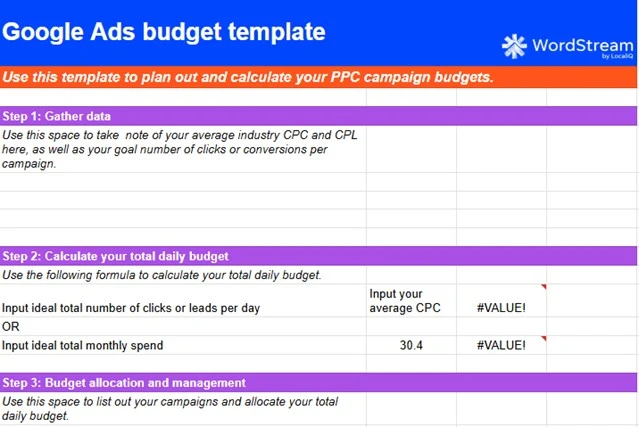
Set your Google Ads budget today and pace it towards success tomorrow
Dealing with costs and budgeting is arguably one of the hardest parts of digital advertising. But you don’t have to deal with your Google Ads budget all on your own. We covered plenty of free resources, tips, and tools out there to alleviate your Google Ads budget work.
Plus, our solutions are always here to help you manage and maximize your budget so that your campaigns get the best bang for buck possible!