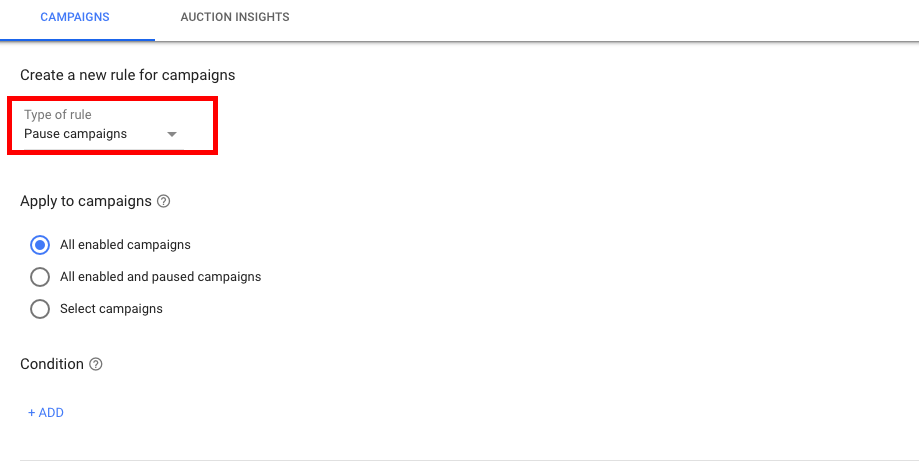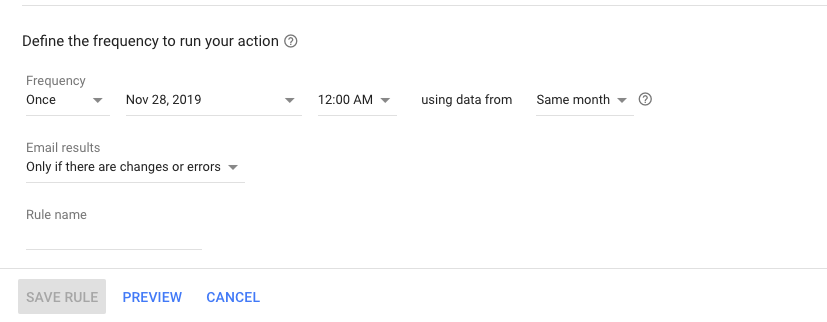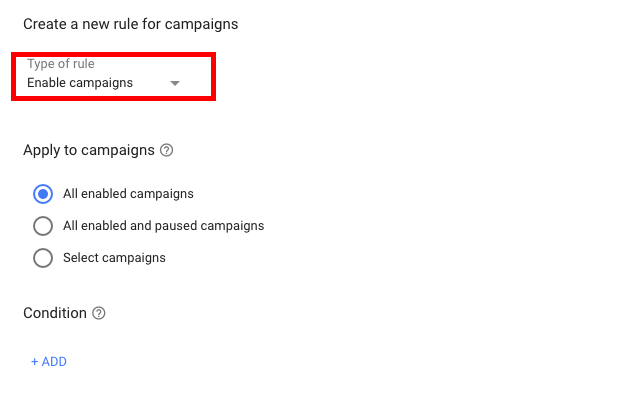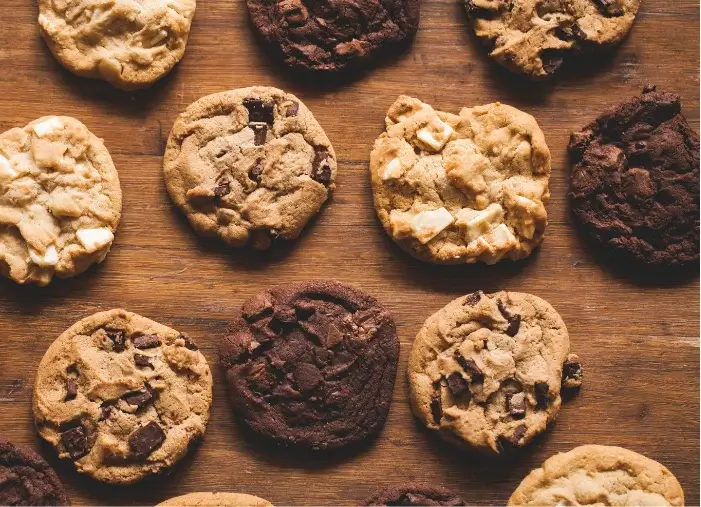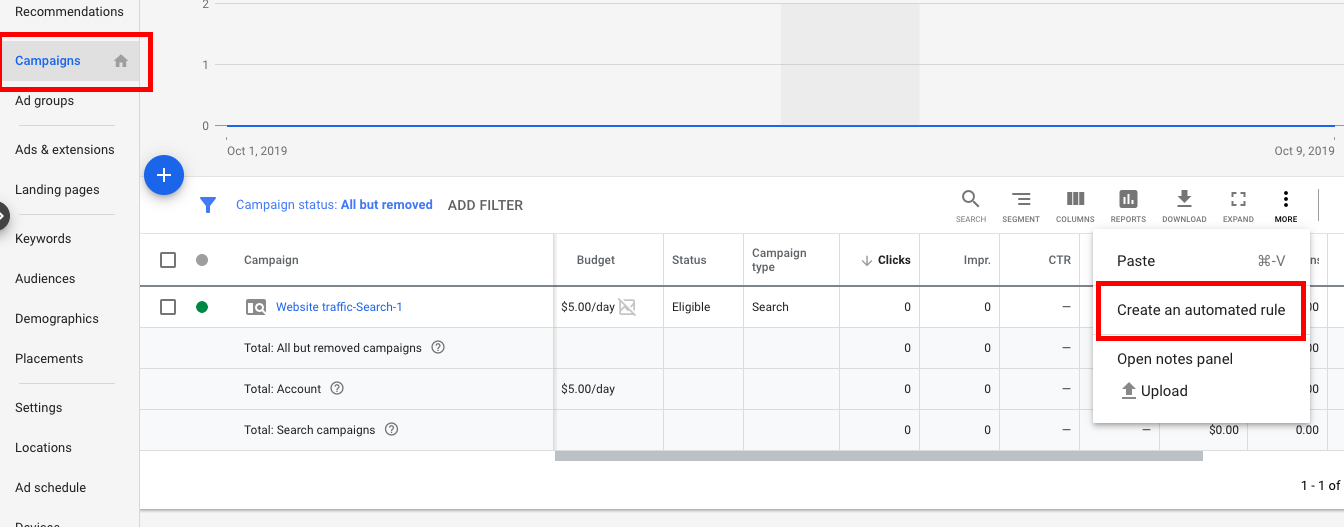
As the holidays come barreling in, the last thing you need to worry about is pushing yourself away from turkey and stuffing to turn off your clients’ campaigns. Fortunately, there’s a quick and easy way to schedule your campaigns automatically: the Google Ads automated rules feature.
I used to eschew this feature, opting instead to set reminders in my calendar, but a recent client request for specific days and hours during the holidays prompted me to learn how Google’s campaign automation works.
You can use Automate for lots of things, such as turning a campaign off when your budget hits a certain amount, or to receive an email when events occur on your website. For our purposes here, though, we’re going to focus on one thing: how to pause and enable campaigns on particular days and at particular hours.
3 Steps to Using Google Ads Automation for the Holidays
This is an easy three-step process:
Step 1
Go to your Campaigns tab in Google Ads (formerly known as AdWords), click the three little dots in the dashboard from the right, and select “Create an automated rule.”
Step 2
Select “Pause campaigns” under “Type of rule,” then select the campaign or campaigns you want your rule to apply to:
Step 3
Lastly, you’re going to set the time and frequency of your automated rule:
Select “Once” in the frequency drop-down, and choose 12 AM for the day you want the campaign to pause. In this example, I’ve instructed Google Ads to pause the campaign on November 28 – and it will remain paused until I enable it again (more on this later). Set the “using data from” field to “Same day” (as opposed to “Same month” in the example here). Finally, you may want to assign a custom “Rule name” to your automation because it will help you identify your rules later on when you want to review them.
You can also select the option to receive an email when your rule actually takes effect or leave it set to email you only when a rule changes or if there’s an error in your rule, but that’s generally only going to come into play when you’re doing more sophisticated automations.
Hit “Save” and you’re done!
One last step
Okay, not quite done. I mentioned the need to enable your soon-to-be-paused accounts after the desired paused period has elapsed. You can set this to happen automatically for you so you don’t forget in your post-holiday grogginess.
Simply follow step one above, but this time select “Enable campaigns…”
As I’ve chosen to have my example campaign pause at midnight, November 28, it will stay paused until I turn it back on manually or set an automated rule to turn it on. In my case, I set it to enable on December 2 at midnight (see below), at which point the campaign’s regular settings will kick in.
That’s all you have to do to free up some holiday time. Here are some closing notes:
- You can set the pause and enable rules for any time of the day, not just midnight. So, if you have a client who wants to only run until noon on the day before Thanksgiving, you can set it to pause at noon or whatever hour is desired.
- If you want an overview of all the rules you set, use the “G-T” keyboard shortcut (i.e. “go to), which will open up your search bar. Type in “rules” to get an overview of all of your rules.
The Google Ads automation is easy to get the hang of, and it should free up some of your holiday time this year, especially if you have lots of accounts to manage. Got any other good Google Ads holiday tips?