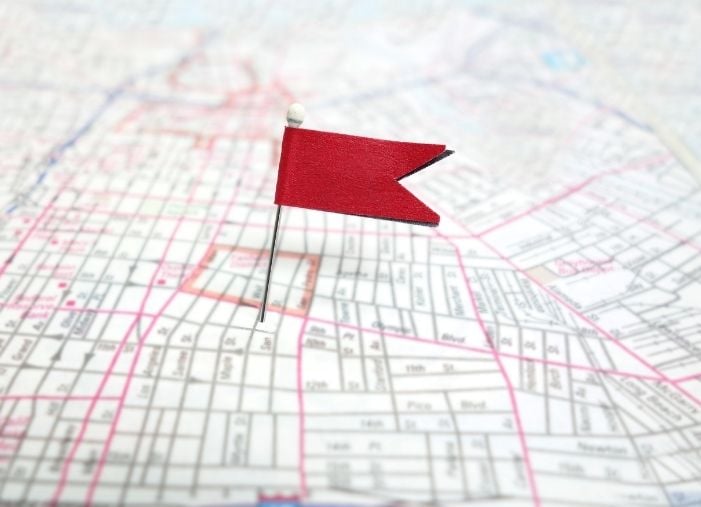Your free Google business listing (known as your Business Profile) can do more than you think. When properly optimized, it showcases your best features and makes it easy for consumers to discover, learn about, and contact your business. But in order to properly optimize your Business Profile, you need access to it, and in order to access it, you need to verify with Google that you are the rightful owner.
While it seems as though it should be as simple as “step one create, step two claim, and step three verify,” the process is neither that simple nor that linear—which, if you’re reading this post, you have already figured out. That’s because it requires three different Google accounts and two different Google platforms, all of which have very similar names. Talk about a brain bender.

So, in this post, I’m going to first iron out for you exactly what’s what in Google, and then give you a clear-cut roadmap to creating a Google My Business account and using it to claim and verify your Business Profile on Google.
Why create a Google My Business account?
Whether you’re a local mainstay or are just starting a business, your Google Business Profile makes it easy for consumers to discover, learn about, and contact your business online.These are the core benefits of a Google My Business account, and if that’s not enough to convince you, consider the disadvantages of not having one.
You risk losing customers. Without a Google My Business account, you don’t have control over the information displayed in your Business Profile, and according to a BrightLocal study, 68% of consumers would stop using a local business after finding incorrect information online.
You risk a poor reputation. Without a Google My Business account, you cannot respond to your Google reviews, which is a mandatory section of your Business Profile. And with reviews being both a Google ranking factor and the number one influence on consumer buying, being able to manage them is a must.
You lose out to competitors. An empty or bare-bones Business Profile is akin to having an unkept storefront. If you don’t take care of your business, how can consumers trust that you’ll take care of them? They’ll be much more likely to click on and engage with a Business Profile in the search results that has lots of attractive information and looks lively.
📍 Are your listings optimized for local search?
Find out with our Free Business Listings Grader!
You lose SERP real estate. Google ranks Business Profiles according to their quality, and a Business Profile alone is not enough. A Google Business Profile managed through a Google Business account, however, can be optimized to rank above competitors for relevant keyword searches.
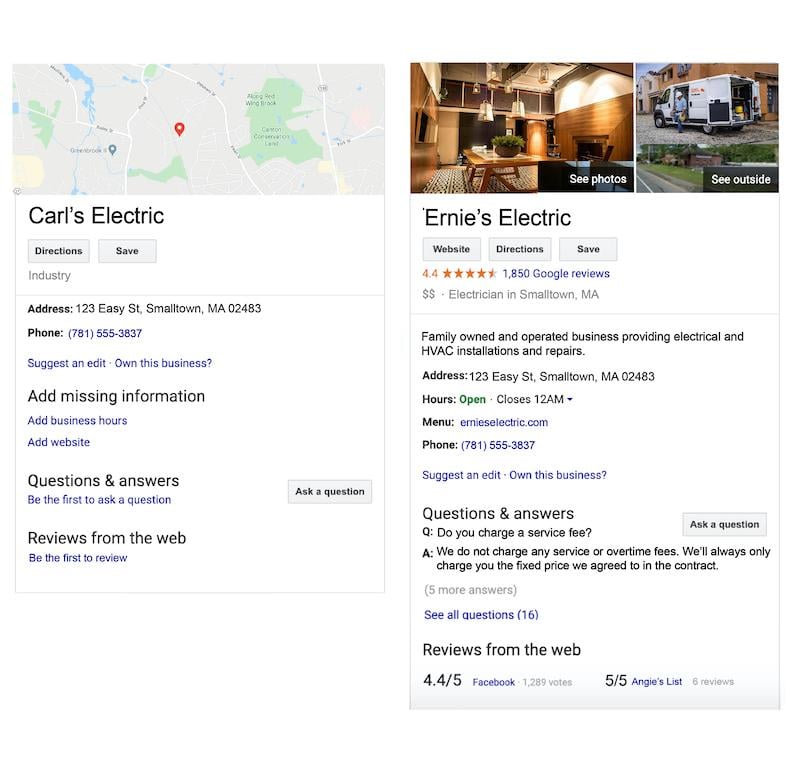
Which listing would you choose? The unclaimed one on the left or the one optimized by Google My Business account on the right?
What you need in order to claim and verify your business on Google
By now, it should be clear that creating a Google My Business account and verifying ownership of your business is crucial if you want to provide accurate information, respond to reviews, attract customers, and rank higher in local search—even on the first page.
As mentioned earlier, however, the process is not super simple. It involves two different Google platforms and three different Google accounts, all of which have similar names, and some of which you likely already have. So to get you off on clear footing, let’s first iron out the terminology.
Google Account: This is the free account you create with Google so you can have access to Google Docs, Google Drive, Google Photos, Gmail, and more. Many call it their “Gmail account,” but Gmail is just one of the features; you can actually use any email to set up a Google Account. In this post, I’ll use the term “standard Google Account“ to refer to this account type, just to avoid confusion. Most business owners already have two standard Google accounts—one they use for their personal life and one they use for their business.

Business Profile: This is your free business listing on Google that appears on Google Maps, the local results of Google Search, and the right-hand Knowledge Panel of Google Search.
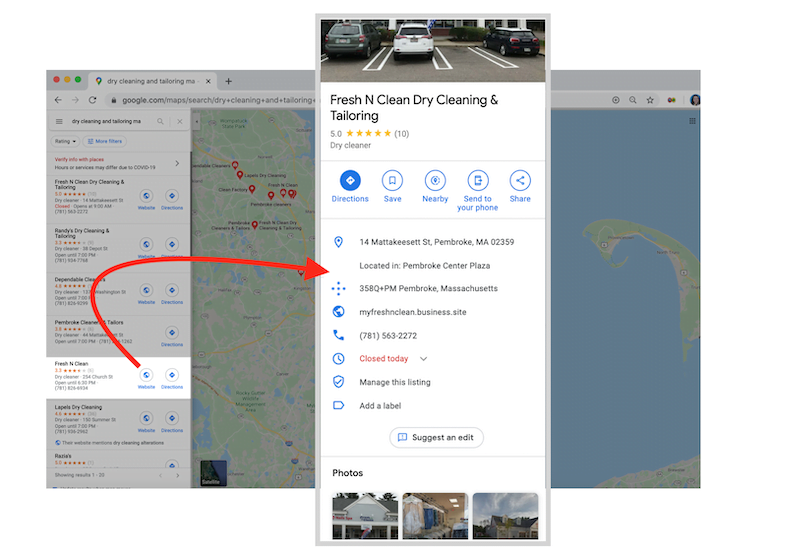
An example of a Business Profile on Maps.
Google My Business account: This is the free account you create that gives you a dashboard to manage and enhance your Business Profile.
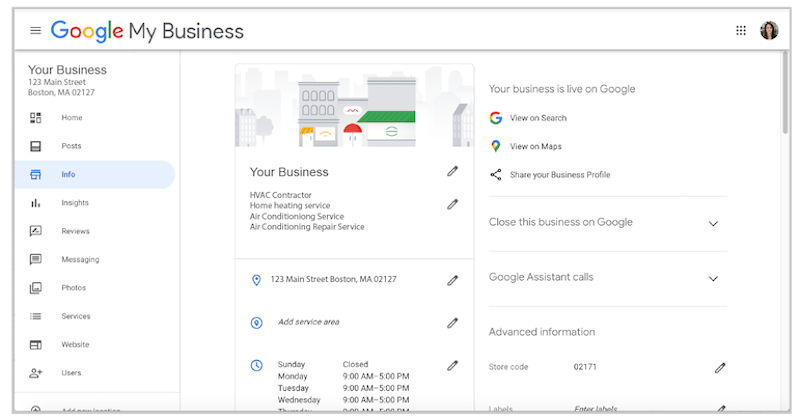
Your Google My Business dashboard.
How to verify your business on Google
Now that you have the proper terminology laid out, let’s put the pieces together to form a full picture of the process.
The goal is to gain full access to your Business Profile on Google.
The means by which you do this is your Google My Business account, which you sign up for using a standard Google Account.
The steps to complete the process are as follows:
- Make sure you have a standard Google Account for your business.
- Make sure you have a Business Profile.
- Create a Google My Business account.
- Request to claim your Business Profile.
- Verify ownership of your business.
Now, with the groundwork laid out, you are armed and ready to successfully claim and verify your business on Google. The steps outlined below are written linearly, and in some cases, you’ll need to skip down a step. But I’d still encourage you to read them all carefully to avoid hitting roadblocks or creating duplicate accounts.
Step #1: Make sure you have a Google Account for your business
This is the standard Google Account we described in the terminology section above. If you already have one (make sure it’s not your personal-use Google Account), skip down to Step #2. If you don’t have a Google Account for your business, follow the steps below.
1. Go to accounts.google.com/signin.
2. Click “Create account.”
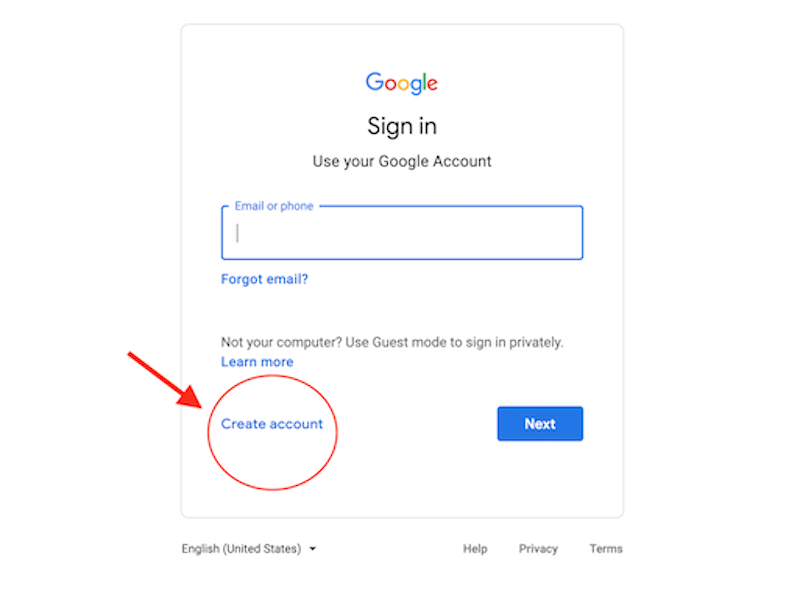
3. You’ll see a drop-down with two options. Choose “To manage my business.”
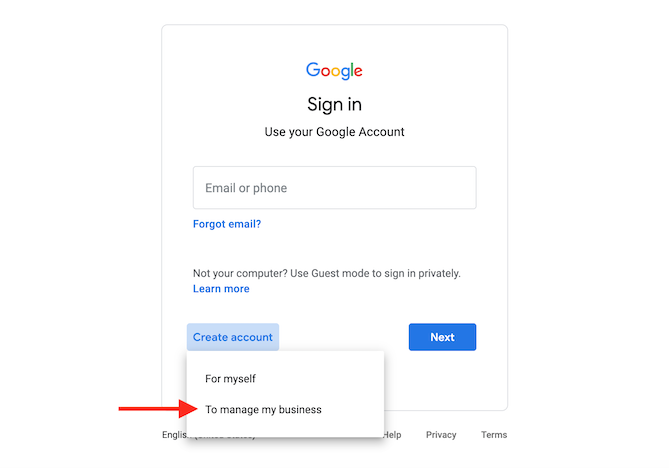
4, Supply the necessary information.
Step #2: Make sure you have a Business Profile
Your Business Profile is the official term for your Google business listing. As mentioned above, Google Business Profiles are separate from Google My Business accounts. A Business Profile can exist on its own, without Google My Business account. The problem with this is that the business owner has no control over the information in that Business Profile until they claim it, and this is done through Google My Business. Bottom line: You’ll want to make sure you have a Business Profile to claim once you’ve set up your Google My Business account.
If you know you’ve already created a Business Profile, skip down to Step #4. If you haven’t created one or are unsure, follow the steps below.
Note: Even if you didn’t create it, there’s a good chance your Business Profile already exists. This is because a Business Profile is simply a place on Google Maps, which any person or computer can add. So to check and see if you need to create a Business Profile, follow these steps:
1. Go to Google.com/maps.
2. Search your business name.
3. If your business name populates in the drop-down with an address next to it, this means your Business Profile already exists. Great! You can move on to Step #4.
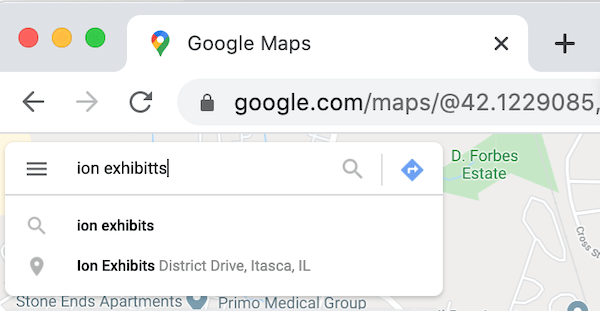
If your business name does not populate with an address, select it and you’ll see something like this:
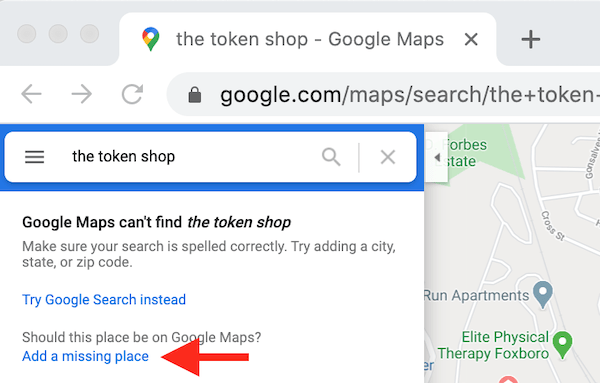
4. Select “Add a missing place,” and you’ll see a screen like this:
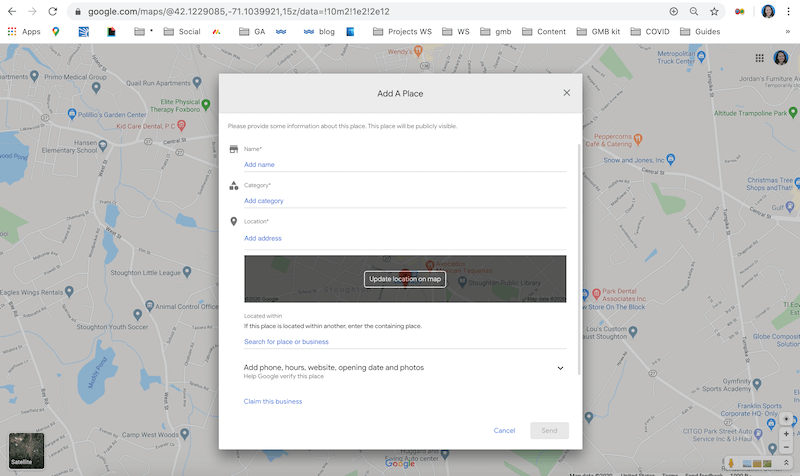
5. Provide the requested information. Notice that you’ll have the option to claim the business within that same window. Since you don’t have a Google My Business account yet, you’ll need to move on to Step #3. If you already have a Google My Business account, you can follow the prompts and you’ll end up at Step #5—look at you go!
Step #3: Sign up for a Google My Business account
The means by which you claim your Business Profile on Google is through a Google My Business account. Provided you have a standard Google account (see Step #1), here’s how to sign up for a Google My Business account.
1. Make sure you are logged into the standard Google Account for your business (and not the standard Google Account for your personal life).
2. Go to google.com/business.
3. Select “Manage now.”
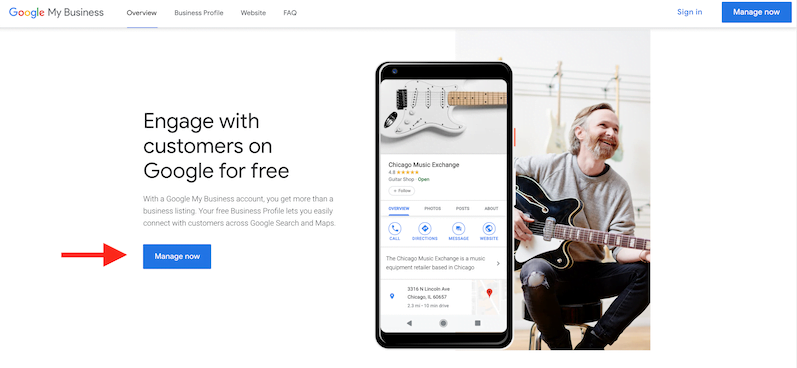
4. Provide the basic information Google asks for, including.
- Business name (creative business name ideas here!)
- Address
- Website
- Phone number
- Delivery area (if applicable)
- Category
Once you connect this account with your Business Profile (the final step of this post), additional fields will open up in your dashboard so you can provide even more information about your business. This information is the key to optimizing your business for local SEO and attracting more customers through your free listing.
Step #4: Request to claim your Business Profile
This is where we start putting the pieces together. Unfortunately, creating a Google My Business account (from Step #3) does not automatically connect it to your Business Profile (from Step #2). You need to tell Google to connect them, and you do this by verifying ownership of your business. To do this, start by locating your Business Profile on Google Maps or Google Search and requesting to claim it. You can do this one of two ways:
Claim request method #1:
1. Go to google.com and search for your business name and location. If your Business Profile appears on the right-hand side, find the “Own this business?” option and select it.
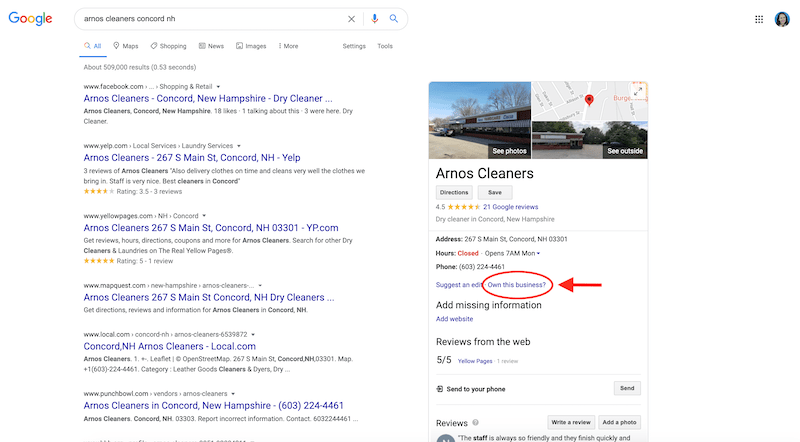
2. From there you’ll be taken to a screen that says “Manage this business so you can reply to reviews, update info, and more.”
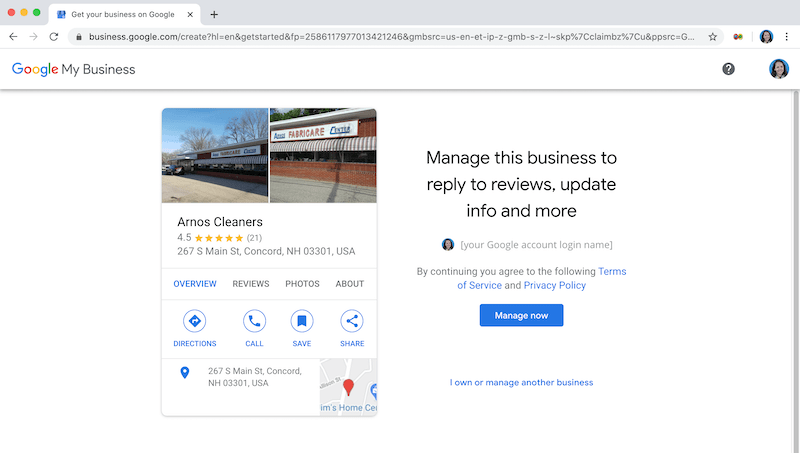
3. Click “Manage now,” and follow the prompts to claim your business. Once again, make sure you’re logged in with the standard Google Account used for your business, and not for your personal life, referred to in Step #1.
Claim request method #2: Google Maps
1. Go to Google.com/maps.
2. Type in your business name.
3. Click on your Business Profile, which will expand.
4. You’ll then see an option to “Claim this business.”
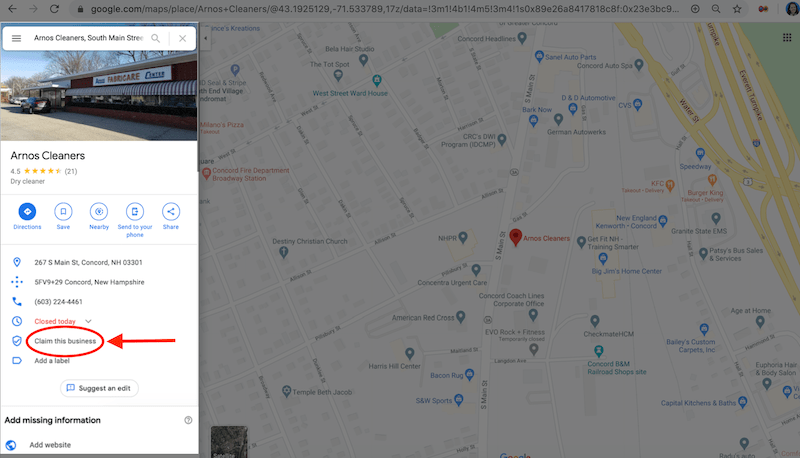
Clicking on “Claim this business” will then overlay the same screen you saw in the first method, but this time right over the map.
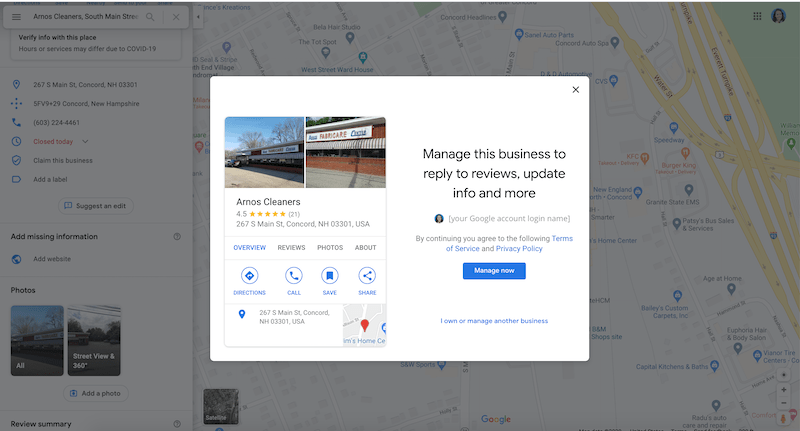
4. Click “Manage now” and follow the prompts. Again, make sure you’re logged in with the Google Account you created for your business referred to in Step #1.
Step #6: Verify ownership of your business
This is the home stretch! If you need to grab a Gatorade or some orange slices, I’ll be right here when you get back.
When you click on “Manage now” as instructed in Step #5, you’ll be asked to provide information to prove you are the rightful owner of the business. Depending on the type of business you have, if you created the Business Profile and you’re logged into your Google My Business account, you might get validated on the spot. If you aren’t the one who created the Business Profile, Google will send you a verification code that you’ll enter into your Google Business dashboard. Depending on the circumstances of your account/security requirements of your industry, you may be given your verification code via regular mail, email, or text.
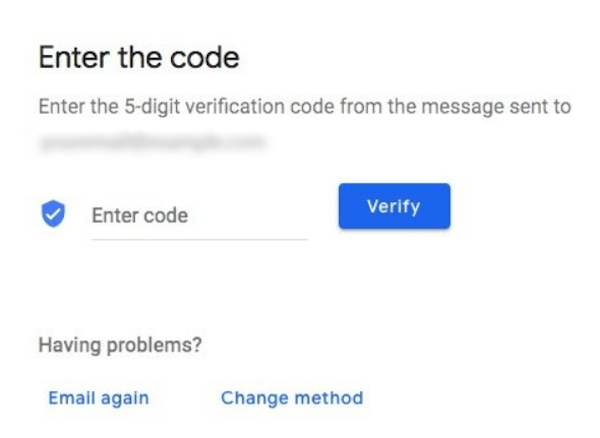
Once you receive the code and enter it into the box, you will have full ownership of your Business Profile on Google! You can now manage reviews, update information, add more attractive details, and optimize it for successful local marketing.
Take the time to verify your business on Google
Google is changing the way consumers find and engage with local businesses, so if you want to continue reaching your audience and attracting customers with your free Business Profile, be sure to follow the above steps. The process has different parts and pieces, but it doesn’t have to be quite so complicated with guides like this and options like doing it on mobile. Get started with creating, claiming, and verifying through Google My Business today so you can get the most out of this incredible and free tool available to you.