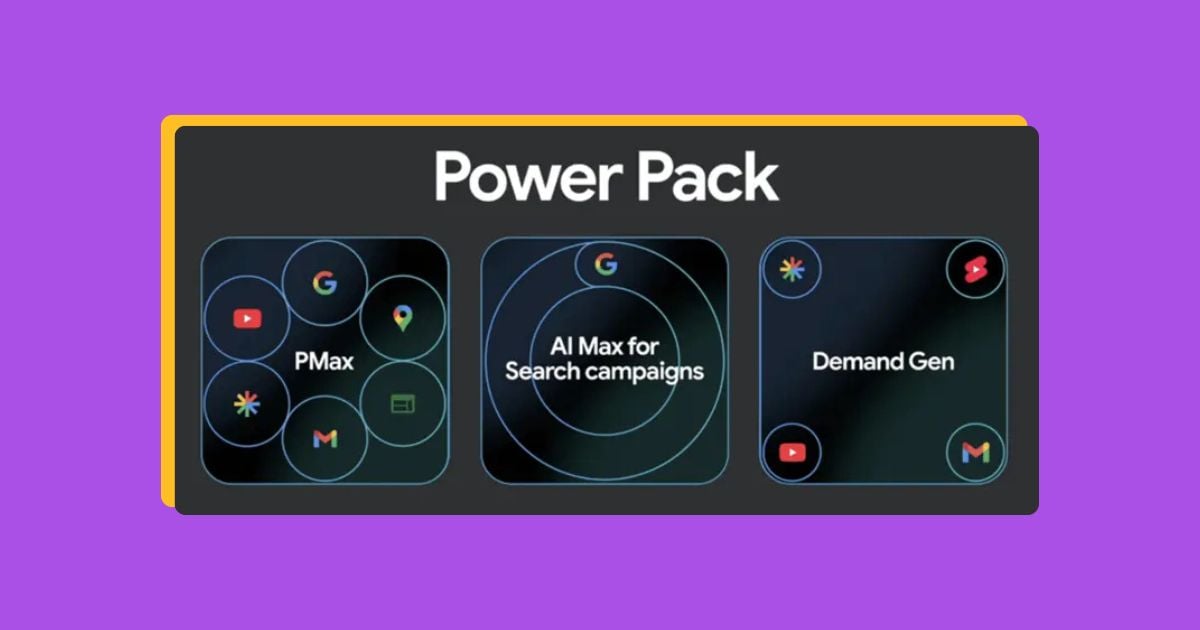Even before you write your first PPC ads, one of the first things you must plan is how much you can spend on your new campaigns each month. There are several factors to consider in creating your first budget for your PPC campaigns, including traffic volume, estimated cost per click, local competition, and expected performance. But once you’ve got that PPC budget decided, how do you properly manage it in Google?
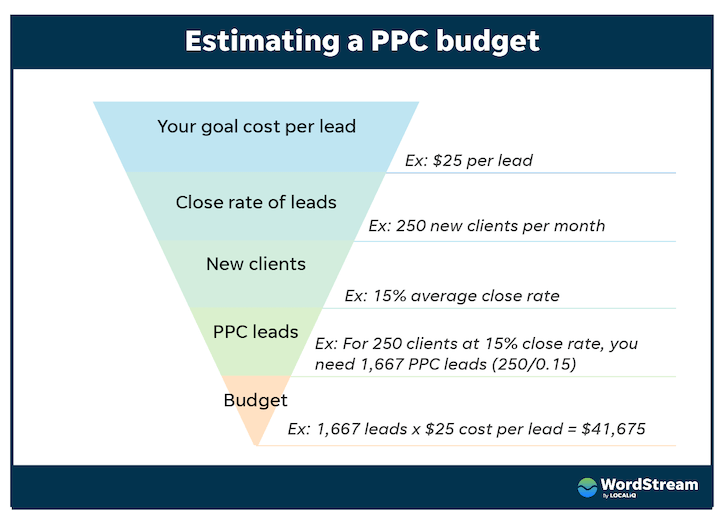
That answer is a surprisingly complex one! And many advertisers often struggle to avoid overspending in Google Ads once their accounts are pushed live. Luckily there are several different tactics to help you control your total budget within your Google Ads accounts, each with its unique advantages and disadvantages.
Read on to learn about five strategies for effective budgeting in Google Ads.
Table of contents
- Campaign daily budgets
- Shared Budgets
- Campaign total budgets
- Automated budget rules
- Monthly account spend limits
1. Campaign daily budgets
The default and most traditional way to manage your spend in Google Ads is using a daily budget. When you create your first campaigns in Google Ads, you most likely set them up with their own daily budget. Daily budgets are also commonly used in Microsoft advertising, Facebook ads, and many other platforms using a similar approach.
How campaign daily budgets work in Google Ads
Every campaign in Google Ads can have its own budget. Rather than just inserting your annual or monthly budget directly into the campaign, Google asks you to calculate how much you’d like to spend each day. Divide your monthly budget by 30.4 (that’s the average number of days in a month) and set that as your daily budget for your campaign. Google will make sure that you aren’t charged for more than 30.4 times your daily budget in a month.
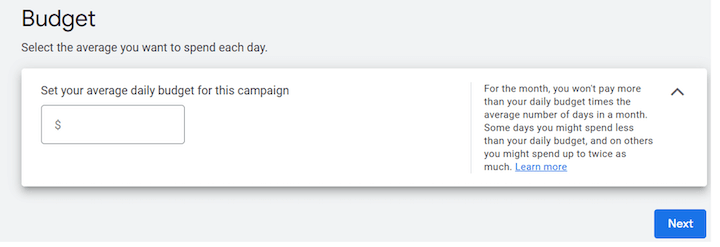
However, your campaign’s daily budget isn’t a cap on what you can spend on any given day. Instead, Google may spend up to twice as much as your daily budget on any given day! Over the course of the month, Google may overspend or underspend your daily budget on any given day depending on when search traffic might be higher. Although on any given day, you may spend more or less than your budget, this will average out over the course of the month and Google won’t charge you more than 30.4 times your daily budget.
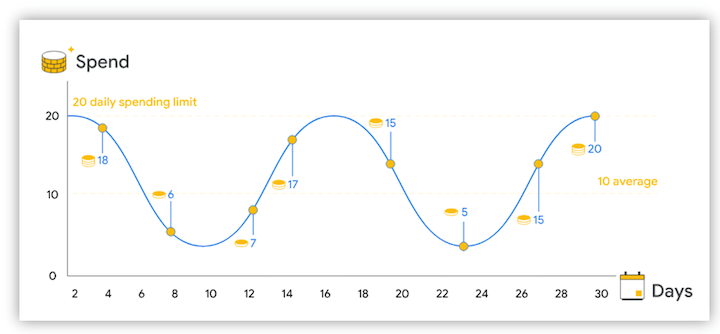
An example of how much your $10 daily budget may spend over the course of a month, via Google.
What are the advantages of using campaign daily budgets in Google Ads?
Daily budgets are used by most advertisers for a good reason: They’re flexible and easy to control. With each campaign having its own budget, you can also adjust them at any time as you evaluate each campaign’s performance.
👆 Speaking of performance…
See how your Google Ads campaigns are really performing with the Free Google Ads Grader!
What are the disadvantages of using campaign daily Budgets in Google Ads?
If you have multiple campaigns in your Google Ads account, each one with a daily budget that might overspend or underspend can make managing your total spend difficult. It can be hard to forecast exactly how much you’re going to spend if at the end of the month each campaign might spend between zero and twice your daily budget. As your account grows in size and complexity, your spend may become increasingly variable and hard to predict and managing these individual budgets can take up a lot of time.
Note that the Google Ads budget report can be helpful here in projecting what your spend will be.
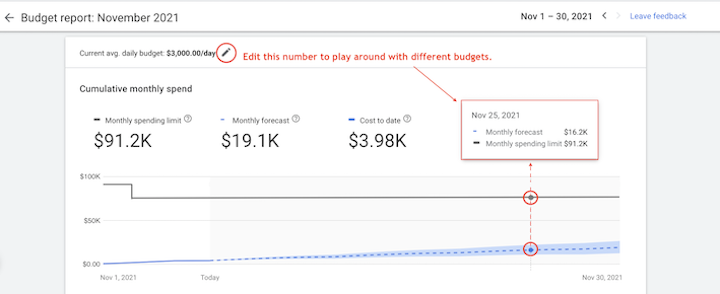
Who is campaign daily budgets best for?
Daily budgets can be ideal for small business advertisers running only a few campaigns and can tolerate slight fluctuations in their overall spend. Daily budgets are also great for campaigns that have consistently good performance or for marketing efforts that have their own dedicated budget.
2. Shared budgets
Shared budgets were introduced in Google Ads later to help advertisers manage multiple campaigns within their account easier.
How shared budgets work in Google Ads
Rather than assigning each campaign its own budget, you can create a shared budget in Google Ads and have multiple campaigns use the same daily budget. For example, rather than giving five campaigns each their own $10 daily budget, advertisers can create one $50 budget and apply it across all five campaigns.
These campaigns will share this larger budget each day and each campaign may spend a different amount. Shared budgets follow the same rules as campaign daily budgets and can similarly overspend or underspend on any given day.

To create a shared budget, navigate to the Tools and Settings icon in the top right corner within Google Ads. From there, Select Shared Library > Shared Budgets
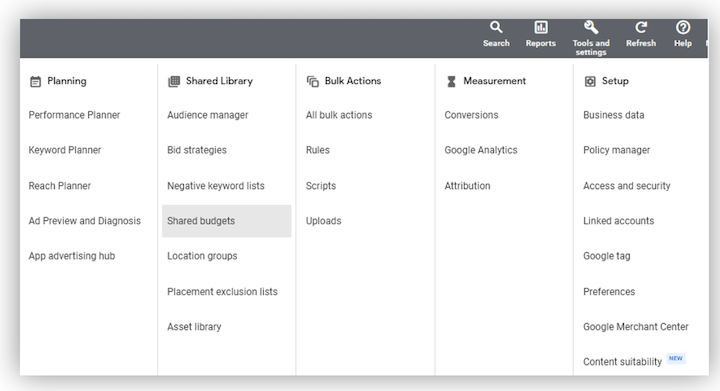
Here, you can create a new budget and apply it to any number of active campaigns. If you ever want to add a new campaign to an existing budget, you can edit the budget and include the new campaign in this shared budget.
What are the advantages of using shared budgets in Google Ads?
Shared Budgets can massively reduce the complexity of managing individual budgets as your account gets larger. They can also help allocate your budgets more efficiently between campaigns of different sizes as campaigns that have more volume will be able to pull from a shared budget with smaller campaigns that might otherwise underspend.
What are the disadvantages of using shared budgets in Google Ads?
The main disadvantage of a shared budget is that you lose some control of the performance of individual campaigns. That $50 shared budget across five campaigns is unlikely to spend an even $10 across each campaign. It’s entirely possible that one campaign might spend $48 of that entire budget, leaving the other campaigns hardly showing on a given day! A well-performing campaign with less volume might be “bullied out” of a shared budget by a larger campaign!
Additionally, campaigns that use some automated bidding strategies can’t be added to shared budgets. Google recommends creating portfolio bidding strategies for campaigns using these shared budgets to help balance the shared goals of the campaigns united under this budget.
Who is campaign daily budgets best for?
Shared budgets can be great for advertisers who want to reduce the complexity of managing multiple campaigns and separate budgets. They’re particularly great if you have several campaigns that share roughly the same goal and expectation of performance.
Your best-performing campaigns—such as your branded campaign—might have great ROI even if they spend less than some other campaigns. For this reason, it’s often best to have some campaigns continue to have their own separate daily budget even if most of your other campaigns use shared budgets.
3. Campaign total budgets
It can be tough to plan out budgets daily for some campaigns, especially if you only plan to run them for a short period of time. For some video campaigns, advertisers can create a campaign total budget instead of a daily budget.
How campaign total budgets work in Google Ads
Video campaigns with a set start date and end date can skip the budgeting math of what a daily budget looks like. Instead, within their budget settings, these campaigns can be set with a unique campaign total budget within Google Ads. From here, they can set the total amount that they’d like to spend on their video campaign during its limited run. Google will try to spend your total campaign budget evenly until the set end date.
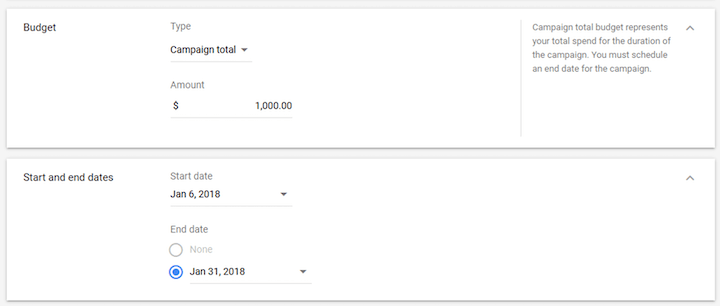
What are the advantages of using campaign total budgets in Google Ads?
Campaign total budgets nearly erase the stress of having to manage a daily budget for these video ads. It also gives Google more flexibility to adjust what you spend on a given day to make sure that a slow day doesn’t prevent you from reaching your total budget at the end of a campaign.
Additionally, since the start and end dates are more flexible, you don’t need to fret over how Google splits your budget up during any typical monthly period.
What are the disadvantages of using campaign total budgets in Google Ads?
Notably, campaign total budgets are only available on video campaigns and require a start and end date. Your evergreen campaigns can’t use campaign total budgets.
Additionally, you can not change your campaign total budget to a daily budget once it’s been created. This makes these campaigns using a total budget less flexible as they can’t easily be extended past their original end date.
Who is campaign total budgets best for?
Campaign total budgets can be ideal for short-run video campaigns with a preset budget. This makes them perfect to promote an upcoming sale, event, or product launch to create hype and brand awareness for a limited time with unique creative.
Automated budget rules
Automated rules in Google Ads can ease the burden of a lot of tasks for advertisers. Automated rules can help advertisers monitor, increase, decrease, or pause their budgets depending on any set of preset criteria.
How automated budget rules work in Google Ads
From the campaigns tab in Google Ads, automated rules are hidden under the right-most “More” icon. From there, select “create an automated rule.”
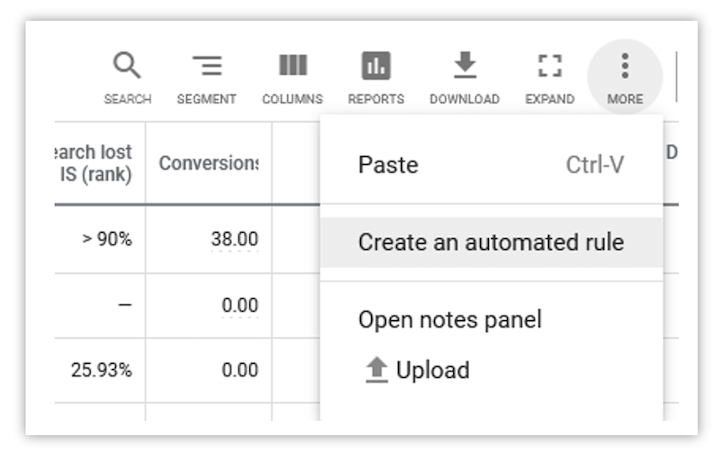
From here, you can create a rule. Effectively, you’re telling Google to perform some action to some campaigns, given some condition, at some time. Vague? Let’s break that down:
- Apply to (required): Select whether you want Google to make this change across every campaign or a selection of campaigns whenever this rule runs.
- Action (required): What is it that you want Google to do for you? Your options are:
- Enable campaigns
- Pause campaigns
- Change budgets
- Change labels
- Send email
- Conditions (optional): What must be true for you to allow Google to make this change in your account for you? You can set these rules to run based on the performance of these campaigns, such as how much they’ve spent or how well they’re performing at the moment.
- Frequency (required): Effectively, how often do you want Google to check these conditions and run this rule? If there are no conditions set – then Google will always perform this action at time. Rules can be set to run monthly, weekly, daily, or even hourly. Rules can also be scheduled to run once at a set time.
Combined, this logic can help automate budget management a lot easier across an account. For example, let’s say you wanted Google to alert you and pause your campaigns if they ever spent over $5,000 a month. That task could keep a diligent account manager up late at night as they approach $5,000 at the end of the month – but an automated rule can let them sleep easy at the end of the month. That rule is included below:
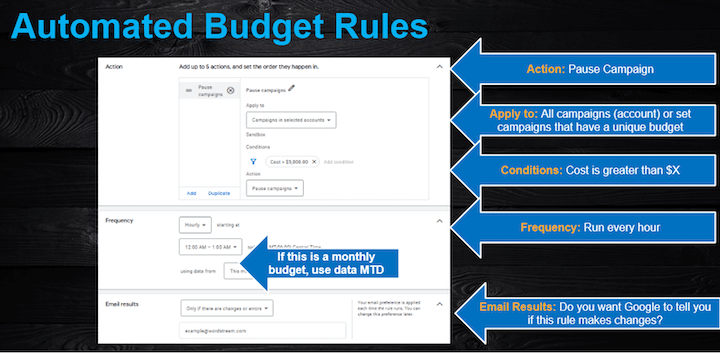
What are the advantages of using automated budget rules in Google Ads?
Automation in Google Ads is a touchy subject, but automated rules are nearly infinitely flexible, particularly when managing a budget. You can use them to alert you when your ad spend is approaching your planned budget, pause campaigns that have hit their planned budget, or even adjust your campaigns budgets depending on metrics like conversions or CPA. These conditions can help account managers define their guardrails for what they choose to automate and can help avoid difficult situations like overspending their planned budget or wasting too much money in an underperforming campaign.
What are the disadvantages of using automated budget rules in Google Ads?
Automated rules can be great, but innocent mistakes can make for disasters. Whether you’re new to this type of automation or not, my best advice is to read your automated rule outload before you hit submit.
Say “I want you to Action to these campaigns at frequency so long as condition is true using data from this time.” It sounds mechanical because it is! Even a small mistake here can lead to some very unfortunate results. Raise your budget 10% every hour if last month’s CPA was good? Yeah, it can and will happen and that will be a tough one to wake up to.
Also, if you share the responsibility of managing your account with several people, be sure to keep them all informed if you have any kind of automated rules running. These rules are designed to post these changes regularly and your team will be confused if these campaigns are starting or stopping without them while you’re on vacation!
Who are automated budget rules best for?
Automated budget rules are great for advanced users, particularly for account managers who have multiple other responsibilities or manage multiple client accounts. Use them as a guardrail to prevent overspend and alert you when things are off-pace.
Start simple with your automated rules and then as you get comfortable, test out some more features to help you manage these accounts.
Monthly account spend limits
Google’s newest tool to manage your ad spend is its monthly account spend limit. It was slowly introduced in accounts throughout 2021 with little fanfare and is still highly underutilized!
How monthly account spend limits work in Google Ads
Google now allows advertisers to set a monthly spend limit across all of the campaigns in their account, which will prevent their campaigns from spending any more than that limit in any given month.
This spend limit is independent of all of your campaign budgets and will effectively stop your ads from running mid-month once you’ve hit this limit and not spend a penny more until the first of the next month. Next month, your ads will resume and will continue to spend until you hit your monthly account spend limit again.
To set up a monthly spend limit in Google Ads, select Tools and Settings from the top toolbar, then navigate to Billing > Settings. From here, you can enable an account spend limit and set the maximum amount you want to spend in Google Ads in any month.
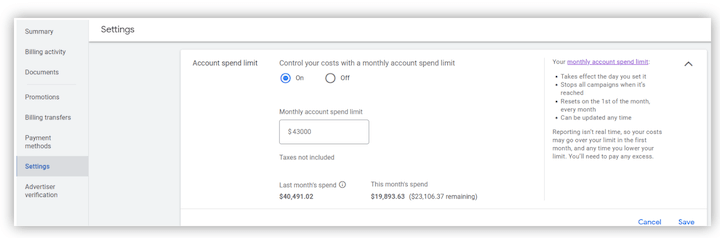
Advertisers can change or disable their account spend limit at any time, even if you have already spent your original limit for the month.
What are the advantages of using monthly account spend limits in Google Ads?
Monthly account spend limits are a great at preventing overspending in your Google Ads account. Unless you’ve got a very flexible ad budget, setting a monthly account spend limit in your account can prevent Google from running away with the combined campaign budgets across your account.
What are the disadvantages of using monthly account spend limits in Google Ads?
Monthly account limits are a hard stop to ALL of your campaigns if they’ve been spending too much mid-month. Even your best performing campaigns or your upcoming campaigns won’t show ads once you’ve hit your account spend limit. The account spend limit is a very powerful tool – so be mindful when you set it! If you’ve got flexibility to continue to spend in Google Ads if performance is good, then be sure to set your monthly spend limit high or consider passing on this feature.
Who is monthly account spend limits best for?
Most advertisers can benefit from setting an account spend limit, if only to prevent themselves from spending well above their planned budget. Keep in mind that an account spend limit isn’t a replacement for proper campaign budget management! You’ll need to continue to optimize each campaigns’ budget to ensure you’re getting the best ROI out of your ad spend on Google Ads.
Manage your Google Ads budget wisely
While there’s no one “right” way to manage your budgets in Google Ads, there are a number of different strategies and tactics to use to avoid accidently overspending your limited ad dollars. Here are the strategies we covered in this post:
- Campaign daily budgets
- Shared Budgets
- Campaign total budgets
- Automated budget rules
- Monthly account spend limits
Consider the size of your total budget and number of campaigns to pick which budget strategies work best for you. Keep in mind that as your account grows, the strategies you used may need to change as well, so be sure to revisit these strategies regularly! (And if you don’t want to revisit these strategies yourself, we can help! Learn more about our digital marketing solutions.)
More: Think your Google Ads account is ready to scale? Find out–and use these expert tips!