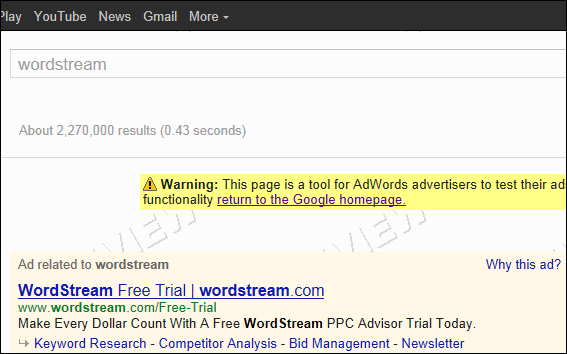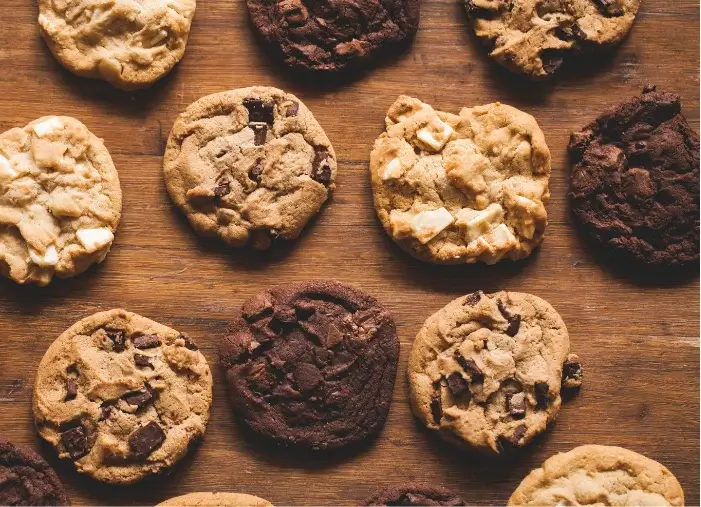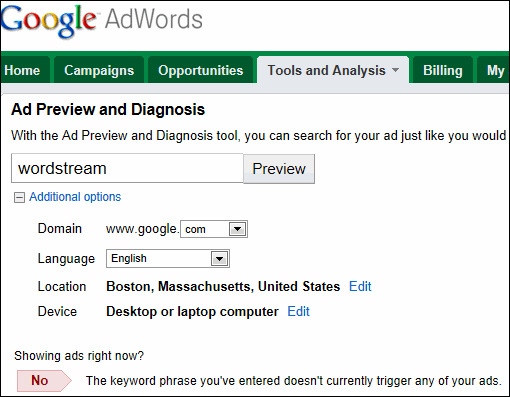
This is the sixth post in a series that focuses on using the various tools located within the Google AdWords tools and analysis tab. Previous posts have focused on:
- The Google AdWords change history tool
- The AdWords conversion tab
- Google Analytics Reporting within the AdWords Interface
- Google Website Optimizer
- The Google AdWords Keyword Tool
- The Google AdWords Traffic Estimator
- The Google AdWords Placement Tool
- The Google AdWords Contextual Targeting Tool
In this post we’ll walk through how to get the most out of the Google AdWords ad preview and diagnostics tool.
What is the AdWords Ad Preview & Diagnostics Tool?
The AdWords ad preview and diagnostics tool is a tool designed by Google to allow you to check the status of your ad and the way it’s being displayed to different searchers in different geographic locations. You can use the tool to troubleshoot issues with your ads and check the way they’re being displayed without having to create impressions or cost yourself ad spend by searching on your account’s keywords and clicking on the results to diagnose potential issues in your campaigns.
How Do I Use the Google Ad Preview Tool?
The AdWords ad preview tool is really simple to use. You input:
- The term you want to see search results for
- The domain (country-specific) you want to check your ads on
- The language
- The location you want to check you ads on
- The device you want to check your ads on
Here’s what the interface looks like:
As you can see you get an instant indication as to whether your ad is showing in this geography for this keyword. Because I’m using the ad preview tool within an account that isn’t WordStream’s own, the tool tells me my ads aren’t showing on that keyword. To find out if my ad is showing on mobile, in different geographies, on different Google domains, and on different keywords I simply need to modify those options here.
Once I do I get a result back that shows the search result for that term, I see this:
Obviously we can see that this ad shows up in response to the search for WordStream, but we could also learn:
- What AdWords sitelinks are showing for this term
- Where the ad shows up in this geography (above the fold in this case, but in other cases the ad may be in first position but in right navigation – you can get this data in aggregate in the top versus side report but you can drill down to specific terms in specific geo areas with the ad preview tool)
- What else is going on in the search result – for instance if we’re getting a low CTR on a keyword we might want to drill down to see if local results and/or universal results are being shown (this may be stealing clicks from your listings)
- Whether the ad copy from the description lines are showing on one line or two
The ad preview tool can be extremely valuable if you have specific questions about the way your ads are being shown, and is very easy to use and to understand.