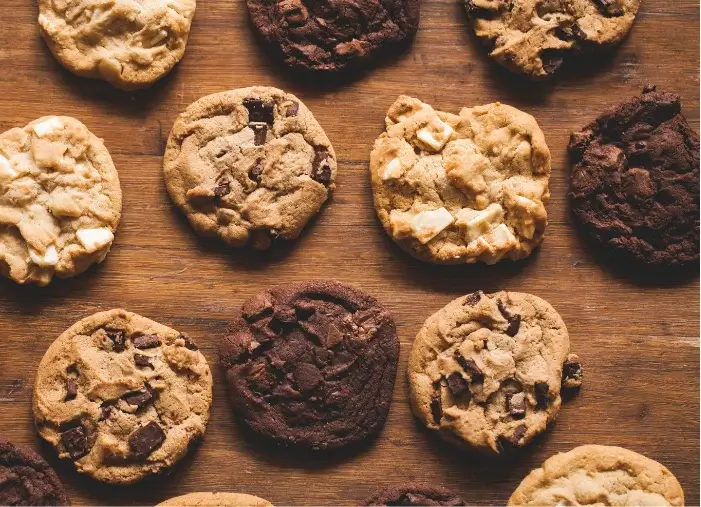If you’re a small business in a large digital advertising space, then you know there’s one constant mantra in making your PPC work: Every. Penny. Counts! That’s right, if you want to thrive in PPC advertising, you need to stretch that budget of yours as far as you can.
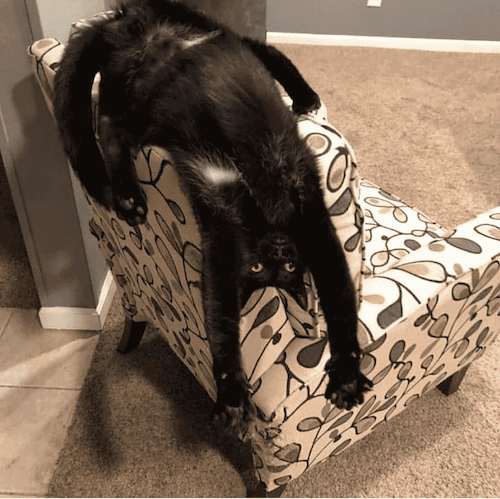
Like so.
So, as a PPC consultant, it’s no surprise that my clients are always looking for tips, tricks, or tools to help them save money—some of which become a gold mine for them.
Well, we have had one of those tools hiding right under our noses for a while, and it’s called ad scheduling (formerly known as dayparting). It’s a simple concept, but implementing it can get hairy. There are fine details that you need to know to prevent any costly mistakes.
So in this post, I’m going to uncover the money-saving magic, as well as the finer details—of ad scheduling. We’ll talk about:
- What ad scheduling is and how it saves you money.
- How to set up ad scheduling in Google, Microsoft, and Facebook.
- The perks, drawbacks, and important details you need to know for best results.
All of the above with plenty of pro tips sprinkled in. So let’s get started.
What is ad scheduling?
By default, all ad campaigns across platforms are due to run 24/7. Ad scheduling is the practice of limiting your campaigns to run only on certain days of the week and hours of the day. This way, you can ensure your ads are only showing during specific days/times that you know you’ll get the highest return on ad spend.
Ad scheduling saves you money by only showing your ads on the days and times they best perform.
For example, I can look at my data to identify that Mondays between 9am-5pm is my best converting time. But on the opposite end, I spend on clicks on Sundays at 3am that are not converting. Therefore, I may want to adjust my ads to only run on weekdays from 9am-5pm, and not on weekends when I know this will be wasted spend.
Want to save even more money? Found out how with our Free Google Ads Performance Grader!
The perks of ad scheduling in Google Ads
Ad scheduling in Google Ads is assigned at the campaign level for any campaign type. This even includes Smart campaigns, which is a huge advantage. Why? Because while Smart campaigns do the heavy lifting for you, you’re not able to control much since they run on their own via Google’s algorithm. With ad scheduling, you can still regain at least some control over the campaign’s behavior.
Google ad scheduling can apply to any campaign type, including Smart campaigns.
Additionally, being able to set this solely at the campaign level regardless of campaign type will help unify your ad groups and make things easier to manage at a high level. Ad schedules can get quite in depth, so the more you can make your scheduling strategy cohesive across your campaigns, the better.
Google Ads scheduling drawbacks
Before you set up scheduling in Google Ads, there are three things about time zones you need to know:
- Google ad schedules default to the time zone your account is set to.
- Once you set up your Google account, the time zone you set cannot be changed later on.
- You can only choose one time zone.
What this means is, if you’re running Google ads in multiple time zones, you’ll need to stretch your ad schedule to cover both zones. So if you want your ad to show on both the east and west coast from 1-4pm in both time zones, you’ll need to do the math and set your ad schedule for 1pm-7pm. This isn’t ideal if you don’t want to run past 4pm on the east coast.
In some cases with Google Ad scheduling, wasting spend is unavoidable. But if you do the math, you can mitigate this as much as possible.
One possible workaround would be to create separate campaigns and adjust those ad schedules zones accordingly, but this account structure get hairy and you’ll still need to do the math.
How to set up ad scheduling in Google Ads
Before you set up your ad schedule, use the tools available to you to identify the best one for your business and campaign.
1. View your historical data
The key initial step to setting up a strong ad schedule is to analyze your historical data.
First, select the campaign you’d like to apply this to on the far left dark gray panel of the Google Ads screen.
Under the “Settings” option (you may have to click “+More), you’ll then select the “Ad Schedule” section
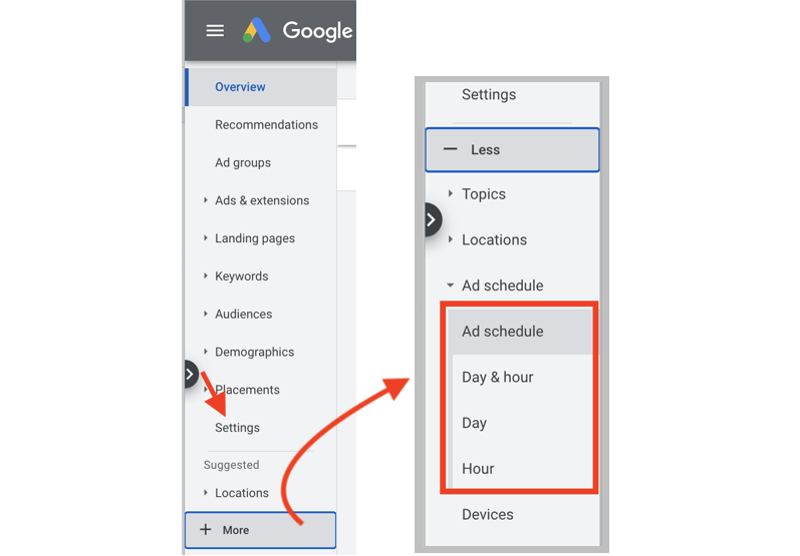
You’ll then see four different sections:
- Ad Schedule: Where you click into to actually set up or adjust a new or current ad schedule assigned to your selected campaign.
- Day & Hour: A combination of data with both information on best/least performing days and times together.
- Day: Average data on performance by day of week without hour.
- Hour: Average data on performance across the 24 hours in a day, regardless of what day of week it is.
When I want to help my clients set this game-changer up, I first point them to the last two in the above list—the Day subsection and the Hour subsection, separately—to evaluate their time-based performance thus far.

This is because while the combined “Day & Hour” subsection is helpful, it doesn’t tend to provide the full picture, which is why we recommend looking at the other sections with the data broken out and draw your own conclusions from there.
Look at the “Day” and “Hour” sections separately to get a full picture of your data.
2. Consider additional scheduling factors
Aside from using data to see what historically works, you also need to take into account other factors that might not be accounted for in the data.
This is where small business owners have a greater advantage when using this tool than I do as a consultant, because they have further insights into their business as to what days/times are best for them. For example, if you know your business is only open on weekends or vice versa, you can adjust your ad schedule accordingly.
3. Select your schedule
Once you identify what days and times you want to schedule your ad you can navigate over to the ad schedule subsection to set it up. Click the blue edit pencil and Google will provide a drop down with any and all available options for days and hours.
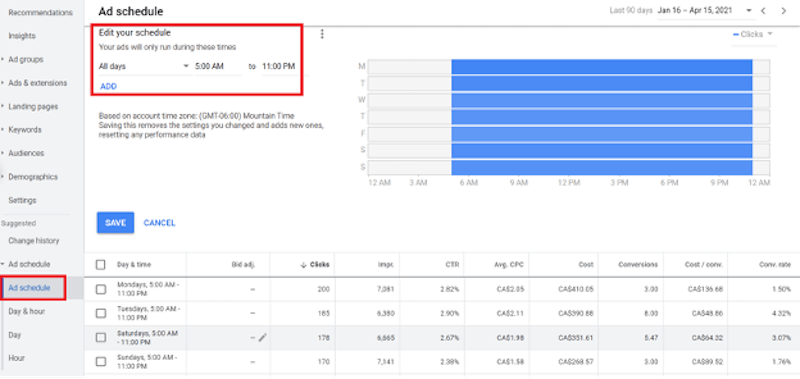
With this you can even take it a step further and break it up. You could set ads to run in the morning, take a pause during lunch hour, then enable again in the afternoon. We encourage you to play around with different combinations to see what options you have and what you think would work best for your business.
The perks of ad scheduling in Microsoft Ads
As with Google Ads, Microsoft Ads also allows you to apply an ad schedule to any campaign type at the campaign level. But overall, Microsoft gives us more flexibility with ad scheduling. How?
Not only does it allow us to set at the campaign level, but it can also be set at the ad group level. Additionally, you can even apply ad schedules to individual ad extensions.
Another major advantage of Microsoft Ads schedules over Google Ads schedules is that your ad schedule dynamically adjusts to the timezone of the viewer. That’s right, while it may take more finesse to incorporate all timezones into your scheduling plan on Google Ads, over on Microsoft, the platform does the heavy lifting.
One note…
One thing to note here is that if you’re leveraging Microsoft Auto Import to copy your Google Ads components over to Microsoft, then you’ll quickly find that you’ll want to manually manage your ad schedules between platforms since you’ll most likely be setting them up differently.
How to set up Microsoft ad scheduling
On top of giving us much more to play with when it comes to ad schedules, Microsoft also has two different spots where you can create and adjust ad schedules. The first being the campaign level settings, and the second being the actual ad schedule section on the left hand panel.
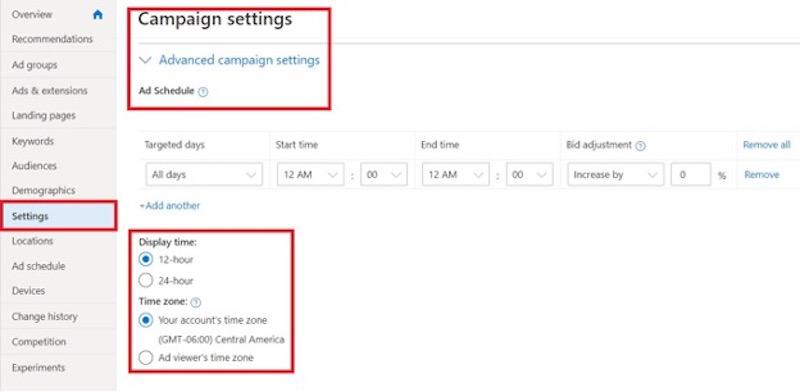
Once there, the setup is essentially similar to Google Ads where you can layer and select individual or groups of days/times that you prefer to run. Just like we talked about with Google Ads, you may want to hop into the Ad Schedule section for Microsoft and evaluate the Day and Hour data sections.
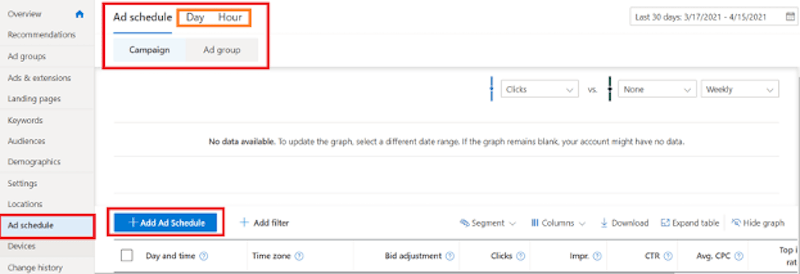
How to apply ad schedule bid adjustments on Google & Microsoft
Even if you want to run ads 24/7, you can still leverage ad scheduling through bid adjustments. Both Google and Microsoft Ads allow for this. You can use this feature to pay more or less per click during specific hours on certain days, depending how you’d expect to perform.
So, one workaround would be to set up an ad schedule that would still be inclusive of all hours and days. Then, add on schedule sets of what days or hours you’d want to bid up or down on to manage those separately.
Or, even if you still wanted to leverage ad schedules to stop running 24/7 you can still apply bid adjustments on a more restrictive ad schedule. However, with any bid adjustment, they will only be taken into account if the campaign is on a manual bid strategy.
Ad schedule bid adjustments can only be made if a campaign is on a manual bidding strategy.
So, though the requirement is to have a manual bidding strategy to try out this loophole, it’s truly not one size fits all and there are opportunities for bid adjustments for every account type!

As you can see in the example above, you will have to isolate all the days separately to continue to run 24/7, then break up the specific day you would like to apply a bid adjustment to.
How to set up ad scheduling in Facebook Ads
Not to be confused with Facebook Ad Set start and end dates, ad scheduling on Facebook shares similar spend-restricting qualities with Google and Microsoft. However, it’s only an available option when leveraging a lifetime budget instead of a daily budget.
Once you’re in a Facebook campaign’s ad set that’s leveraging a lifetime budget, simply click into the “Show More Options” portion of the Budgets & Schedule section of the ad set editor.
From there, you’ll be able to select what days or times you’d like to show just like in Google and Microsoft. Since Facebook can show to such large audiences, this is a great tool to ensure you always show at the right time: when it’s worth your money!
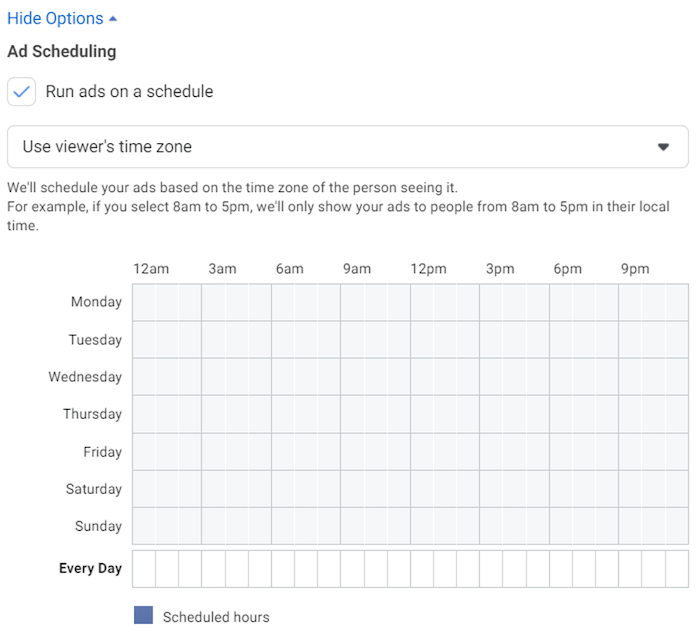
Save time and money with ad scheduling for your small business
On top of saving money, ad scheduling can be incorporated into your digital marketing strategy according to your business’s unique needs. There’s a place for ad scheduling for every small business, whether you are active on one or all of these three platforms, or want to continue running 24/7 while leveraging bid adjustments. Just keep the important details mentioned above in mind so you can get the highest return on ad spend. This can make all the difference between making or breaking a small business account in a big digital advertising world.