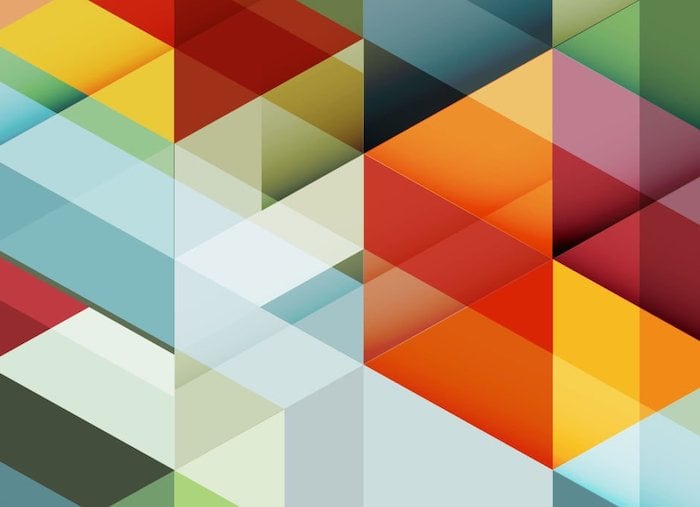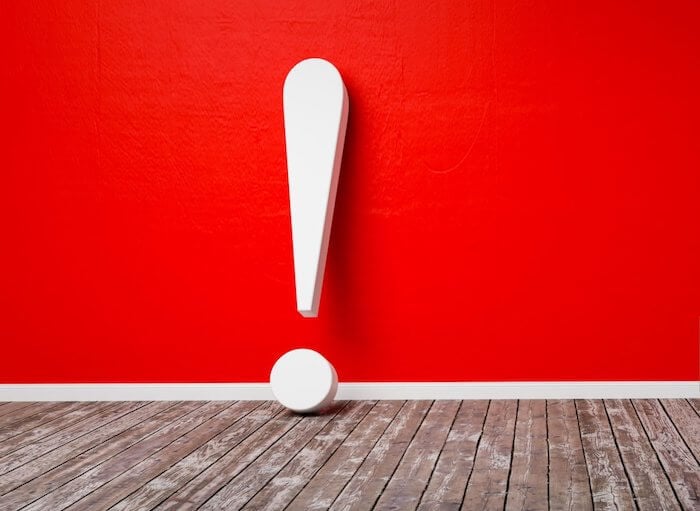Google dynamic display ads (not to be confused with Dynamic Search Ads) are a valuable way to showcase previously viewed products or services to users who have already visited your website or app.

The setup of dynamic remarketing in Google Ads is pretty easy, but this feature is available only for the Display Network and not available for every advertiser. Eligibility will differ depending on if you want to use dynamic ads for remarketing and what industry your account is in. To help you get started with this helpful feature of Google Ads, I’m going to walk you through the basics for campaign setup. We’ll cover:
- Eligibility requirements for dynamic display ads on Google.
- How to set up your dynamic display campaign in Google Ads.
- How to create the dynamic feed required for these types of ads.
I’ll also cover the limitations, templates, and common issues that occur with feeds so you can have a clear path to dynamic display ad success. Let’s begin.
Can my Google Ads account use dynamic display ads?
This is a good question we need to answer right away. Certain website and app categories are not allowed to use dynamic display. If your website or app falls under any of these categories, you will not be able to use dynamic remarketing audiences.
- Personal hardship: Google is trying to avoid reminding users of any difficult times they may be going through.
- Identity and belief: Anything possibly related to potential stigmas, discrimination, prejudices, or other classifications along those lines.
- Sexual interests: Because these experiences are extremely private, all sexually explicit ads are prohibited.
- Access to opportunities: Starting Oct. 19, 2020, any ads appearing to target specific audiences impacted by societal bias may be rejected.
- Alcohol: Any ads that show or even just resemble alcoholic beverages.
- Gambling: Whether it’s online or physical casinos, any ads promoting gambling are not allowed to use dynamic remarketing.
- Clinical trial recruitment: Ad copy in this category must be highly precise.
- Restricted drug terms: If the drugs are only for animal use, then they may be accepted.
- Users under the age of 13: As you might expect, there too much room for error in this category.
If you don’t fall into any of the categories just listed, your account is most likely okay to move on and start using dynamic remarketing. Now let us go through the campaign setup in Google Ads.
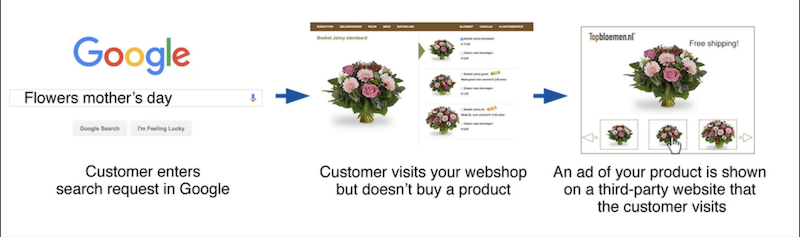
How to set up a dynamic display ad campaign
When creating a new campaign, choose the “Sales” campaign goal objective. As mentioned in the intro of this post, dynamic advertising is only available on the Display Network so choose “Display” as your campaign type. Then for a subtype, the only option allowing dynamic remarketing is “Standard display campaign.”

As for the rest of the process, set your account up as you would set up any other Display Network campaign, but there will be an additional area in Settings you’ll want to find. First, find the “Dynamic ads” section. Next, click on the checkbox asking if you want to “Use dynamic ads feed for personalized ads.” You will then get a selection box with the following options:
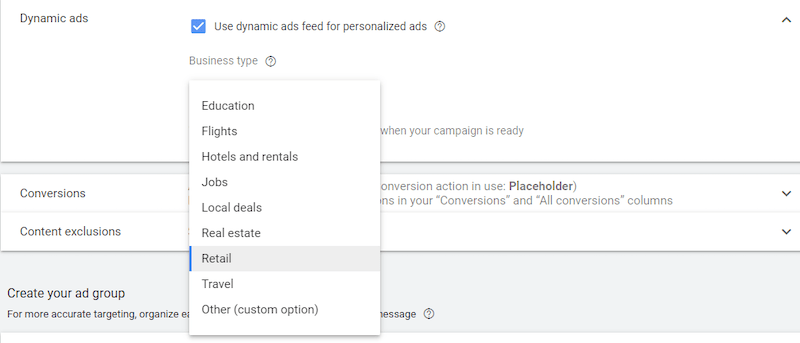
Pick whichever business type aligns with your account. If you do not see an option that fits with your account, you can easily choose the “Other” option. Last, if you are already running Shopping campaigns, you will also see the option to sync a feed that you already have linked from the Google Merchant Center. Finish the rest of your ad group set up, then it will be time to work on setting up your feed.
How to create a feed for your dynamic display ads
Feeds are an absolute necessity if you want to run any dynamic remarketing in Google Ads. If you do not have a feed, then you will not be able to create a dynamic ad. Pretty straightforward there. Again, retail accounts running Shopping campaigns will already be a step ahead because most likely you have your product feed(s) created in Merchant Center. For any of the other industries seen in the last image, you will need to use one of the feed templates for your business type. Before I share the business feed templates, there are some limitations we need to be aware of.
Feed limitations
Per Google Ads’ policies, there are limitations to how many and how large your feeds can be. Here are the three feed limit rules currently in place at the time this post was written:
- There can only be 5 million rows or feed items per account. Keep in mind this isn’t just for dynamic remarketing. The feed item total also includes extension and ad customizer feeds.
- There can only be 100 user-generated or business data feeds per ad account.
- Each attribute within your feeds needs to be 3,000 bytes or less. (Google says this is roughly 750-3,000 characters depending on which characters you are using)
Feed templates
Depending on which industry you chose in the campaign set up, you will need to use the proper business type feed template. Each business type feed has different attributes, so yes, the template does matter. Last, if you chose “Other” as your business type, you can create a custom feed to use in your ads. Below you will find the direct download links for each of the Google Ads business types.
- Education
- Flights
- Hotels and rentals
- Jobs
- Local deals
- Real estate
- Retail – Link your product feeds via the Google Merchant Center
- Travel
- Custom template
Rather than go in-depth into every business type feed, I will choose one industry just so we can see an ad example later on. I chose the Education template using my alma mater just for fun. They are not a client.

There will be a default example for every template you download as well as extra rows to guide you on the set up. Once your feed is filled out and is ready to be submitted, it is time to head back into Google Ads. We are now ready to move onto business feed uploading.
Uploading your data feeds
Once you are in Google Ads, click on “Tools & Settings.” Then click on the “Business data” link under the Setup column.

Click on the blue, plus (+) button to begin the upload process. You will then need to choose “Dynamic ad feed.” Then select the business type category of the feed you just finished creating.
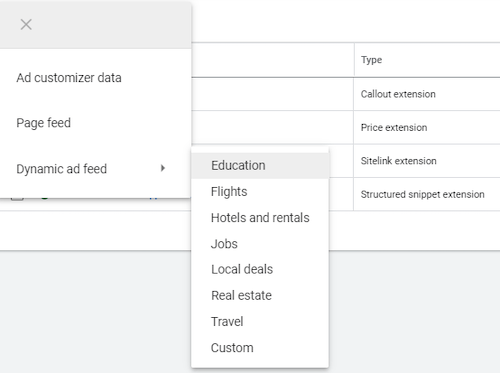
Choose the .csv file for the feed. Then name your feed. Then you are ready to upload. You will then be taken back to the main Data feeds page. With a simple refresh, you should be able to see your feed in the list. Now let me show you how this feed may look in an ad.
RELATED: Find out how to set up dynamic remarketing for retail here.
Why is my dynamic display data feed not working?
There are a few reasons why your feed could be disapproved. Here are some common reasons for you to check if you are getting flagged for feed errors.
- If your feed is not formatted properly or you are going over the byte limits mentioned earlier in this post.
- If you did not add information into the fields under required attribute columns, that will definitely flag an error with your feed.
- You also need to make sure your fields are formatted properly. The example in each feed template will give you information on format (price, airport codes, and many more).
- A URL may be invalid. Whether it’s a Final URL or an image URL, make sure every one entered into a feed is working.
There are a few other reasons why your feed comes back with errors, but these are some common ones I have run into. Your feed could come back with errors a few hours after submitting. You can edit the feed directly in Google Ads or update your original feed and reupload into the channel.
Using data feeds in dynamic ads
You are probably expecting this massive, long section on how these ad formats are going to be completely different than anything you have ever created. Well I hate to disappoint you because that is not the case. The main structure of a dynamic ad is really a responsive display ad. Your data feed is just an additional feature added to the ad.

Since your data feed was applied to the ad group, there is nothing you need to do to the ad itself. Create your responsive display ad like you normally would. You will need your marketing images and logo images. You will need to add short (up to 5) and long headlines as well as descriptions (also up to 5). You can possibly add videos from YouTube to make the ad more engaging if it makes sense. You can check out this post on responsive display ads best practices to get more information.
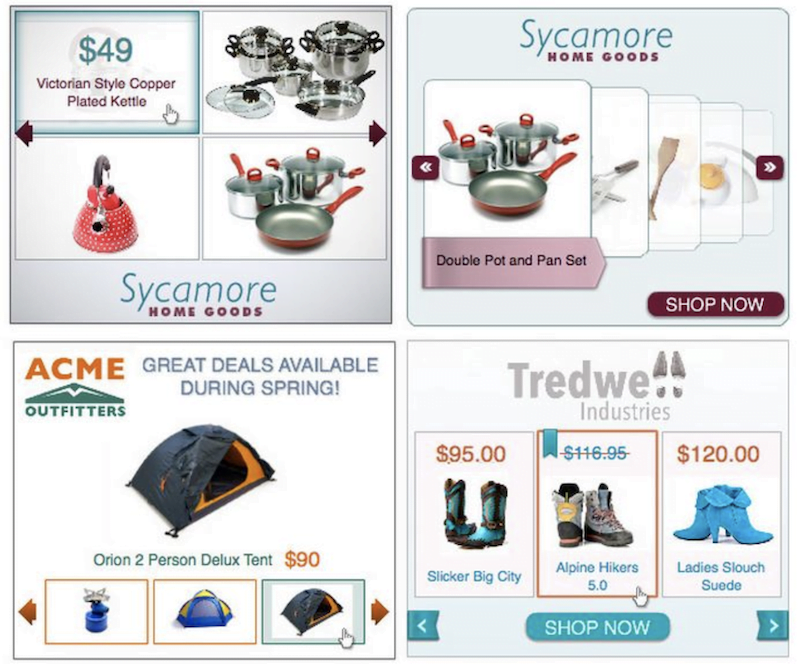
Set your dynamic display ads up for success
Advertisers in a variety of industries can use dynamic ads to customize the message they want to put in front of users. Using dynamic feeds for products or services can be a great way to reconnect with users and showcase items or pages that are familiar to your previous visitors. Even if your account’s industry does not fall under one of the main business types mentioned in this post, take some time to review custom feed formats. You can always create a feed that best fits your account (even if you fall under one of the default business types). Layering on an ad message that can speak to your target audience with a familiar feed of products or services can help improve the performance from your Display campaigns from both an engagement and conversion success metric.